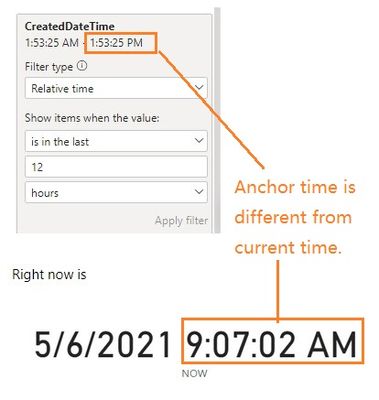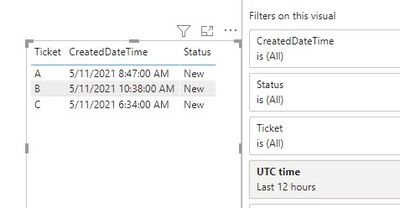- Power BI forums
- Updates
- News & Announcements
- Get Help with Power BI
- Desktop
- Service
- Report Server
- Power Query
- Mobile Apps
- Developer
- DAX Commands and Tips
- Custom Visuals Development Discussion
- Health and Life Sciences
- Power BI Spanish forums
- Translated Spanish Desktop
- Power Platform Integration - Better Together!
- Power Platform Integrations (Read-only)
- Power Platform and Dynamics 365 Integrations (Read-only)
- Training and Consulting
- Instructor Led Training
- Dashboard in a Day for Women, by Women
- Galleries
- Community Connections & How-To Videos
- COVID-19 Data Stories Gallery
- Themes Gallery
- Data Stories Gallery
- R Script Showcase
- Webinars and Video Gallery
- Quick Measures Gallery
- 2021 MSBizAppsSummit Gallery
- 2020 MSBizAppsSummit Gallery
- 2019 MSBizAppsSummit Gallery
- Events
- Ideas
- Custom Visuals Ideas
- Issues
- Issues
- Events
- Upcoming Events
- Community Blog
- Power BI Community Blog
- Custom Visuals Community Blog
- Community Support
- Community Accounts & Registration
- Using the Community
- Community Feedback
Register now to learn Fabric in free live sessions led by the best Microsoft experts. From Apr 16 to May 9, in English and Spanish.
- Power BI forums
- Forums
- Get Help with Power BI
- Desktop
- Last x amount of hours as filter
- Subscribe to RSS Feed
- Mark Topic as New
- Mark Topic as Read
- Float this Topic for Current User
- Bookmark
- Subscribe
- Printer Friendly Page
- Mark as New
- Bookmark
- Subscribe
- Mute
- Subscribe to RSS Feed
- Permalink
- Report Inappropriate Content
Last x amount of hours as filter
I was trying to filter a table based on created date time on the last 12 hours. But it's not giving me the result
In the date base, I have 3 entries that were logged in the last 12 hours but in PBI I can only capture 1 .
Right now is
I was hoping to use the last 12 as a way to filter a table or matrix which I just have the columns exposed
and probably change the x amount of hours for future needs
@Greg_Deckler Thank you for the guidance
I have the table that looks like below.
out of 5, I should see only 3 as part of the last 12 hours (let's say its 9:07 CST AM now )
I'm planning to use it as a filter to show only the last 12 hours entries based on the current(now) time.
so A B C will only show on the table/matrix
| Ticket | CreatedDateTime | Status |
| A | 5/6/2021 8:47 | New |
| B | 5/6/2021 0:38 | New |
| C | 5/6/2021 0:34 | New |
| D | 5/5/2021 3:37 | New |
| E | 5/5/2021 0:04 | New |
Thank in advance..
Solved! Go to Solution.
- Mark as New
- Bookmark
- Subscribe
- Mute
- Subscribe to RSS Feed
- Permalink
- Report Inappropriate Content
Hi @v_mark
Sorry for disturbing but I have another idea about this issue. When using the relative time slicer or filter, there is a concept anchor time which will influence the filtered time range. In your screenshot, the anchor time is 1:53:25 PM which is obviously different from the current time 9:07:02 AM. So it filters the data in the last 12 hours of anchor time instead of the actual current time.
The relative time slicer and filter are always based on the time in UTC. However, data models in Power BI don't include time zone info. If your time data is not UTC time, you will have this problem. A workaround is to change your time column into UTC time or add a new column which converts your time into UTC time in Power Query Editor. Then add this new UTC time column as a filter field to the table/matrix's visual-level filters and apply the relative time filter on it.
For example
#"Changed Type1" = Table.TransformColumnTypes(#"Changed Type",{{"CreatedDateTime", type datetimezone}}),
#"Added Custom" = Table.AddColumn(#"Changed Type1", "UTC time", each DateTimeZone.ToUtc([CreatedDateTime])),
#"Changed Type2" = Table.TransformColumnTypes(#"Added Custom",{{"UTC time", type datetimezone}})
Reference: Use a relative time slicer or filter in Power BI - Power BI | Microsoft Docs
Regards,
Community Support Team _ Jing
If this post helps, please Accept it as the solution to help other members find it.
- Mark as New
- Bookmark
- Subscribe
- Mute
- Subscribe to RSS Feed
- Permalink
- Report Inappropriate Content
Hi @v_mark
Sorry for disturbing but I have another idea about this issue. When using the relative time slicer or filter, there is a concept anchor time which will influence the filtered time range. In your screenshot, the anchor time is 1:53:25 PM which is obviously different from the current time 9:07:02 AM. So it filters the data in the last 12 hours of anchor time instead of the actual current time.
The relative time slicer and filter are always based on the time in UTC. However, data models in Power BI don't include time zone info. If your time data is not UTC time, you will have this problem. A workaround is to change your time column into UTC time or add a new column which converts your time into UTC time in Power Query Editor. Then add this new UTC time column as a filter field to the table/matrix's visual-level filters and apply the relative time filter on it.
For example
#"Changed Type1" = Table.TransformColumnTypes(#"Changed Type",{{"CreatedDateTime", type datetimezone}}),
#"Added Custom" = Table.AddColumn(#"Changed Type1", "UTC time", each DateTimeZone.ToUtc([CreatedDateTime])),
#"Changed Type2" = Table.TransformColumnTypes(#"Added Custom",{{"UTC time", type datetimezone}})
Reference: Use a relative time slicer or filter in Power BI - Power BI | Microsoft Docs
Regards,
Community Support Team _ Jing
If this post helps, please Accept it as the solution to help other members find it.
- Mark as New
- Bookmark
- Subscribe
- Mute
- Subscribe to RSS Feed
- Permalink
- Report Inappropriate Content
@v-jingzhang @Greg_Deckler
This makes sense! Thank you so much! Will this approach works on global users. I do have power BI Consumers who located around the globe. Will the time is dynamic enough to follow their local time?
- Mark as New
- Bookmark
- Subscribe
- Mute
- Subscribe to RSS Feed
- Permalink
- Report Inappropriate Content
Hi @v_mark
The relative time slicer and filter are based on UTC time, so the global users will see the same filtered result. What dynamic time are you hoping to see? The displayed CreatedDateTime change dynamically according to the users' local time?
Regards,
Jing
- Mark as New
- Bookmark
- Subscribe
- Mute
- Subscribe to RSS Feed
- Permalink
- Report Inappropriate Content
@v_mark Well, for the 5/5 tickets, the only way that they would be included in the last 12 hours is if it was still 5/5. Once you get to 12:05 pm on the 5th, ticket E would fall off. Ticket D would fall off at 3:28 PM on the 5th. So once it is the 6th, none of the 5/5 tickets are going to show, you would have to go back 48 hours or so to get all of the tickets to show up at 7:00PM on the 6th.
@ me in replies or I'll lose your thread!!!
Instead of a Kudo, please vote for this idea
Become an expert!: Enterprise DNA
External Tools: MSHGQM
YouTube Channel!: Microsoft Hates Greg
Latest book!: The Definitive Guide to Power Query (M)
DAX is easy, CALCULATE makes DAX hard...
- Mark as New
- Bookmark
- Subscribe
- Mute
- Subscribe to RSS Feed
- Permalink
- Report Inappropriate Content
Is there a posibility to create a last 6 and 12 filters for future use?
- Mark as New
- Bookmark
- Subscribe
- Mute
- Subscribe to RSS Feed
- Permalink
- Report Inappropriate Content
@v_mark HSorry, having trouble following, can you post sample data as text and expected output?
Not really enough information to go on, please first check if your issue is a common issue listed here: https://community.powerbi.com/t5/Community-Blog/Before-You-Post-Read-This/ba-p/1116882
Also, please see this post regarding How to Get Your Question Answered Quickly: https://community.powerbi.com/t5/Community-Blog/How-to-Get-Your-Question-Answered-Quickly/ba-p/38490
The most important parts are:
1. Sample data as text, use the table tool in the editing bar
2. Expected output from sample data
3. Explanation in words of how to get from 1. to 2.
@ me in replies or I'll lose your thread!!!
Instead of a Kudo, please vote for this idea
Become an expert!: Enterprise DNA
External Tools: MSHGQM
YouTube Channel!: Microsoft Hates Greg
Latest book!: The Definitive Guide to Power Query (M)
DAX is easy, CALCULATE makes DAX hard...
- Mark as New
- Bookmark
- Subscribe
- Mute
- Subscribe to RSS Feed
- Permalink
- Report Inappropriate Content
@Greg_Deckler Thank you. For some reason I cannot reply with additional info due to duplicates entries etc.
I updated the post above
Helpful resources

Microsoft Fabric Learn Together
Covering the world! 9:00-10:30 AM Sydney, 4:00-5:30 PM CET (Paris/Berlin), 7:00-8:30 PM Mexico City

Power BI Monthly Update - April 2024
Check out the April 2024 Power BI update to learn about new features.

| User | Count |
|---|---|
| 113 | |
| 99 | |
| 82 | |
| 70 | |
| 60 |
| User | Count |
|---|---|
| 149 | |
| 114 | |
| 107 | |
| 89 | |
| 67 |