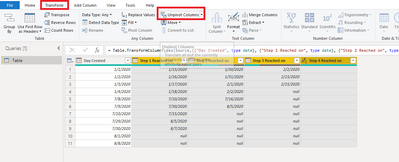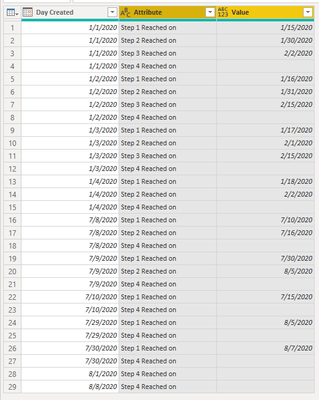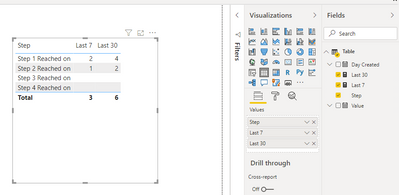- Power BI forums
- Updates
- News & Announcements
- Get Help with Power BI
- Desktop
- Service
- Report Server
- Power Query
- Mobile Apps
- Developer
- DAX Commands and Tips
- Custom Visuals Development Discussion
- Health and Life Sciences
- Power BI Spanish forums
- Translated Spanish Desktop
- Power Platform Integration - Better Together!
- Power Platform Integrations (Read-only)
- Power Platform and Dynamics 365 Integrations (Read-only)
- Training and Consulting
- Instructor Led Training
- Dashboard in a Day for Women, by Women
- Galleries
- Community Connections & How-To Videos
- COVID-19 Data Stories Gallery
- Themes Gallery
- Data Stories Gallery
- R Script Showcase
- Webinars and Video Gallery
- Quick Measures Gallery
- 2021 MSBizAppsSummit Gallery
- 2020 MSBizAppsSummit Gallery
- 2019 MSBizAppsSummit Gallery
- Events
- Ideas
- Custom Visuals Ideas
- Issues
- Issues
- Events
- Upcoming Events
- Community Blog
- Power BI Community Blog
- Custom Visuals Community Blog
- Community Support
- Community Accounts & Registration
- Using the Community
- Community Feedback
Register now to learn Fabric in free live sessions led by the best Microsoft experts. From Apr 16 to May 9, in English and Spanish.
- Power BI forums
- Forums
- Get Help with Power BI
- Desktop
- Re: Last N Days for Week/Month/YTD on multiple col...
- Subscribe to RSS Feed
- Mark Topic as New
- Mark Topic as Read
- Float this Topic for Current User
- Bookmark
- Subscribe
- Printer Friendly Page
- Mark as New
- Bookmark
- Subscribe
- Mute
- Subscribe to RSS Feed
- Permalink
- Report Inappropriate Content
Last N Days for Week/Month/YTD on multiple columns
I am trying to generate a report that shows the AVERAGE days between two columns and do it for multiple column sets within a report. The goal is to show average days between steps of a process, so Average Days it takes to get from Step 1 to Step 2, Average Days it takes to get from Step 2 to Step 3, and so on. I also need it to be broken down by person. Below is an example of the end goal:
AVG DAYS FROM STEP 1 TO STEP 2 | |||
NAME | LAST 7 DAYS | LAST 30 DAYS | YTD |
NAME 1 | X | X | X |
NAME 2 | X | X | X |
NAME 3 | X | X | X |
TOTAL AVG DAYS | XX | XX | XX |
AVG DAYS FROM STEP 2 TO STEP 3 | |||
NAME | LAST 7 DAYS | LAST 30 DAYS | YTD |
LO 1 | X | X | X |
LO 2 | X | X | X |
LO 3 | X | X | X |
TOTAL AVG DAYS | XX | XX | XX |
The data is coming from an excel file, although once i figure out the math we are going to automate it to come from SQL instead. The table looks similar to this:
| Day Created | Step 1 Reached on | Step 2 Reached on | Step 3 Reached on | Step 4 Reached on |
| 1/1/2020 | 1/15/2020 | 1/30/2020 | 2/2/2020 | |
| 1/2/2020 | 1/16/2020 | 1/31/2020 | 2/15/2020 | |
| 1/3/2020 | 1/17/2020 | 2/1/2020 | 2/15/2020 | |
| 1/4/2020 | 1/18/2020 | 2/2/2020 | ||
| 7/8/2020 | 7/10/2020 | 7/16/2020 | ||
| 7/9/2020 | 7/30/2020 | 8/5/2020 | ||
| 7/10/2020 | 7/15/2020 | |||
| 7/29/2020 | 8/5/2020 | |||
| 7/30/2020 | 8/7/2020 | |||
| 8/1/2020 | ||||
| 8/8/2020 |
The problem I am running into is figuring out a way to AVERAGE the results. I found a formula to give me the values within N days (below) which required me to create a column to calculate the Days Between each step and then a separate column to Calculate the total days between each step. Then I used the Total Days to Step XX for the "Last N Days" calculation (below).
Past 30 days =
CALCULATE([Total Days to Step 1],
FILTER( ALL( Data[Day Step 1 Achieved] ),
Data[Day Step 1 Achieved] > Today() - 30 &&
Data[Day Step 1 Achieved] <= Today() ) )
I tried adding this as a column, but if I do that it will not let me create the same calculation for any other step, since it gets a circular dependancy error. I am fine with using measures but I dont know how to get an AVERAGE out of a measure that can be broken into Past 7 days, Past 30 days, etc. I also have blank values in every Step column, since many steps arent achieved yet, just fyi. I'm relatively new at Power Bi so please help. I've been trying to get this figured out for 3 days with no success.
- Mark as New
- Bookmark
- Subscribe
- Mute
- Subscribe to RSS Feed
- Permalink
- Report Inappropriate Content
Hi, @BrianaHop
You may go to 'Query Editor'=>'Transform', make all step column selected, click 'unpivot column'. The pbix file is attached in the end.
You may create measures like below.
Last 7 =
var tab =
SUMMARIZE(
'Table',
'Table'[Step],
"Result",
COUNTROWS(
FILTER(
ALL('Table'),
'Table'[Value]>TODAY()-7&&
'Table'[Value]<=TODAY()&&
'Table'[Step]=EARLIER('Table'[Step])
)
)
)
return
SUMX(
tab,
[Result]
)
Last 30 =
var tab =
SUMMARIZE(
'Table',
'Table'[Step],
"Result",
COUNTROWS(
FILTER(
ALL('Table'),
'Table'[Value]>TODAY()-30&&
'Table'[Value]<=TODAY()&&
'Table'[Step]=EARLIER('Table'[Step])
)
)
)
return
SUMX(
tab,
[Result]
)
Result:
Best Regards
Allan
If this post helps, then please consider Accept it as the solution to help the other members find it more quickly.
- Mark as New
- Bookmark
- Subscribe
- Mute
- Subscribe to RSS Feed
- Permalink
- Report Inappropriate Content
@BrianaHop - I would unpivot your "step" columns. You could then have a single column that calculated the days between steps using EARLIER. See my article on Mean Time Between Failure (MTBF) which uses EARLIER: http://community.powerbi.com/t5/Community-Blog/Mean-Time-Between-Failure-MTBF-and-Power-BI/ba-p/3395...
Once you had a single column, it would be very easy to just use the default AVERAGE aggregation and you could filter/slice however you want.
@ me in replies or I'll lose your thread!!!
Instead of a Kudo, please vote for this idea
Become an expert!: Enterprise DNA
External Tools: MSHGQM
YouTube Channel!: Microsoft Hates Greg
Latest book!: The Definitive Guide to Power Query (M)
DAX is easy, CALCULATE makes DAX hard...
- Mark as New
- Bookmark
- Subscribe
- Mute
- Subscribe to RSS Feed
- Permalink
- Report Inappropriate Content
@Greg_Deckler Unfortunately I send this report out in a PDF copy to all of our sales reps so I need for the data to be showcased in a single view , which is why we went with the pivot view. Only our management team reviews the Dashboards themselves and uses the tools available in Power BI.
- Mark as New
- Bookmark
- Subscribe
- Mute
- Subscribe to RSS Feed
- Permalink
- Report Inappropriate Content
@BrianaHop - The format of the data as a source does not dictate how you present the data in the report. I can almost guarantee that you will find it far easier to do what you are trying to do. You can always create a table visualization off of the data or a matrix visualization to "pivot" that data or present the data however you wish.
@ me in replies or I'll lose your thread!!!
Instead of a Kudo, please vote for this idea
Become an expert!: Enterprise DNA
External Tools: MSHGQM
YouTube Channel!: Microsoft Hates Greg
Latest book!: The Definitive Guide to Power Query (M)
DAX is easy, CALCULATE makes DAX hard...
- Mark as New
- Bookmark
- Subscribe
- Mute
- Subscribe to RSS Feed
- Permalink
- Report Inappropriate Content
@Greg_Deckler The data comes directly from a software we use, so there is no way to unpivot it at the source level. Is there any way to unpivot in the Power Query?
- Mark as New
- Bookmark
- Subscribe
- Mute
- Subscribe to RSS Feed
- Permalink
- Report Inappropriate Content
@BrianaHop - Yes, that is what I was referring to, in Power Query, select the columns and then right-click and then Unpivot. There is also a DAX Unpivot but I would use the Power Query. https://community.powerbi.com/t5/Quick-Measures-Gallery/DAX-Unpivot/m-p/574832#M256
@ me in replies or I'll lose your thread!!!
Instead of a Kudo, please vote for this idea
Become an expert!: Enterprise DNA
External Tools: MSHGQM
YouTube Channel!: Microsoft Hates Greg
Latest book!: The Definitive Guide to Power Query (M)
DAX is easy, CALCULATE makes DAX hard...
Helpful resources

Microsoft Fabric Learn Together
Covering the world! 9:00-10:30 AM Sydney, 4:00-5:30 PM CET (Paris/Berlin), 7:00-8:30 PM Mexico City

Power BI Monthly Update - April 2024
Check out the April 2024 Power BI update to learn about new features.

| User | Count |
|---|---|
| 114 | |
| 99 | |
| 83 | |
| 70 | |
| 60 |
| User | Count |
|---|---|
| 150 | |
| 115 | |
| 104 | |
| 89 | |
| 65 |