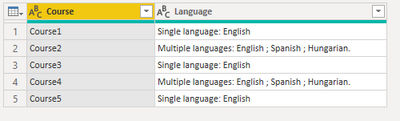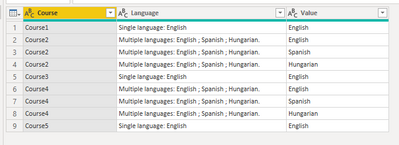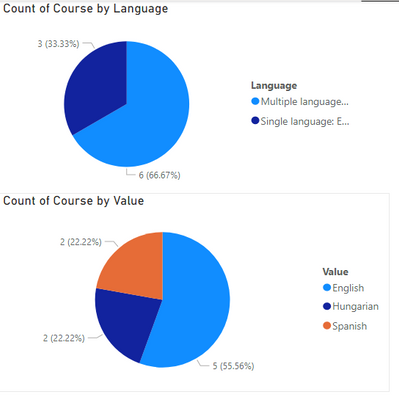- Power BI forums
- Updates
- News & Announcements
- Get Help with Power BI
- Desktop
- Service
- Report Server
- Power Query
- Mobile Apps
- Developer
- DAX Commands and Tips
- Custom Visuals Development Discussion
- Health and Life Sciences
- Power BI Spanish forums
- Translated Spanish Desktop
- Power Platform Integration - Better Together!
- Power Platform Integrations (Read-only)
- Power Platform and Dynamics 365 Integrations (Read-only)
- Training and Consulting
- Instructor Led Training
- Dashboard in a Day for Women, by Women
- Galleries
- Community Connections & How-To Videos
- COVID-19 Data Stories Gallery
- Themes Gallery
- Data Stories Gallery
- R Script Showcase
- Webinars and Video Gallery
- Quick Measures Gallery
- 2021 MSBizAppsSummit Gallery
- 2020 MSBizAppsSummit Gallery
- 2019 MSBizAppsSummit Gallery
- Events
- Ideas
- Custom Visuals Ideas
- Issues
- Issues
- Events
- Upcoming Events
- Community Blog
- Power BI Community Blog
- Custom Visuals Community Blog
- Community Support
- Community Accounts & Registration
- Using the Community
- Community Feedback
Register now to learn Fabric in free live sessions led by the best Microsoft experts. From Apr 16 to May 9, in English and Spanish.
- Power BI forums
- Forums
- Get Help with Power BI
- Desktop
- Language list visualization
- Subscribe to RSS Feed
- Mark Topic as New
- Mark Topic as Read
- Float this Topic for Current User
- Bookmark
- Subscribe
- Printer Friendly Page
- Mark as New
- Bookmark
- Subscribe
- Mute
- Subscribe to RSS Feed
- Permalink
- Report Inappropriate Content
Language list visualization
Hello Power BI Community,
Very new to Power BI so please feel free to ask any questions concerning clarity on the subject matter.
I am currently working on a project that compiles education courses from an EU institution across the EU. The project uses a sharepoint excel sheet to which combiles the course data into one sheet. One of the columns is labled Language and represents the languages that the course is taught in. The sheet is organized by course title (rows). Some of the courses are taught in English, while other are taught in several languages.
Currently, the cells with multiple languages are written as such:
Single langaue: English
Multiple languages: English ; Spanish ; Hungarian.
One of the visualizations that the client is interested in seeing is a pie chart with the ratio of all the languages that they teach in. What would be the best way to accomplish this?
Many thanks in advance,
-Joshua
Solved! Go to Solution.
- Mark as New
- Bookmark
- Subscribe
- Mute
- Subscribe to RSS Feed
- Permalink
- Report Inappropriate Content
Hi @JMHickman1987 ,
I think how to create visualization is based on your data model.
According to your statement, I think you data should look like as below.
You can transform your data in Power Query Editor and then create the pie chart.
let
Source = Table.FromRows(Json.Document(Binary.Decompress(Binary.FromText("i45Wcs4vLSpONVTSUQrOzEvPSVXIScxLL01MT7VScAXyM4szlGJ1YMqMgMp8S3NKMguQFBbDVSpYKwQXJOZBWB6leemJRZmJeXoKSCYYE2eRCcUWmeK1KBYA", BinaryEncoding.Base64), Compression.Deflate)), let _t = ((type nullable text) meta [Serialized.Text = true]) in type table [Course = _t, Language = _t]),
#"Changed Type" = Table.TransformColumnTypes(Source,{{"Course", type text}, {"Language", type text}}),
#"Duplicated Column" = Table.DuplicateColumn(#"Changed Type", "Language", "Language - Copy"),
#"Replaced Value" = Table.ReplaceValue(#"Duplicated Column","Single language: ","",Replacer.ReplaceText,{"Language - Copy"}),
#"Replaced Value1" = Table.ReplaceValue(#"Replaced Value","Multiple languages: ","",Replacer.ReplaceText,{"Language - Copy"}),
#"Split Column by Delimiter" = Table.SplitColumn(#"Replaced Value1", "Language - Copy", Splitter.SplitTextByDelimiter(";", QuoteStyle.Csv), {"Language - Copy.1", "Language - Copy.2", "Language - Copy.3"}),
#"Unpivoted Columns" = Table.UnpivotOtherColumns(#"Split Column by Delimiter", {"Course", "Language"}, "Attribute", "Value"),
#"Removed Columns" = Table.RemoveColumns(#"Unpivoted Columns",{"Attribute"}),
#"Replaced Value2" = Table.ReplaceValue(#"Removed Columns"," ","",Replacer.ReplaceText,{"Value"}),
#"Replaced Value3" = Table.ReplaceValue(#"Replaced Value2",".","",Replacer.ReplaceText,{"Value"})
in
#"Replaced Value3"Here I create a sample with two pie charts, one is count courses by single or multiple and another is count courses by each language.
Best Regards,
Rico Zhou
If this post helps, then please consider Accept it as the solution to help the other members find it more quickly.
- Mark as New
- Bookmark
- Subscribe
- Mute
- Subscribe to RSS Feed
- Permalink
- Report Inappropriate Content
Hi @JMHickman1987 ,
I think how to create visualization is based on your data model.
According to your statement, I think you data should look like as below.
You can transform your data in Power Query Editor and then create the pie chart.
let
Source = Table.FromRows(Json.Document(Binary.Decompress(Binary.FromText("i45Wcs4vLSpONVTSUQrOzEvPSVXIScxLL01MT7VScAXyM4szlGJ1YMqMgMp8S3NKMguQFBbDVSpYKwQXJOZBWB6leemJRZmJeXoKSCYYE2eRCcUWmeK1KBYA", BinaryEncoding.Base64), Compression.Deflate)), let _t = ((type nullable text) meta [Serialized.Text = true]) in type table [Course = _t, Language = _t]),
#"Changed Type" = Table.TransformColumnTypes(Source,{{"Course", type text}, {"Language", type text}}),
#"Duplicated Column" = Table.DuplicateColumn(#"Changed Type", "Language", "Language - Copy"),
#"Replaced Value" = Table.ReplaceValue(#"Duplicated Column","Single language: ","",Replacer.ReplaceText,{"Language - Copy"}),
#"Replaced Value1" = Table.ReplaceValue(#"Replaced Value","Multiple languages: ","",Replacer.ReplaceText,{"Language - Copy"}),
#"Split Column by Delimiter" = Table.SplitColumn(#"Replaced Value1", "Language - Copy", Splitter.SplitTextByDelimiter(";", QuoteStyle.Csv), {"Language - Copy.1", "Language - Copy.2", "Language - Copy.3"}),
#"Unpivoted Columns" = Table.UnpivotOtherColumns(#"Split Column by Delimiter", {"Course", "Language"}, "Attribute", "Value"),
#"Removed Columns" = Table.RemoveColumns(#"Unpivoted Columns",{"Attribute"}),
#"Replaced Value2" = Table.ReplaceValue(#"Removed Columns"," ","",Replacer.ReplaceText,{"Value"}),
#"Replaced Value3" = Table.ReplaceValue(#"Replaced Value2",".","",Replacer.ReplaceText,{"Value"})
in
#"Replaced Value3"Here I create a sample with two pie charts, one is count courses by single or multiple and another is count courses by each language.
Best Regards,
Rico Zhou
If this post helps, then please consider Accept it as the solution to help the other members find it more quickly.
Helpful resources

Microsoft Fabric Learn Together
Covering the world! 9:00-10:30 AM Sydney, 4:00-5:30 PM CET (Paris/Berlin), 7:00-8:30 PM Mexico City

Power BI Monthly Update - April 2024
Check out the April 2024 Power BI update to learn about new features.

| User | Count |
|---|---|
| 115 | |
| 100 | |
| 88 | |
| 69 | |
| 61 |
| User | Count |
|---|---|
| 151 | |
| 120 | |
| 103 | |
| 87 | |
| 68 |