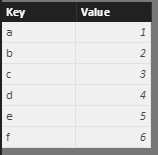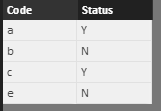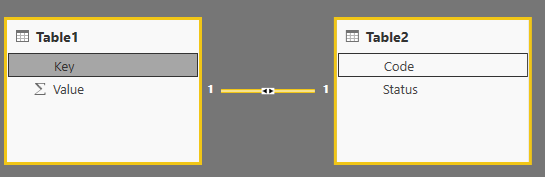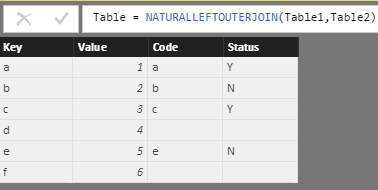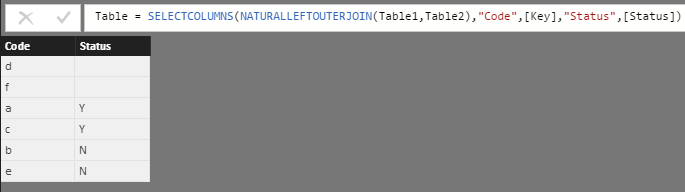- Power BI forums
- Updates
- News & Announcements
- Get Help with Power BI
- Desktop
- Service
- Report Server
- Power Query
- Mobile Apps
- Developer
- DAX Commands and Tips
- Custom Visuals Development Discussion
- Health and Life Sciences
- Power BI Spanish forums
- Translated Spanish Desktop
- Power Platform Integration - Better Together!
- Power Platform Integrations (Read-only)
- Power Platform and Dynamics 365 Integrations (Read-only)
- Training and Consulting
- Instructor Led Training
- Dashboard in a Day for Women, by Women
- Galleries
- Community Connections & How-To Videos
- COVID-19 Data Stories Gallery
- Themes Gallery
- Data Stories Gallery
- R Script Showcase
- Webinars and Video Gallery
- Quick Measures Gallery
- 2021 MSBizAppsSummit Gallery
- 2020 MSBizAppsSummit Gallery
- 2019 MSBizAppsSummit Gallery
- Events
- Ideas
- Custom Visuals Ideas
- Issues
- Issues
- Events
- Upcoming Events
- Community Blog
- Power BI Community Blog
- Custom Visuals Community Blog
- Community Support
- Community Accounts & Registration
- Using the Community
- Community Feedback
Register now to learn Fabric in free live sessions led by the best Microsoft experts. From Apr 16 to May 9, in English and Spanish.
- Power BI forums
- Forums
- Get Help with Power BI
- Desktop
- Keep Unmatched Data in Table with Relationship
- Subscribe to RSS Feed
- Mark Topic as New
- Mark Topic as Read
- Float this Topic for Current User
- Bookmark
- Subscribe
- Printer Friendly Page
- Mark as New
- Bookmark
- Subscribe
- Mute
- Subscribe to RSS Feed
- Permalink
- Report Inappropriate Content
Keep Unmatched Data in Table with Relationship
I'm not sure if this is possible however I have two queries of 'leads' which have some of the same leads but not all.
Query 1: A list of emails that come into sytem 1, with name & Lead ID number. So this is a set of 100% of all emails. Each ID number is unique.
Query 2: Comes from system 2 where salespeople manually input leads from several sources (email, phone, online etc) inlcuding the name and lead ID. The problem: the sales team only input good emails into the query 2 source, not all 100%.
I can create a relationship by Lead ID between query 1 and 2.
My problem: Any visual that crosses query 1 and 2 only shows the matched leads that appear in query 2.
So: I have say 920 leads in query 1. If I create a table from query 1 only, I see a list of all 920 emails.
When I add fields from query 2, they match but now I only see the 880 emails ie only the subset that exists in query 2.
What I want is to identify those emails that DID NOT make it into query 2 data. So I'd like a table of all 920 emails, where the fields from query 2 (all leads) shows for matches, but is blank when there is no corresponding lead in query 2.
Is there a way to do this?
Solved! Go to Solution.
- Mark as New
- Bookmark
- Subscribe
- Mute
- Subscribe to RSS Feed
- Permalink
- Report Inappropriate Content
Please follow the link.
http://radacad.com/how-to-change-joining-types-in-power-bi-and-power-query
If this solves your issue please accept this as a solution and also give KUDOS.
Cheers
CheenuSing
Proud to be a Datanaut!
- Mark as New
- Bookmark
- Subscribe
- Mute
- Subscribe to RSS Feed
- Permalink
- Report Inappropriate Content
Hi @SharonHMA,
CheenuSing’s solution seems well, you can also use dax formula to get the result table.
Sample:
Table 1(Main table).
Table2.
Relationship:
Formula:
Table = NATURALLEFTOUTERJOIN(Table1,Table2)
If you want keep only the table2’s columns ,you can use selectcolumns to choose the display columns:
Table = SELECTCOLUMNS(NATURALLEFTOUTERJOIN(Table1,Table2),"Code",[Key],"Status",[Status])
Regards,
Xiaoxin Sheng
If this post helps, please consider accept as solution to help other members find it more quickly.
- Mark as New
- Bookmark
- Subscribe
- Mute
- Subscribe to RSS Feed
- Permalink
- Report Inappropriate Content
Hi @SharonHMA,
CheenuSing’s solution seems well, you can also use dax formula to get the result table.
Sample:
Table 1(Main table).
Table2.
Relationship:
Formula:
Table = NATURALLEFTOUTERJOIN(Table1,Table2)
If you want keep only the table2’s columns ,you can use selectcolumns to choose the display columns:
Table = SELECTCOLUMNS(NATURALLEFTOUTERJOIN(Table1,Table2),"Code",[Key],"Status",[Status])
Regards,
Xiaoxin Sheng
If this post helps, please consider accept as solution to help other members find it more quickly.
- Mark as New
- Bookmark
- Subscribe
- Mute
- Subscribe to RSS Feed
- Permalink
- Report Inappropriate Content
Thank you. your visuals make this very easy to understand.
- Mark as New
- Bookmark
- Subscribe
- Mute
- Subscribe to RSS Feed
- Permalink
- Report Inappropriate Content
Please follow the link.
http://radacad.com/how-to-change-joining-types-in-power-bi-and-power-query
If this solves your issue please accept this as a solution and also give KUDOS.
Cheers
CheenuSing
Proud to be a Datanaut!
- Mark as New
- Bookmark
- Subscribe
- Mute
- Subscribe to RSS Feed
- Permalink
- Report Inappropriate Content
Thanks CheenuSing I was thinking just in terms of relationships. did not even consider joining tables. this will help me compare data.
Helpful resources

Microsoft Fabric Learn Together
Covering the world! 9:00-10:30 AM Sydney, 4:00-5:30 PM CET (Paris/Berlin), 7:00-8:30 PM Mexico City

Power BI Monthly Update - April 2024
Check out the April 2024 Power BI update to learn about new features.

| User | Count |
|---|---|
| 110 | |
| 94 | |
| 82 | |
| 66 | |
| 58 |
| User | Count |
|---|---|
| 151 | |
| 121 | |
| 104 | |
| 87 | |
| 67 |