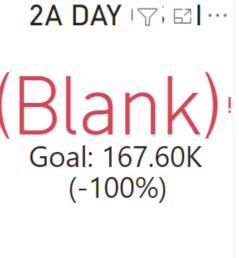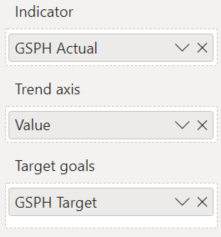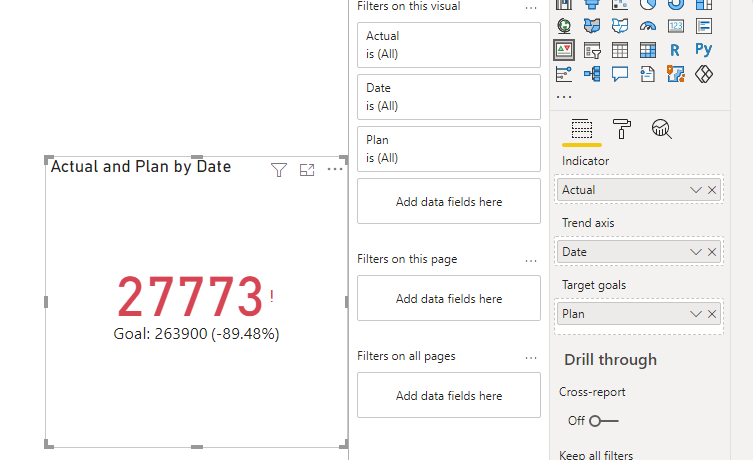- Power BI forums
- Updates
- News & Announcements
- Get Help with Power BI
- Desktop
- Service
- Report Server
- Power Query
- Mobile Apps
- Developer
- DAX Commands and Tips
- Custom Visuals Development Discussion
- Health and Life Sciences
- Power BI Spanish forums
- Translated Spanish Desktop
- Power Platform Integration - Better Together!
- Power Platform Integrations (Read-only)
- Power Platform and Dynamics 365 Integrations (Read-only)
- Training and Consulting
- Instructor Led Training
- Dashboard in a Day for Women, by Women
- Galleries
- Community Connections & How-To Videos
- COVID-19 Data Stories Gallery
- Themes Gallery
- Data Stories Gallery
- R Script Showcase
- Webinars and Video Gallery
- Quick Measures Gallery
- 2021 MSBizAppsSummit Gallery
- 2020 MSBizAppsSummit Gallery
- 2019 MSBizAppsSummit Gallery
- Events
- Ideas
- Custom Visuals Ideas
- Issues
- Issues
- Events
- Upcoming Events
- Community Blog
- Power BI Community Blog
- Custom Visuals Community Blog
- Community Support
- Community Accounts & Registration
- Using the Community
- Community Feedback
Register now to learn Fabric in free live sessions led by the best Microsoft experts. From Apr 16 to May 9, in English and Spanish.
- Power BI forums
- Forums
- Get Help with Power BI
- Desktop
- KPI values not showing up right
- Subscribe to RSS Feed
- Mark Topic as New
- Mark Topic as Read
- Float this Topic for Current User
- Bookmark
- Subscribe
- Printer Friendly Page
- Mark as New
- Bookmark
- Subscribe
- Mute
- Subscribe to RSS Feed
- Permalink
- Report Inappropriate Content
KPI values not showing up right
Hello, hope you're having a good day!
Was trying to do KPI comparing the values of "GSPH Target" and "GSPH Actual" but the values does not line up... Hopefully y'all can point me in the right direction about this issue, would really appreciate it.
Here is a part of the table that contains the names and their values:
The "Value" in the Trend Axis contains all of the values that I am trying to sum up.
The actual value is 53,120 but it is showing up as BLANK and color red.
This is the measure for it:
The goal is 433,400 but it is showing up as 167,60K which is bizarre.
Measure for Target/Goal:
- Mark as New
- Bookmark
- Subscribe
- Mute
- Subscribe to RSS Feed
- Permalink
- Report Inappropriate Content
Hi, @cmllrcg
According to your sample picture, I guess that you may have misunderstood the function of the trend axis in the KPI chart of the Power BI. When the trend axis is set to On, the visual shows the trend axis as the background of the KPI visual. If you have the date field in your data table, I suggest you to place the date column as the trend axis instead of the [Value] column.
I’ve also created some data and two measures to reproduce your scene, like this:
Actual = SUMX(FILTER(ALL('Accumulators and Events with Identifiers'),[RDC Name]="GSPH - Actual"),[Value])Plan = SUMX(FILTER(ALL('Accumulators and Events with Identifiers'),[RDC Name]="GSPH - Plan"),[Value])
And you can get the correct data. You can try to follow my measures and method.
Create key performance indicator (KPI) visualizations
You can download my test pbix file below
If you still have a problem, you can post some sample data(without sensitive data) and your expected result.
How to Get Your Question Answered Quickly
Thank you very much!
Best Regards,
Community Support Team _Robert Qin
If this post helps, then please consider Accept it as the solution to help the other members find it more quickly.
- Mark as New
- Bookmark
- Subscribe
- Mute
- Subscribe to RSS Feed
- Permalink
- Report Inappropriate Content
@cmllrcg you don't need to use anything on-trend axis, mainly it will be used if you want to see the trend over period, like month or date or year.
Add another column in your table let's call it "Trend" and set its value to 1 and then use that on "Trend Axis"
Trend Column = 1
Check my latest blog post Comparing Selected Client With Other Top N Clients | PeryTUS I would ❤ Kudos if my solution helped. 👉 If you can spend time posting the question, you can also make efforts to give Kudos to whoever helped to solve your problem. It is a token of appreciation!
⚡Visit us at https://perytus.com, your one-stop-shop for Power BI-related projects/training/consultancy.⚡
Subscribe to the @PowerBIHowTo YT channel for an upcoming video on List and Record functions in Power Query!!
Learn Power BI and Fabric - subscribe to our YT channel - Click here: @PowerBIHowTo
If my solution proved useful, I'd be delighted to receive Kudos. When you put effort into asking a question, it's equally thoughtful to acknowledge and give Kudos to the individual who helped you solve the problem. It's a small gesture that shows appreciation and encouragement! ❤
Did I answer your question? Mark my post as a solution. Proud to be a Super User! Appreciate your Kudos 🙂
Feel free to email me with any of your BI needs.
Helpful resources

Microsoft Fabric Learn Together
Covering the world! 9:00-10:30 AM Sydney, 4:00-5:30 PM CET (Paris/Berlin), 7:00-8:30 PM Mexico City

Power BI Monthly Update - April 2024
Check out the April 2024 Power BI update to learn about new features.

| User | Count |
|---|---|
| 112 | |
| 96 | |
| 78 | |
| 68 | |
| 55 |
| User | Count |
|---|---|
| 145 | |
| 105 | |
| 104 | |
| 90 | |
| 63 |