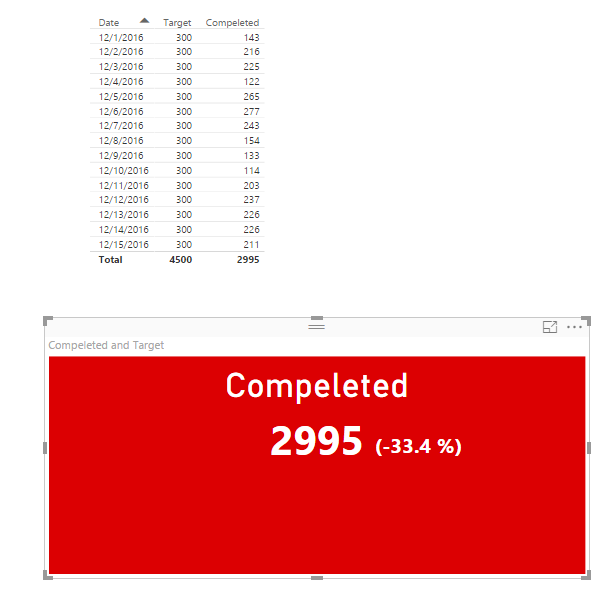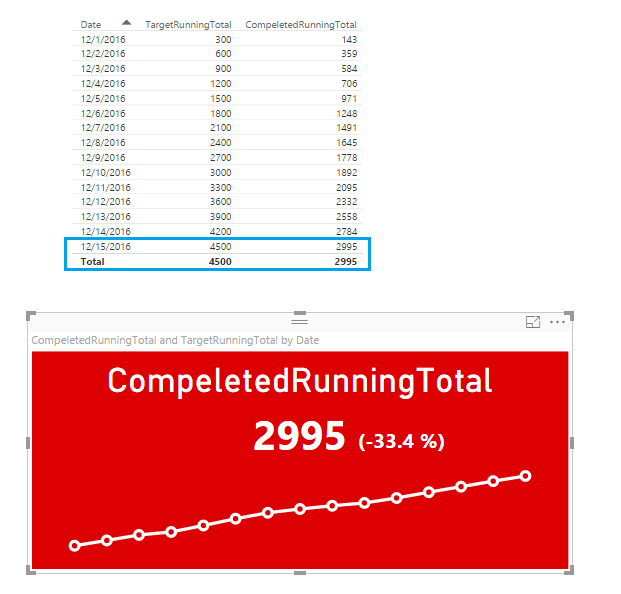- Power BI forums
- Updates
- News & Announcements
- Get Help with Power BI
- Desktop
- Service
- Report Server
- Power Query
- Mobile Apps
- Developer
- DAX Commands and Tips
- Custom Visuals Development Discussion
- Health and Life Sciences
- Power BI Spanish forums
- Translated Spanish Desktop
- Power Platform Integration - Better Together!
- Power Platform Integrations (Read-only)
- Power Platform and Dynamics 365 Integrations (Read-only)
- Training and Consulting
- Instructor Led Training
- Dashboard in a Day for Women, by Women
- Galleries
- Community Connections & How-To Videos
- COVID-19 Data Stories Gallery
- Themes Gallery
- Data Stories Gallery
- R Script Showcase
- Webinars and Video Gallery
- Quick Measures Gallery
- 2021 MSBizAppsSummit Gallery
- 2020 MSBizAppsSummit Gallery
- 2019 MSBizAppsSummit Gallery
- Events
- Ideas
- Custom Visuals Ideas
- Issues
- Issues
- Events
- Upcoming Events
- Community Blog
- Power BI Community Blog
- Custom Visuals Community Blog
- Community Support
- Community Accounts & Registration
- Using the Community
- Community Feedback
Register now to learn Fabric in free live sessions led by the best Microsoft experts. From Apr 16 to May 9, in English and Spanish.
- Power BI forums
- Forums
- Get Help with Power BI
- Desktop
- KPI Visualization with Trend
- Subscribe to RSS Feed
- Mark Topic as New
- Mark Topic as Read
- Float this Topic for Current User
- Bookmark
- Subscribe
- Printer Friendly Page
- Mark as New
- Bookmark
- Subscribe
- Mute
- Subscribe to RSS Feed
- Permalink
- Report Inappropriate Content
KPI Visualization with Trend
Hi,
I'm trying to understand how the KPI visualization works because it changes the value once I insert a trend(ie Date).
Can somebody please help me understand this? Below on the left is with trend (Date) and on the right has no trend(actual value throughout the month)
Solved! Go to Solution.
- Mark as New
- Bookmark
- Subscribe
- Mute
- Subscribe to RSS Feed
- Permalink
- Report Inappropriate Content
Hi @ovetteabejuela,
It seems that you are using the custom visual KPI Indicator, right?
Based on my test, if you don't specify the date column as trend, it will use total values of Completed and Target to calculate status ( 2995-4500)/4500=-33.4%.
If date column is used as trend, it will calculate based on the latest date row follow this formula (211-300)/300=-29.7%.
You can create DAX to calculate running total both for the Target and Completed:
TargetRunningTotal = CALCULATE(SUM('Table1'[Target]),FILTER(ALL('Table1'),MAX('Table1'[Date])>='Table1'[Date]))
CompeletedRunningTotal = CALCULATE(SUM('Table1'[Compeleted]),FILTER(ALL('Table1'),MAX('Table1'[Date])>='Table1'[Date]))
After you add those two measure to the KPI indicator visual, you will get the same result whether add the date column as trend or not. As both the latest date row of running total Target and Completed value, and the total row of running total Target and Completed value are the same.
If you have any other doubts about this visual, I would suggest you contact the author of this custom visual by sending email to fredrik.hedenstrom@outlook.com.
Best Regards,
Qiuyun Yu
If this post helps, then please consider Accept it as the solution to help the other members find it more quickly.
- Mark as New
- Bookmark
- Subscribe
- Mute
- Subscribe to RSS Feed
- Permalink
- Report Inappropriate Content
Just created a suggestion for new custom visual in the new 'Custom visual blog' released recently :
feel free to support !
- Mark as New
- Bookmark
- Subscribe
- Mute
- Subscribe to RSS Feed
- Permalink
- Report Inappropriate Content
The Card with States visual allows you to sum by values which should be a feature in the other KPI visuals, save having to build workarounds
- Mark as New
- Bookmark
- Subscribe
- Mute
- Subscribe to RSS Feed
- Permalink
- Report Inappropriate Content
With the KPI visual, the main number shown will always be the latest value in order of date. The purpose is to show the current number. So once you add a date column to your Trend property, the KPI can scan your dates and display the value shown for the latest date.
- Mark as New
- Bookmark
- Subscribe
- Mute
- Subscribe to RSS Feed
- Permalink
- Report Inappropriate Content
Hi @Phil_Seamark,
You're right, it was the latest figure. I couldn't find a setting that can show the running % but could it be done?
I wanted to show the running % instead of the current one.
- Mark as New
- Bookmark
- Subscribe
- Mute
- Subscribe to RSS Feed
- Permalink
- Report Inappropriate Content
A running total (absolute or % values) is a common DAX pattern:
http://www.daxpatterns.com/cumulative-total/
However, I think you may be best served by using the calculated running total in a bar/line chart and creating a separate card visual for the KPI value (rather than using the KPI visual itself).
Can anyone here answer if the trend depicted in the KPI visual would work with a running total?
- Mark as New
- Bookmark
- Subscribe
- Mute
- Subscribe to RSS Feed
- Permalink
- Report Inappropriate Content
However, I think you may be best served by using the calculated running total in a bar/line chart and creating a separate card visual for the KPI value (rather than using the KPI visual itself).
I was actually hoping to minimize the use of visualizations on a page. It would have been great if the KPI visual has that option to show the running total instead of the rightmost value(it's not the most recent because when I sorted the date in decending order it took the value/% of the first day of the month rather than the latest day - so it's the rightmost entry).
Thank you by the way for pointing me out to DAX patterns, another reason why I should start digging in to that topic - I know it's there but I haven't started reading about it yet.
- Mark as New
- Bookmark
- Subscribe
- Mute
- Subscribe to RSS Feed
- Permalink
- Report Inappropriate Content
I'm thinking that if you have a running total value by date, then using that value in the KPI visual with the date for trend will give you what you want (the most recent day's value would be the current running total) and the trend would depict how your running total has performed over the time period.
- Mark as New
- Bookmark
- Subscribe
- Mute
- Subscribe to RSS Feed
- Permalink
- Report Inappropriate Content
@dkay84_PowerBI wrote:I'm thinking that if you have a running total value by date, then using that value in the KPI visual with the date for trend will give you what you want (the most recent day's value would be the current running total) and the trend would depict how your running total has performed over the time period.
I like the idea, but wondering how the graph would look like.... the graph would probably depict the running total per day and not the daily totals.. Hmmmm... I will try that out(if I can).
- Mark as New
- Bookmark
- Subscribe
- Mute
- Subscribe to RSS Feed
- Permalink
- Report Inappropriate Content
Hi @ovetteabejuela,
It seems that you are using the custom visual KPI Indicator, right?
Based on my test, if you don't specify the date column as trend, it will use total values of Completed and Target to calculate status ( 2995-4500)/4500=-33.4%.
If date column is used as trend, it will calculate based on the latest date row follow this formula (211-300)/300=-29.7%.
You can create DAX to calculate running total both for the Target and Completed:
TargetRunningTotal = CALCULATE(SUM('Table1'[Target]),FILTER(ALL('Table1'),MAX('Table1'[Date])>='Table1'[Date]))
CompeletedRunningTotal = CALCULATE(SUM('Table1'[Compeleted]),FILTER(ALL('Table1'),MAX('Table1'[Date])>='Table1'[Date]))
After you add those two measure to the KPI indicator visual, you will get the same result whether add the date column as trend or not. As both the latest date row of running total Target and Completed value, and the total row of running total Target and Completed value are the same.
If you have any other doubts about this visual, I would suggest you contact the author of this custom visual by sending email to fredrik.hedenstrom@outlook.com.
Best Regards,
Qiuyun Yu
If this post helps, then please consider Accept it as the solution to help the other members find it more quickly.
- Mark as New
- Bookmark
- Subscribe
- Mute
- Subscribe to RSS Feed
- Permalink
- Report Inappropriate Content
Excellent @v-qiuyu-msft, But I would really prefer to have both the running average or total PLUS the historical data.
Thank you for sharing the email, I think I would try to get in touch with the visual owner and see if he is able to give that option.
- Mark as New
- Bookmark
- Subscribe
- Mute
- Subscribe to RSS Feed
- Permalink
- Report Inappropriate Content
I can't share the actual data so I made a smaller version but this yields the same behaviour:
| Date | Employee | Completed | Target |
| 12/1/2016 | 12345 | 51 | 100 |
| 12/2/2016 | 12345 | 63 | 100 |
| 12/3/2016 | 12345 | 77 | 100 |
| 12/4/2016 | 12345 | 37 | 100 |
| 12/5/2016 | 12345 | 91 | 100 |
| 12/6/2016 | 12345 | 96 | 100 |
| 12/7/2016 | 12345 | 82 | 100 |
| 12/8/2016 | 12345 | 26 | 100 |
| 12/9/2016 | 12345 | 59 | 100 |
| 12/10/2016 | 12345 | 53 | 100 |
| 12/11/2016 | 12345 | 79 | 100 |
| 12/12/2016 | 12345 | 51 | 100 |
| 12/13/2016 | 12345 | 83 | 100 |
| 12/14/2016 | 12345 | 88 | 100 |
| 12/15/2016 | 12345 | 65 | 100 |
| 12/1/2016 | 55342 | 29 | 100 |
| 12/2/2016 | 55342 | 69 | 100 |
| 12/3/2016 | 55342 | 87 | 100 |
| 12/4/2016 | 55342 | 51 | 100 |
| 12/5/2016 | 55342 | 90 | 100 |
| 12/6/2016 | 55342 | 91 | 100 |
| 12/7/2016 | 55342 | 72 | 100 |
| 12/8/2016 | 55342 | 86 | 100 |
| 12/9/2016 | 55342 | 25 | 100 |
| 12/10/2016 | 55342 | 33 | 100 |
| 12/11/2016 | 55342 | 45 | 100 |
| 12/12/2016 | 55342 | 86 | 100 |
| 12/13/2016 | 55342 | 97 | 100 |
| 12/14/2016 | 55342 | 50 | 100 |
| 12/15/2016 | 55342 | 82 | 100 |
| 12/1/2016 | 33452 | 63 | 100 |
| 12/2/2016 | 33452 | 84 | 100 |
| 12/3/2016 | 33452 | 61 | 100 |
| 12/4/2016 | 33452 | 34 | 100 |
| 12/5/2016 | 33452 | 84 | 100 |
| 12/6/2016 | 33452 | 90 | 100 |
| 12/7/2016 | 33452 | 89 | 100 |
| 12/8/2016 | 33452 | 42 | 100 |
| 12/9/2016 | 33452 | 49 | 100 |
| 12/10/2016 | 33452 | 28 | 100 |
| 12/11/2016 | 33452 | 79 | 100 |
| 12/12/2016 | 33452 | 100 | 100 |
| 12/13/2016 | 33452 | 46 | 100 |
| 12/14/2016 | 33452 | 88 | 100 |
| 12/15/2016 | 33452 | 64 | 100 |
- Mark as New
- Bookmark
- Subscribe
- Mute
- Subscribe to RSS Feed
- Permalink
- Report Inappropriate Content
Running % would probably be a different measure than the one you are using for point-in-time. Look into TOTALYTD function.
Hope this helps.
David
- Mark as New
- Bookmark
- Subscribe
- Mute
- Subscribe to RSS Feed
- Permalink
- Report Inappropriate Content
For the visual WITH the trend, try setting a visual level filter for Date to the same date range (12/1 - 12/31) and see if it gives you the same value as the other KPI.
The other possibility is that their is something up with the measure you are using to calculate your KPI.
Helpful resources

Microsoft Fabric Learn Together
Covering the world! 9:00-10:30 AM Sydney, 4:00-5:30 PM CET (Paris/Berlin), 7:00-8:30 PM Mexico City

Power BI Monthly Update - April 2024
Check out the April 2024 Power BI update to learn about new features.

| User | Count |
|---|---|
| 113 | |
| 97 | |
| 85 | |
| 70 | |
| 61 |
| User | Count |
|---|---|
| 151 | |
| 121 | |
| 104 | |
| 87 | |
| 67 |