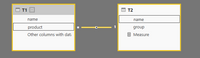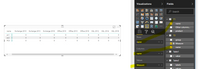- Power BI forums
- Updates
- News & Announcements
- Get Help with Power BI
- Desktop
- Service
- Report Server
- Power Query
- Mobile Apps
- Developer
- DAX Commands and Tips
- Custom Visuals Development Discussion
- Health and Life Sciences
- Power BI Spanish forums
- Translated Spanish Desktop
- Power Platform Integration - Better Together!
- Power Platform Integrations (Read-only)
- Power Platform and Dynamics 365 Integrations (Read-only)
- Training and Consulting
- Instructor Led Training
- Dashboard in a Day for Women, by Women
- Galleries
- Community Connections & How-To Videos
- COVID-19 Data Stories Gallery
- Themes Gallery
- Data Stories Gallery
- R Script Showcase
- Webinars and Video Gallery
- Quick Measures Gallery
- 2021 MSBizAppsSummit Gallery
- 2020 MSBizAppsSummit Gallery
- 2019 MSBizAppsSummit Gallery
- Events
- Ideas
- Custom Visuals Ideas
- Issues
- Issues
- Events
- Upcoming Events
- Community Blog
- Power BI Community Blog
- Custom Visuals Community Blog
- Community Support
- Community Accounts & Registration
- Using the Community
- Community Feedback
Register now to learn Fabric in free live sessions led by the best Microsoft experts. From Apr 16 to May 9, in English and Spanish.
- Power BI forums
- Forums
- Get Help with Power BI
- Desktop
- Join tables to create matrix like view od data map
- Subscribe to RSS Feed
- Mark Topic as New
- Mark Topic as Read
- Float this Topic for Current User
- Bookmark
- Subscribe
- Printer Friendly Page
- Mark as New
- Bookmark
- Subscribe
- Mute
- Subscribe to RSS Feed
- Permalink
- Report Inappropriate Content
Join tables to create matrix like view od data map
Hi all,
i am pretty new to Power Query. I just need to simulate similar result as with Excel (but Excel solution is really slow).
I have one big table, already cleaned, polished in Power Query, looking like that (with other columns):
SourceList
| name | product | Other columns with data |
| pc1 | SQL 2014 | data |
| PC1 | Office 2013 | data |
| PC1 | .NET | data |
| PC1 | ESET | data |
| PC1 | Exchange 2013 | data |
| PC1 | Acrobat | data |
| pc2 | SQL 2016 | data |
| PC2 | .NET | data |
| PC2 | ESET | data |
| PC2 | Office 2016 | data |
| PC2 | Acrobat | data |
| PC3 | Office 2010 | data |
Next I have table with list of programs to monitor: (sorted by group descending and secondly name descending)
Monitored
| name | group |
| SQL 2016 | 200 |
| SQL 2014 | 200 |
| SQL 2012 | 200 |
| Office 2016 | 180 |
| Office 2013 | 180 |
| Office 2010 | 180 |
| Exchange 2016 | 160 |
| Exchange 2013 | 160 |
| Exchange 2010 | 160 |
This table doesn't have fixed number of rows, it can dynamically change.
I need to combine two tables to looks like that:
Result
| name | Other Columns with Data | SQL 2016 | SQL 2014 | SQL 2012 | Office 2016 | Office 2013 | Office 2010 | Exchange 2016 | Exchange 2013 | Exchange 2010 |
| pc1 | data | 0 | 1 | 0 | 0 | 1 | 0 | 0 | 1 | 0 |
| PC2 | data | 1 | 0 | 0 | 1 | 0 | 0 | 0 | 0 | 0 |
| PC3 | data | 0 | 0 | 0 | 0 | 0 | 1 | 0 | 0 | 0 |
So name is deduplicated, rows from Monitored are transposed to columns in Result (number of transposed columns is dynamic, for example from 5 to 300 columns based on Monitored) and in each column there is a value "1" if Product in current column exist on curent PC name (and if not, then 0 or null)
I cannot figure how to do it. I am able to do it in Excel by pure formulas (without VBA), but not sure in Power Query. I have tried to check values against columns names, but don't know how to handle dynamic number of columns.
In Excel in looks like that (Result table formula in each cell):
=ABS(COUNTIFS(Installation!$F:$F;map!$A5;Installation!$I:$I;map!M$1)>0)
Count number of values where Name from current row is found in table Source list and value in Product column equals current Column header.
For easier understanding there I try to change formula to presented tables in this post:
So for column SQL 2016 it would looks like:
=ABS(COUNTIFS(SourceList[[#Data];[Name]];Result[@[Name]];SourceList[[#Data];[Product];Result[[#Headers];[SQL 2016]])>0)
But the header name "SQL 2016" in Excel change for each additional column (its filled in Sheet so formula just takes first row value for comparsion and it doesnt matter how many columns are there). I am using countifs as source for boolean comparsion and then only true or false is result in Excel converted to numeric
After I will be able to figure first step, I will need the second one:
Create new table based on result, but each value would be calculated diffrently based on group value from table Monitored and Other data.
So :
Adjusted
| name | SQL 2016 | SQL 2014 | SQL 2012 | Office 2016 | Office 2013 | Office 2010 | Exchange 2016 | Exchange 2013 | Exchange 2010 |
| pc1 | CalcGroup200 | CalcGroup200 | CalcGroup200 | CalcGroup180 | CalcGroup180 | CalcGroup180 | CalcGroup160 | CalcGroup160 | CalcGroup160 |
| PC2 | CalcGroup200 | CalcGroup200 | CalcGroup200 | CalcGroup180 | CalcGroup180 | CalcGroup180 | CalcGroup160 | CalcGroup160 | CalcGroup160 |
| PC3 | CalcGroup200 | CalcGroup200 | CalcGroup200 | CalcGroup180 | CalcGroup180 | CalcGroup180 | CalcGroup160 | CalcGroup160 | CalcGroup160 |
And in each group calculation is from rightmost column of each group to the leftmost group column - so for example SQL:
- SQL 2012 Calculation is used, based on data from Result (if value in Result is 1, then calculate value Adjusted based on Other data)
- Then SQL 2014 - if value is 1, then calculation based on Other data and computed result SQL 2016 in Adjusted
Please anyone can help me with this problem or have examples how to do it?
I just started to think for example about using map as bits - so for each value in Monitored add bit value, probably descending (number of rows is max exponent, then each value has number like 1,2,4,8,16,32 but in descending order). Then map can be created by adding joined value to table, sum it, then convert to binary, add leading characters and separate binary to each column. But not sure how to realize it in Power Query. Is it right idea?
Thank you anyone for help
Solved! Go to Solution.
- Mark as New
- Bookmark
- Subscribe
- Mute
- Subscribe to RSS Feed
- Permalink
- Report Inappropriate Content
Hi @Khostri,
I type the two tables in Power BI, and create a relationship between them as follows.
Then I create a measure using the formula.
Measure = COUNTA(T1[product])+0
Create a matrix visual, select the T1[name] as rows, the T2[name] as columns, you will get expected result.
Best Regards,
Angelia
- Mark as New
- Bookmark
- Subscribe
- Mute
- Subscribe to RSS Feed
- Permalink
- Report Inappropriate Content
Hi @Khostri,
I type the two tables in Power BI, and create a relationship between them as follows.
Then I create a measure using the formula.
Measure = COUNTA(T1[product])+0
Create a matrix visual, select the T1[name] as rows, the T2[name] as columns, you will get expected result.
Best Regards,
Angelia
Helpful resources

Microsoft Fabric Learn Together
Covering the world! 9:00-10:30 AM Sydney, 4:00-5:30 PM CET (Paris/Berlin), 7:00-8:30 PM Mexico City

Power BI Monthly Update - April 2024
Check out the April 2024 Power BI update to learn about new features.

| User | Count |
|---|---|
| 107 | |
| 98 | |
| 78 | |
| 65 | |
| 53 |
| User | Count |
|---|---|
| 144 | |
| 104 | |
| 100 | |
| 86 | |
| 64 |