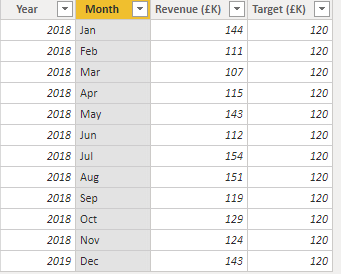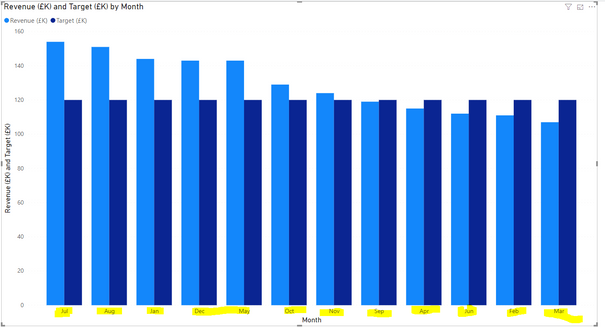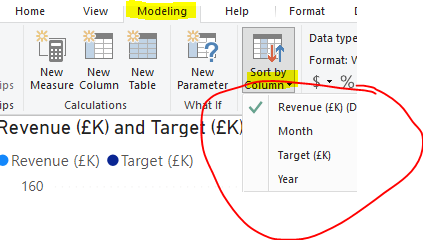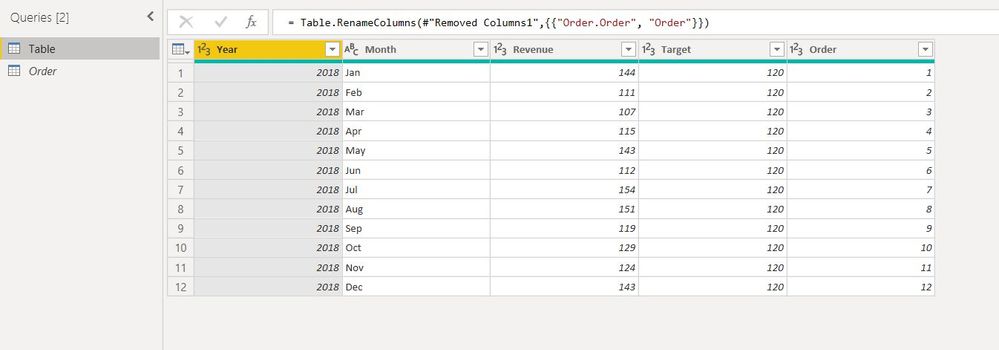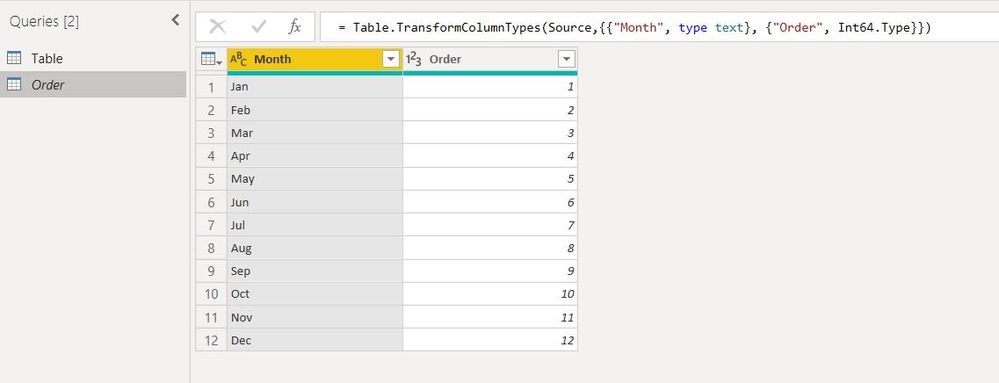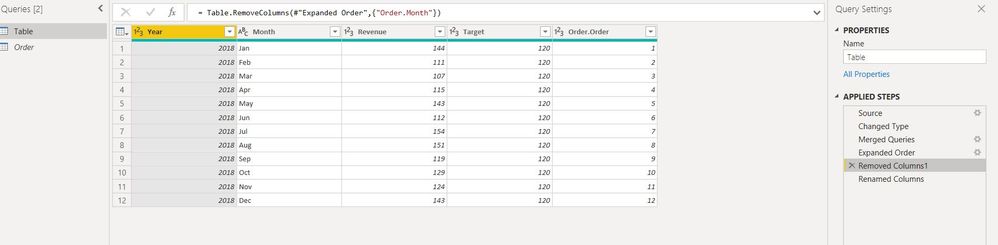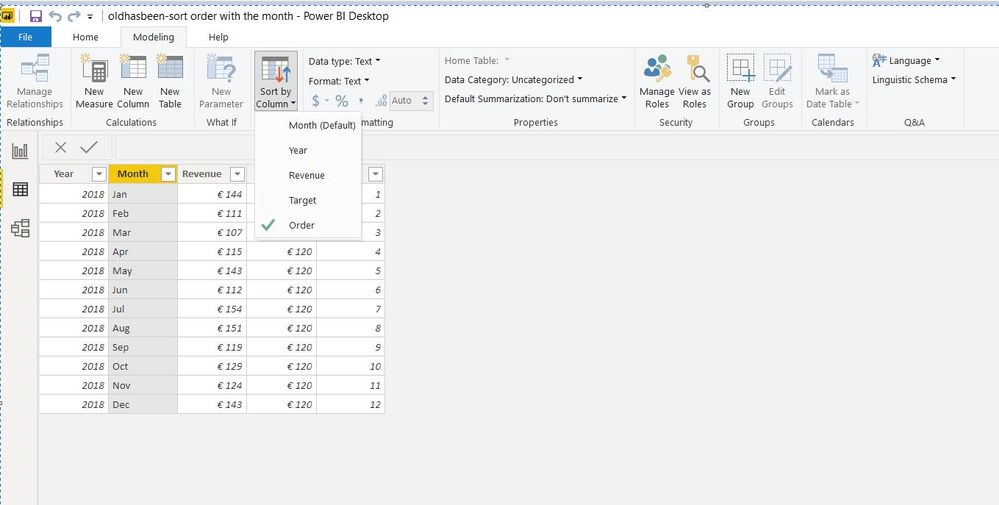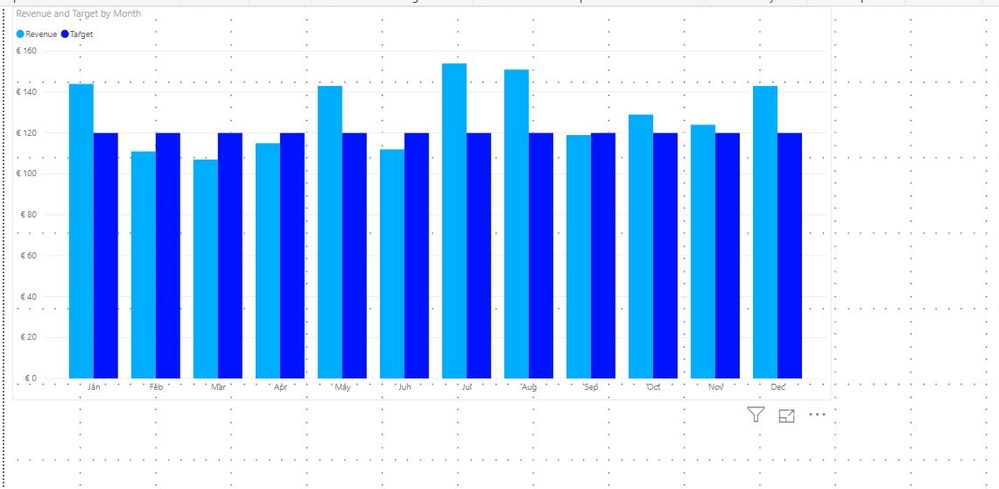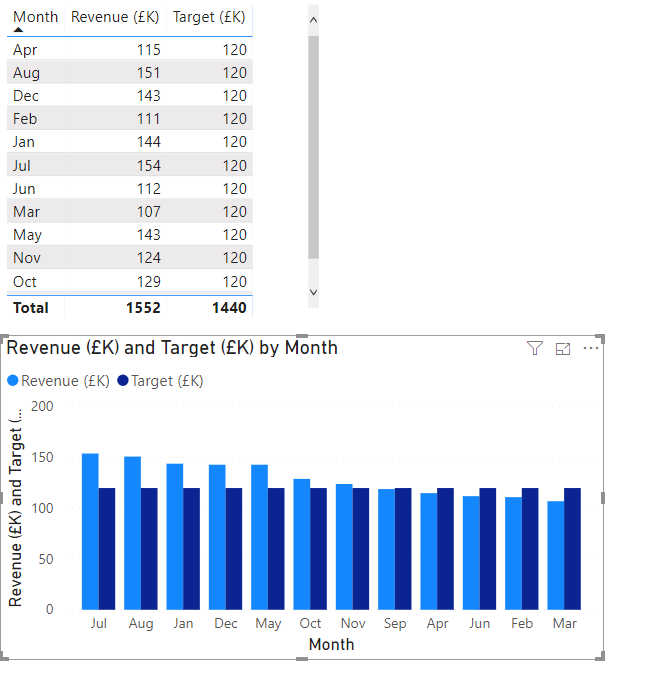- Power BI forums
- Updates
- News & Announcements
- Get Help with Power BI
- Desktop
- Service
- Report Server
- Power Query
- Mobile Apps
- Developer
- DAX Commands and Tips
- Custom Visuals Development Discussion
- Health and Life Sciences
- Power BI Spanish forums
- Translated Spanish Desktop
- Power Platform Integration - Better Together!
- Power Platform Integrations (Read-only)
- Power Platform and Dynamics 365 Integrations (Read-only)
- Training and Consulting
- Instructor Led Training
- Dashboard in a Day for Women, by Women
- Galleries
- Community Connections & How-To Videos
- COVID-19 Data Stories Gallery
- Themes Gallery
- Data Stories Gallery
- R Script Showcase
- Webinars and Video Gallery
- Quick Measures Gallery
- 2021 MSBizAppsSummit Gallery
- 2020 MSBizAppsSummit Gallery
- 2019 MSBizAppsSummit Gallery
- Events
- Ideas
- Custom Visuals Ideas
- Issues
- Issues
- Events
- Upcoming Events
- Community Blog
- Power BI Community Blog
- Custom Visuals Community Blog
- Community Support
- Community Accounts & Registration
- Using the Community
- Community Feedback
Register now to learn Fabric in free live sessions led by the best Microsoft experts. From Apr 16 to May 9, in English and Spanish.
- Power BI forums
- Forums
- Get Help with Power BI
- Desktop
- Re: Issues sorting Stacked Column Visualsation by ...
- Subscribe to RSS Feed
- Mark Topic as New
- Mark Topic as Read
- Float this Topic for Current User
- Bookmark
- Subscribe
- Printer Friendly Page
- Mark as New
- Bookmark
- Subscribe
- Mute
- Subscribe to RSS Feed
- Permalink
- Report Inappropriate Content
Issues sorting Stacked Column Visualsation by Month
Hi
I've got a simple visualisationof some Sales vs Target data:
Only problem is the column sort order - I want it by month, but for some reason PBI has sorted it in descending revenue order.
I've tried to correct this by selecting the "Month" column and using Modelling/Sort by, but there is no "Month Number" option offered:
Could anyone explain this and offer a solution?
Thanks!!
Solved! Go to Solution.
- Mark as New
- Bookmark
- Subscribe
- Mute
- Subscribe to RSS Feed
- Permalink
- Report Inappropriate Content
Hey @Anonymous,
in a nutshell. PowerBI does not know that the column "Month" is a Month/Date column. For PowerBI it is a text column containing string values.
What options do you have now?
Best Practice -> You create a Date Dimension and work with it. (Link to an article about it)
-OR-
- You create a calculated column that represents the number of months. That means -> Jan = 01, Feb = 02 and so on.
- This column you combine with the year column so that the new column looks like this -> 201801, 201802 ....
- On the basis of this column you can then sort your [Month] column.
If this post was helpful may I ask you to mark it as solution and give it some kudos?
Have a nice day!
BR,
Josef
- Mark as New
- Bookmark
- Subscribe
- Mute
- Subscribe to RSS Feed
- Permalink
- Report Inappropriate Content
@Anonymous
Please go through the below steps.
Select the "Table" in left side pane "Queries", click on "Merge Queries" and selece the common column from both the tables(Table,Order). Once it's loaded, expand the column "Order". So that you will get few other columns, you can keep order column and remove other columns.(Order.Month) and rename Order.order as Order.
Once it's done, please click on "Close and Apply".
Home >> Data View >.> select the column (Month) >> Click on "Sort by Column drop down" >> select "Order".
Remove the existing Bar Chart and create a new one.
Hope it will helpful to resolve your issue.
If this post was helpful may I ask you to mark it as solution and give it some kudos?
Best Regards,
Venal.
- Mark as New
- Bookmark
- Subscribe
- Mute
- Subscribe to RSS Feed
- Permalink
- Report Inappropriate Content
@Anonymous
Please go through the below steps.
Select the "Table" in left side pane "Queries", click on "Merge Queries" and selece the common column from both the tables(Table,Order). Once it's loaded, expand the column "Order". So that you will get few other columns, you can keep order column and remove other columns.(Order.Month) and rename Order.order as Order.
Once it's done, please click on "Close and Apply".
Home >> Data View >.> select the column (Month) >> Click on "Sort by Column drop down" >> select "Order".
Remove the existing Bar Chart and create a new one.
Hope it will helpful to resolve your issue.
If this post was helpful may I ask you to mark it as solution and give it some kudos?
Best Regards,
Venal.
- Mark as New
- Bookmark
- Subscribe
- Mute
- Subscribe to RSS Feed
- Permalink
- Report Inappropriate Content
I think I've done as you suggested but I keep getting the wrong results. I've tried using a table wuith month name but that doesn't work either. Here's what UI get:
Table is sorted by alpha month name, graph by revenue.
See https://1drv.ms/u/s!AmxJyApgEAcYgv0OGkLkcYXpbAHnDw?e=0EaKh1
- Mark as New
- Bookmark
- Subscribe
- Mute
- Subscribe to RSS Feed
- Permalink
- Report Inappropriate Content
Hey @Anonymous,
in a nutshell. PowerBI does not know that the column "Month" is a Month/Date column. For PowerBI it is a text column containing string values.
What options do you have now?
Best Practice -> You create a Date Dimension and work with it. (Link to an article about it)
-OR-
- You create a calculated column that represents the number of months. That means -> Jan = 01, Feb = 02 and so on.
- This column you combine with the year column so that the new column looks like this -> 201801, 201802 ....
- On the basis of this column you can then sort your [Month] column.
If this post was helpful may I ask you to mark it as solution and give it some kudos?
Have a nice day!
BR,
Josef
- Mark as New
- Bookmark
- Subscribe
- Mute
- Subscribe to RSS Feed
- Permalink
- Report Inappropriate Content
All working now!
Helpful resources

Microsoft Fabric Learn Together
Covering the world! 9:00-10:30 AM Sydney, 4:00-5:30 PM CET (Paris/Berlin), 7:00-8:30 PM Mexico City

Power BI Monthly Update - April 2024
Check out the April 2024 Power BI update to learn about new features.

| User | Count |
|---|---|
| 112 | |
| 100 | |
| 76 | |
| 74 | |
| 49 |
| User | Count |
|---|---|
| 145 | |
| 108 | |
| 107 | |
| 89 | |
| 61 |