Go To
- Power BI forums
- Updates
- News & Announcements
- Get Help with Power BI
- Desktop
- Service
- Report Server
- Power Query
- Mobile Apps
- Developer
- DAX Commands and Tips
- Custom Visuals Development Discussion
- Health and Life Sciences
- Power BI Spanish forums
- Translated Spanish Desktop
- Power Platform Integration - Better Together!
- Power Platform Integrations (Read-only)
- Power Platform and Dynamics 365 Integrations (Read-only)
- Training and Consulting
- Instructor Led Training
- Dashboard in a Day for Women, by Women
- Galleries
- Community Connections & How-To Videos
- COVID-19 Data Stories Gallery
- Themes Gallery
- Data Stories Gallery
- R Script Showcase
- Webinars and Video Gallery
- Quick Measures Gallery
- 2021 MSBizAppsSummit Gallery
- 2020 MSBizAppsSummit Gallery
- 2019 MSBizAppsSummit Gallery
- Events
- Ideas
- Custom Visuals Ideas
- Issues
- Issues
- Events
- Upcoming Events
- Community Blog
- Power BI Community Blog
- Custom Visuals Community Blog
- Community Support
- Community Accounts & Registration
- Using the Community
- Community Feedback
Turn on suggestions
Auto-suggest helps you quickly narrow down your search results by suggesting possible matches as you type.
Showing results for
Register now to learn Fabric in free live sessions led by the best Microsoft experts. From Apr 16 to May 9, in English and Spanish.
- Power BI forums
- Forums
- Get Help with Power BI
- Desktop
- Issue: Getting Top 5 Max filtered values
Reply
Topic Options
- Subscribe to RSS Feed
- Mark Topic as New
- Mark Topic as Read
- Float this Topic for Current User
- Bookmark
- Subscribe
- Printer Friendly Page
Anonymous
Not applicable
- Mark as New
- Bookmark
- Subscribe
- Mute
- Subscribe to RSS Feed
- Permalink
- Report Inappropriate Content
Issue: Getting Top 5 Max filtered values
03-08-2020
03:46 AM
Hi all,
I have two columns col1 and col2, i am trying to get a top 5 maximum values from col2 on the basis of col1 value => "0".
Hers is the example of my solution:
col1 col2
| 1 | 0.0856 |
| 0 | 0.98 |
| 3 | 0.99 |
| 7 | 0.97 |
| 0 | 0.93 |
| 0 | 0.45 |
| 8 | 0.75 |
| 0 | 0.65 |
| 3 | 0.36 |
| 0 | 0.52 |
| 3 | 0.25 |
| 0 | 0.71 |
| 9 | 0.12 |
| 0 | 0.35 |
| 0 | 0.94 |
| 0 | 0.56 |
| 10 | 0.28 |
| 5 | 0.33 |
| 0 | 0.15 |
| 3 | 0.78 |
| 7 | 0.66 |
| 25 | 0.15 |
| 2 | 0.41 |
| 0 | 0.23 |
| 0 | 0.84 |
| 1 | 0.14 |
| 0 | 0.64 |
can anyone please help me on that?
Regards,
-Ahmad
Solved! Go to Solution.
1 ACCEPTED SOLUTION
- Mark as New
- Bookmark
- Subscribe
- Mute
- Subscribe to RSS Feed
- Permalink
- Report Inappropriate Content
03-09-2020
01:27 AM
Hi @Anonymous,
You can create a measure below:
Measure = CALCULATE(SUM('Table'[col2]),FILTER('Table','Table'[col1]>0))
Then set visual level filter based on this measure:
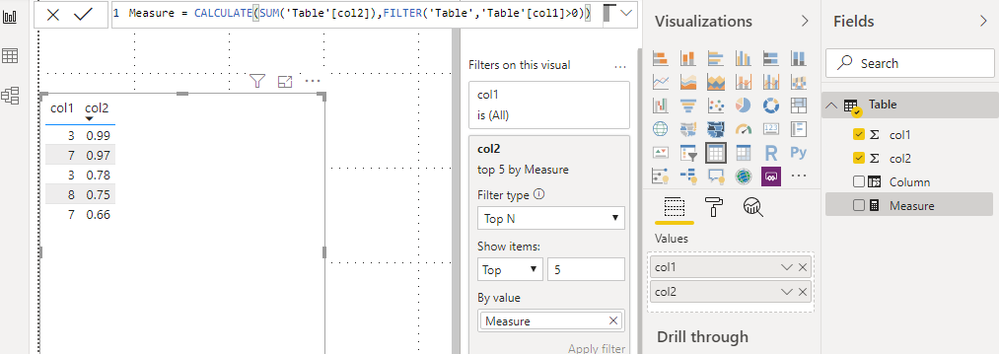
Or you can create a calculated column below:
Column = IF('Table'[col1]>0,RANKX(FILTER('Table','Table'[col1]>0),'Table'[col2],,ASC),BLANK())
Then set a visual level filter like below:

Best Regards,
Qiuyun Yu
Qiuyun Yu
Community Support Team _ Qiuyun Yu
If this post helps, then please consider Accept it as the solution to help the other members find it more quickly.
If this post helps, then please consider Accept it as the solution to help the other members find it more quickly.
1 REPLY 1
- Mark as New
- Bookmark
- Subscribe
- Mute
- Subscribe to RSS Feed
- Permalink
- Report Inappropriate Content
03-09-2020
01:27 AM
Hi @Anonymous,
You can create a measure below:
Measure = CALCULATE(SUM('Table'[col2]),FILTER('Table','Table'[col1]>0))
Then set visual level filter based on this measure:
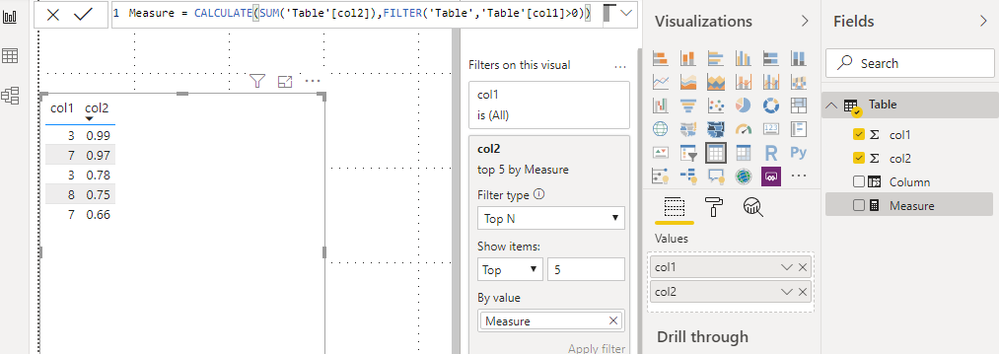
Or you can create a calculated column below:
Column = IF('Table'[col1]>0,RANKX(FILTER('Table','Table'[col1]>0),'Table'[col2],,ASC),BLANK())
Then set a visual level filter like below:

Best Regards,
Qiuyun Yu
Qiuyun Yu
Community Support Team _ Qiuyun Yu
If this post helps, then please consider Accept it as the solution to help the other members find it more quickly.
If this post helps, then please consider Accept it as the solution to help the other members find it more quickly.
Helpful resources
Announcements

Microsoft Fabric Learn Together
Covering the world! 9:00-10:30 AM Sydney, 4:00-5:30 PM CET (Paris/Berlin), 7:00-8:30 PM Mexico City

Power BI Monthly Update - April 2024
Check out the April 2024 Power BI update to learn about new features.

Featured Topics
Top Solution Authors
| User | Count |
|---|---|
| 114 | |
| 99 | |
| 82 | |
| 70 | |
| 61 |
Top Kudoed Authors
| User | Count |
|---|---|
| 149 | |
| 114 | |
| 107 | |
| 89 | |
| 67 |
