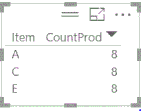- Power BI forums
- Updates
- News & Announcements
- Get Help with Power BI
- Desktop
- Service
- Report Server
- Power Query
- Mobile Apps
- Developer
- DAX Commands and Tips
- Custom Visuals Development Discussion
- Health and Life Sciences
- Power BI Spanish forums
- Translated Spanish Desktop
- Power Platform Integration - Better Together!
- Power Platform Integrations (Read-only)
- Power Platform and Dynamics 365 Integrations (Read-only)
- Training and Consulting
- Instructor Led Training
- Dashboard in a Day for Women, by Women
- Galleries
- Community Connections & How-To Videos
- COVID-19 Data Stories Gallery
- Themes Gallery
- Data Stories Gallery
- R Script Showcase
- Webinars and Video Gallery
- Quick Measures Gallery
- 2021 MSBizAppsSummit Gallery
- 2020 MSBizAppsSummit Gallery
- 2019 MSBizAppsSummit Gallery
- Events
- Ideas
- Custom Visuals Ideas
- Issues
- Issues
- Events
- Upcoming Events
- Community Blog
- Power BI Community Blog
- Custom Visuals Community Blog
- Community Support
- Community Accounts & Registration
- Using the Community
- Community Feedback
Register now to learn Fabric in free live sessions led by the best Microsoft experts. From Apr 16 to May 9, in English and Spanish.
- Power BI forums
- Forums
- Get Help with Power BI
- Desktop
- Isolate Items that are purchased in every month
- Subscribe to RSS Feed
- Mark Topic as New
- Mark Topic as Read
- Float this Topic for Current User
- Bookmark
- Subscribe
- Printer Friendly Page
- Mark as New
- Bookmark
- Subscribe
- Mute
- Subscribe to RSS Feed
- Permalink
- Report Inappropriate Content
Isolate Items that are purchased in every month
Hello,
I have purchasing data that is added to every month with a monthly time stamp added. In January, all I have is Jan data. In February, I stack Feb under the Jan data, and so forth. I would like to figure out a way that isolates items that are purchased every month. My initial though would be to do a measure that counts each item, and then I can filter to the number of times it shows up (in August, filter to 8). How would this be written in DAX? Is there a better way to do it?
Thanks!
Solved! Go to Solution.
- Mark as New
- Bookmark
- Subscribe
- Mute
- Subscribe to RSS Feed
- Permalink
- Report Inappropriate Content
@Anonymous
Try the following steps
1. Create a measure called NumberofMonthsLapsed
NumberofMonthsLapsed = Month(MAx([MonthYear])) - Month(MIn([MonthYear])) + 1
This will generate the number of months between the first date and lastdate in the Sheet1 table.
2. Create a summary table using
SumCount = SUMMARIZE ( Sheet1,Sheet1[Item],"CountProd",Countrows(Sheet1))
3. Create a column in the SumCount table ShowYes as
ShowYes = If([CountProd]=[NumberofMonthsLapsed],1,0)
If the CountProd against each item is same as the NumberofMonthsLapsed set ShowYes as 1 else set it as 0.
4. Create a Table Report with fields from SumCount Table- Item, CountProd
5. In the VisualFilter Drag the column ShowYes and set Show items when the value is 1
6. The output will be
If this solves your issue, please accept it as solution and also give KUDOS.
Cheers
CheenuSing
Proud to be a Datanaut!
- Mark as New
- Bookmark
- Subscribe
- Mute
- Subscribe to RSS Feed
- Permalink
- Report Inappropriate Content
Can you provide sample data?
It sounds like you could create a custom column like:
MONTH([Date])
Then you could just do a count aggregation or a measure that uses COUNT or COUNTROWS along with that custom column in the axis.
@ me in replies or I'll lose your thread!!!
Instead of a Kudo, please vote for this idea
Become an expert!: Enterprise DNA
External Tools: MSHGQM
YouTube Channel!: Microsoft Hates Greg
Latest book!: The Definitive Guide to Power Query (M)
DAX is easy, CALCULATE makes DAX hard...
- Mark as New
- Bookmark
- Subscribe
- Mute
- Subscribe to RSS Feed
- Permalink
- Report Inappropriate Content
I am a tad confused how I would go about a count aggregation or a measure using COUNT or COUNTROWS. I'm fairly green with DAX and Power BI, so please bear with me. I have a link to sample data below. Note that items A, C, & D are bought every month, while B & D are not. My goal would be to easily filter out A, C, & D in a report page.
- Mark as New
- Bookmark
- Subscribe
- Mute
- Subscribe to RSS Feed
- Permalink
- Report Inappropriate Content
@Anonymous
Try the following steps
1. Create a measure called NumberofMonthsLapsed
NumberofMonthsLapsed = Month(MAx([MonthYear])) - Month(MIn([MonthYear])) + 1
This will generate the number of months between the first date and lastdate in the Sheet1 table.
2. Create a summary table using
SumCount = SUMMARIZE ( Sheet1,Sheet1[Item],"CountProd",Countrows(Sheet1))
3. Create a column in the SumCount table ShowYes as
ShowYes = If([CountProd]=[NumberofMonthsLapsed],1,0)
If the CountProd against each item is same as the NumberofMonthsLapsed set ShowYes as 1 else set it as 0.
4. Create a Table Report with fields from SumCount Table- Item, CountProd
5. In the VisualFilter Drag the column ShowYes and set Show items when the value is 1
6. The output will be
If this solves your issue, please accept it as solution and also give KUDOS.
Cheers
CheenuSing
Proud to be a Datanaut!
- Mark as New
- Bookmark
- Subscribe
- Mute
- Subscribe to RSS Feed
- Permalink
- Report Inappropriate Content
Helpful resources

Microsoft Fabric Learn Together
Covering the world! 9:00-10:30 AM Sydney, 4:00-5:30 PM CET (Paris/Berlin), 7:00-8:30 PM Mexico City

Power BI Monthly Update - April 2024
Check out the April 2024 Power BI update to learn about new features.

| User | Count |
|---|---|
| 117 | |
| 107 | |
| 69 | |
| 68 | |
| 43 |
| User | Count |
|---|---|
| 148 | |
| 104 | |
| 102 | |
| 89 | |
| 66 |