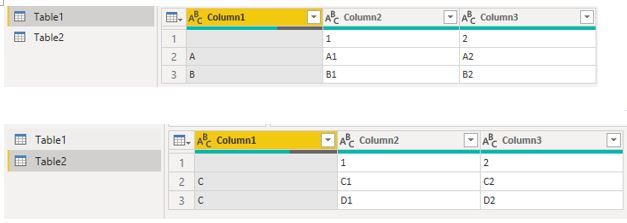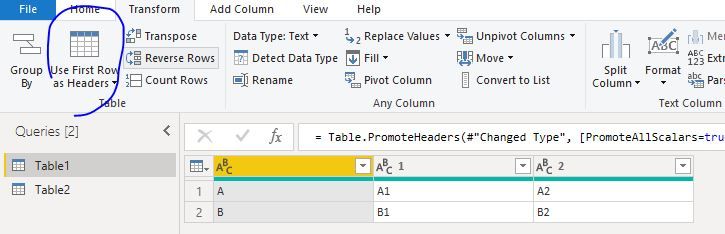- Power BI forums
- Updates
- News & Announcements
- Get Help with Power BI
- Desktop
- Service
- Report Server
- Power Query
- Mobile Apps
- Developer
- DAX Commands and Tips
- Custom Visuals Development Discussion
- Health and Life Sciences
- Power BI Spanish forums
- Translated Spanish Desktop
- Power Platform Integration - Better Together!
- Power Platform Integrations (Read-only)
- Power Platform and Dynamics 365 Integrations (Read-only)
- Training and Consulting
- Instructor Led Training
- Dashboard in a Day for Women, by Women
- Galleries
- Community Connections & How-To Videos
- COVID-19 Data Stories Gallery
- Themes Gallery
- Data Stories Gallery
- R Script Showcase
- Webinars and Video Gallery
- Quick Measures Gallery
- 2021 MSBizAppsSummit Gallery
- 2020 MSBizAppsSummit Gallery
- 2019 MSBizAppsSummit Gallery
- Events
- Ideas
- Custom Visuals Ideas
- Issues
- Issues
- Events
- Upcoming Events
- Community Blog
- Power BI Community Blog
- Custom Visuals Community Blog
- Community Support
- Community Accounts & Registration
- Using the Community
- Community Feedback
Register now to learn Fabric in free live sessions led by the best Microsoft experts. From Apr 16 to May 9, in English and Spanish.
- Power BI forums
- Forums
- Get Help with Power BI
- Desktop
- Is there a way to turn a matrix into a list?
- Subscribe to RSS Feed
- Mark Topic as New
- Mark Topic as Read
- Float this Topic for Current User
- Bookmark
- Subscribe
- Printer Friendly Page
- Mark as New
- Bookmark
- Subscribe
- Mute
- Subscribe to RSS Feed
- Permalink
- Report Inappropriate Content
Is there a way to turn a matrix into a list?
I have two matrixes that are updated into excel and then I have to convert into list of unique permutations in power BI. Right now I am handling all that manually by pivoting it in excel and finagling it.
Is there a way to use table creation or power query to help streamline this process.
ex.
Matrix 1:
1 | 2
A: A1 | A2
B: B1 | B2
Matrix 2:
1 | 2
C : C1 | C2
D : D1 | D2
Output:
1. A1 C1
2: A1 D1
3: A1 C2
4: A1 D2
5: A2 C1
.... and so on, until all permutations of both tables are exhausted.
So is there away to feed Power BI the two matrixes and configure Power Query or through DAX to create the unique permutations of both?
Solved! Go to Solution.
- Mark as New
- Bookmark
- Subscribe
- Mute
- Subscribe to RSS Feed
- Permalink
- Report Inappropriate Content
Hi @Anonymous
If your data shows as below when importing into Power BI
1. PromoteHeaders for two tables
2. add a custom column in Table 1
Custom=Table2
Expand all values
3. add merged columns
select [1], [Custom.1] to merge columns->Merged1
select [1], [Custom.2] to merge columns->Merged2
select [2], [Custom.1] to merge columns->Merged3
select [2], [Custom.2] to merge columns->Merged4
4.
remove columns "", "1", "2", "Custom.", "Custom.1", "Custom.2"
Create four statements in Advanced editor
Finally, append tables with the code
#"table append"=Table.Combine({#"select column1", #"select column2",#"select column3",#"select column4"})
You could open my file and check the steps one by one.
Best Regards
Maggie
Community Support Team _ Maggie Li
If this post helps, then please consider Accept it as the solution to help the other members find it more quickly.
- Mark as New
- Bookmark
- Subscribe
- Mute
- Subscribe to RSS Feed
- Permalink
- Report Inappropriate Content
Hi @Anonymous ,
a dynamic approach that works on tables of any number of columns out of the box would be this:
let
Source = Table.FromRows(Json.Document(Binary.Decompress(Binary.FromText("i45WUtJRMgRiI6VYnWglRyDLEcR1hPCdgEwnEN8JyI8FAA==", BinaryEncoding.Base64), Compression.Deflate)), let _t = ((type text) meta [Serialized.Text = true]) in type table [Column1 = _t, Column2 = _t, Column3 = _t]),
#"Changed Type" = Table.TransformColumnTypes(Source,{{"Column1", type text}, {"Column2", type text}, {"Column3", type text}}),
#"Promoted Headers" = Table.PromoteHeaders(#"Changed Type", [PromoteAllScalars=true]),
#"Changed Type1" = Table.TransformColumnTypes(#"Promoted Headers",{{"", type text}, {"1", type text}, {"2", type text}}),
Values1 = List.Combine(Table.ToRows(#"Changed Type1")),
Values2 = List.Combine(Table.ToRows(Table2)),
#"Converted to Table" = Table.FromList(Values1, Splitter.SplitByNothing(), null, null, ExtraValues.Error),
#"Added Custom" = Table.AddColumn(#"Converted to Table", "Custom", each Values2),
#"Expanded Custom" = Table.ExpandListColumn(#"Added Custom", "Custom")
in
#"Expanded Custom"
Just create a new query in @v-juanli-msft s file and see how it works.
Imke Feldmann (The BIccountant)
If you liked my solution, please give it a thumbs up. And if I did answer your question, please mark this post as a solution. Thanks!
How to integrate M-code into your solution -- How to get your questions answered quickly -- How to provide sample data -- Check out more PBI- learning resources here -- Performance Tipps for M-queries
- Mark as New
- Bookmark
- Subscribe
- Mute
- Subscribe to RSS Feed
- Permalink
- Report Inappropriate Content
Hi @Anonymous
If your data shows as below when importing into Power BI
1. PromoteHeaders for two tables
2. add a custom column in Table 1
Custom=Table2
Expand all values
3. add merged columns
select [1], [Custom.1] to merge columns->Merged1
select [1], [Custom.2] to merge columns->Merged2
select [2], [Custom.1] to merge columns->Merged3
select [2], [Custom.2] to merge columns->Merged4
4.
remove columns "", "1", "2", "Custom.", "Custom.1", "Custom.2"
Create four statements in Advanced editor
Finally, append tables with the code
#"table append"=Table.Combine({#"select column1", #"select column2",#"select column3",#"select column4"})
You could open my file and check the steps one by one.
Best Regards
Maggie
Community Support Team _ Maggie Li
If this post helps, then please consider Accept it as the solution to help the other members find it more quickly.
- Mark as New
- Bookmark
- Subscribe
- Mute
- Subscribe to RSS Feed
- Permalink
- Report Inappropriate Content
Hi @Anonymous ,
a dynamic approach that works on tables of any number of columns out of the box would be this:
let
Source = Table.FromRows(Json.Document(Binary.Decompress(Binary.FromText("i45WUtJRMgRiI6VYnWglRyDLEcR1hPCdgEwnEN8JyI8FAA==", BinaryEncoding.Base64), Compression.Deflate)), let _t = ((type text) meta [Serialized.Text = true]) in type table [Column1 = _t, Column2 = _t, Column3 = _t]),
#"Changed Type" = Table.TransformColumnTypes(Source,{{"Column1", type text}, {"Column2", type text}, {"Column3", type text}}),
#"Promoted Headers" = Table.PromoteHeaders(#"Changed Type", [PromoteAllScalars=true]),
#"Changed Type1" = Table.TransformColumnTypes(#"Promoted Headers",{{"", type text}, {"1", type text}, {"2", type text}}),
Values1 = List.Combine(Table.ToRows(#"Changed Type1")),
Values2 = List.Combine(Table.ToRows(Table2)),
#"Converted to Table" = Table.FromList(Values1, Splitter.SplitByNothing(), null, null, ExtraValues.Error),
#"Added Custom" = Table.AddColumn(#"Converted to Table", "Custom", each Values2),
#"Expanded Custom" = Table.ExpandListColumn(#"Added Custom", "Custom")
in
#"Expanded Custom"
Just create a new query in @v-juanli-msft s file and see how it works.
Imke Feldmann (The BIccountant)
If you liked my solution, please give it a thumbs up. And if I did answer your question, please mark this post as a solution. Thanks!
How to integrate M-code into your solution -- How to get your questions answered quickly -- How to provide sample data -- Check out more PBI- learning resources here -- Performance Tipps for M-queries
- Mark as New
- Bookmark
- Subscribe
- Mute
- Subscribe to RSS Feed
- Permalink
- Report Inappropriate Content
Sure. If you just have tables that list each of the options, this can be done with CROSSJOIN. Table 1 would be {A1, B1, A2, B2}. Table 2 would be {C1, D1, D2, C2}. With DAX, you could use this expression:
Output1 = CROSSJOIN('Table 1', 'Table 2')
However, it doesn't come with an index, and creating one is a hassle involving RANKX and whatnot. This seems like a better job for power query anyway.
Using this expression, I was able to create the same table, but with an index column:
let
#"Crossjoin" = Table.Join(Table.AddColumn(#"Table 1", "JoinVal", each 1), "JoinVal", Table.AddColumn(#"Table 2", "JoinVal", each 1), "JoinVal"),
#"Removed Columns" = Table.RemoveColumns(Crossjoin,{"JoinVal"}),
#"Added Index" = Table.AddIndexColumn(#"Removed Columns", "Index", 1, 1)
in
#"Added Index"
The trick is to add a column (called JoinVal) that has the same value for each row (1) on both tables, and then do an inner join based on where those columns are the same. It's a bit of a hack, but gets the job done.
- Mark as New
- Bookmark
- Subscribe
- Mute
- Subscribe to RSS Feed
- Permalink
- Report Inappropriate Content
This helps, but I am still missing turning the original two matrices into lists. Is there a way to do that?
- Mark as New
- Bookmark
- Subscribe
- Mute
- Subscribe to RSS Feed
- Permalink
- Report Inappropriate Content
That's probably best to fix in your original data source. If that's not possible, you can Unpivot the tables you have and remove the resulting Attribute column, leaving only the Col1 column.
Table.UnpivotOtherColumns(#"Table 1", {}, "Attribute", "Col1")
Helpful resources

Microsoft Fabric Learn Together
Covering the world! 9:00-10:30 AM Sydney, 4:00-5:30 PM CET (Paris/Berlin), 7:00-8:30 PM Mexico City

Power BI Monthly Update - April 2024
Check out the April 2024 Power BI update to learn about new features.

| User | Count |
|---|---|
| 113 | |
| 99 | |
| 82 | |
| 70 | |
| 60 |
| User | Count |
|---|---|
| 149 | |
| 114 | |
| 107 | |
| 89 | |
| 67 |