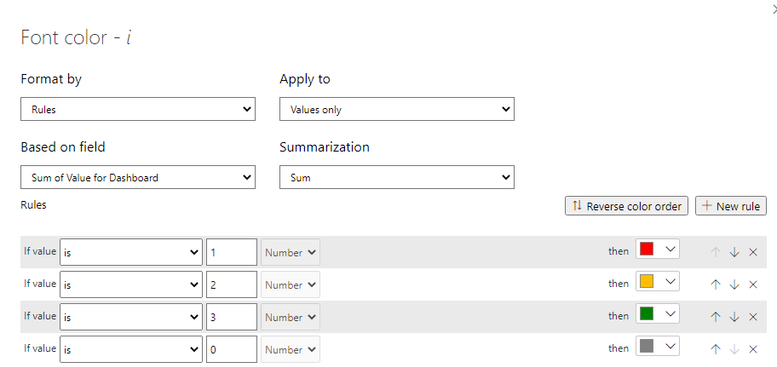- Power BI forums
- Updates
- News & Announcements
- Get Help with Power BI
- Desktop
- Service
- Report Server
- Power Query
- Mobile Apps
- Developer
- DAX Commands and Tips
- Custom Visuals Development Discussion
- Health and Life Sciences
- Power BI Spanish forums
- Translated Spanish Desktop
- Power Platform Integration - Better Together!
- Power Platform Integrations (Read-only)
- Power Platform and Dynamics 365 Integrations (Read-only)
- Training and Consulting
- Instructor Led Training
- Dashboard in a Day for Women, by Women
- Galleries
- Community Connections & How-To Videos
- COVID-19 Data Stories Gallery
- Themes Gallery
- Data Stories Gallery
- R Script Showcase
- Webinars and Video Gallery
- Quick Measures Gallery
- 2021 MSBizAppsSummit Gallery
- 2020 MSBizAppsSummit Gallery
- 2019 MSBizAppsSummit Gallery
- Events
- Ideas
- Custom Visuals Ideas
- Issues
- Issues
- Events
- Upcoming Events
- Community Blog
- Power BI Community Blog
- Custom Visuals Community Blog
- Community Support
- Community Accounts & Registration
- Using the Community
- Community Feedback
Register now to learn Fabric in free live sessions led by the best Microsoft experts. From Apr 16 to May 9, in English and Spanish.
- Power BI forums
- Forums
- Get Help with Power BI
- Desktop
- Is it possible to switch background images based o...
- Subscribe to RSS Feed
- Mark Topic as New
- Mark Topic as Read
- Float this Topic for Current User
- Bookmark
- Subscribe
- Printer Friendly Page
- Mark as New
- Bookmark
- Subscribe
- Mute
- Subscribe to RSS Feed
- Permalink
- Report Inappropriate Content
Is it possible to switch background images based on specific criteria?
Hi, a client has asked for a dashboard with a colored circle indicator against every stage for one of their project processes.
The image below is a basic representation of the dashboard.
I'm currently using an excel table as the data source and each process step has a value to indicate status. The statuses are:
- Awaiting Start (1)
- In Progress (2)
- Complete (3)
I used a table visualization with a measure to create my circles, then conditional formatting based on the step's status value (1 or 2 or 3), to set the color (red, amber, green).
Due to the position of the step's text boxes, I had to create multiple tables and filter out all the rows except the one row it was placed next to. So now I have 20 tables just to show one circle each.
Although this works, it is too slow so I need to try another approach.
Is it possible to change a background image based on a value in a table? What we are thinking of is creating background images with colored circles for every stage permutation, then we load one background image that shows the correct colored circles, for whatever stage the excel table says we are at.
Or are we overthinking this and there is an easier way to achieve this???
We're not experts in Power BI so any help would be greatly appreciated.
Thanks
Stuart
- Mark as New
- Bookmark
- Subscribe
- Mute
- Subscribe to RSS Feed
- Permalink
- Report Inappropriate Content
I've made some progress with this. I have two tables in my data source (excel doc). One stores the image URLs I want to use at specific stages, and the other acts as a lookup, picking just one of the images depending on the process stage.
This means I'm not passing a column of URLs into power bi which then needs filtering there, just the one URL.
In power bi, the column "Image Selector" is set to Image URL in the Data Category dropdown within the Column tools tab.
Then I downloaded the third-party visualization "Image by CloudScope", as there is no Power BI built-in image visualization.
Then dragging the "Image Selector" column into the Image data field populates the Image visualization with the image determined in the excel sheet.
"Image by CloudScope" currently supports a variety of image types including animated gifs.
The challenge I have now is loading in the images saved in the one drive account I'm making all of this in. When trying to load one drive images starting with https://evt365-, the image visualizer can't load them. I'm assuming this is an access issue. The other images work as they're just images found on google, so no signing into accounts like office 365 is needed.
- Mark as New
- Bookmark
- Subscribe
- Mute
- Subscribe to RSS Feed
- Permalink
- Report Inappropriate Content
Did you try using buttons with conditional fill? You can create a measure that defines the color based on status.
- Mark as New
- Bookmark
- Subscribe
- Mute
- Subscribe to RSS Feed
- Permalink
- Report Inappropriate Content
Hi @Anonymous , I couldn't see a button visual listed so we used a measure called i to create solid circles with the unichar value 11044. Then I used conditional formatting on the font color to control the circle color.
As I mentioned above, due to the position of the text boxes, I had to create multiple tables and filter out all the rows except the one row it was placed next to. So now I have 20 tables just to show one circle each.
I also found when you remove a column (from a visual) with unique values in, say row ID, it only shows distinct values, so in my case one circle. If we could make it list all the circles without any other columns, we may be able to use the Row padding in the Grid section to achieve what we want.
Helpful resources

Microsoft Fabric Learn Together
Covering the world! 9:00-10:30 AM Sydney, 4:00-5:30 PM CET (Paris/Berlin), 7:00-8:30 PM Mexico City

Power BI Monthly Update - April 2024
Check out the April 2024 Power BI update to learn about new features.

| User | Count |
|---|---|
| 109 | |
| 99 | |
| 77 | |
| 66 | |
| 54 |
| User | Count |
|---|---|
| 144 | |
| 104 | |
| 102 | |
| 87 | |
| 64 |