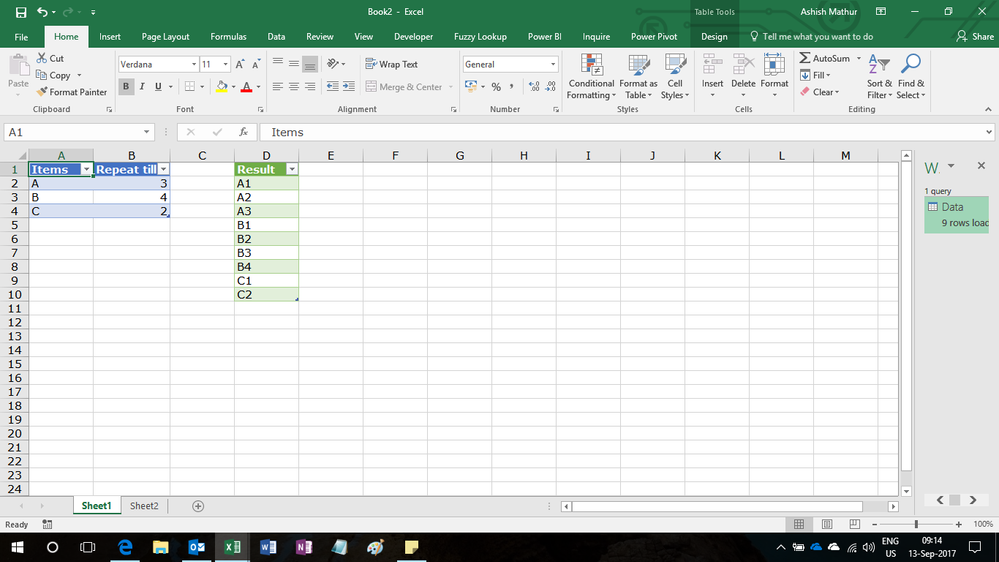- Power BI forums
- Updates
- News & Announcements
- Get Help with Power BI
- Desktop
- Service
- Report Server
- Power Query
- Mobile Apps
- Developer
- DAX Commands and Tips
- Custom Visuals Development Discussion
- Health and Life Sciences
- Power BI Spanish forums
- Translated Spanish Desktop
- Power Platform Integration - Better Together!
- Power Platform Integrations (Read-only)
- Power Platform and Dynamics 365 Integrations (Read-only)
- Training and Consulting
- Instructor Led Training
- Dashboard in a Day for Women, by Women
- Galleries
- Community Connections & How-To Videos
- COVID-19 Data Stories Gallery
- Themes Gallery
- Data Stories Gallery
- R Script Showcase
- Webinars and Video Gallery
- Quick Measures Gallery
- 2021 MSBizAppsSummit Gallery
- 2020 MSBizAppsSummit Gallery
- 2019 MSBizAppsSummit Gallery
- Events
- Ideas
- Custom Visuals Ideas
- Issues
- Issues
- Events
- Upcoming Events
- Community Blog
- Power BI Community Blog
- Custom Visuals Community Blog
- Community Support
- Community Accounts & Registration
- Using the Community
- Community Feedback
Register now to learn Fabric in free live sessions led by the best Microsoft experts. From Apr 16 to May 9, in English and Spanish.
- Power BI forums
- Forums
- Get Help with Power BI
- Desktop
- Is it possible to create a table based on combinin...
- Subscribe to RSS Feed
- Mark Topic as New
- Mark Topic as Read
- Float this Topic for Current User
- Bookmark
- Subscribe
- Printer Friendly Page
- Mark as New
- Bookmark
- Subscribe
- Mute
- Subscribe to RSS Feed
- Permalink
- Report Inappropriate Content
Is it possible to create a table based on combining two columns
Hi All,
I have a table that has a list of Items - A,B,C, etc.
I also have a table that has a value matched to each item. So A = 3, B = 4, C = 2, etc.
I want to create a table of unique Letter - Value combinations, where the Letter is matched to increments of 1 up until the Value, so the rows look like this:
A1
A2
A3
B1
B2
B3
B4
C1
C1
Is this possible in PowerBI? What's the best way to create something like this without manually creating a table in Excel?
Solved! Go to Solution.
- Mark as New
- Bookmark
- Subscribe
- Mute
- Subscribe to RSS Feed
- Permalink
- Report Inappropriate Content
Hi,
You only need one table to solve this problem - the second one. You will have to use the following M code in Power Query
let
Source = Excel.CurrentWorkbook(){[Name="Data"]}[Content],
#"Changed Type" = Table.TransformColumnTypes(Source,{{"Items", type text}, {"Repeat till", Int64.Type}}),
#"Added Custom" = Table.AddColumn(#"Changed Type", "Start from", each 1),
#"Reordered Columns" = Table.ReorderColumns(#"Added Custom",{"Items", "Start from", "Repeat till"}),
#"Added Custom1" = Table.AddColumn(#"Reordered Columns", "Custom", each { Number.From([Start from])..Number.From([Repeat till]) }),
#"Expanded Custom" = Table.ExpandListColumn(#"Added Custom1", "Custom"),
#"Removed Columns" = Table.RemoveColumns(#"Expanded Custom",{"Start from", "Repeat till"}),
#"Changed Type1" = Table.TransformColumnTypes(#"Removed Columns",{{"Custom", type text}}),
#"Added Custom2" = Table.AddColumn(#"Changed Type1", "Custom.1", each [Items]&[Custom]),
#"Renamed Columns" = Table.RenameColumns(#"Added Custom2",{{"Custom.1", "Result"}}),
#"Removed Columns1" = Table.RemoveColumns(#"Renamed Columns",{"Items", "Custom"})
in
#"Removed Columns1"Regards,
Ashish Mathur
http://www.ashishmathur.com
https://www.linkedin.com/in/excelenthusiasts/
- Mark as New
- Bookmark
- Subscribe
- Mute
- Subscribe to RSS Feed
- Permalink
- Report Inappropriate Content
Hi,
You only need one table to solve this problem - the second one. You will have to use the following M code in Power Query
let
Source = Excel.CurrentWorkbook(){[Name="Data"]}[Content],
#"Changed Type" = Table.TransformColumnTypes(Source,{{"Items", type text}, {"Repeat till", Int64.Type}}),
#"Added Custom" = Table.AddColumn(#"Changed Type", "Start from", each 1),
#"Reordered Columns" = Table.ReorderColumns(#"Added Custom",{"Items", "Start from", "Repeat till"}),
#"Added Custom1" = Table.AddColumn(#"Reordered Columns", "Custom", each { Number.From([Start from])..Number.From([Repeat till]) }),
#"Expanded Custom" = Table.ExpandListColumn(#"Added Custom1", "Custom"),
#"Removed Columns" = Table.RemoveColumns(#"Expanded Custom",{"Start from", "Repeat till"}),
#"Changed Type1" = Table.TransformColumnTypes(#"Removed Columns",{{"Custom", type text}}),
#"Added Custom2" = Table.AddColumn(#"Changed Type1", "Custom.1", each [Items]&[Custom]),
#"Renamed Columns" = Table.RenameColumns(#"Added Custom2",{{"Custom.1", "Result"}}),
#"Removed Columns1" = Table.RemoveColumns(#"Renamed Columns",{"Items", "Custom"})
in
#"Removed Columns1"Regards,
Ashish Mathur
http://www.ashishmathur.com
https://www.linkedin.com/in/excelenthusiasts/
Helpful resources

Microsoft Fabric Learn Together
Covering the world! 9:00-10:30 AM Sydney, 4:00-5:30 PM CET (Paris/Berlin), 7:00-8:30 PM Mexico City

Power BI Monthly Update - April 2024
Check out the April 2024 Power BI update to learn about new features.

| User | Count |
|---|---|
| 110 | |
| 95 | |
| 76 | |
| 65 | |
| 51 |
| User | Count |
|---|---|
| 146 | |
| 109 | |
| 106 | |
| 88 | |
| 61 |