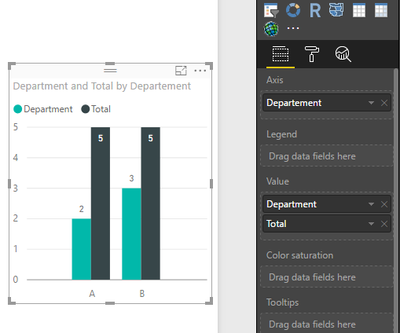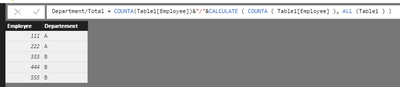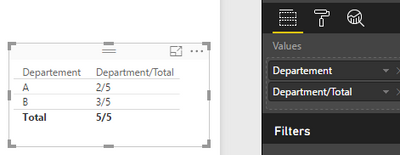- Power BI forums
- Updates
- News & Announcements
- Get Help with Power BI
- Desktop
- Service
- Report Server
- Power Query
- Mobile Apps
- Developer
- DAX Commands and Tips
- Custom Visuals Development Discussion
- Health and Life Sciences
- Power BI Spanish forums
- Translated Spanish Desktop
- Power Platform Integration - Better Together!
- Power Platform Integrations (Read-only)
- Power Platform and Dynamics 365 Integrations (Read-only)
- Training and Consulting
- Instructor Led Training
- Dashboard in a Day for Women, by Women
- Galleries
- Community Connections & How-To Videos
- COVID-19 Data Stories Gallery
- Themes Gallery
- Data Stories Gallery
- R Script Showcase
- Webinars and Video Gallery
- Quick Measures Gallery
- 2021 MSBizAppsSummit Gallery
- 2020 MSBizAppsSummit Gallery
- 2019 MSBizAppsSummit Gallery
- Events
- Ideas
- Custom Visuals Ideas
- Issues
- Issues
- Events
- Upcoming Events
- Community Blog
- Power BI Community Blog
- Custom Visuals Community Blog
- Community Support
- Community Accounts & Registration
- Using the Community
- Community Feedback
Register now to learn Fabric in free live sessions led by the best Microsoft experts. From Apr 16 to May 9, in English and Spanish.
- Power BI forums
- Forums
- Get Help with Power BI
- Desktop
- Re: Individual and Cumulative in a single visual
- Subscribe to RSS Feed
- Mark Topic as New
- Mark Topic as Read
- Float this Topic for Current User
- Bookmark
- Subscribe
- Printer Friendly Page
- Mark as New
- Bookmark
- Subscribe
- Mute
- Subscribe to RSS Feed
- Permalink
- Report Inappropriate Content
Individual and Cumulative in a single visual
Hi
For example on employee table, I need to show the number of employees in each department as well as total employees in a single visual.
I am able to do it in different visuals and keep side by side. Just checking if there is any possibility to keep them in a single visual.
Thanks
KVB
Solved! Go to Solution.
- Mark as New
- Bookmark
- Subscribe
- Mute
- Subscribe to RSS Feed
- Permalink
- Report Inappropriate Content
Hi @vkomarag,
You can create two measure using the formula.
Department = COUNTA(Table1[Employee]) Total = CALCULATE ( COUNTA ( Table1[Employee] ), ALL (Table1 ) )
And select them as value field in bar chart. Please see the following screenshot, I use Cluster column chart, if you want to other bar chart, you can change it.
Thanks,
Angelia
- Mark as New
- Bookmark
- Subscribe
- Mute
- Subscribe to RSS Feed
- Permalink
- Report Inappropriate Content
Hi @vkomarag,
After test using the solution @dkay84_PowerBI posted using the following sample table.
Then you get expected result.
If you still have problem, please share your sample data for further analysis.
Best Regards,
Angelia
- Mark as New
- Bookmark
- Subscribe
- Mute
- Subscribe to RSS Feed
- Permalink
- Report Inappropriate Content
Actually I need it in a bar chart in vertical representation.
- Mark as New
- Bookmark
- Subscribe
- Mute
- Subscribe to RSS Feed
- Permalink
- Report Inappropriate Content
Hi @vkomarag,
You can create two measure using the formula.
Department = COUNTA(Table1[Employee]) Total = CALCULATE ( COUNTA ( Table1[Employee] ), ALL (Table1 ) )
And select them as value field in bar chart. Please see the following screenshot, I use Cluster column chart, if you want to other bar chart, you can change it.
Thanks,
Angelia
- Mark as New
- Bookmark
- Subscribe
- Mute
- Subscribe to RSS Feed
- Permalink
- Report Inappropriate Content
Hi there,
You should be able to create a measure that concatenates two values. One for the total count of that column, and one for the count of rows of that department. It could look something like this:
Count of Employees
=COUNTA(Table[EmployeeID])
Count of ALL Employees
= CALCULATE ( COUNTA ( Table[EmployeeID] ), ALL ( Table ) )
Concatenated Values
=
[Count of Employees] & " / " & [Count of ALL Employees]
You can this use this on a single card style or other visual. Hope this helps!
- Mark as New
- Bookmark
- Subscribe
- Mute
- Subscribe to RSS Feed
- Permalink
- Report Inappropriate Content
You can also use Tooltips to display the total on hover, where the actual components of the visual (i.e. columns or bars) show the value per department. Lastly, you can use a stacked column with department as legend to visually show the total (height of column) and breakdown by department (colors).
Helpful resources

Microsoft Fabric Learn Together
Covering the world! 9:00-10:30 AM Sydney, 4:00-5:30 PM CET (Paris/Berlin), 7:00-8:30 PM Mexico City

Power BI Monthly Update - April 2024
Check out the April 2024 Power BI update to learn about new features.

| User | Count |
|---|---|
| 110 | |
| 97 | |
| 78 | |
| 64 | |
| 55 |
| User | Count |
|---|---|
| 143 | |
| 109 | |
| 89 | |
| 84 | |
| 66 |