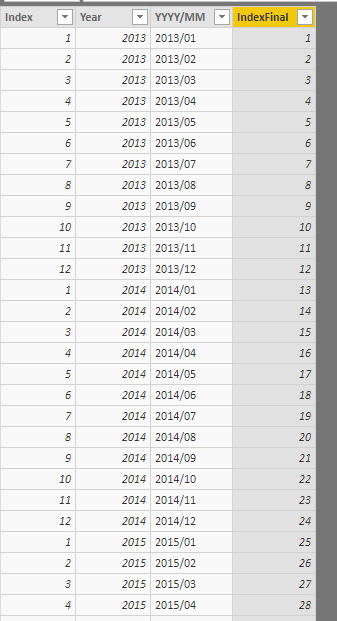- Power BI forums
- Updates
- News & Announcements
- Get Help with Power BI
- Desktop
- Service
- Report Server
- Power Query
- Mobile Apps
- Developer
- DAX Commands and Tips
- Custom Visuals Development Discussion
- Health and Life Sciences
- Power BI Spanish forums
- Translated Spanish Desktop
- Power Platform Integration - Better Together!
- Power Platform Integrations (Read-only)
- Power Platform and Dynamics 365 Integrations (Read-only)
- Training and Consulting
- Instructor Led Training
- Dashboard in a Day for Women, by Women
- Galleries
- Community Connections & How-To Videos
- COVID-19 Data Stories Gallery
- Themes Gallery
- Data Stories Gallery
- R Script Showcase
- Webinars and Video Gallery
- Quick Measures Gallery
- 2021 MSBizAppsSummit Gallery
- 2020 MSBizAppsSummit Gallery
- 2019 MSBizAppsSummit Gallery
- Events
- Ideas
- Custom Visuals Ideas
- Issues
- Issues
- Events
- Upcoming Events
- Community Blog
- Power BI Community Blog
- Custom Visuals Community Blog
- Community Support
- Community Accounts & Registration
- Using the Community
- Community Feedback
Register now to learn Fabric in free live sessions led by the best Microsoft experts. From Apr 16 to May 9, in English and Spanish.
- Power BI forums
- Forums
- Get Help with Power BI
- Desktop
- Index and year_month
- Subscribe to RSS Feed
- Mark Topic as New
- Mark Topic as Read
- Float this Topic for Current User
- Bookmark
- Subscribe
- Printer Friendly Page
- Mark as New
- Bookmark
- Subscribe
- Mute
- Subscribe to RSS Feed
- Permalink
- Report Inappropriate Content
Index and year_month
Hi-- I would like to create (in the desktop version) a table call "Date" with unique YearMonth field and an index. Like that:
Index: Year_Date:
1 2013/01
2 2013/02
3 2013/04
4 2013/05
Starting in 2013/01 and finishing 2025/12
How do I do that ?
Thanks
Solved! Go to Solution.
- Mark as New
- Bookmark
- Subscribe
- Mute
- Subscribe to RSS Feed
- Permalink
- Report Inappropriate Content
Using Query Editor/ Power Query
Create a Blank Query>>Go to Advanced Editor and copy paste this
let
Source = {2013..2025},
#"Converted to Table" = Table.FromList(Source, Splitter.SplitByNothing(), null, null, ExtraValues.Error),
#"Added Custom" = Table.AddColumn(#"Converted to Table", "Custom", each {1..12}),
#"Expanded Custom" = Table.ExpandListColumn(#"Added Custom", "Custom"),
#"Added Custom1" = Table.AddColumn(#"Expanded Custom", "Year_Date", each Text.From([Column1])&"-"&Text.End("0"&Text.From([Custom]),2)),
#"Renamed Columns" = Table.RenameColumns(#"Added Custom1",{{"Column1", "Year"}, {"Custom", "Months"}}),
#"Added Index" = Table.AddIndexColumn(#"Renamed Columns", "Index", 1, 1)
in
#"Added Index"
Regards
Zubair
Please try my custom visuals
- Mark as New
- Bookmark
- Subscribe
- Mute
- Subscribe to RSS Feed
- Permalink
- Report Inappropriate Content
@SRK_23 Please create a "New Table" as below
Test141DateGen = VAR _Index = SELECTCOLUMNS(GENERATESERIES(1,12),"Index",[Value]) VAR _Date = SELECTCOLUMNS(GENERATESERIES(2013,2025),"Year",[Value]) RETURN CROSSJOIN(_Index,_Date)
Then, two new fields which will be final output as expected
YYYY/MM = Test141DateGen[Year] & "/" & IF(LEN(Test141DateGen[Index])=1,"0"&Test141DateGen[Index],Test141DateGen[Index])
IndexFinal = RANK.EQ(Test141DateGen[YYYY/MM],Test141DateGen[YYYY/MM],ASC)
Did I answer your question? Mark my post as a solution!
Proud to be a PBI Community Champion
- Mark as New
- Bookmark
- Subscribe
- Mute
- Subscribe to RSS Feed
- Permalink
- Report Inappropriate Content
Using Query Editor/ Power Query
Create a Blank Query>>Go to Advanced Editor and copy paste this
let
Source = {2013..2025},
#"Converted to Table" = Table.FromList(Source, Splitter.SplitByNothing(), null, null, ExtraValues.Error),
#"Added Custom" = Table.AddColumn(#"Converted to Table", "Custom", each {1..12}),
#"Expanded Custom" = Table.ExpandListColumn(#"Added Custom", "Custom"),
#"Added Custom1" = Table.AddColumn(#"Expanded Custom", "Year_Date", each Text.From([Column1])&"-"&Text.End("0"&Text.From([Custom]),2)),
#"Renamed Columns" = Table.RenameColumns(#"Added Custom1",{{"Column1", "Year"}, {"Custom", "Months"}}),
#"Added Index" = Table.AddIndexColumn(#"Renamed Columns", "Index", 1, 1)
in
#"Added Index"
Regards
Zubair
Please try my custom visuals
Helpful resources

Microsoft Fabric Learn Together
Covering the world! 9:00-10:30 AM Sydney, 4:00-5:30 PM CET (Paris/Berlin), 7:00-8:30 PM Mexico City

Power BI Monthly Update - April 2024
Check out the April 2024 Power BI update to learn about new features.

| User | Count |
|---|---|
| 111 | |
| 94 | |
| 80 | |
| 67 | |
| 59 |
| User | Count |
|---|---|
| 150 | |
| 119 | |
| 104 | |
| 87 | |
| 67 |