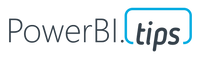- Power BI forums
- Updates
- News & Announcements
- Get Help with Power BI
- Desktop
- Service
- Report Server
- Power Query
- Mobile Apps
- Developer
- DAX Commands and Tips
- Custom Visuals Development Discussion
- Health and Life Sciences
- Power BI Spanish forums
- Translated Spanish Desktop
- Power Platform Integration - Better Together!
- Power Platform Integrations (Read-only)
- Power Platform and Dynamics 365 Integrations (Read-only)
- Training and Consulting
- Instructor Led Training
- Dashboard in a Day for Women, by Women
- Galleries
- Community Connections & How-To Videos
- COVID-19 Data Stories Gallery
- Themes Gallery
- Data Stories Gallery
- R Script Showcase
- Webinars and Video Gallery
- Quick Measures Gallery
- 2021 MSBizAppsSummit Gallery
- 2020 MSBizAppsSummit Gallery
- 2019 MSBizAppsSummit Gallery
- Events
- Ideas
- Custom Visuals Ideas
- Issues
- Issues
- Events
- Upcoming Events
- Community Blog
- Power BI Community Blog
- Custom Visuals Community Blog
- Community Support
- Community Accounts & Registration
- Using the Community
- Community Feedback
Register now to learn Fabric in free live sessions led by the best Microsoft experts. From Apr 16 to May 9, in English and Spanish.
- Power BI forums
- Forums
- Get Help with Power BI
- Desktop
- Re: Import multiple Excel files from one SharePoin...
- Subscribe to RSS Feed
- Mark Topic as New
- Mark Topic as Read
- Float this Topic for Current User
- Bookmark
- Subscribe
- Printer Friendly Page
- Mark as New
- Bookmark
- Subscribe
- Mute
- Subscribe to RSS Feed
- Permalink
- Report Inappropriate Content
Import multiple Excel files from one SharePoint folder through dynamic parameters
Hi all,
I have been scratching my head a bit around this topic. I would please like some help on the following:
I have a folder in Sharepoint where I have multiple Excel files with the following names:
File 1 – A19@B2
File 2 – A19@B3
File 3 – A19@A2
The A19 refers to the financial year. When I am in this specific folder the financial year 'A19' will stay constant, however, the text after the '@' can change as indicated above. It can be B2, B3, A2 etc.
I can import these files one at a time through a parameter.
What I need is a parameter that will pull in all 3 my files if I indicate that I want all files in my folder with a financial year of 'A19'.
Any suggestions on this?
Thank you in advance,
Edward
Solved! Go to Solution.
- Mark as New
- Bookmark
- Subscribe
- Mute
- Subscribe to RSS Feed
- Permalink
- Report Inappropriate Content
Are these files the same format?
You could use:
Get Data > "Folder"
Then, click on the filter icon next to file name and do a filter "Text Filter" > "Contains".
This can be a parameter or hard coded value.
You can click the double down arrow to combine all files.
There's not a great way to load individually. One hacky way, you could make a blank query, then add the step:
Source = try #"Your Folder Query Name"{0}[Content] otherwise null
then do the same:
Source = try #"Your Folder Query Name"{1}[Content] otherwise null
repeat and increase the number by 1 (it is 0 indexed, so 0 references the first item in the list and so on). Make enough queries that there will always be more than items in the list.
Appreciate your Kudos
Connect with me!
Stay up to date on
Read my blogs on
Did I answer your question? Mark my post as a solution! Proud to be a Super User!
Connect with me!
Stay up to date on
Read my blogs on
- Mark as New
- Bookmark
- Subscribe
- Mute
- Subscribe to RSS Feed
- Permalink
- Report Inappropriate Content
Are these files the same format?
You could use:
Get Data > "Folder"
Then, click on the filter icon next to file name and do a filter "Text Filter" > "Contains".
This can be a parameter or hard coded value.
You can click the double down arrow to combine all files.
There's not a great way to load individually. One hacky way, you could make a blank query, then add the step:
Source = try #"Your Folder Query Name"{0}[Content] otherwise null
then do the same:
Source = try #"Your Folder Query Name"{1}[Content] otherwise null
repeat and increase the number by 1 (it is 0 indexed, so 0 references the first item in the list and so on). Make enough queries that there will always be more than items in the list.
Appreciate your Kudos
Connect with me!
Stay up to date on
Read my blogs on
Did I answer your question? Mark my post as a solution! Proud to be a Super User!
Connect with me!
Stay up to date on
Read my blogs on
Helpful resources

Microsoft Fabric Learn Together
Covering the world! 9:00-10:30 AM Sydney, 4:00-5:30 PM CET (Paris/Berlin), 7:00-8:30 PM Mexico City

Power BI Monthly Update - April 2024
Check out the April 2024 Power BI update to learn about new features.

| User | Count |
|---|---|
| 111 | |
| 100 | |
| 80 | |
| 64 | |
| 58 |
| User | Count |
|---|---|
| 148 | |
| 111 | |
| 93 | |
| 84 | |
| 66 |