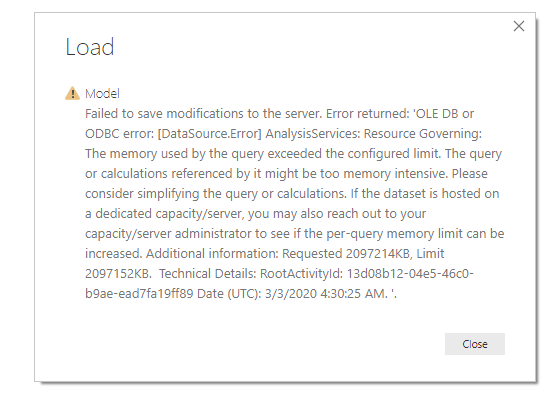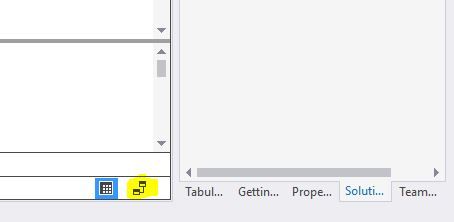- Power BI forums
- Updates
- News & Announcements
- Get Help with Power BI
- Desktop
- Service
- Report Server
- Power Query
- Mobile Apps
- Developer
- DAX Commands and Tips
- Custom Visuals Development Discussion
- Health and Life Sciences
- Power BI Spanish forums
- Translated Spanish Desktop
- Power Platform Integration - Better Together!
- Power Platform Integrations (Read-only)
- Power Platform and Dynamics 365 Integrations (Read-only)
- Training and Consulting
- Instructor Led Training
- Dashboard in a Day for Women, by Women
- Galleries
- Community Connections & How-To Videos
- COVID-19 Data Stories Gallery
- Themes Gallery
- Data Stories Gallery
- R Script Showcase
- Webinars and Video Gallery
- Quick Measures Gallery
- 2021 MSBizAppsSummit Gallery
- 2020 MSBizAppsSummit Gallery
- 2019 MSBizAppsSummit Gallery
- Events
- Ideas
- Custom Visuals Ideas
- Issues
- Issues
- Events
- Upcoming Events
- Community Blog
- Power BI Community Blog
- Custom Visuals Community Blog
- Community Support
- Community Accounts & Registration
- Using the Community
- Community Feedback
Register now to learn Fabric in free live sessions led by the best Microsoft experts. From Apr 16 to May 9, in English and Spanish.
- Power BI forums
- Forums
- Get Help with Power BI
- Desktop
- Re: Import data from SSAS Tabular model
- Subscribe to RSS Feed
- Mark Topic as New
- Mark Topic as Read
- Float this Topic for Current User
- Bookmark
- Subscribe
- Printer Friendly Page
- Mark as New
- Bookmark
- Subscribe
- Mute
- Subscribe to RSS Feed
- Permalink
- Report Inappropriate Content
Import data from SSAS Tabular model
In PB Desktop, I am connecting with "Import" mode to a basic Tabular SSAS model with 3 tables. However when imported into powerBI I have the results:
1. Only a single (Model) table with all fields was created and it is a mess without order. I would like to see 3 separated tables. why is this?
2. The number of records in that (Model) table became very large and equaled to
(the # of rows in table-1)*((the # of rows in table-2)*(the # of rows in table-1).
That's why I got the "memory insufficient error" when I tried to import all the 13 tables in same time.
why is this?
appreciate if anyone can help.
- Mark as New
- Bookmark
- Subscribe
- Mute
- Subscribe to RSS Feed
- Permalink
- Report Inappropriate Content
Anyone has a solution for this? 🙂
- Mark as New
- Bookmark
- Subscribe
- Mute
- Subscribe to RSS Feed
- Permalink
- Report Inappropriate Content
Hi All,
I got a very similar issue. As I'm tasked to explore the feasibility of importing an Azure Analysis Service model into Power BI, I'm able to import each table one by one (but it's extremely slow even though I'm on a AAS S2 tier), but as soon as I import two tables it fails with the following error message:
Connecting live works fine but then users cannot create their own columns nor add other datasets to the report.
If anyone could share a workaround, that would be much appreciated.
Thanks
- Mark as New
- Bookmark
- Subscribe
- Mute
- Subscribe to RSS Feed
- Permalink
- Report Inappropriate Content
You may do research into The Advanced Editor.
https://msdn.microsoft.com/en-us/query-bi/m/power-query-m-reference
If this post helps, then please consider Accept it as the solution to help the other members find it more quickly.
- Mark as New
- Bookmark
- Subscribe
- Mute
- Subscribe to RSS Feed
- Permalink
- Report Inappropriate Content
Dear Sam,
I looked the Advanced Editor and the M Language reference. But I still don't understand how to solve the "import" issue.
When I choose 3 tables from SSAS Tabular model using "import connection" I will get only 1 table in PBI Desktop model with all columns joined. The script of the Advanced Editor looks as below.
Should I modify the script or change any settings to get the correct result?
I also couldn't find too many guides in how to "import" SSAS Tabular model to PBI Desktop.
Thanks,
Jack
----------------------------------------------
let
Source = AnalysisServices.Database("192.168.12.51\pb_db2", "TabularProject1", [TypedMeasureColumns=true]),
#"TabularProject1 Model1" = Source{[Id="TabularProject1 Model"]}[Data],
#"TabularProject1 Model2" = #"TabularProject1 Model1"{[Id="TabularProject1 Model"]}[Data],
#"Added Items" = Cube.Transform(#"TabularProject1 Model2",
{
{Cube.AddAndExpandDimensionColumn, "[DimProduct]", {"[DimProduct].[ChineseDescription].[ChineseDescription]",...
{Cube.AddAndExpandDimensionColumn, "[DimProductCategory]", {"[DimProductCategory].[EnglishProductCategoryName].[EnglishProductCategoryName]", ...
{Cube.AddAndExpandDimensionColumn, "[DimProductSubcategory]", {"[DimProductSubcategory].[EnglishProductSubcategoryName].[EnglishProductSubcategoryName]", ...
})
in
#"Added Items"
- Mark as New
- Bookmark
- Subscribe
- Mute
- Subscribe to RSS Feed
- Permalink
- Report Inappropriate Content
Have you managed to fix the issue? I am facing the same problem! Using Direct Query on AAS I can get the separate tables the way I have defined them in Analysis Services, whereas importing results in one big table with all the measures and dimensions into one 😮 Big mess!
- Mark as New
- Bookmark
- Subscribe
- Mute
- Subscribe to RSS Feed
- Permalink
- Report Inappropriate Content
No, I haven't gotten the solution. Sorry.
- Mark as New
- Bookmark
- Subscribe
- Mute
- Subscribe to RSS Feed
- Permalink
- Report Inappropriate Content
I think I may have found a workaround. You connect to AS and when you can choose which tables to load, you only choose one table. You load it (or edit first and then load) and then you connect again to AS via Get Data and choose another table, and so on, until all the tables needed are imported.
But for my case, I think DirectQuery is the better connection option.
Hope this helps!
- Mark as New
- Bookmark
- Subscribe
- Mute
- Subscribe to RSS Feed
- Permalink
- Report Inappropriate Content
@Anonymous Thanks for the help! I like your workaround comment. Helped me a lot!
- Mark as New
- Bookmark
- Subscribe
- Mute
- Subscribe to RSS Feed
- Permalink
- Report Inappropriate Content
@Shelley since my comment, there has been quite a lot of Power BI advancements, so I do not see the need to import from AAS model anymore. We wanted to import so that we can add more data sources directly in the Power BI desktop model. But the new composite models feature that works with AAS models is fixing this issue. An extra note Shelley, opening to import for users can put big strains on your AAS Server when they refresh the data (and you have no control over this), so it can disrupt your normal DQ model. I am unsure what your case is, but I would advise against using import on AAS models
- Mark as New
- Bookmark
- Subscribe
- Mute
- Subscribe to RSS Feed
- Permalink
- Report Inappropriate Content
@Anonymous Thank you. We currently are using the "Import connections & scheduled refresh" from SQL Server.
"Query performance" is more important than "realtime data" to us.
Originally, we try to design the model in SSAS Tabular due to the consideration of central management of those created measures for different reports.
We will keep trying it. Thank you!
- Mark as New
- Bookmark
- Subscribe
- Mute
- Subscribe to RSS Feed
- Permalink
- Report Inappropriate Content
I know this is an old post, but it sounds like you need to establish relationships between your tables. You will only ever have one Model.bim file by the way; this is not affected by the number of tables you import. If you haven't done so, click on the Diagram icon (highlighted in the screen snip below) and establish those relationships.
- Mark as New
- Bookmark
- Subscribe
- Mute
- Subscribe to RSS Feed
- Permalink
- Report Inappropriate Content
Thank you for the input Petri. Relationships are there in AS, and Direct Query works very well. It's just that we were expecting a different behaviour in import mode. When you choose data from eg. 3 tables in AS, instead of getting 3 tables with relationships between them in Power BI, you get one flat table created based on the relationships between the 3 tables.
Helpful resources

Microsoft Fabric Learn Together
Covering the world! 9:00-10:30 AM Sydney, 4:00-5:30 PM CET (Paris/Berlin), 7:00-8:30 PM Mexico City

Power BI Monthly Update - April 2024
Check out the April 2024 Power BI update to learn about new features.

| User | Count |
|---|---|
| 107 | |
| 98 | |
| 78 | |
| 66 | |
| 53 |
| User | Count |
|---|---|
| 144 | |
| 104 | |
| 100 | |
| 86 | |
| 64 |