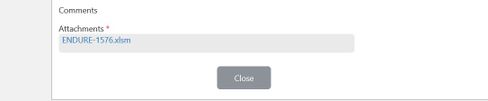- Power BI forums
- Updates
- News & Announcements
- Get Help with Power BI
- Desktop
- Service
- Report Server
- Power Query
- Mobile Apps
- Developer
- DAX Commands and Tips
- Custom Visuals Development Discussion
- Health and Life Sciences
- Power BI Spanish forums
- Translated Spanish Desktop
- Power Platform Integration - Better Together!
- Power Platform Integrations (Read-only)
- Power Platform and Dynamics 365 Integrations (Read-only)
- Training and Consulting
- Instructor Led Training
- Dashboard in a Day for Women, by Women
- Galleries
- Community Connections & How-To Videos
- COVID-19 Data Stories Gallery
- Themes Gallery
- Data Stories Gallery
- R Script Showcase
- Webinars and Video Gallery
- Quick Measures Gallery
- 2021 MSBizAppsSummit Gallery
- 2020 MSBizAppsSummit Gallery
- 2019 MSBizAppsSummit Gallery
- Events
- Ideas
- Custom Visuals Ideas
- Issues
- Issues
- Events
- Upcoming Events
- Community Blog
- Power BI Community Blog
- Custom Visuals Community Blog
- Community Support
- Community Accounts & Registration
- Using the Community
- Community Feedback
Register now to learn Fabric in free live sessions led by the best Microsoft experts. From Apr 16 to May 9, in English and Spanish.
- Power BI forums
- Forums
- Get Help with Power BI
- Desktop
- Re: Import SharePoint online list attachments (Ex...
- Subscribe to RSS Feed
- Mark Topic as New
- Mark Topic as Read
- Float this Topic for Current User
- Bookmark
- Subscribe
- Printer Friendly Page
- Mark as New
- Bookmark
- Subscribe
- Mute
- Subscribe to RSS Feed
- Permalink
- Report Inappropriate Content
Import SharePoint online list attachments (Excel sheets) in power BI.
Hi All,
I am trying to import excel sheets attached to list items in Sharepoint online.Every list item will have one or more excel sheets attached to it as shown below.
I am trying to figure out a direct way to get these in power query, please help. Thanks in Advance.
- Mark as New
- Bookmark
- Subscribe
- Mute
- Subscribe to RSS Feed
- Permalink
- Report Inappropriate Content
I know this is a relatively old thread, but I came up with a solution to this which I thought I'd share in case it helps someone. The key is to split the process into a couple of parts, which I've broken out into four steps.
Step 1 - Import the list data. This includes the column AttachmentFiles, which you expand to get a number of new columns, the useful one being ServerRelativeUrl. Remove any columns you don't need. Grab the content of the first row in this column.
Step 2 - Create a new Web query. For the URL, combine the ServerRelativeUrl with the sharepoint site address to get something like "https://mydomain.sharepoint.com/sites/mysite/mylist/Attachments/1/myfile.xlsx". This should grab the Excel data, which you can then manipulate as necessary to achieve the formatted data you need.
Step 3 - Convert the query to a function. You do this by opening the query in advanced mode and adding the parameter line to the beginning. Also, modify the url to accept the parameter, like this:
(fileName as text) =>
let
Source = Excel.Workbook(Web.Contents("https://mydomain.sharepoint.com/" & fileName), null, true),
Sheet1_Sheet = Source{[Item="Sheet1",Kind="Sheet"]}[Data],
...
Data manipulation steps
...
in
#"Name of final step"
Save the function with a sensible name, e.g. fnGetExcelData
Step 4 - Go back to the list query and add an Invoke Custom Function column. Pass the ServerRelativeUrl column in as the fileName parameter to the function you created. Expand the resulting column.
And that's it! You now have the Excel data from the attachment, along with any other list columns from the list. Although this will work only if all list attachments are the same Excel format, you could in theory have different types of file simply by making multiple calls to the list, and using a different function for each file type. As long as you had a list column that specified what type of Excel file it was, you could import lots of different types of Excel data from the one list.
I hope this helps someone.
Duncan
- Mark as New
- Bookmark
- Subscribe
- Mute
- Subscribe to RSS Feed
- Permalink
- Report Inappropriate Content
Hi Duncan, thank you for your submission, your solution actually does work in Desktop, but when the dashboard is uploaded to the BI Service it does not let you know schedule the data refresh because of the dynamic data issue. Have you found a workaround for that?
I've tried to mix your solution with the RelativePath addition, but I keep getting access errors even after resetting all my permissions:
PleaseExtractThisStuff = ( fileName as text) =>
let
Source = Excel.Workbook(Web.Contents("https://teamsite.xxxxxxx.com/",[RelativePath=fileName]), null, true),
...- Mark as New
- Bookmark
- Subscribe
- Mute
- Subscribe to RSS Feed
- Permalink
- Report Inappropriate Content
Hi @Anonymous
When we connect to a sharepoint list using "sharepoint online list" connector in Power BI, It seems we can't get data of the attachment file.
Here is a workaround from a similar thread.
Load data from Excel file attachment in SharePoint online list
Best Regards
Maggie
Community Support Team _ Maggie Li
If this post helps, then please consider Accept it as the solution to help the other members find it more quickly.
Helpful resources

Microsoft Fabric Learn Together
Covering the world! 9:00-10:30 AM Sydney, 4:00-5:30 PM CET (Paris/Berlin), 7:00-8:30 PM Mexico City

Power BI Monthly Update - April 2024
Check out the April 2024 Power BI update to learn about new features.

| User | Count |
|---|---|
| 115 | |
| 100 | |
| 89 | |
| 68 | |
| 61 |
| User | Count |
|---|---|
| 150 | |
| 120 | |
| 100 | |
| 87 | |
| 68 |