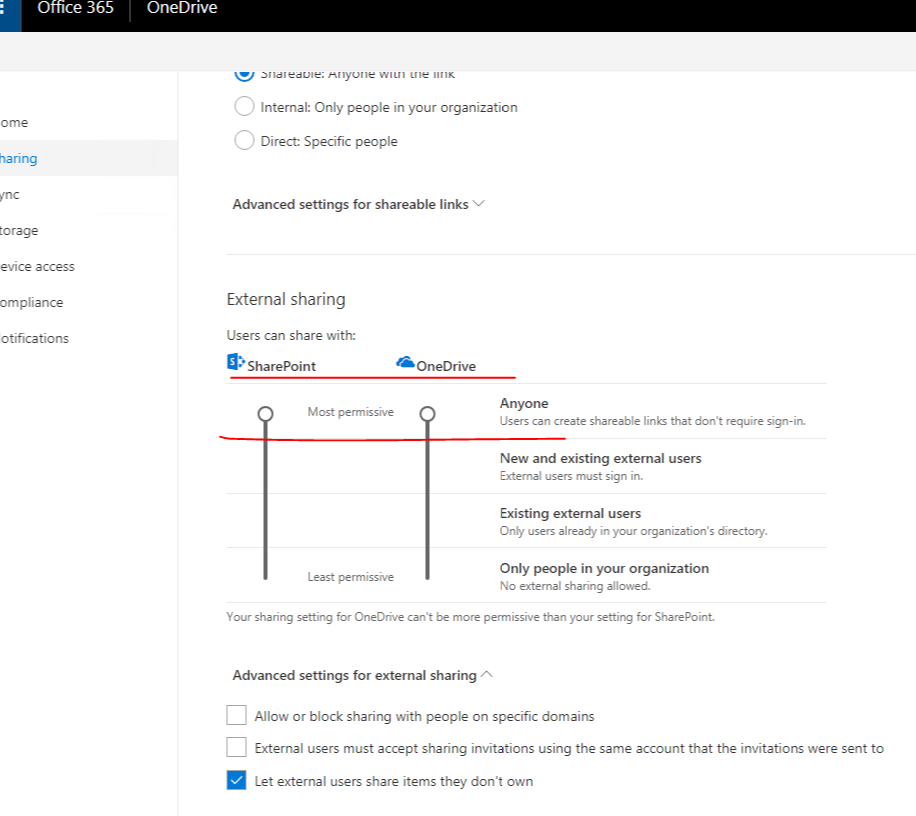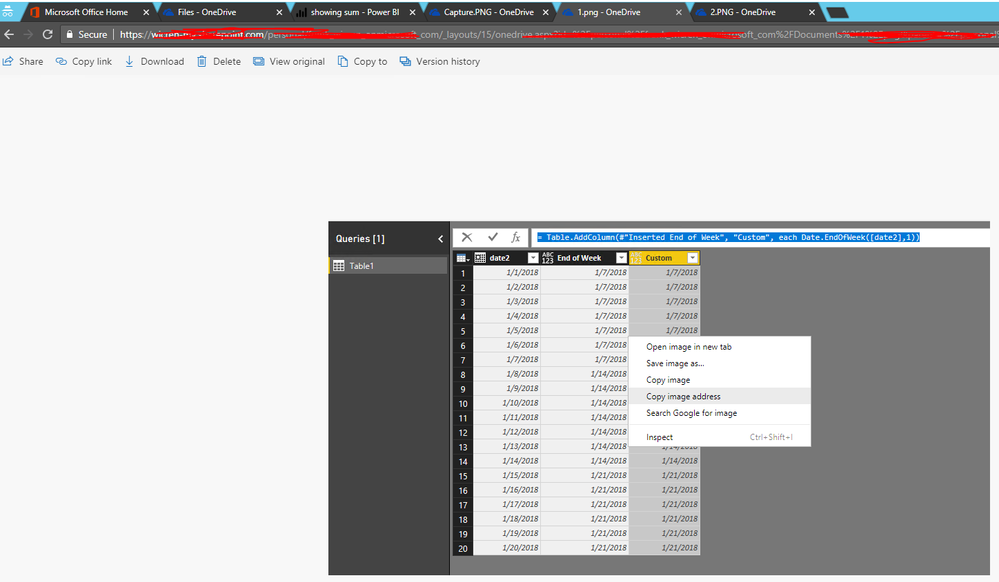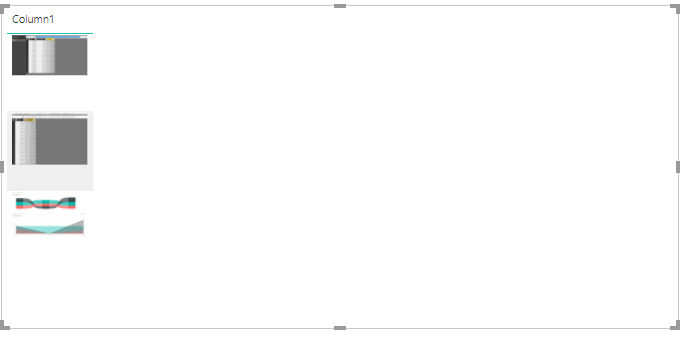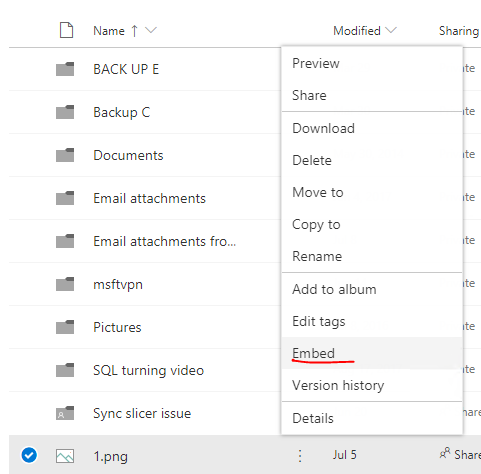- Power BI forums
- Updates
- News & Announcements
- Get Help with Power BI
- Desktop
- Service
- Report Server
- Power Query
- Mobile Apps
- Developer
- DAX Commands and Tips
- Custom Visuals Development Discussion
- Health and Life Sciences
- Power BI Spanish forums
- Translated Spanish Desktop
- Power Platform Integration - Better Together!
- Power Platform Integrations (Read-only)
- Power Platform and Dynamics 365 Integrations (Read-only)
- Training and Consulting
- Instructor Led Training
- Dashboard in a Day for Women, by Women
- Galleries
- Community Connections & How-To Videos
- COVID-19 Data Stories Gallery
- Themes Gallery
- Data Stories Gallery
- R Script Showcase
- Webinars and Video Gallery
- Quick Measures Gallery
- 2021 MSBizAppsSummit Gallery
- 2020 MSBizAppsSummit Gallery
- 2019 MSBizAppsSummit Gallery
- Events
- Ideas
- Custom Visuals Ideas
- Issues
- Issues
- Events
- Upcoming Events
- Community Blog
- Power BI Community Blog
- Custom Visuals Community Blog
- Community Support
- Community Accounts & Registration
- Using the Community
- Community Feedback
Register now to learn Fabric in free live sessions led by the best Microsoft experts. From Apr 16 to May 9, in English and Spanish.
- Power BI forums
- Forums
- Get Help with Power BI
- Desktop
- Re: Image viewer working for Web URL, not for One ...
- Subscribe to RSS Feed
- Mark Topic as New
- Mark Topic as Read
- Float this Topic for Current User
- Bookmark
- Subscribe
- Printer Friendly Page
- Mark as New
- Bookmark
- Subscribe
- Mute
- Subscribe to RSS Feed
- Permalink
- Report Inappropriate Content
Image viewer working for Web URL, not for One Drive or SharePoint
I have an image viewer connected to the below data set.
All of the images hosted on the public web work when selected, but when images are hosted on SharePoint or OneDrive, they come up with a broken link.
I have changed image field to 'Image URL' data type, but this has no effect.
Anybody know how I can link image URLs to SharePoint/One Drive and get it work work?
Solved! Go to Solution.
- Mark as New
- Bookmark
- Subscribe
- Mute
- Subscribe to RSS Feed
- Permalink
- Report Inappropriate Content
Hi @shaunguyver,
In order to make the image address work, we should make sure that that you can share the files to anyone. Please ask your administrator to change the setting in the Admin for one drive.
Then share the file to anyone and copy the link.
Paste the link to your browser, after the image has been loaded, copy the image address.
At last we can use the URL with no issue. Please check the result as below.
This way might be a bit complex, so I suggest you to use the OneDrive for personal instead of the Business.
Regards,
Frank
If this post helps, then please consider Accept it as the solution to help the others find it more quickly.
- Mark as New
- Bookmark
- Subscribe
- Mute
- Subscribe to RSS Feed
- Permalink
- Report Inappropriate Content
Hi @shaunguyver ,
See my solution in a similar thread!
Please mark the solution if works for you.
Regards
Abduvali
- Mark as New
- Bookmark
- Subscribe
- Mute
- Subscribe to RSS Feed
- Permalink
- Report Inappropriate Content
Hi @shaunguyver,
For One drive for business, Based on my test, we can get the URL of the images by opening the images in web browser and selecting “copy image address”. Then you should see the picture after changing image field to 'Image URL' data type.
For One drive for personal, we can get the URL directly by this way.
For SharePoint online, I suggest you contact your admin to check if he has enabled “Allow sharing to authenticated external users and using anonymous access links” and “Anonymous Access - anyone with the link in Sharing” in SharePoint Admin Center. Then you can get the link of the images in SharePoint following the steps in this similar thread.
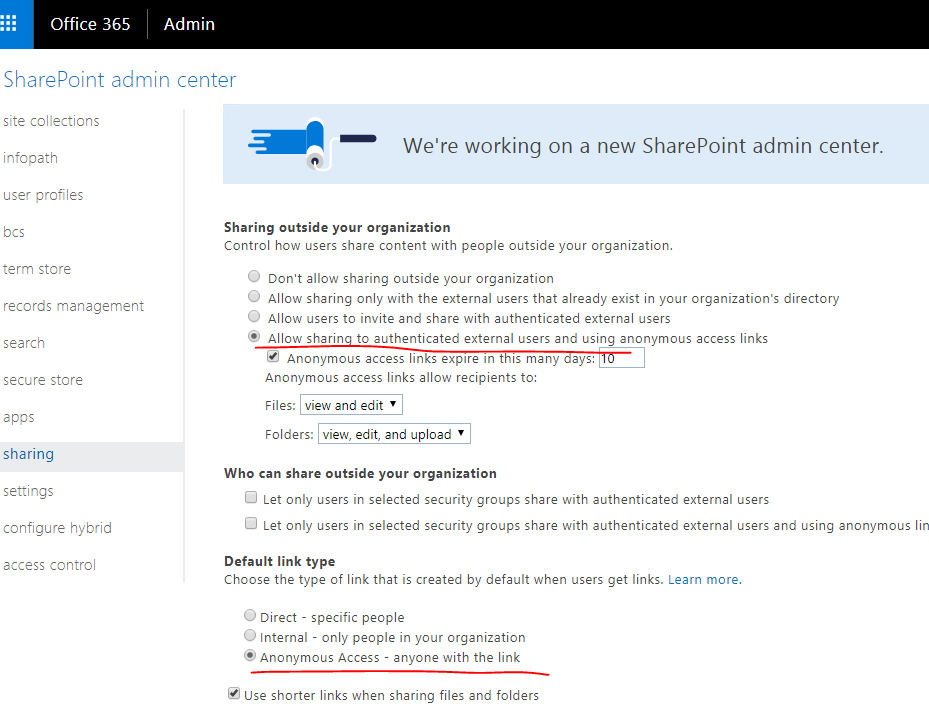
Regards,
Frank
If this post helps, then please consider Accept it as the solution to help the others find it more quickly.
- Mark as New
- Bookmark
- Subscribe
- Mute
- Subscribe to RSS Feed
- Permalink
- Report Inappropriate Content
Thanks for your detailed reply - I managed to get your solution for OneDrive for business working, by simply opening the image in my browser and copying the link. It actually produces the '....image.jpg' URL, which works.
However, this only works for the first image in my list of images. Every other image I have uploaded (they go from 'building1.jpg' through to 'building15.jpg') shows the broken link pic. All filenames are consistent, and the slicer produces the correct URL in a test table I have placed next to my image viewer visual. However, it seems to only want to show the first one.
Any idea why this might be? I'd upload my file, but the dataset links to one drive so would assume won't work on your local machine.
Thanks,
- Mark as New
- Bookmark
- Subscribe
- Mute
- Subscribe to RSS Feed
- Permalink
- Report Inappropriate Content
Hi @shaunguyver,
In order to make the image address work, we should make sure that that you can share the files to anyone. Please ask your administrator to change the setting in the Admin for one drive.
Then share the file to anyone and copy the link.
Paste the link to your browser, after the image has been loaded, copy the image address.
At last we can use the URL with no issue. Please check the result as below.
This way might be a bit complex, so I suggest you to use the OneDrive for personal instead of the Business.
Regards,
Frank
If this post helps, then please consider Accept it as the solution to help the others find it more quickly.
- Mark as New
- Bookmark
- Subscribe
- Mute
- Subscribe to RSS Feed
- Permalink
- Report Inappropriate Content
Hi - this seems to work now, it just wasn't working in desktop viewer. In the browser it works fine. Thanks for your help!
- Mark as New
- Bookmark
- Subscribe
- Mute
- Subscribe to RSS Feed
- Permalink
- Report Inappropriate Content
Hey, 2 years later, did you find the solution for the Desktop app? It's happening the same to me.
Also in Teams I'm not able to see them, but in Chrome they works fine
Helpful resources

Microsoft Fabric Learn Together
Covering the world! 9:00-10:30 AM Sydney, 4:00-5:30 PM CET (Paris/Berlin), 7:00-8:30 PM Mexico City

Power BI Monthly Update - April 2024
Check out the April 2024 Power BI update to learn about new features.

| User | Count |
|---|---|
| 117 | |
| 107 | |
| 69 | |
| 68 | |
| 43 |
| User | Count |
|---|---|
| 148 | |
| 103 | |
| 103 | |
| 88 | |
| 66 |