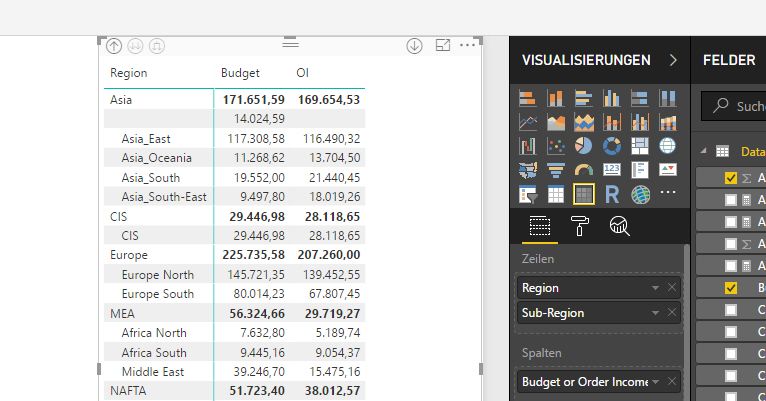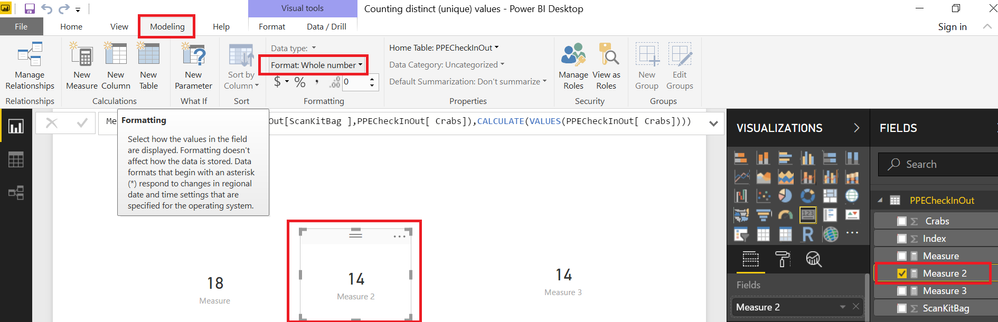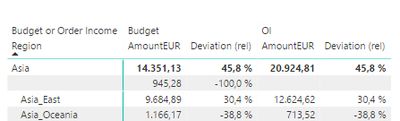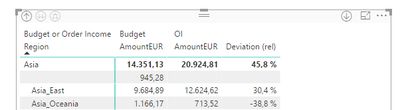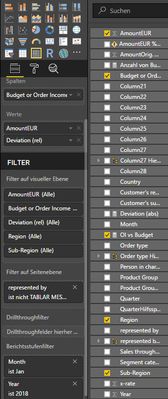- Power BI forums
- Updates
- News & Announcements
- Get Help with Power BI
- Desktop
- Service
- Report Server
- Power Query
- Mobile Apps
- Developer
- DAX Commands and Tips
- Custom Visuals Development Discussion
- Health and Life Sciences
- Power BI Spanish forums
- Translated Spanish Desktop
- Power Platform Integration - Better Together!
- Power Platform Integrations (Read-only)
- Power Platform and Dynamics 365 Integrations (Read-only)
- Training and Consulting
- Instructor Led Training
- Dashboard in a Day for Women, by Women
- Galleries
- Community Connections & How-To Videos
- COVID-19 Data Stories Gallery
- Themes Gallery
- Data Stories Gallery
- R Script Showcase
- Webinars and Video Gallery
- Quick Measures Gallery
- 2021 MSBizAppsSummit Gallery
- 2020 MSBizAppsSummit Gallery
- 2019 MSBizAppsSummit Gallery
- Events
- Ideas
- Custom Visuals Ideas
- Issues
- Issues
- Events
- Upcoming Events
- Community Blog
- Power BI Community Blog
- Custom Visuals Community Blog
- Community Support
- Community Accounts & Registration
- Using the Community
- Community Feedback
Register now to learn Fabric in free live sessions led by the best Microsoft experts. From Apr 16 to May 9, in English and Spanish.
- Power BI forums
- Forums
- Get Help with Power BI
- Desktop
- Illustration of difference between order intake an...
- Subscribe to RSS Feed
- Mark Topic as New
- Mark Topic as Read
- Float this Topic for Current User
- Bookmark
- Subscribe
- Printer Friendly Page
- Mark as New
- Bookmark
- Subscribe
- Mute
- Subscribe to RSS Feed
- Permalink
- Report Inappropriate Content
Illustration of difference between order intake and forecast
Dear all,
Hello! I am very new here and after trying a lot of internet research, "try & error" I recognize that I need some kind of support from your end...hopefully I won't bore you.
The below screenshot illustrates some business figures, the budget and the OI figures for a certain time period.
(I do not know if it is important or not, in the basis Excel file there is one column containing all values, while another column defines whwther it is a budget value or a OI value).
Now I would like to illustrate the difference (in %) between OI and budget, but I don't get managed. So for the first row, I would like to see a value of -1.16%.
How to do so???
I am looking forward to your help that is highly appreciated...
BR,
Orstenpowers
- Mark as New
- Bookmark
- Subscribe
- Mute
- Subscribe to RSS Feed
- Permalink
- Report Inappropriate Content
Try a MEASURE like
=
CALCULATE ( SUM ( Data[Values] ), Data[Budget or Order Income] = "OI" )
/ CALCULATE ( SUM ( Data[Values] ), Data[Budget or Order Income] = "Budget" )
- 1
Regards
Zubair
Please try my custom visuals
- Mark as New
- Bookmark
- Subscribe
- Mute
- Subscribe to RSS Feed
- Permalink
- Report Inappropriate Content
Great, it works! Thank you so much!
The result of the formula is shown twice!? How can I remove/ hide one of these two columns?
How can I change the value from -0.12 into -12%?
Thanks in advance for your (or others) help! 🙂
- Mark as New
- Bookmark
- Subscribe
- Mute
- Subscribe to RSS Feed
- Permalink
- Report Inappropriate Content
Just select your MEASURE from the FIELDS.
Then from the MODELLING TAB you can choose % formatting
Regards
Zubair
Please try my custom visuals
- Mark as New
- Bookmark
- Subscribe
- Mute
- Subscribe to RSS Feed
- Permalink
- Report Inappropriate Content
So easy!? You just need to know how to do. Again, thanks!
Do you also have an idea how to remove/ hide the first "Deviation" column?
- Mark as New
- Bookmark
- Subscribe
- Mute
- Subscribe to RSS Feed
- Permalink
- Report Inappropriate Content
You can hide the first deviation column by dragging it with your Mouse from the corner.....Just like you do in EXCEL
Regards
Zubair
Please try my custom visuals
- Mark as New
- Bookmark
- Subscribe
- Mute
- Subscribe to RSS Feed
- Permalink
- Report Inappropriate Content
Hello @Zubair_Muhammad,
Normally I know well about the Excel functionalities, but right now I feel a bit "stupid", but the only handling of this column looks as follows:
But if I choose "Ausschließen" ("exclude"), two columns "Budget AmountEUR" and "Deviation (rel)" are removed...but only the marked column should disappear...![]()
- Mark as New
- Bookmark
- Subscribe
- Mute
- Subscribe to RSS Feed
- Permalink
- Report Inappropriate Content
My apologies... I didn't explain it well enough...
Actually from the border of every column you can simply rezise it... Just by hodling your mousebutton and dragging it
Please send me your file...if you are unable to do so
Regards
Zubair
Please try my custom visuals
- Mark as New
- Bookmark
- Subscribe
- Mute
- Subscribe to RSS Feed
- Permalink
- Report Inappropriate Content
Hi @Zubair_Muhammad,
now I made it. However, by doing so I just set the width of this column to 0, right? In consequence I see that the rows are higher now...
Isn't it possible to suppress a column like you can do in Excel?
- Mark as New
- Bookmark
- Subscribe
- Mute
- Subscribe to RSS Feed
- Permalink
- Report Inappropriate Content
Please turn off the WORD WRAP property for both "VALUES" and "COLUMN HEADERS"
Hopefully this will fix it.. Please See the image below
Regards
Zubair
Please try my custom visuals
- Mark as New
- Bookmark
- Subscribe
- Mute
- Subscribe to RSS Feed
- Permalink
- Report Inappropriate Content
![]()
![]()
![]()
![]()
![]()
- Mark as New
- Bookmark
- Subscribe
- Mute
- Subscribe to RSS Feed
- Permalink
- Report Inappropriate Content
Thank you very much for your huge contribution! I never had made it without your support!
- Mark as New
- Bookmark
- Subscribe
- Mute
- Subscribe to RSS Feed
- Permalink
- Report Inappropriate Content
So far, so good. 🙂
However, to get it completed, I now need to add two further columns.
Before explaining which ones, some words about the current composition of the table.
The report currently is filtered by Month (January) and Year (2018).
The additional columns should be as follows:
1st column: OI AmountEUR of Year 2017 (even better would be a reference to the other year value – 1, so that I can always produce a comparison to prev. year, depending on the selection of the “newer” year)
2nd column: Deviation (rel) between OI AmountEUR of Year 2017 and OI AmountEUR of Year 2018 (second column at the moment)
Can you help me to get this setup accordingly?
Filters are set as follows at the moment:
- Mark as New
- Bookmark
- Subscribe
- Mute
- Subscribe to RSS Feed
- Permalink
- Report Inappropriate Content
Try this MEASURE
OI AmountEUR of Previous Year =
CALCULATE (
SUM ( Data[OI AmountEUR] ),
FILTER ( ALL ( Data[Year] ), Data[Year] = SELECTEDVALUE ( Data[Year] ) - 1 )
)
Regards
Zubair
Please try my custom visuals
- Mark as New
- Bookmark
- Subscribe
- Mute
- Subscribe to RSS Feed
- Permalink
- Report Inappropriate Content
Hello @Zubair_Muhammad,
Your proposal seems to work, but something is strange.
I am looking at six different geographic regions with two different tables. One, including your proposal, the other one is an own creation.
4 out of six regions show the same results, that's good. But for two regions, the results are different. With your proposal, some values obviously are not considered for these two regions. I cannot find the difference in the setup that causes this...![]()
Something else:
To my original Excel file I added a column with the ISO 3166 country codes. Now I would like to upload this info into my Power BI, but I don't get it done...can you help me?
Helpful resources

Microsoft Fabric Learn Together
Covering the world! 9:00-10:30 AM Sydney, 4:00-5:30 PM CET (Paris/Berlin), 7:00-8:30 PM Mexico City

Power BI Monthly Update - April 2024
Check out the April 2024 Power BI update to learn about new features.

| User | Count |
|---|---|
| 109 | |
| 99 | |
| 77 | |
| 66 | |
| 54 |
| User | Count |
|---|---|
| 144 | |
| 104 | |
| 102 | |
| 87 | |
| 64 |