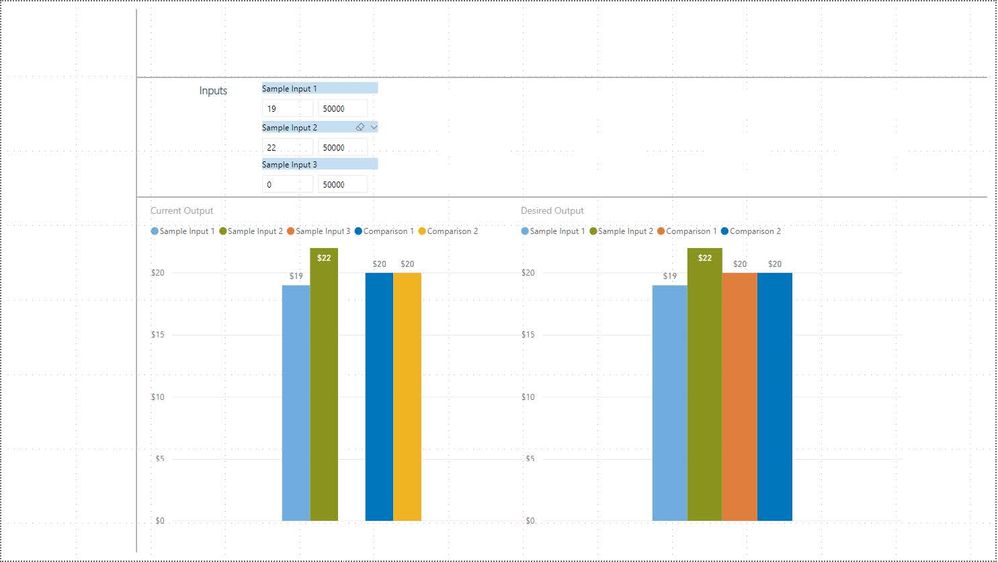- Power BI forums
- Updates
- News & Announcements
- Get Help with Power BI
- Desktop
- Service
- Report Server
- Power Query
- Mobile Apps
- Developer
- DAX Commands and Tips
- Custom Visuals Development Discussion
- Health and Life Sciences
- Power BI Spanish forums
- Translated Spanish Desktop
- Power Platform Integration - Better Together!
- Power Platform Integrations (Read-only)
- Power Platform and Dynamics 365 Integrations (Read-only)
- Training and Consulting
- Instructor Led Training
- Dashboard in a Day for Women, by Women
- Galleries
- Community Connections & How-To Videos
- COVID-19 Data Stories Gallery
- Themes Gallery
- Data Stories Gallery
- R Script Showcase
- Webinars and Video Gallery
- Quick Measures Gallery
- 2021 MSBizAppsSummit Gallery
- 2020 MSBizAppsSummit Gallery
- 2019 MSBizAppsSummit Gallery
- Events
- Ideas
- Custom Visuals Ideas
- Issues
- Issues
- Events
- Upcoming Events
- Community Blog
- Power BI Community Blog
- Custom Visuals Community Blog
- Community Support
- Community Accounts & Registration
- Using the Community
- Community Feedback
Register now to learn Fabric in free live sessions led by the best Microsoft experts. From Apr 16 to May 9, in English and Spanish.
- Power BI forums
- Forums
- Get Help with Power BI
- Desktop
- Re: Ignore measure in bar chart if it is blank or ...
- Subscribe to RSS Feed
- Mark Topic as New
- Mark Topic as Read
- Float this Topic for Current User
- Bookmark
- Subscribe
- Printer Friendly Page
- Mark as New
- Bookmark
- Subscribe
- Mute
- Subscribe to RSS Feed
- Permalink
- Report Inappropriate Content
Ignore measure in bar chart if it is blank or 0
Hi all. I have a bar chart with a legend that I'd like to show up to five different measures. For each of the measures, the user can enter a dollar figure into a separate "Between" slicer. A measure then calculates the minimum of this slicer (we're hiding the high end of the Between slicer) and that measure is placed in the visual.
If the user enters a 0 into one of the Between slicers or leaves it blank, then I'd like the bar chart to ignore that measure by removing it from the legend and removing the space for it on the bar chart. I've tried using the visual filters and can't make changes to the filters for these measures. I also don't see an option to uncheck "show data when blank" for these measures. Not sure what the best approach is here. Thanks in advance for your thoughts!
- Mark as New
- Bookmark
- Subscribe
- Mute
- Subscribe to RSS Feed
- Permalink
- Report Inappropriate Content
@Anonymous not fully sure what you are trying to achieve, can you share some screen shot, measure you are using and what your end goal is?
Subscribe to the @PowerBIHowTo YT channel for an upcoming video on List and Record functions in Power Query!!
Learn Power BI and Fabric - subscribe to our YT channel - Click here: @PowerBIHowTo
If my solution proved useful, I'd be delighted to receive Kudos. When you put effort into asking a question, it's equally thoughtful to acknowledge and give Kudos to the individual who helped you solve the problem. It's a small gesture that shows appreciation and encouragement! ❤
Did I answer your question? Mark my post as a solution. Proud to be a Super User! Appreciate your Kudos 🙂
Feel free to email me with any of your BI needs.
- Mark as New
- Bookmark
- Subscribe
- Mute
- Subscribe to RSS Feed
- Permalink
- Report Inappropriate Content
Thanks for the reply @parry2k. Below is a genericized version of what we're trying to do. Current state is that a user can enter numbers into the left boxes under Sample Input 1, 2, and 3. The boxes with 50000 would be hidden, but I've left them in this screenshot to better explain our methodology. If a user types "19" into the first box, we then have a measure that calculates the min of the 19 and the 50000 - essentially making the measure 19. That measure then gets plotted on the chart. However, if a user enters a 0 (such as in Sample Input 3 below), we'd like the measure to be ignored - not listed in the legend and no space/gap in the middle of the chart. Current visual is on the left below and the desired output is on the right. Depending on the user, they may enter data into only Sample Input 1, into both Sample Input 1 and 2, or into all three Sample Inputs.
Does this help clarify? If not, what other info would be helpful.
- Mark as New
- Bookmark
- Subscribe
- Mute
- Subscribe to RSS Feed
- Permalink
- Report Inappropriate Content
@Anonymous got it. I think the way you are solving it creating measure for sample 1, 2, 3 whereas if we have unpivtod data set and the measure value is calculated that will work
for example, let's we have table like this
Category
Sample1
Sample2
Sample3
And now add measure
Measure = VAR __category = MAX ( Table[Category] ) RETURN SWITCH ( __category, "Sample1", IF( [Slicer1 Value] <> 0, [Your Slicer 1 measure] ), "Sample2", IF( [Slicer2 Value] <> 0, [Your slicer 2 measure] ), "Sample3", IF( [Slicer3 Value] <> 0, [Your slicer 2 measure] ) )
So basically if slicer value is selected 0, measure will return blank otherwise whatever condition you want.
Now on bar chart, put Category on Legend and Measure on value and I expect it to work
Subscribe to the @PowerBIHowTo YT channel for an upcoming video on List and Record functions in Power Query!!
Learn Power BI and Fabric - subscribe to our YT channel - Click here: @PowerBIHowTo
If my solution proved useful, I'd be delighted to receive Kudos. When you put effort into asking a question, it's equally thoughtful to acknowledge and give Kudos to the individual who helped you solve the problem. It's a small gesture that shows appreciation and encouragement! ❤
Did I answer your question? Mark my post as a solution. Proud to be a Super User! Appreciate your Kudos 🙂
Feel free to email me with any of your BI needs.
Helpful resources

Microsoft Fabric Learn Together
Covering the world! 9:00-10:30 AM Sydney, 4:00-5:30 PM CET (Paris/Berlin), 7:00-8:30 PM Mexico City

Power BI Monthly Update - April 2024
Check out the April 2024 Power BI update to learn about new features.

| User | Count |
|---|---|
| 115 | |
| 100 | |
| 89 | |
| 68 | |
| 61 |
| User | Count |
|---|---|
| 150 | |
| 120 | |
| 100 | |
| 87 | |
| 68 |