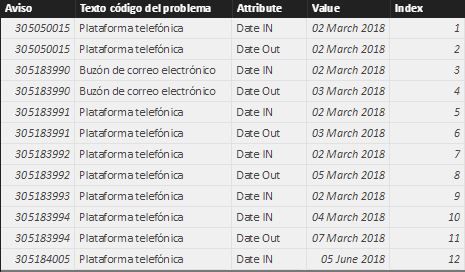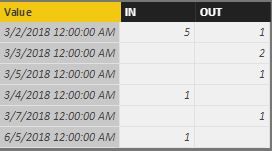- Power BI forums
- Updates
- News & Announcements
- Get Help with Power BI
- Desktop
- Service
- Report Server
- Power Query
- Mobile Apps
- Developer
- DAX Commands and Tips
- Custom Visuals Development Discussion
- Health and Life Sciences
- Power BI Spanish forums
- Translated Spanish Desktop
- Power Platform Integration - Better Together!
- Power Platform Integrations (Read-only)
- Power Platform and Dynamics 365 Integrations (Read-only)
- Training and Consulting
- Instructor Led Training
- Dashboard in a Day for Women, by Women
- Galleries
- Community Connections & How-To Videos
- COVID-19 Data Stories Gallery
- Themes Gallery
- Data Stories Gallery
- R Script Showcase
- Webinars and Video Gallery
- Quick Measures Gallery
- 2021 MSBizAppsSummit Gallery
- 2020 MSBizAppsSummit Gallery
- 2019 MSBizAppsSummit Gallery
- Events
- Ideas
- Custom Visuals Ideas
- Issues
- Issues
- Events
- Upcoming Events
- Community Blog
- Power BI Community Blog
- Custom Visuals Community Blog
- Community Support
- Community Accounts & Registration
- Using the Community
- Community Feedback
Register now to learn Fabric in free live sessions led by the best Microsoft experts. From Apr 16 to May 9, in English and Spanish.
- Power BI forums
- Forums
- Get Help with Power BI
- Desktop
- Re: IN vs Out per day
- Subscribe to RSS Feed
- Mark Topic as New
- Mark Topic as Read
- Float this Topic for Current User
- Bookmark
- Subscribe
- Printer Friendly Page
- Mark as New
- Bookmark
- Subscribe
- Mute
- Subscribe to RSS Feed
- Permalink
- Report Inappropriate Content
IN vs Out per day
Hi community,
I have the following challenge:
With a dataset like this:
| Aviso | Date IN | Date Out | Texto código del problema |
| 305050015 | 02/03/2018 | 02/03/2018 | Plataforma telefónica |
| 305183990 | 02/03/2018 | 03/03/2018 | Buzón de correo electrónico |
| 305183991 | 02/03/2018 | 03/03/2018 | Plataforma telefónica |
| 305183992 | 02/03/2018 | 05/03/2018 | Plataforma telefónica |
| 305183993 | 02/03/2018 | Plataforma telefónica | |
| 305183994 | 04/03/2018 | 07/03/2018 | Plataforma telefónica |
| 305184005 | 05/06/2018 | Plataforma telefónica |
I need to create a Slicer showing:
-Number of "Avisos" per Date IN.
-Number of "Avisos" per Date OUT.
-Accumulative number of "Avisos" IN per day.
-Accumulative number of "Avisos" OUT per day.
-Difference between Accumulative number of Avisos IN and OUT.
Thank you in advance.
Solved! Go to Solution.
- Mark as New
- Bookmark
- Subscribe
- Mute
- Subscribe to RSS Feed
- Permalink
- Report Inappropriate Content
Hi Alex,
First in the edit query unpivot Date IN & Date OUT column, which will result in the below table:
Then make a summarised columns which only contains date:
Date = SUMMARIZE(Table1,Table1[Value])
Link this table and the main table on value (Date column)
Make two columns for date in & out count:
IN = CALCULATE(COUNT(Table1[Attribute]),Table1[Attribute]="DATE In")
OUT = CALCULATE(COUNT(Table1[Attribute]),Table1[Attribute]="DATE OUT")
Finally create two measures for running total and then take the difference for the last column.
IN running total in Value =
CALCULATE(
SUM('Date'[IN]),
FILTER(
ALLSELECTED('Date'[Value]),
ISONORAFTER('Date'[Value], MAX('Date'[Value]), DESC)
)
)
OUT running total in Value =
CALCULATE(
SUM('Date'[OUT]),
FILTER(
ALLSELECTED('Date'[Value]),
ISONORAFTER('Date'[Value], MAX('Date'[Value]), DESC)
)
)
Difference = [OUT running total in Value]-[IN running total in Value]
Regards,
Saurabh Kedia
- Mark as New
- Bookmark
- Subscribe
- Mute
- Subscribe to RSS Feed
- Permalink
- Report Inappropriate Content
@ALEX13,
Could you please describe more details about your scenario? What field do you use to create slicer?
For those blank Date Out values, how do you display the number and accumulative numbers of "Avisos"? Moreover, about the last requirement (Difference between Accumulative number of Avisos IN and OUT), what data would you like to show?
Regards,
Lydia
If this post helps, then please consider Accept it as the solution to help the other members find it more quickly.
- Mark as New
- Bookmark
- Subscribe
- Mute
- Subscribe to RSS Feed
- Permalink
- Report Inappropriate Content
Please tell me if you need more details.
thank you very much in advance.
- Mark as New
- Bookmark
- Subscribe
- Mute
- Subscribe to RSS Feed
- Permalink
- Report Inappropriate Content
Hi Alex,
First in the edit query unpivot Date IN & Date OUT column, which will result in the below table:
Then make a summarised columns which only contains date:
Date = SUMMARIZE(Table1,Table1[Value])
Link this table and the main table on value (Date column)
Make two columns for date in & out count:
IN = CALCULATE(COUNT(Table1[Attribute]),Table1[Attribute]="DATE In")
OUT = CALCULATE(COUNT(Table1[Attribute]),Table1[Attribute]="DATE OUT")
Finally create two measures for running total and then take the difference for the last column.
IN running total in Value =
CALCULATE(
SUM('Date'[IN]),
FILTER(
ALLSELECTED('Date'[Value]),
ISONORAFTER('Date'[Value], MAX('Date'[Value]), DESC)
)
)
OUT running total in Value =
CALCULATE(
SUM('Date'[OUT]),
FILTER(
ALLSELECTED('Date'[Value]),
ISONORAFTER('Date'[Value], MAX('Date'[Value]), DESC)
)
)
Difference = [OUT running total in Value]-[IN running total in Value]
Regards,
Saurabh Kedia
- Mark as New
- Bookmark
- Subscribe
- Mute
- Subscribe to RSS Feed
- Permalink
- Report Inappropriate Content
HI Lydia,
I would like to obtain the following result:
| IN | OUT | Accumulative IN | Accumulative OUT | Difference (Accumulative) | |
| 02/03/2018 | 5 | 1 | 5 | 1 | -4 |
| 03/03/2018 | 2 | 5 | 3 | -2 | |
| 04/03/2018 | 1 | 6 | 3 | -3 | |
| 05/03/2018 | 1 | 1 | 7 | 4 | -3 |
| 07/03/2018 | 1 | 7 | 5 | -2 |
Helpful resources

Microsoft Fabric Learn Together
Covering the world! 9:00-10:30 AM Sydney, 4:00-5:30 PM CET (Paris/Berlin), 7:00-8:30 PM Mexico City

Power BI Monthly Update - April 2024
Check out the April 2024 Power BI update to learn about new features.

| User | Count |
|---|---|
| 107 | |
| 100 | |
| 80 | |
| 63 | |
| 58 |
| User | Count |
|---|---|
| 148 | |
| 111 | |
| 94 | |
| 84 | |
| 67 |