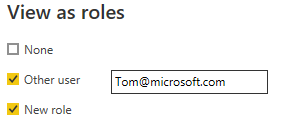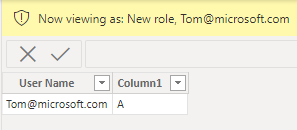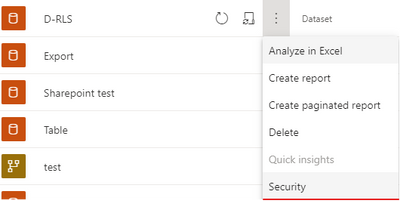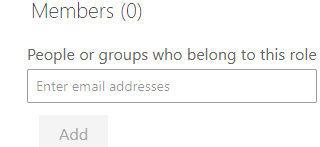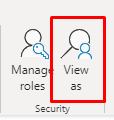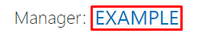- Power BI forums
- Updates
- News & Announcements
- Get Help with Power BI
- Desktop
- Service
- Report Server
- Power Query
- Mobile Apps
- Developer
- DAX Commands and Tips
- Custom Visuals Development Discussion
- Health and Life Sciences
- Power BI Spanish forums
- Translated Spanish Desktop
- Power Platform Integration - Better Together!
- Power Platform Integrations (Read-only)
- Power Platform and Dynamics 365 Integrations (Read-only)
- Training and Consulting
- Instructor Led Training
- Dashboard in a Day for Women, by Women
- Galleries
- Community Connections & How-To Videos
- COVID-19 Data Stories Gallery
- Themes Gallery
- Data Stories Gallery
- R Script Showcase
- Webinars and Video Gallery
- Quick Measures Gallery
- 2021 MSBizAppsSummit Gallery
- 2020 MSBizAppsSummit Gallery
- 2019 MSBizAppsSummit Gallery
- Events
- Ideas
- Custom Visuals Ideas
- Issues
- Issues
- Events
- Upcoming Events
- Community Blog
- Power BI Community Blog
- Custom Visuals Community Blog
- Community Support
- Community Accounts & Registration
- Using the Community
- Community Feedback
Register now to learn Fabric in free live sessions led by the best Microsoft experts. From Apr 16 to May 9, in English and Spanish.
- Power BI forums
- Forums
- Get Help with Power BI
- Desktop
- I want to create a measure in the dashboard with "...
- Subscribe to RSS Feed
- Mark Topic as New
- Mark Topic as Read
- Float this Topic for Current User
- Bookmark
- Subscribe
- Printer Friendly Page
- Mark as New
- Bookmark
- Subscribe
- Mute
- Subscribe to RSS Feed
- Permalink
- Report Inappropriate Content
I want to create a measure in the dashboard with "Manage Roles"
Hello everbody,
I need to create an automatic measure with informatics of the "Manage Roles"
The idea is that when the user reads his document on the dashboard, he shows the name through the measure linked to the managed view.
Solved! Go to Solution.
- Mark as New
- Bookmark
- Subscribe
- Mute
- Subscribe to RSS Feed
- Permalink
- Report Inappropriate Content
Hi @jesielcarrascos ,
If it has many users in the report and you want each user see different content, you should create dynamic Row Level Security, which use the DAX function USERNAME. Here're the steps:
1.Take a simple example, you want Tom see A in Column1 and Jack see B, create a table like below.
2.In Manage roles, add filter on the User Name column.
Create DAX formula
[User Name]=USERNAME()
3.In Desktop, if you want to view roles, select both New role and Other user, then enter the user accout.
It works fine
4.In Service, in the dataset Security tab, add all users to the role.
When Tom@microsoft.com loged in Service, he will only see A in Column1, when Jack@microsoft.com loged in Service, he will only see B.
Best Regards,
Community Support Team _ kalyj
If this post helps, then please consider Accept it as the solution to help the other members find it more quickly.
- Mark as New
- Bookmark
- Subscribe
- Mute
- Subscribe to RSS Feed
- Permalink
- Report Inappropriate Content
Hi @jesielcarrascos ,
If it has many users in the report and you want each user see different content, you should create dynamic Row Level Security, which use the DAX function USERNAME. Here're the steps:
1.Take a simple example, you want Tom see A in Column1 and Jack see B, create a table like below.
2.In Manage roles, add filter on the User Name column.
Create DAX formula
[User Name]=USERNAME()
3.In Desktop, if you want to view roles, select both New role and Other user, then enter the user accout.
It works fine
4.In Service, in the dataset Security tab, add all users to the role.
When Tom@microsoft.com loged in Service, he will only see A in Column1, when Jack@microsoft.com loged in Service, he will only see B.
Best Regards,
Community Support Team _ kalyj
If this post helps, then please consider Accept it as the solution to help the other members find it more quickly.
- Mark as New
- Bookmark
- Subscribe
- Mute
- Subscribe to RSS Feed
- Permalink
- Report Inappropriate Content
I am afraid this will require a better explanation, maybe some images would help too.
James
- Mark as New
- Bookmark
- Subscribe
- Mute
- Subscribe to RSS Feed
- Permalink
- Report Inappropriate Content
Of course @jsaunders_zero9 ,
When selecting the view:
The text change will be according to the view selection
Helpful resources

Microsoft Fabric Learn Together
Covering the world! 9:00-10:30 AM Sydney, 4:00-5:30 PM CET (Paris/Berlin), 7:00-8:30 PM Mexico City

Power BI Monthly Update - April 2024
Check out the April 2024 Power BI update to learn about new features.

| User | Count |
|---|---|
| 112 | |
| 100 | |
| 80 | |
| 64 | |
| 57 |
| User | Count |
|---|---|
| 146 | |
| 110 | |
| 93 | |
| 84 | |
| 67 |