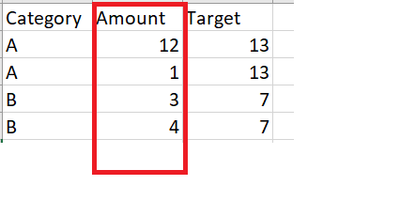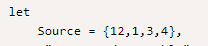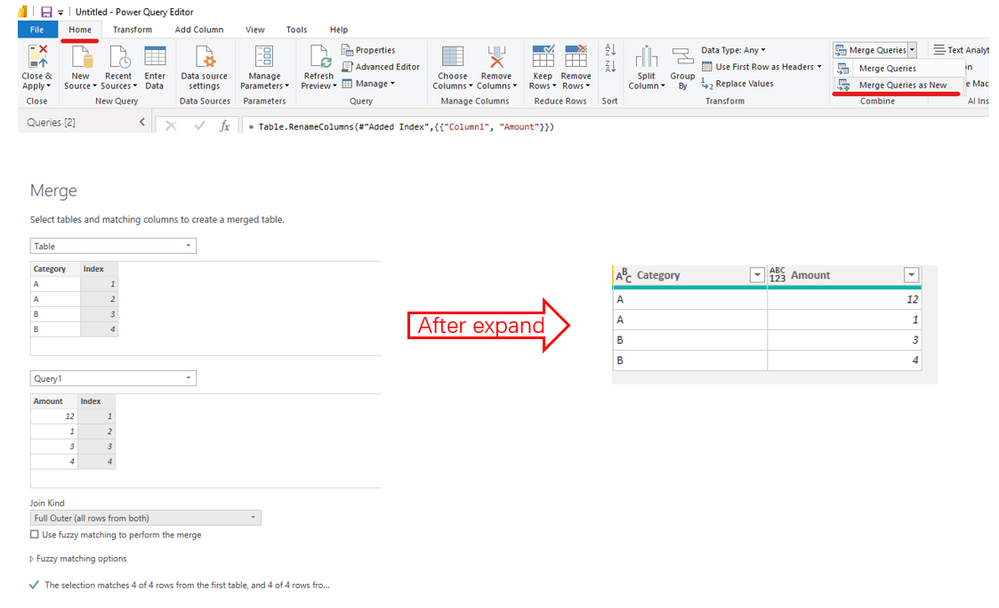- Power BI forums
- Updates
- News & Announcements
- Get Help with Power BI
- Desktop
- Service
- Report Server
- Power Query
- Mobile Apps
- Developer
- DAX Commands and Tips
- Custom Visuals Development Discussion
- Health and Life Sciences
- Power BI Spanish forums
- Translated Spanish Desktop
- Power Platform Integration - Better Together!
- Power Platform Integrations (Read-only)
- Power Platform and Dynamics 365 Integrations (Read-only)
- Training and Consulting
- Instructor Led Training
- Dashboard in a Day for Women, by Women
- Galleries
- Community Connections & How-To Videos
- COVID-19 Data Stories Gallery
- Themes Gallery
- Data Stories Gallery
- R Script Showcase
- Webinars and Video Gallery
- Quick Measures Gallery
- 2021 MSBizAppsSummit Gallery
- 2020 MSBizAppsSummit Gallery
- 2019 MSBizAppsSummit Gallery
- Events
- Ideas
- Custom Visuals Ideas
- Issues
- Issues
- Events
- Upcoming Events
- Community Blog
- Power BI Community Blog
- Custom Visuals Community Blog
- Community Support
- Community Accounts & Registration
- Using the Community
- Community Feedback
Register now to learn Fabric in free live sessions led by the best Microsoft experts. From Apr 16 to May 9, in English and Spanish.
- Power BI forums
- Forums
- Get Help with Power BI
- Desktop
- I need to create a dynamic column where i can manu...
- Subscribe to RSS Feed
- Mark Topic as New
- Mark Topic as Read
- Float this Topic for Current User
- Bookmark
- Subscribe
- Printer Friendly Page
- Mark as New
- Bookmark
- Subscribe
- Mute
- Subscribe to RSS Feed
- Permalink
- Report Inappropriate Content
I need to create a dynamic column where i can manually enter data in each row
Hi All,
Can you please help me for the below issue
I want to create "Amount" column in a table in which i can manually enter each value row by row just like we do in excel i.e.
12
1
3
4
Note: Count of rows is dynamic will increase or decrease.
Based on "Amount" we have to calculate "Target". Target=sum of Amount based on Category.
I tried using parameter but issue is not able to add parameter in each row of column.
Is it possible in PowerBI to create a dynamic column where we can manually enter data in each row?
Any help will be appreciated. Thanks
Solved! Go to Solution.
- Mark as New
- Bookmark
- Subscribe
- Mute
- Subscribe to RSS Feed
- Permalink
- Report Inappropriate Content
Hi @Anonymous ,
Maybe you could try these steps in Power Query.
1. Add a Index column to the original table.
2. Create a new blank query, below is the steps and the whole M syntax:
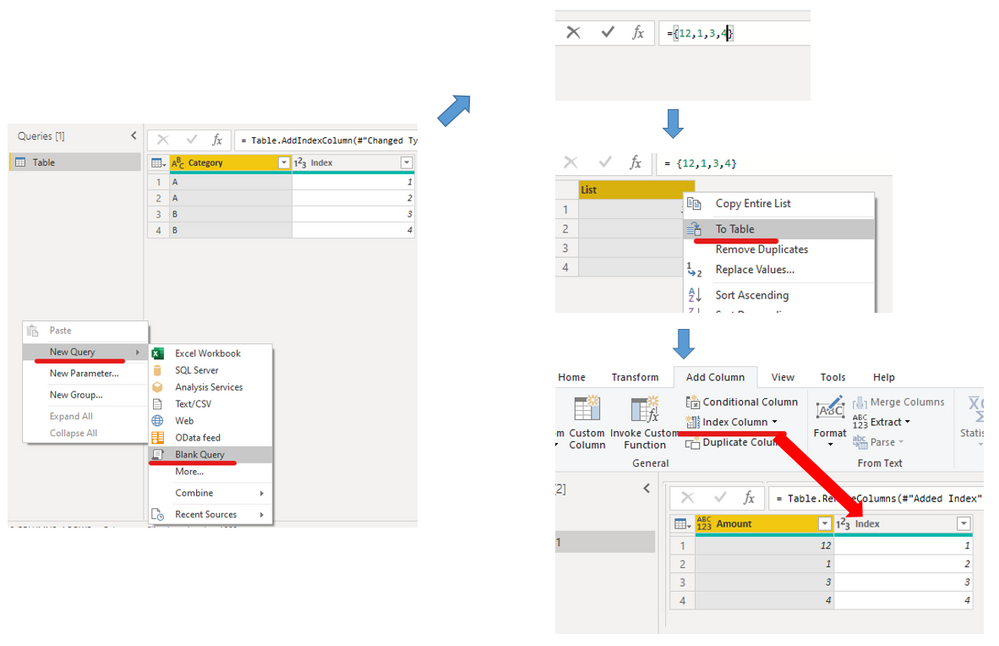
let
Source = {12,1,3,4},
#"Converted to Table" = Table.FromList(Source, Splitter.SplitByNothing(), null, null, ExtraValues.Error),
#"Added Index" = Table.AddIndexColumn(#"Converted to Table", "Index", 1, 1, Int64.Type),
#"Renamed Columns" = Table.RenameColumns(#"Added Index",{{"Column1", "Amount"}})
in
#"Renamed Columns"You could manually change values by changing this part:
3. Then merge this two tables:
Use Group by sum by each category, the whole M syntax is shown below:
let
Source = Table.NestedJoin(Table, {"Index"}, Query1, {"Index"}, "Query1", JoinKind.FullOuter),
#"Expanded Query1" = Table.ExpandTableColumn(Source, "Query1", {"Amount"}, {"Amount"}),
#"Removed Columns" = Table.RemoveColumns(#"Expanded Query1",{"Index"}),
#"Grouped Rows" = Table.Group(#"Removed Columns", {"Category"}, {{"Custom", each _, type table [Amount=number]} ,{"Target", each List.Sum([Amount]), type number} }),
#"Expanded Custom" = Table.ExpandTableColumn(#"Grouped Rows", "Custom", {"Amount"}, {"Amount"})
in
#"Expanded Custom"
Best Regards,
Eyelyn Qin
If this post helps, then please consider Accept it as the solution to help the other members find it more quickly.
- Mark as New
- Bookmark
- Subscribe
- Mute
- Subscribe to RSS Feed
- Permalink
- Report Inappropriate Content
Hi @Anonymous ,
Maybe you could try these steps in Power Query.
1. Add a Index column to the original table.
2. Create a new blank query, below is the steps and the whole M syntax:
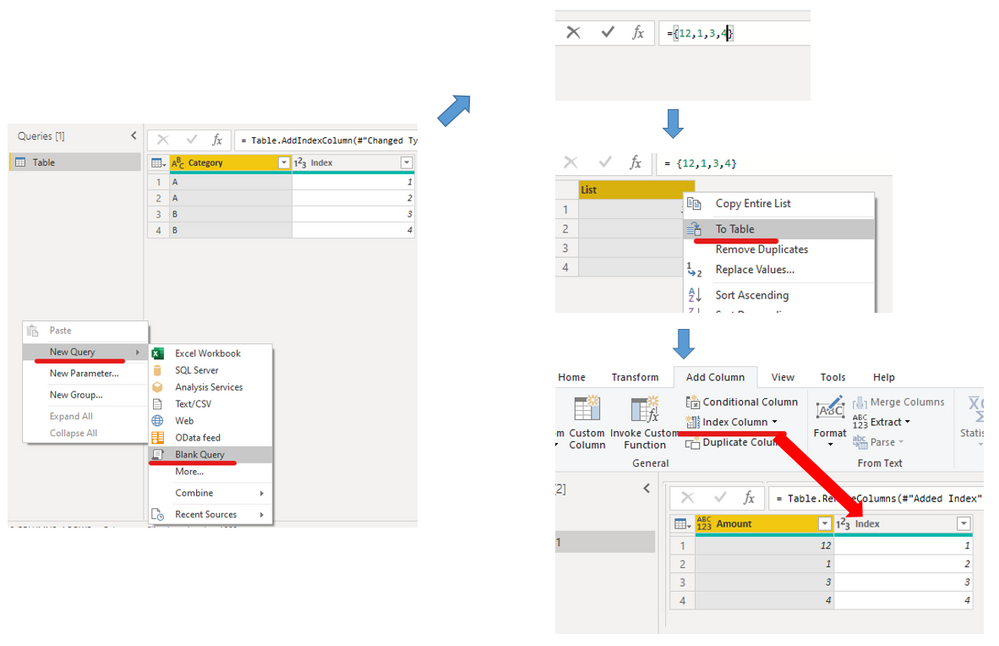
let
Source = {12,1,3,4},
#"Converted to Table" = Table.FromList(Source, Splitter.SplitByNothing(), null, null, ExtraValues.Error),
#"Added Index" = Table.AddIndexColumn(#"Converted to Table", "Index", 1, 1, Int64.Type),
#"Renamed Columns" = Table.RenameColumns(#"Added Index",{{"Column1", "Amount"}})
in
#"Renamed Columns"You could manually change values by changing this part:
3. Then merge this two tables:
Use Group by sum by each category, the whole M syntax is shown below:
let
Source = Table.NestedJoin(Table, {"Index"}, Query1, {"Index"}, "Query1", JoinKind.FullOuter),
#"Expanded Query1" = Table.ExpandTableColumn(Source, "Query1", {"Amount"}, {"Amount"}),
#"Removed Columns" = Table.RemoveColumns(#"Expanded Query1",{"Index"}),
#"Grouped Rows" = Table.Group(#"Removed Columns", {"Category"}, {{"Custom", each _, type table [Amount=number]} ,{"Target", each List.Sum([Amount]), type number} }),
#"Expanded Custom" = Table.ExpandTableColumn(#"Grouped Rows", "Custom", {"Amount"}, {"Amount"})
in
#"Expanded Custom"
Best Regards,
Eyelyn Qin
If this post helps, then please consider Accept it as the solution to help the other members find it more quickly.
- Mark as New
- Bookmark
- Subscribe
- Mute
- Subscribe to RSS Feed
- Permalink
- Report Inappropriate Content
@Anonymous , You can not do that. You can create a table with Enter data and merge it with this table
How to Enter Data and Edit it: https://youtu.be/5nE7YGT72kU
Or can use power app to update the table at source https://community.powerbi.com/t5/Power-Platform-Integrations/Power-Apps-Power-BI-Better-together-Write-Back-From-BI/m-p/1044976#M16
Microsoft Power BI Learning Resources, 2023 !!
Learn Power BI - Full Course with Dec-2022, with Window, Index, Offset, 100+ Topics !!
Did I answer your question? Mark my post as a solution! Appreciate your Kudos !! Proud to be a Super User! !!
Helpful resources

Microsoft Fabric Learn Together
Covering the world! 9:00-10:30 AM Sydney, 4:00-5:30 PM CET (Paris/Berlin), 7:00-8:30 PM Mexico City

Power BI Monthly Update - April 2024
Check out the April 2024 Power BI update to learn about new features.

| User | Count |
|---|---|
| 113 | |
| 97 | |
| 85 | |
| 70 | |
| 61 |
| User | Count |
|---|---|
| 151 | |
| 121 | |
| 104 | |
| 87 | |
| 67 |