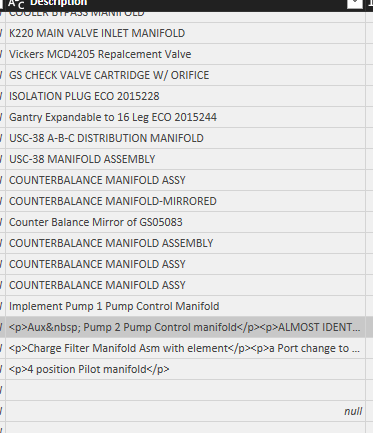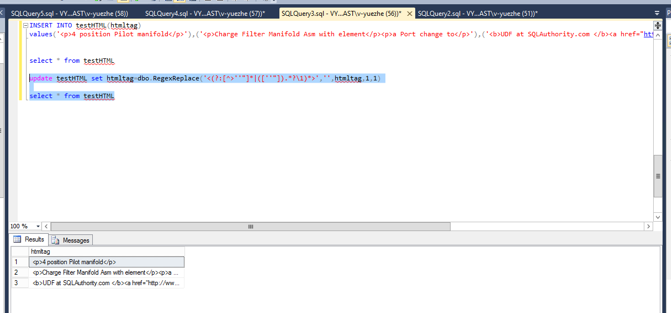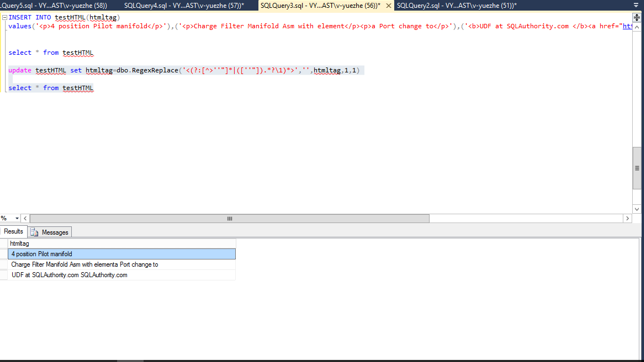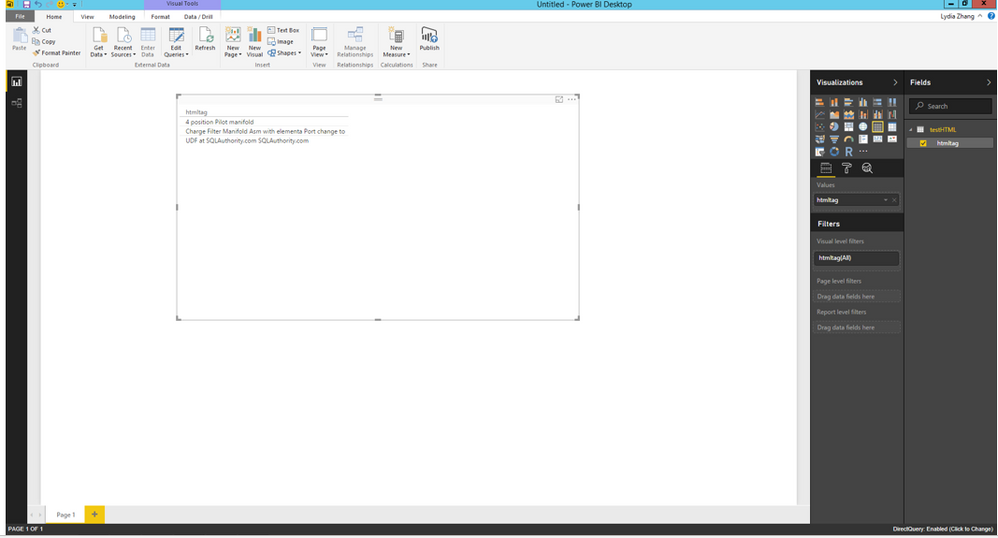- Power BI forums
- Updates
- News & Announcements
- Get Help with Power BI
- Desktop
- Service
- Report Server
- Power Query
- Mobile Apps
- Developer
- DAX Commands and Tips
- Custom Visuals Development Discussion
- Health and Life Sciences
- Power BI Spanish forums
- Translated Spanish Desktop
- Power Platform Integration - Better Together!
- Power Platform Integrations (Read-only)
- Power Platform and Dynamics 365 Integrations (Read-only)
- Training and Consulting
- Instructor Led Training
- Dashboard in a Day for Women, by Women
- Galleries
- Community Connections & How-To Videos
- COVID-19 Data Stories Gallery
- Themes Gallery
- Data Stories Gallery
- R Script Showcase
- Webinars and Video Gallery
- Quick Measures Gallery
- 2021 MSBizAppsSummit Gallery
- 2020 MSBizAppsSummit Gallery
- 2019 MSBizAppsSummit Gallery
- Events
- Ideas
- Custom Visuals Ideas
- Issues
- Issues
- Events
- Upcoming Events
- Community Blog
- Power BI Community Blog
- Custom Visuals Community Blog
- Community Support
- Community Accounts & Registration
- Using the Community
- Community Feedback
Register now to learn Fabric in free live sessions led by the best Microsoft experts. From Apr 16 to May 9, in English and Spanish.
- Power BI forums
- Forums
- Get Help with Power BI
- Desktop
- I have a column in DQ that is stored in HTML forma...
- Subscribe to RSS Feed
- Mark Topic as New
- Mark Topic as Read
- Float this Topic for Current User
- Bookmark
- Subscribe
- Printer Friendly Page
- Mark as New
- Bookmark
- Subscribe
- Mute
- Subscribe to RSS Feed
- Permalink
- Report Inappropriate Content
I have a column in DQ that is stored in HTML format
- Mark as New
- Bookmark
- Subscribe
- Mute
- Subscribe to RSS Feed
- Permalink
- Report Inappropriate Content
Hi @ukeasyproj,
In your scenario, you would need to firstly remove HTML tags in SQL Server data source, then load data from SQL Server database to Power BI using DirectQuery mode. Please check the following detailed steps.
1. Create a function in your database using the following codes.
IF OBJECT_ID(N'dbo.RegexReplace') IS NOT NULL
DROP FUNCTION dbo.RegexReplace
GO
CREATE FUNCTION dbo.RegexReplace
(
@pattern VARCHAR(255),
@replacement VARCHAR(255),
@Subject VARCHAR(MAX),
@global BIT = 1,
@Multiline bit =1
)
RETURNS VARCHAR(MAX)
AS BEGIN
DECLARE @objRegexExp INT,
@objErrorObject INT,
@strErrorMessage VARCHAR(255),
@Substituted VARCHAR(8000),
@hr INT,
@Replace BIT
SELECT @strErrorMessage = 'creating a regex object'
EXEC @hr= sp_OACreate 'VBScript.RegExp', @objRegexExp OUT
IF @hr = 0
SELECT @strErrorMessage = 'Setting the Regex pattern',
@objErrorObject = @objRegexExp
IF @hr = 0
EXEC @hr= sp_OASetProperty @objRegexExp, 'Pattern', @pattern
IF @hr = 0 /*By default, the regular expression is case sensitive. Set the IgnoreCase property to True to make it case insensitive.*/
SELECT @strErrorMessage = 'Specifying the type of match'
IF @hr = 0
EXEC @hr= sp_OASetProperty @objRegexExp, 'IgnoreCase', 1
IF @hr = 0
EXEC @hr= sp_OASetProperty @objRegexExp, 'MultiLine', @Multiline
IF @hr = 0
EXEC @hr= sp_OASetProperty @objRegexExp, 'Global', @global
IF @hr = 0
SELECT @strErrorMessage = 'Doing a Replacement'
IF @hr = 0
EXEC @hr= sp_OAMethod @objRegexExp, 'Replace', @Substituted OUT,
@subject, @Replacement
/*If the RegExp.Global property is False (the default), Replace will return the @subject string with the first regex match (if any) substituted with the replacement text. If RegExp.Global is true, the @Subject string will be returned with all matches replaced.*/
IF @hr <> 0
BEGIN
DECLARE @Source VARCHAR(255),
@Description VARCHAR(255),
@Helpfile VARCHAR(255),
@HelpID INT
EXECUTE sp_OAGetErrorInfo @objErrorObject, @source OUTPUT,
@Description OUTPUT, @Helpfile OUTPUT, @HelpID OUTPUT
SELECT @strErrorMessage = 'Error whilst '
+ COALESCE(@strErrorMessage, 'doing something') + ', '
+ COALESCE(@Description, '')
RETURN @strErrorMessage
END
EXEC sp_OADestroy @objRegexExp
RETURN @Substituted
END
Go
2. Then use this function to remove HTML tags from your column, there is an example four reference. My original table looks like below.
3. Change configure settings using the following codes, otherwise you will get error message “SQL Server blocked access to procedure ‘sys.sp_OACreate’ of component ‘Ole Automation Procedures’ because this component is turned off as part of the security configuration for this server” when running Update statements in Step 4.
sp_configure'show advanced options', 1 GO RECONFIGURE; GO sp_configure'Ole Automation Procedures', 1 GO RECONFIGURE; GO sp_configure'show advanced options', 1 GO RECONFIGURE;
4. Update the HTML field using the function created in Step 1.
5. Import data from SQL Server database to Power BI Desktop.
Thanks,
Lydia Zhang
If this post helps, then please consider Accept it as the solution to help the other members find it more quickly.
- Mark as New
- Bookmark
- Subscribe
- Mute
- Subscribe to RSS Feed
- Permalink
- Report Inappropriate Content
Hi @ukeasyproj,
In your scenario, you would need to firstly remove HTML tags in SQL Server data source, then load data from SQL Server database to Power BI using DirectQuery mode. Please check the following detailed steps.
1. Create a function in your database using the following codes.
IF OBJECT_ID(N'dbo.RegexReplace') IS NOT NULL
DROP FUNCTION dbo.RegexReplace
GO
CREATE FUNCTION dbo.RegexReplace
(
@pattern VARCHAR(255),
@replacement VARCHAR(255),
@Subject VARCHAR(MAX),
@global BIT = 1,
@Multiline bit =1
)
RETURNS VARCHAR(MAX)
AS BEGIN
DECLARE @objRegexExp INT,
@objErrorObject INT,
@strErrorMessage VARCHAR(255),
@Substituted VARCHAR(8000),
@hr INT,
@Replace BIT
SELECT @strErrorMessage = 'creating a regex object'
EXEC @hr= sp_OACreate 'VBScript.RegExp', @objRegexExp OUT
IF @hr = 0
SELECT @strErrorMessage = 'Setting the Regex pattern',
@objErrorObject = @objRegexExp
IF @hr = 0
EXEC @hr= sp_OASetProperty @objRegexExp, 'Pattern', @pattern
IF @hr = 0 /*By default, the regular expression is case sensitive. Set the IgnoreCase property to True to make it case insensitive.*/
SELECT @strErrorMessage = 'Specifying the type of match'
IF @hr = 0
EXEC @hr= sp_OASetProperty @objRegexExp, 'IgnoreCase', 1
IF @hr = 0
EXEC @hr= sp_OASetProperty @objRegexExp, 'MultiLine', @Multiline
IF @hr = 0
EXEC @hr= sp_OASetProperty @objRegexExp, 'Global', @global
IF @hr = 0
SELECT @strErrorMessage = 'Doing a Replacement'
IF @hr = 0
EXEC @hr= sp_OAMethod @objRegexExp, 'Replace', @Substituted OUT,
@subject, @Replacement
/*If the RegExp.Global property is False (the default), Replace will return the @subject string with the first regex match (if any) substituted with the replacement text. If RegExp.Global is true, the @Subject string will be returned with all matches replaced.*/
IF @hr <> 0
BEGIN
DECLARE @Source VARCHAR(255),
@Description VARCHAR(255),
@Helpfile VARCHAR(255),
@HelpID INT
EXECUTE sp_OAGetErrorInfo @objErrorObject, @source OUTPUT,
@Description OUTPUT, @Helpfile OUTPUT, @HelpID OUTPUT
SELECT @strErrorMessage = 'Error whilst '
+ COALESCE(@strErrorMessage, 'doing something') + ', '
+ COALESCE(@Description, '')
RETURN @strErrorMessage
END
EXEC sp_OADestroy @objRegexExp
RETURN @Substituted
END
Go
2. Then use this function to remove HTML tags from your column, there is an example four reference. My original table looks like below.
3. Change configure settings using the following codes, otherwise you will get error message “SQL Server blocked access to procedure ‘sys.sp_OACreate’ of component ‘Ole Automation Procedures’ because this component is turned off as part of the security configuration for this server” when running Update statements in Step 4.
sp_configure'show advanced options', 1 GO RECONFIGURE; GO sp_configure'Ole Automation Procedures', 1 GO RECONFIGURE; GO sp_configure'show advanced options', 1 GO RECONFIGURE;
4. Update the HTML field using the function created in Step 1.
5. Import data from SQL Server database to Power BI Desktop.
Thanks,
Lydia Zhang
If this post helps, then please consider Accept it as the solution to help the other members find it more quickly.
- Mark as New
- Bookmark
- Subscribe
- Mute
- Subscribe to RSS Feed
- Permalink
- Report Inappropriate Content
Coincidentally, recently I created a recursive function (PowerQuery / M) to remove HTML tags.
It has 4 arguments (of which 2 optional to run the function in test mode):
String,
Startposition (typically 0 to start with)
Optional current iteration (typically 1 to start with)
Optional maximum number of iterations.
fnRHTMLT = (String as text, StartPosition as number, optional Iteration as number, optional MaxIterations as number) as text =>
let
StringFromStartposition = Text.RemoveRange(String, 0, StartPosition),
StartPositionEndTag = Text.PositionOf(StringFromStartposition, "</"),
PositionsEndTag = if StartPositionEndTag = -1
then -1
else Text.PositionOf(Text.RemoveRange(StringFromStartposition, 0, StartPositionEndTag),">"),
StartTag = if PositionsEndTag = -1
then null
else "<" & Text.Range(StringFromStartposition, StartPositionEndTag + 2, PositionsEndTag - 1),
StartPositionStartTag = if PositionsEndTag = -1
then -1
else Text.PositionOf(Text.Start(String,StartPosition + StartPositionEndTag),StartTag,Occurrence.Last),
NewString = if StartPositionStartTag = -1
then String
else Text.RemoveRange(Text.RemoveRange(String,StartPosition + StartPositionEndTag, PositionsEndTag + 1),StartPositionStartTag, PositionsEndTag),
NextStartPosition = if PositionsEndTag = -1
then -1
else if StartPositionStartTag = -1
then StartPosition + StartPositionEndTag + 1
else StartPosition + StartPositionEndTag - PositionsEndTag,
Result = if NextStartPosition = -1
then NewString
else if Iteration = null
then @fnRHTMLT(NewString, NextStartPosition)
else if Iteration = MaxIterations
then NewString
else @fnRHTMLT(NewString, NextStartPosition, Iteration + 1, MaxIterations)
in
Result
- Mark as New
- Bookmark
- Subscribe
- Mute
- Subscribe to RSS Feed
- Permalink
- Report Inappropriate Content
- Mark as New
- Bookmark
- Subscribe
- Mute
- Subscribe to RSS Feed
- Permalink
- Report Inappropriate Content
You can incorporate the code in your query in the Advanced Editor.
Example:
let
<Insert the function here followed by a comma>,
TableWithDescription = Table.FromList({"<BODY><p>MarcelBeug</p></BODY>"},null,type table[Description = text]),
#"Added Custom" = Table.AddColumn(TableWithDescription, "HTMLRemoved", each fnRHTMLT([Description],0))
in
#"Added Custom"
- Mark as New
- Bookmark
- Subscribe
- Mute
- Subscribe to RSS Feed
- Permalink
- Report Inappropriate Content
This is my current query as folllows:
let
Source = Sql.Database(ServerName, DatabaseName),
dbo_TT_Projects = Source{[Schema="dbo",Item="TT_Projects"]}[Data],
#"Filtered Rows" = Table.SelectRows(dbo_TT_Projects, each [AccountId] = AccountID),
#"Removed Other Columns" = Table.SelectColumns(#"Filtered Rows",{"ProjectID", "Name", "EndDate", "ActCompletionDate", "Duration", "StartDate", "CreationDate", "ProjectStatusID", "BillingType", "BillingAmount", "PriorityID", "Progress", "CustomerID", "CreatorID", "EstimatedHours", "Description", "Budget", "PortfolioID", "Billed", "MD_ProjectFields"}),
#"Expanded MD_ProjectFields" = Table.ExpandTableColumn(#"Removed Other Columns", "MD_ProjectFields", {"ProjectDECIMAL0", "ProjectDECIMAL1", "ProjectDECIMAL2", "ProjectDECIMAL3", "ProjectDECIMAL4", "ProjectDATETIME0", "ProjectDATETIME1", "ProjectDATETIME2", "ProjectDATETIME3", "ProjectDATETIME4", "ProjectDATETIME5"}, {"ProjectDECIMAL0", "ProjectDECIMAL1", "ProjectDECIMAL2", "ProjectDECIMAL3", "ProjectDECIMAL4", "ProjectDATETIME0", "ProjectDATETIME1", "ProjectDATETIME2", "ProjectDATETIME3", "ProjectDATETIME4", "ProjectDATETIME5"}),
#"Renamed CustomFields" = Table.RenameColumns(#"Expanded MD_ProjectFields",{{"ProjectDATETIME1", "Original End Date"}, {"ProjectDATETIME2", "Q1 End Date"}, {"ProjectDATETIME3", "Q2 End Date"}, {"ProjectDATETIME4", "Q3 End Date"}, {"ProjectDATETIME5", "Q4 End Date"}, {"ProjectDECIMAL0", "Original Estimated Hours"}, {"ProjectDECIMAL1", "Q1"}, {"ProjectDECIMAL2", "Q2"}, {"ProjectDECIMAL3", "Q3"}, {"ProjectDECIMAL4", "Q4"}}),
#"Renamed Columns" = Table.RenameColumns(#"Renamed CustomFields",{{"Name", "Project Name"}, {"StartDate", "Start Date"}, {"EndDate", "End Date"}, {"ProjectDATETIME0", "PO ACK DATE"}})
in
#"Renamed Columns"Still confused where I should put your function, the column I want to invoke it on is called Description
- Mark as New
- Bookmark
- Subscribe
- Mute
- Subscribe to RSS Feed
- Permalink
- Report Inappropriate Content
You can put the code between "let" and "Source". And don't forget to put a comma after "Result".
Now you can use the function for instance by adding a custom column with code: fnRHTMLT([Description],0)
- Mark as New
- Bookmark
- Subscribe
- Mute
- Subscribe to RSS Feed
- Permalink
- Report Inappropriate Content
let
fnRHTMLT = (String as text, StartPosition as number, optional Iteration as number, optional MaxIterations as number) as text =>
let
StringFromStartposition = Text.RemoveRange(String, 0, StartPosition),
StartPositionEndTag = Text.PositionOf(StringFromStartposition, "</"),
PositionsEndTag = if StartPositionEndTag = -1
then -1
else Text.PositionOf(Text.RemoveRange(StringFromStartposition, 0, StartPositionEndTag),">"),
StartTag = if PositionsEndTag = -1
then null
else "<" & Text.Range(StringFromStartposition, StartPositionEndTag + 2, PositionsEndTag - 1),
StartPositionStartTag = if PositionsEndTag = -1
then -1
else Text.PositionOf(Text.Start(String,StartPosition + StartPositionEndTag),StartTag,Occurrence.Last),
NewString = if StartPositionStartTag = -1
then String
else Text.RemoveRange(Text.RemoveRange(String,StartPosition + StartPositionEndTag, PositionsEndTag + 1),StartPositionStartTag, PositionsEndTag),
NextStartPosition = if PositionsEndTag = -1
then -1
else if StartPositionStartTag = -1
then StartPosition + StartPositionEndTag + 1
else StartPosition + StartPositionEndTag - PositionsEndTag,
Result = if NextStartPosition = -1
then NewString
else if Iteration = null
then @fnRHTMLT(NewString, NextStartPosition)
else if Iteration = MaxIterations
then NewString
else @fnRHTMLT(NewString, NextStartPosition, Iteration + 1, MaxIterations)
in
Result,
Source = Sql.Database(ServerName, DatabaseName),
dbo_TT_Projects = Source{[Schema="dbo",Item="TT_Projects"]}[Data],
#"Filtered Rows" = Table.SelectRows(dbo_TT_Projects, each [AccountId] = AccountID),
#"Removed Other Columns" = Table.SelectColumns(#"Filtered Rows",{"ProjectID", "Name", "EndDate", "ActCompletionDate", "Duration", "StartDate", "CreationDate", "ProjectStatusID", "BillingType", "BillingAmount", "PriorityID", "Progress", "CustomerID", "CreatorID", "EstimatedHours", "Description", "Budget", "PortfolioID", "Billed", "MD_ProjectFields"}),
#"Expanded MD_ProjectFields" = Table.ExpandTableColumn(#"Removed Other Columns", "MD_ProjectFields", {"ProjectDECIMAL0", "ProjectDECIMAL1", "ProjectDECIMAL2", "ProjectDECIMAL3", "ProjectDECIMAL4", "ProjectDATETIME0", "ProjectDATETIME1", "ProjectDATETIME2", "ProjectDATETIME3", "ProjectDATETIME4", "ProjectDATETIME5"}, {"ProjectDECIMAL0", "ProjectDECIMAL1", "ProjectDECIMAL2", "ProjectDECIMAL3", "ProjectDECIMAL4", "ProjectDATETIME0", "ProjectDATETIME1", "ProjectDATETIME2", "ProjectDATETIME3", "ProjectDATETIME4", "ProjectDATETIME5"}),
#"Renamed CustomFields" = Table.RenameColumns(#"Expanded MD_ProjectFields",{{"ProjectDATETIME1", "Original End Date"}, {"ProjectDATETIME2", "Q1 End Date"}, {"ProjectDATETIME3", "Q2 End Date"}, {"ProjectDATETIME4", "Q3 End Date"}, {"ProjectDATETIME5", "Q4 End Date"}, {"ProjectDECIMAL0", "Original Estimated Hours"}, {"ProjectDECIMAL1", "Q1"}, {"ProjectDECIMAL2", "Q2"}, {"ProjectDECIMAL3", "Q3"}, {"ProjectDECIMAL4", "Q4"}}),
#"Renamed Columns" = Table.RenameColumns(#"Renamed CustomFields",{{"Name", "Project Name"}, {"StartDate", "Start Date"}, {"EndDate", "End Date"}, {"ProjectDATETIME0", "PO ACK DATE"}}),
#"Added Custom" = Table.AddColumn(dbo_TT_Projects, "HTMLRemoved", each fnRHTMLT([Description],0))
in
#"Added Custom"
I did the following but got an error saying it is not supported in DirectQuery Mode
- Mark as New
- Bookmark
- Subscribe
- Mute
- Subscribe to RSS Feed
- Permalink
- Report Inappropriate Content
Sorry, I didn't take into account any Direct Query limitations.
I can't think of any alternative that would work in DQ mode.
Maybe something could be done in your database environment, but that would be outside my scope.
Helpful resources

Microsoft Fabric Learn Together
Covering the world! 9:00-10:30 AM Sydney, 4:00-5:30 PM CET (Paris/Berlin), 7:00-8:30 PM Mexico City

Power BI Monthly Update - April 2024
Check out the April 2024 Power BI update to learn about new features.

| User | Count |
|---|---|
| 107 | |
| 100 | |
| 78 | |
| 64 | |
| 58 |
| User | Count |
|---|---|
| 148 | |
| 113 | |
| 97 | |
| 84 | |
| 67 |