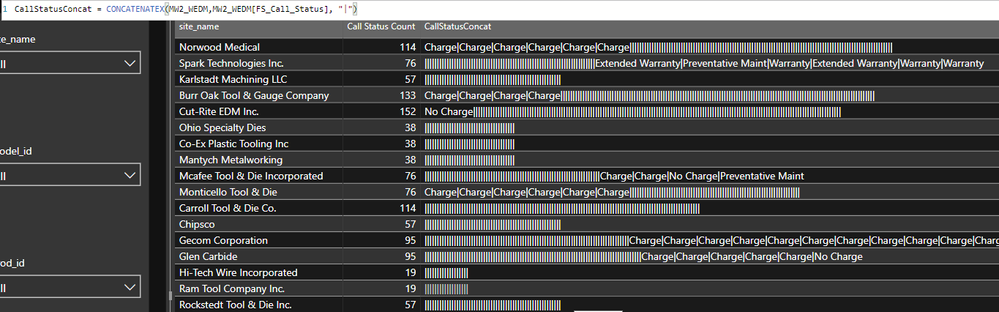- Power BI forums
- Updates
- News & Announcements
- Get Help with Power BI
- Desktop
- Service
- Report Server
- Power Query
- Mobile Apps
- Developer
- DAX Commands and Tips
- Custom Visuals Development Discussion
- Health and Life Sciences
- Power BI Spanish forums
- Translated Spanish Desktop
- Power Platform Integration - Better Together!
- Power Platform Integrations (Read-only)
- Power Platform and Dynamics 365 Integrations (Read-only)
- Training and Consulting
- Instructor Led Training
- Dashboard in a Day for Women, by Women
- Galleries
- Community Connections & How-To Videos
- COVID-19 Data Stories Gallery
- Themes Gallery
- Data Stories Gallery
- R Script Showcase
- Webinars and Video Gallery
- Quick Measures Gallery
- 2021 MSBizAppsSummit Gallery
- 2020 MSBizAppsSummit Gallery
- 2019 MSBizAppsSummit Gallery
- Events
- Ideas
- Custom Visuals Ideas
- Issues
- Issues
- Events
- Upcoming Events
- Community Blog
- Power BI Community Blog
- Custom Visuals Community Blog
- Community Support
- Community Accounts & Registration
- Using the Community
- Community Feedback
Register now to learn Fabric in free live sessions led by the best Microsoft experts. From Apr 16 to May 9, in English and Spanish.
- Power BI forums
- Forums
- Get Help with Power BI
- Desktop
- How would you approach this scenario?
- Subscribe to RSS Feed
- Mark Topic as New
- Mark Topic as Read
- Float this Topic for Current User
- Bookmark
- Subscribe
- Printer Friendly Page
- Mark as New
- Bookmark
- Subscribe
- Mute
- Subscribe to RSS Feed
- Permalink
- Report Inappropriate Content
How would you approach this scenario?
Below is my target results that I am trying to achieve (please see screenshot below). Extracting very specific call status types from a string with in a column that currently has " " as delimiters, create a list just like the list below (Machine ID) and ultimately count the number of call status' with the option of having a filter/slicer to separate the call types.
This is my current results (see screenshot below). Notice that I was able to create the list of Call Status'. I did this by the following steps:
1. Splitting columns by delimiter
2. Extracting text by delimiter
3. Merging all of the coulmns together
4. Splitting the columns into rows by delimiter
I know that my problem is how I created the list but my data is set up in a weird way. Imagine seeing thousands of rows that have different sets of data like this -> FS-180813012(M12700 "Warranty"), FS-180813013(M12700 "Warranty"), *FS-180619046(M12700 "Prev Maint - New Machine Sale"), FS-180209022(M12700 "Installation (New)"),
My question to the community is how would you approach this? Each line of data has differing number and variety of call status' but all you want is to:
1. Extract every instance of call status (ex: Warranty, Change, etc...)
2. Create a list like the first screenshot (Machine ID)
3. Be have the ability to filter the individual call status' (Ex: only be able to isolate "Change")
I am completely stumpt ='( Any guidance from this wonderful community will be such appreciated
Solved! Go to Solution.
- Mark as New
- Bookmark
- Subscribe
- Mute
- Subscribe to RSS Feed
- Permalink
- Report Inappropriate Content
The basic steps would be:
- Split the column by "," delimiter.
- Unpivot all the new columns.
- Remove nulls as desired.
- Split those new columns into their components.
- Load this table into your report and do the concatenation aggregation on the component columns using measures.
You should be able to create filters on these component columns now.
Here's an example query based on a small subset of your data that you can paste into your query editor:
let
Source = Table.FromRows(Json.Document(Binary.Decompress(Binary.FromText("fVFdT8MgFP0rhCdNqrlA14/HZUbdQ93M+rbuobZkJSIkDGr89942btGlNYRLyLkczj1nv6ebpx1ZmzacvFPyRCO6fHfW4Ll5xvK4u2MZLDgH4DdFLjgnFV11tTvKit5G5AcHBlxc8K2TvTS+9qqXpKiV8b96Y6Ri+TwX5wxAzOEpZLjjeB5PB47Z9wnjgDibwOkhQjec65W2Bi1p7gcTxruWf/0QPAGBfyxYMjnDFf6PHyn2MfRkgmvU8xpqrfwXKa3VpAqYQkIe1CCnkHV7lrZdYhn7SxuarrWfhpSy6YzV9oipnqdZWR0+3sKQ8vrlMk2CC9DROM/iKwWHbw==", BinaryEncoding.Base64), Compression.Deflate)), let _t = ((type text) meta [Serialized.Text = true]) in type table [site_name = _t, city = _t, state_id = _t, FS_ticket_within_2yr = _t]),
#"Split Column by Delimiter" = Table.SplitColumn(Source, "FS_ticket_within_2yr", Splitter.SplitTextByDelimiter(", ", QuoteStyle.None), {"FS_ticket_within_2yr.1", "FS_ticket_within_2yr.2", "FS_ticket_within_2yr.3", "FS_ticket_within_2yr.4", "FS_ticket_within_2yr.5", "FS_ticket_within_2yr.6", "FS_ticket_within_2yr.7", "FS_ticket_within_2yr.8"}),
#"Unpivoted Columns" = Table.UnpivotOtherColumns(#"Split Column by Delimiter", {"site_name", "city", "state_id"}, "Attribute", "Value"),
#"Filtered Rows" = Table.SelectRows(#"Unpivoted Columns", each [Value] <> null),
#"Split Column by Delimiter1" = Table.SplitColumn(#"Filtered Rows", "Value", Splitter.SplitTextByEachDelimiter({"("}, QuoteStyle.None, false), {"Value.1", "Value.2"}),
#"Split Column by Delimiter2" = Table.SplitColumn(#"Split Column by Delimiter1", "Value.2", Splitter.SplitTextByDelimiter("""", QuoteStyle.None), {"Value.2.1", "Value.2.2", "Value.2.3"}),
#"Removed Columns" = Table.RemoveColumns(#"Split Column by Delimiter2",{"Value.2.3", "Attribute"}),
#"Renamed Columns" = Table.RenameColumns(#"Removed Columns",{{"Value.1", "FS"}, {"Value.2.1", "M"}, {"Value.2.2", "Descr"}})
in
#"Renamed Columns"
- Mark as New
- Bookmark
- Subscribe
- Mute
- Subscribe to RSS Feed
- Permalink
- Report Inappropriate Content
If you are interested in seeing what I am working with, feel free to look at my workbook
https://github.com/anthonynguyen3/Power-BI/blob/master/WireEDM%20-%20MW2%20BI2.pbix
- Mark as New
- Bookmark
- Subscribe
- Mute
- Subscribe to RSS Feed
- Permalink
- Report Inappropriate Content
The basic steps would be:
- Split the column by "," delimiter.
- Unpivot all the new columns.
- Remove nulls as desired.
- Split those new columns into their components.
- Load this table into your report and do the concatenation aggregation on the component columns using measures.
You should be able to create filters on these component columns now.
Here's an example query based on a small subset of your data that you can paste into your query editor:
let
Source = Table.FromRows(Json.Document(Binary.Decompress(Binary.FromText("fVFdT8MgFP0rhCdNqrlA14/HZUbdQ93M+rbuobZkJSIkDGr89942btGlNYRLyLkczj1nv6ebpx1ZmzacvFPyRCO6fHfW4Ll5xvK4u2MZLDgH4DdFLjgnFV11tTvKit5G5AcHBlxc8K2TvTS+9qqXpKiV8b96Y6Ri+TwX5wxAzOEpZLjjeB5PB47Z9wnjgDibwOkhQjec65W2Bi1p7gcTxruWf/0QPAGBfyxYMjnDFf6PHyn2MfRkgmvU8xpqrfwXKa3VpAqYQkIe1CCnkHV7lrZdYhn7SxuarrWfhpSy6YzV9oipnqdZWR0+3sKQ8vrlMk2CC9DROM/iKwWHbw==", BinaryEncoding.Base64), Compression.Deflate)), let _t = ((type text) meta [Serialized.Text = true]) in type table [site_name = _t, city = _t, state_id = _t, FS_ticket_within_2yr = _t]),
#"Split Column by Delimiter" = Table.SplitColumn(Source, "FS_ticket_within_2yr", Splitter.SplitTextByDelimiter(", ", QuoteStyle.None), {"FS_ticket_within_2yr.1", "FS_ticket_within_2yr.2", "FS_ticket_within_2yr.3", "FS_ticket_within_2yr.4", "FS_ticket_within_2yr.5", "FS_ticket_within_2yr.6", "FS_ticket_within_2yr.7", "FS_ticket_within_2yr.8"}),
#"Unpivoted Columns" = Table.UnpivotOtherColumns(#"Split Column by Delimiter", {"site_name", "city", "state_id"}, "Attribute", "Value"),
#"Filtered Rows" = Table.SelectRows(#"Unpivoted Columns", each [Value] <> null),
#"Split Column by Delimiter1" = Table.SplitColumn(#"Filtered Rows", "Value", Splitter.SplitTextByEachDelimiter({"("}, QuoteStyle.None, false), {"Value.1", "Value.2"}),
#"Split Column by Delimiter2" = Table.SplitColumn(#"Split Column by Delimiter1", "Value.2", Splitter.SplitTextByDelimiter("""", QuoteStyle.None), {"Value.2.1", "Value.2.2", "Value.2.3"}),
#"Removed Columns" = Table.RemoveColumns(#"Split Column by Delimiter2",{"Value.2.3", "Attribute"}),
#"Renamed Columns" = Table.RenameColumns(#"Removed Columns",{{"Value.1", "FS"}, {"Value.2.1", "M"}, {"Value.2.2", "Descr"}})
in
#"Renamed Columns"
- Mark as New
- Bookmark
- Subscribe
- Mute
- Subscribe to RSS Feed
- Permalink
- Report Inappropriate Content
STUNNING! So much gratitude...thank you!
How on earth did you come up with that? There is 100% chance that I would have never have got that!
- Mark as New
- Bookmark
- Subscribe
- Mute
- Subscribe to RSS Feed
- Permalink
- Report Inappropriate Content
Lots of practice. I haven't been on these forums much yet, but I've been self-learning Power BI by answering questions on StackOverflow for over a year by now.
- Mark as New
- Bookmark
- Subscribe
- Mute
- Subscribe to RSS Feed
- Permalink
- Report Inappropriate Content
Stack Overflow? I will start checking it out now because I am learning self-teaching myself DAX, PowerBI, SQL, and Python! Thank you for the advice!
- Mark as New
- Bookmark
- Subscribe
- Mute
- Subscribe to RSS Feed
- Permalink
- Report Inappropriate Content
This is what my data looks like in Power Query (please see screenshot below). If we take a look at the first 4 lines:
Line #1 = Null --> Output Column has commas bc I merged together with delimiters
Line #2 = Null --> Output Column has commas bc I merged together with delimiters
Line #3 = has 2 Call Status' (Charge + Warranty) --> Output Column has Charge + Warranty but has the multiple commas from the merged columns
Line #4 = has 2 Call Status' (Prev maint - New Machine Sale + Installation (New)) --> Output Column has the 2 call status' but has the multiple commas from the merged columns
My goal is to have only the call status' without any commas (either trailing or beginning the call status') and the ability to use a slicer/filter to isolate the call status by counting the total number of individual call status' (ex: use filter to isolate "Charge")
Helpful resources

Microsoft Fabric Learn Together
Covering the world! 9:00-10:30 AM Sydney, 4:00-5:30 PM CET (Paris/Berlin), 7:00-8:30 PM Mexico City

Power BI Monthly Update - April 2024
Check out the April 2024 Power BI update to learn about new features.

| User | Count |
|---|---|
| 114 | |
| 97 | |
| 85 | |
| 70 | |
| 61 |
| User | Count |
|---|---|
| 151 | |
| 120 | |
| 103 | |
| 87 | |
| 68 |