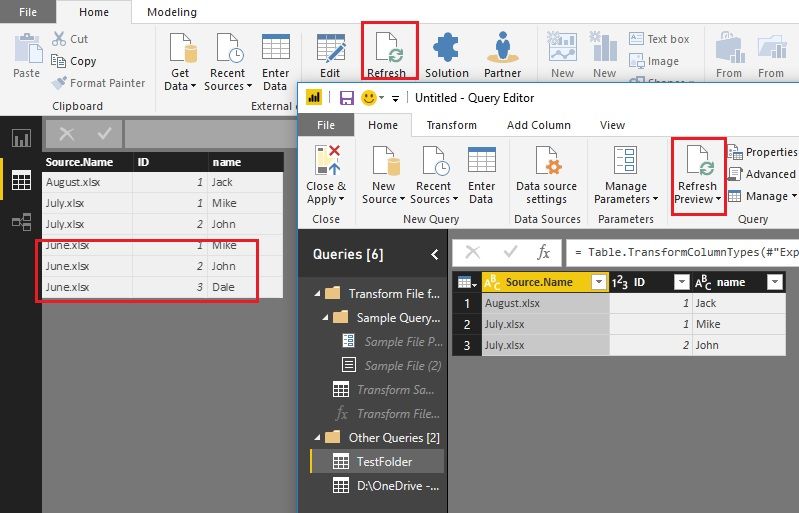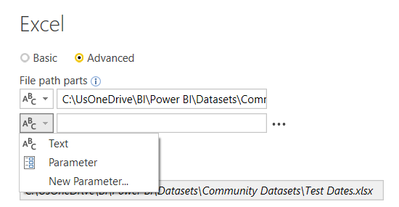- Power BI forums
- Updates
- News & Announcements
- Get Help with Power BI
- Desktop
- Service
- Report Server
- Power Query
- Mobile Apps
- Developer
- DAX Commands and Tips
- Custom Visuals Development Discussion
- Health and Life Sciences
- Power BI Spanish forums
- Translated Spanish Desktop
- Power Platform Integration - Better Together!
- Power Platform Integrations (Read-only)
- Power Platform and Dynamics 365 Integrations (Read-only)
- Training and Consulting
- Instructor Led Training
- Dashboard in a Day for Women, by Women
- Galleries
- Community Connections & How-To Videos
- COVID-19 Data Stories Gallery
- Themes Gallery
- Data Stories Gallery
- R Script Showcase
- Webinars and Video Gallery
- Quick Measures Gallery
- 2021 MSBizAppsSummit Gallery
- 2020 MSBizAppsSummit Gallery
- 2019 MSBizAppsSummit Gallery
- Events
- Ideas
- Custom Visuals Ideas
- Issues
- Issues
- Events
- Upcoming Events
- Community Blog
- Power BI Community Blog
- Custom Visuals Community Blog
- Community Support
- Community Accounts & Registration
- Using the Community
- Community Feedback
Register now to learn Fabric in free live sessions led by the best Microsoft experts. From Apr 16 to May 9, in English and Spanish.
- Power BI forums
- Forums
- Get Help with Power BI
- Desktop
- How to work with monthly Datasets?
- Subscribe to RSS Feed
- Mark Topic as New
- Mark Topic as Read
- Float this Topic for Current User
- Bookmark
- Subscribe
- Printer Friendly Page
- Mark as New
- Bookmark
- Subscribe
- Mute
- Subscribe to RSS Feed
- Permalink
- Report Inappropriate Content
How to work with monthly Datasets?
Hello,
I am exporting monthly the Outlook user list of my compagny in order to make some KPIs (like the number of people per department, the locations of the employees,...).
I did build a Dashboard that I update monthly by editing my query to change the source of the dataset.
Now I wish to compare my reports but instead of duplicating them every time, would it be possible on the click of a button in the report to change the source to the month Dataset I want?
I imagine some buttons with months written on it and once I click on 'JUN' it would change the source to the 'Dataset_June_2017.xlsx' for example.
Also, would it be possible to make a comparison between 2 dataset? For example to be able to highlight witch department did grown the most since the previous month. How schould I proceed?
Thanks
Solved! Go to Solution.
- Mark as New
- Bookmark
- Subscribe
- Mute
- Subscribe to RSS Feed
- Permalink
- Report Inappropriate Content
Hi @ornicus,
Another idea I would suggest using a new type of data source called Folder. Every time you add a file into it, then refresh Power BI you will get all the data in one dataset from many excel files. Finally it's easy to compare the data of different month due to they are in one table (or called dataset).
1. "Get Data" connects to folder.
1) Click OK, you will get two records.
2) If you use "Combine files" (2), you will get one query with all the files. I guess they all have the same structure.
3) If you right click 3, then select "Add as new query", you will get new query (4). Single file of course.
2. You can have all the records from many files in one table.
3. Add a new file into the folder, refresh it. No other steps needed. As you can see the records from "June" have been read in, while the preview of Query Editor still doesn't have them because I don't refresh the query view.
Best Regards!
Dale
If this post helps, then please consider Accept it as the solution to help the other members find it more quickly.
- Mark as New
- Bookmark
- Subscribe
- Mute
- Subscribe to RSS Feed
- Permalink
- Report Inappropriate Content
Hi @ornicus,
Could you please mark the proper answer as solution or share the solution if it's convenient for you? That will be a big help to the others.
Best Regards!
Dale
If this post helps, then please consider Accept it as the solution to help the other members find it more quickly.
- Mark as New
- Bookmark
- Subscribe
- Mute
- Subscribe to RSS Feed
- Permalink
- Report Inappropriate Content
So the Folder trick was what I needed. I added then a slicer linked it to 'Source.Name' and now I can navigate between my monthly extracts very easily.
Thanks for the support guys!
- Mark as New
- Bookmark
- Subscribe
- Mute
- Subscribe to RSS Feed
- Permalink
- Report Inappropriate Content
Hi @ornicus,
Another idea I would suggest using a new type of data source called Folder. Every time you add a file into it, then refresh Power BI you will get all the data in one dataset from many excel files. Finally it's easy to compare the data of different month due to they are in one table (or called dataset).
1. "Get Data" connects to folder.
1) Click OK, you will get two records.
2) If you use "Combine files" (2), you will get one query with all the files. I guess they all have the same structure.
3) If you right click 3, then select "Add as new query", you will get new query (4). Single file of course.
2. You can have all the records from many files in one table.
3. Add a new file into the folder, refresh it. No other steps needed. As you can see the records from "June" have been read in, while the preview of Query Editor still doesn't have them because I don't refresh the query view.
Best Regards!
Dale
If this post helps, then please consider Accept it as the solution to help the other members find it more quickly.
- Mark as New
- Bookmark
- Subscribe
- Mute
- Subscribe to RSS Feed
- Permalink
- Report Inappropriate Content
Thanks too for your answer, I think I will use this.
That way, I will be able to easily compare data from one month to another and I just need to build abutton that will apply filter on the month of the extract I want to display.
I just hope that the amount of data will not be too huge (100k row each month and 10 usefull columns).
- Mark as New
- Bookmark
- Subscribe
- Mute
- Subscribe to RSS Feed
- Permalink
- Report Inappropriate Content
You may be able to do this with parameters. Check out this link:
https://powerbi.microsoft.com/en-us/blog/deep-dive-into-query-parameters-and-power-bi-templates/
Essentially you build out part of filename, add a new part and select parameter, and then build out the rest of the filename.
This is done in the datasource settings for your Excel file connection.
It's hidden here, but you can see a File path preview that shows what the file connection will look like.
- Mark as New
- Bookmark
- Subscribe
- Mute
- Subscribe to RSS Feed
- Permalink
- Report Inappropriate Content
Thanks for your answer, I will look into this feature.
Helpful resources

Microsoft Fabric Learn Together
Covering the world! 9:00-10:30 AM Sydney, 4:00-5:30 PM CET (Paris/Berlin), 7:00-8:30 PM Mexico City

Power BI Monthly Update - April 2024
Check out the April 2024 Power BI update to learn about new features.

| User | Count |
|---|---|
| 112 | |
| 100 | |
| 80 | |
| 64 | |
| 57 |
| User | Count |
|---|---|
| 146 | |
| 110 | |
| 93 | |
| 84 | |
| 67 |