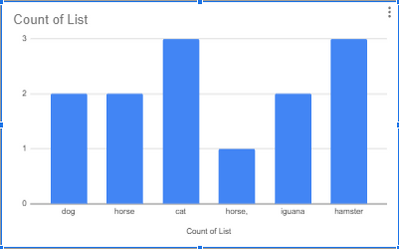- Power BI forums
- Updates
- News & Announcements
- Get Help with Power BI
- Desktop
- Service
- Report Server
- Power Query
- Mobile Apps
- Developer
- DAX Commands and Tips
- Custom Visuals Development Discussion
- Health and Life Sciences
- Power BI Spanish forums
- Translated Spanish Desktop
- Power Platform Integration - Better Together!
- Power Platform Integrations (Read-only)
- Power Platform and Dynamics 365 Integrations (Read-only)
- Training and Consulting
- Instructor Led Training
- Dashboard in a Day for Women, by Women
- Galleries
- Community Connections & How-To Videos
- COVID-19 Data Stories Gallery
- Themes Gallery
- Data Stories Gallery
- R Script Showcase
- Webinars and Video Gallery
- Quick Measures Gallery
- 2021 MSBizAppsSummit Gallery
- 2020 MSBizAppsSummit Gallery
- 2019 MSBizAppsSummit Gallery
- Events
- Ideas
- Custom Visuals Ideas
- Issues
- Issues
- Events
- Upcoming Events
- Community Blog
- Power BI Community Blog
- Custom Visuals Community Blog
- Community Support
- Community Accounts & Registration
- Using the Community
- Community Feedback
Register now to learn Fabric in free live sessions led by the best Microsoft experts. From Apr 16 to May 9, in English and Spanish.
- Power BI forums
- Forums
- Get Help with Power BI
- Desktop
- Re: How to visualize count of list components in c...
- Subscribe to RSS Feed
- Mark Topic as New
- Mark Topic as Read
- Float this Topic for Current User
- Bookmark
- Subscribe
- Printer Friendly Page
- Mark as New
- Bookmark
- Subscribe
- Mute
- Subscribe to RSS Feed
- Permalink
- Report Inappropriate Content
How to visualize count of list components in column
Hi there,
I'm newer at this and need help with what seems like it should be simple but hasn't been (for me) so far:
My table contains a column that contains list data.
Example data:
| ID | List |
| 1 | dog,cat,iguana |
| 2 | horse,dog |
| 3 | cat,hamster |
| 4 | horse,iguana |
| 5 | horse,cat,hamster |
I want to be able to visualize the data in Power BI similar to this:
What I've tried:
- I made measures, each measure counts one component in the column, then I'm unable to add the measures to visualize them as separate bars on the bar chart.
- I've made separate columns for each list component, each one with a 1 or 0 depending on whether that row contains the list component of interest.
- I tried using dax to make new tables, one for each list component, with the intention to append them to one another, but I wasn't able to append these types of tables in "Transform Data".
- PetsDog = SELECTCOLUMNS(FormResponses,"Pet",if(CONTAINSSTRING(FormResponses[List],"dog"),"dog",""))
- PetsCat = SELECTCOLUMNS(FormResponses,"Pet",if(CONTAINSSTRING(FormResponses[List],"cat"),"cat",""))
- etc.
Is there a simple (or complicated) way to do this?
Solved! Go to Solution.
- Mark as New
- Bookmark
- Subscribe
- Mute
- Subscribe to RSS Feed
- Permalink
- Report Inappropriate Content
I created a temp table just like the table shown above and followed the certain steps in Power BI Query editor to create a new table which could help solve your problem.
Temp Table
Steps followed in Query Editor
let
Source = Table.FromRows(Json.Document(Binary.Decompress(Binary.FromText("i45WMlTSUUrJT9dJTizRyUwvTcxLVIrViVYyAgpn5BcVp+oAJcEixkARkKKMxNziktQipdhYAA==", BinaryEncoding.Base64), Compression.Deflate)), let _t = ((type nullable text) meta [Serialized.Text = true]) in type table [ID = _t, List = _t]),
#"Changed Type" = Table.TransformColumnTypes(Source,{{"ID", Int64.Type}, {"List", type text}}),
#"Split Column by Delimiter" = Table.SplitColumn(#"Changed Type", "List", Splitter.SplitTextByDelimiter(",", QuoteStyle.Csv), {"List.1", "List.2", "List.3"}),
#"Changed Type1" = Table.TransformColumnTypes(#"Split Column by Delimiter",{{"List.1", type text}, {"List.2", type text}, {"List.3", type text}}),
#"Unpivoted Columns" = Table.UnpivotOtherColumns(#"Changed Type1", {"ID"}, "Attribute", "Value"),
#"Removed Columns" = Table.RemoveColumns(#"Unpivoted Columns",{"Attribute"})
in
#"Removed Columns"
Output at end of all steps
Again, this solution is based on assumption that you have "," as delimiter. And you are not much worried about multiple records with the same ID (different list name though)
Hope this helps!!
alekh
- Mark as New
- Bookmark
- Subscribe
- Mute
- Subscribe to RSS Feed
- Permalink
- Report Inappropriate Content
I created a temp table just like the table shown above and followed the certain steps in Power BI Query editor to create a new table which could help solve your problem.
Temp Table
Steps followed in Query Editor
let
Source = Table.FromRows(Json.Document(Binary.Decompress(Binary.FromText("i45WMlTSUUrJT9dJTizRyUwvTcxLVIrViVYyAgpn5BcVp+oAJcEixkARkKKMxNziktQipdhYAA==", BinaryEncoding.Base64), Compression.Deflate)), let _t = ((type nullable text) meta [Serialized.Text = true]) in type table [ID = _t, List = _t]),
#"Changed Type" = Table.TransformColumnTypes(Source,{{"ID", Int64.Type}, {"List", type text}}),
#"Split Column by Delimiter" = Table.SplitColumn(#"Changed Type", "List", Splitter.SplitTextByDelimiter(",", QuoteStyle.Csv), {"List.1", "List.2", "List.3"}),
#"Changed Type1" = Table.TransformColumnTypes(#"Split Column by Delimiter",{{"List.1", type text}, {"List.2", type text}, {"List.3", type text}}),
#"Unpivoted Columns" = Table.UnpivotOtherColumns(#"Changed Type1", {"ID"}, "Attribute", "Value"),
#"Removed Columns" = Table.RemoveColumns(#"Unpivoted Columns",{"Attribute"})
in
#"Removed Columns"
Output at end of all steps
Again, this solution is based on assumption that you have "," as delimiter. And you are not much worried about multiple records with the same ID (different list name though)
Hope this helps!!
alekh
- Mark as New
- Bookmark
- Subscribe
- Mute
- Subscribe to RSS Feed
- Permalink
- Report Inappropriate Content
This worked for me, thank you so much!
Helpful resources

Microsoft Fabric Learn Together
Covering the world! 9:00-10:30 AM Sydney, 4:00-5:30 PM CET (Paris/Berlin), 7:00-8:30 PM Mexico City

Power BI Monthly Update - April 2024
Check out the April 2024 Power BI update to learn about new features.

| User | Count |
|---|---|
| 106 | |
| 94 | |
| 77 | |
| 65 | |
| 53 |
| User | Count |
|---|---|
| 147 | |
| 106 | |
| 104 | |
| 87 | |
| 61 |