- Power BI forums
- Updates
- News & Announcements
- Get Help with Power BI
- Desktop
- Service
- Report Server
- Power Query
- Mobile Apps
- Developer
- DAX Commands and Tips
- Custom Visuals Development Discussion
- Health and Life Sciences
- Power BI Spanish forums
- Translated Spanish Desktop
- Power Platform Integration - Better Together!
- Power Platform Integrations (Read-only)
- Power Platform and Dynamics 365 Integrations (Read-only)
- Training and Consulting
- Instructor Led Training
- Dashboard in a Day for Women, by Women
- Galleries
- Community Connections & How-To Videos
- COVID-19 Data Stories Gallery
- Themes Gallery
- Data Stories Gallery
- R Script Showcase
- Webinars and Video Gallery
- Quick Measures Gallery
- 2021 MSBizAppsSummit Gallery
- 2020 MSBizAppsSummit Gallery
- 2019 MSBizAppsSummit Gallery
- Events
- Ideas
- Custom Visuals Ideas
- Issues
- Issues
- Events
- Upcoming Events
- Community Blog
- Power BI Community Blog
- Custom Visuals Community Blog
- Community Support
- Community Accounts & Registration
- Using the Community
- Community Feedback
Register now to learn Fabric in free live sessions led by the best Microsoft experts. From Apr 16 to May 9, in English and Spanish.
- Power BI forums
- Forums
- Get Help with Power BI
- Desktop
- Re: How to ventilate cost between different line ?
- Subscribe to RSS Feed
- Mark Topic as New
- Mark Topic as Read
- Float this Topic for Current User
- Bookmark
- Subscribe
- Printer Friendly Page
- Mark as New
- Bookmark
- Subscribe
- Mute
- Subscribe to RSS Feed
- Permalink
- Report Inappropriate Content
How to ventilate cost between different line ?
Hello Community.
I hope you will understand my need. English is not my native language and even in France, it's difficult to explain what i would like to do in PowerBI.
So, let's start by the beginning. I'm an IT guy in charge of AZURE service in my company.
We have deployed an application that is used my many service. We would like to charge back each service to what they consume in Azure.
To do this, we put on all ressource group a tag which contain the service.
We have the following table :
| Service | Cost |
| IT/System | 100 |
| IT/Network | 200 |
| IT/DB | 300 |
| IT All | 400 |
"IT All" is a cost supported by all teams. I would like to split this cost to all service in proportion of there consommation.
So, for example, IT/DB should pay 50% of the 400 of IT All
How i could do this using PowerBI ?
The cost is calculated each day
Any idea, help would be appreciated. I know how to do in Excel, but in DAX, i'm totally noob
Thanks 🙂
Solved! Go to Solution.
- Mark as New
- Bookmark
- Subscribe
- Mute
- Subscribe to RSS Feed
- Permalink
- Report Inappropriate Content
There are several ways to achieve this, Assuming 400 is the cost for all Segments....
- You can create a new column on your table with the calculated values, + sort column
- Or you can create a calculated column using DAX (as you requested)
- First create a new calculated column by right-click into your table and select "New column"
- Then rename your column to what you want (I chose Percent = )
Type the DAX formula :
Percent =
FORMAT(DIVIDE('Table'[Cost], MAX('Table'[Cost])), "##0 %")
- Add a new tale into your Report, and use the columns Service, Cost , Percent, sort
- I renamed sort to . (to minimize space and hide better), sort by sort column, and hide
The values should show up formatted correctly as in the pictures:
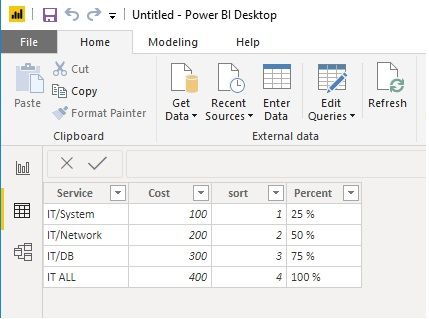
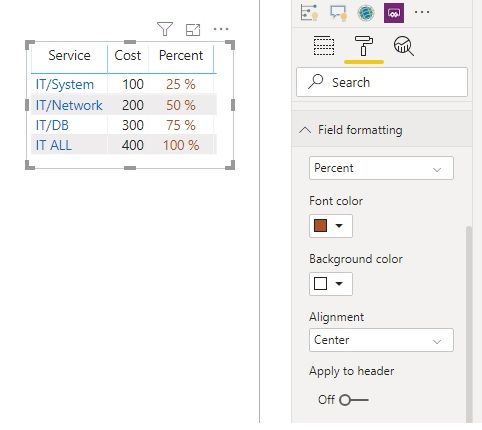
Prorated =
var ITCost = LOOKUPVALUE('Table'[Cost], 'Table'[Service], "IT ALL")
var TotCost = SUM('Table'[Cost]) - ITCost
RETURN
IF ('Table'[Service] <> "IT ALL",
FORMAT( DIVIDE('Table'[Cost], TotCost) , "##0 %"),
BLANK()
)
Weighted Cost =
var ITCost = LOOKUPVALUE('Table'[Cost], 'Table'[Service], "IT ALL")
var TotCost = SUM('Table'[Cost]) - ITCost
RETURN
IF ('Table'[Service] <> "IT ALL",
DIVIDE('Table'[Cost], TotCost) * ITCost,
'Table'[Cost]
)
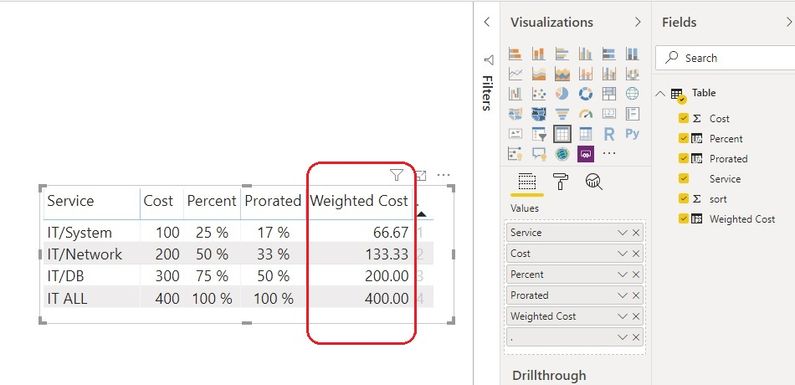
- Mark as New
- Bookmark
- Subscribe
- Mute
- Subscribe to RSS Feed
- Permalink
- Report Inappropriate Content
So if I'm reading this right, you want System, Network and DB to be allocated one sixth, one third and half of the All costs respectively? Try this measure:
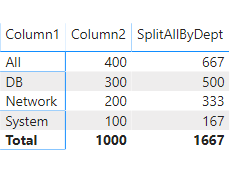
- Mark as New
- Bookmark
- Subscribe
- Mute
- Subscribe to RSS Feed
- Permalink
- Report Inappropriate Content
So if I'm reading this right, you want System, Network and DB to be allocated one sixth, one third and half of the All costs respectively? Try this measure:
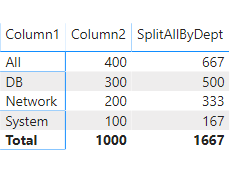
- Mark as New
- Bookmark
- Subscribe
- Mute
- Subscribe to RSS Feed
- Permalink
- Report Inappropriate Content
Thanks you too Jthomson for your help.
I will try this too and tell you if i successed
🙂
- Mark as New
- Bookmark
- Subscribe
- Mute
- Subscribe to RSS Feed
- Permalink
- Report Inappropriate Content
Thanks guys for your help.
Both solutions works for me 🙂
- Mark as New
- Bookmark
- Subscribe
- Mute
- Subscribe to RSS Feed
- Permalink
- Report Inappropriate Content
There are several ways to achieve this, Assuming 400 is the cost for all Segments....
- You can create a new column on your table with the calculated values, + sort column
- Or you can create a calculated column using DAX (as you requested)
- First create a new calculated column by right-click into your table and select "New column"
- Then rename your column to what you want (I chose Percent = )
Type the DAX formula :
Percent =
FORMAT(DIVIDE('Table'[Cost], MAX('Table'[Cost])), "##0 %")
- Add a new tale into your Report, and use the columns Service, Cost , Percent, sort
- I renamed sort to . (to minimize space and hide better), sort by sort column, and hide
The values should show up formatted correctly as in the pictures:
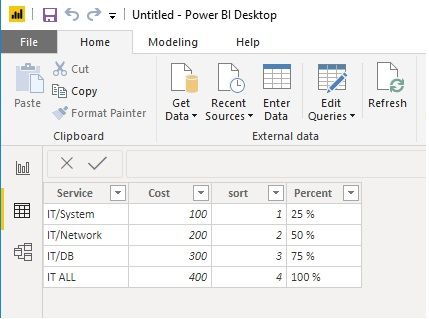
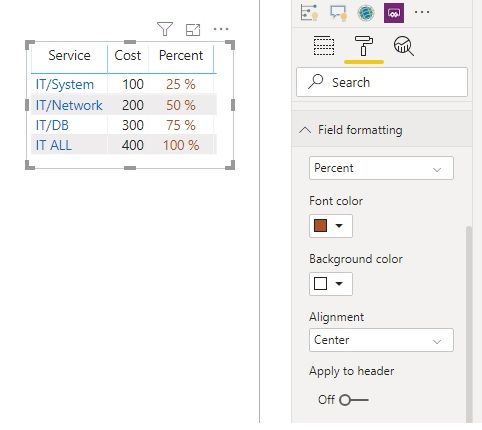
Prorated =
var ITCost = LOOKUPVALUE('Table'[Cost], 'Table'[Service], "IT ALL")
var TotCost = SUM('Table'[Cost]) - ITCost
RETURN
IF ('Table'[Service] <> "IT ALL",
FORMAT( DIVIDE('Table'[Cost], TotCost) , "##0 %"),
BLANK()
)
Weighted Cost =
var ITCost = LOOKUPVALUE('Table'[Cost], 'Table'[Service], "IT ALL")
var TotCost = SUM('Table'[Cost]) - ITCost
RETURN
IF ('Table'[Service] <> "IT ALL",
DIVIDE('Table'[Cost], TotCost) * ITCost,
'Table'[Cost]
)
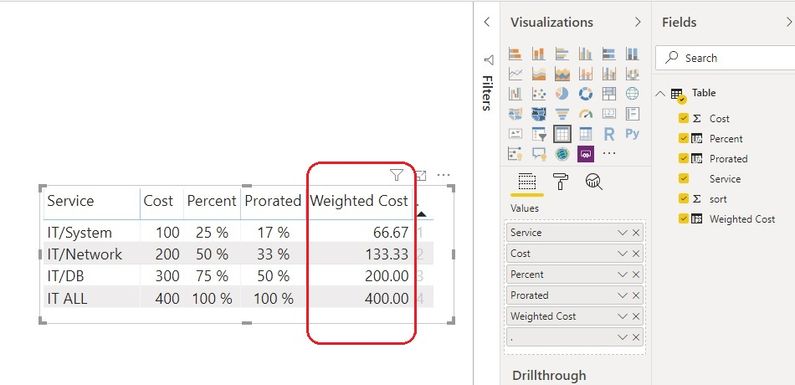
- Mark as New
- Bookmark
- Subscribe
- Mute
- Subscribe to RSS Feed
- Permalink
- Report Inappropriate Content
Hi Andres,
Thanks for you mini tutorial. I'm gonna try this right now !!!
Helpful resources

Microsoft Fabric Learn Together
Covering the world! 9:00-10:30 AM Sydney, 4:00-5:30 PM CET (Paris/Berlin), 7:00-8:30 PM Mexico City

Power BI Monthly Update - April 2024
Check out the April 2024 Power BI update to learn about new features.

| User | Count |
|---|---|
| 113 | |
| 97 | |
| 85 | |
| 70 | |
| 61 |
| User | Count |
|---|---|
| 151 | |
| 121 | |
| 104 | |
| 87 | |
| 67 |

