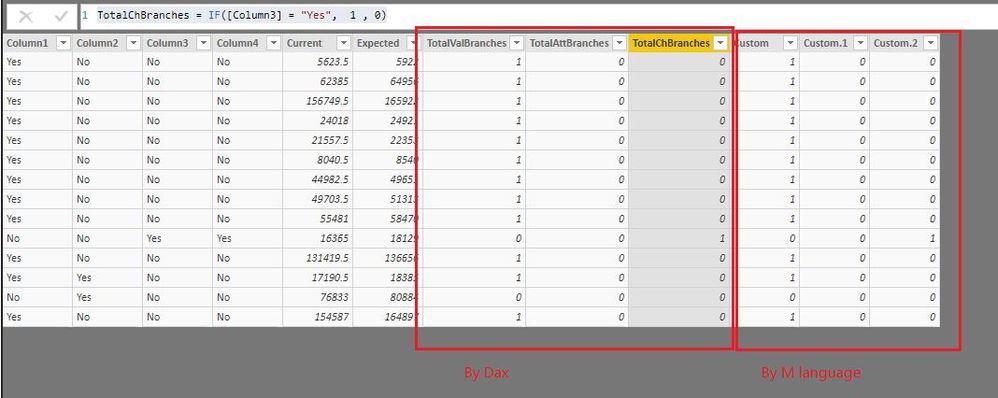- Power BI forums
- Updates
- News & Announcements
- Get Help with Power BI
- Desktop
- Service
- Report Server
- Power Query
- Mobile Apps
- Developer
- DAX Commands and Tips
- Custom Visuals Development Discussion
- Health and Life Sciences
- Power BI Spanish forums
- Translated Spanish Desktop
- Power Platform Integration - Better Together!
- Power Platform Integrations (Read-only)
- Power Platform and Dynamics 365 Integrations (Read-only)
- Training and Consulting
- Instructor Led Training
- Dashboard in a Day for Women, by Women
- Galleries
- Community Connections & How-To Videos
- COVID-19 Data Stories Gallery
- Themes Gallery
- Data Stories Gallery
- R Script Showcase
- Webinars and Video Gallery
- Quick Measures Gallery
- 2021 MSBizAppsSummit Gallery
- 2020 MSBizAppsSummit Gallery
- 2019 MSBizAppsSummit Gallery
- Events
- Ideas
- Custom Visuals Ideas
- Issues
- Issues
- Events
- Upcoming Events
- Community Blog
- Power BI Community Blog
- Custom Visuals Community Blog
- Community Support
- Community Accounts & Registration
- Using the Community
- Community Feedback
Register now to learn Fabric in free live sessions led by the best Microsoft experts. From Apr 16 to May 9, in English and Spanish.
- Power BI forums
- Forums
- Get Help with Power BI
- Desktop
- Re: How to use this CASE statement to DAX or to a ...
- Subscribe to RSS Feed
- Mark Topic as New
- Mark Topic as Read
- Float this Topic for Current User
- Bookmark
- Subscribe
- Printer Friendly Page
- Mark as New
- Bookmark
- Subscribe
- Mute
- Subscribe to RSS Feed
- Permalink
- Report Inappropriate Content
How to use this CASE statement to DAX or to a Custom Column?
Hi,
Having trouble to get the result out of these CASE statements. Sample data is attached below.
1)
sum(case when Column1='Yes' or Column2='Yes')then 1 else 0 end) TotalValBranches
2)
sum(case when (Column1 = 'Yes' or Column2 = 'Yes') and Current=0 and Expected=0 then 1 else 0 end) TotalAttBranches
3)
sum(case when Coulmn3 = 'Yes' then 1 else 0 end) TotalChBranches
Ho do I use these CASE statements as a DAX? I will be counting the Total row count and might use it as a card visual.
Also, is it better to create a calculated Measure from these CASE statements or a Custom Column and then use that as a DAX?
Thanks in Advance!
Solved! Go to Solution.
- Mark as New
- Bookmark
- Subscribe
- Mute
- Subscribe to RSS Feed
- Permalink
- Report Inappropriate Content
You are correct this ask for a table if want to apply any filters you should wrap your column in a ALLSELECTED if you want an overall result the use the ALL function.
In the case the measure would be something like this:
TotalValBranches = calculate (countrows(ALLSELECTED(Table[Current]); Table[Column1] ='Yes' || Table[Column2] ='Yes')
This should work. Then just divide 1 measure by the other to get the percentage.
Regarding the columns vs measure best practices on DAX says thst if you can calculate it making a measure don't use columns.
Columns add size to your model and decrease performance since you are adding values to your model, assuming you table as 100.000 rows adding one column is adding 100.000 additional data cells.
Measures are only calculated when they are called and also store on cache for next uses.
Regards
MFelix
Regards
Miguel Félix
Did I answer your question? Mark my post as a solution!
Proud to be a Super User!
Check out my blog: Power BI em Português- Mark as New
- Bookmark
- Subscribe
- Mute
- Subscribe to RSS Feed
- Permalink
- Report Inappropriate Content
hi, @BBIUser
Your formulas are M language in the Edit Queries.
For creating the calculate column by DAX
You could click Modeling ->New Column
Then use these formulae to create three column
TotalValBranches = IF([Column1] = "Yes" || [Column2] = " Yes", 1, 0)
TotalAttBranches = if (([Column1] = "Yes" || [Column2]= "Yes") && [Current]=0 && [Expected]=0, 1 , 0)
TotalChBranches = IF([Column3] = "Yes", 1 , 0)
Comparison
And then add a measure for TotalValBranches/TotalAttBranches by DIVIDE Function
TotalValBranches/TotalAttBranches =
DIVIDE (
CALCULATE ( SUM ( 'Table'[TotalValBranches] ) ),
CALCULATE ( SUM ( 'Table'[TotalAttBranches] ) ),
0
)and drag it into card visual.
also, you could just create a measure like below:
Measure =
DIVIDE (
CALCULATE (
COUNTROWS ( 'Table' ),
FILTER ( 'Table', [Column1] = "Yes" || [Column2] = " Yes" )
),
CALCULATE (
COUNTROWS ( 'Table' ),
FILTER (
'Table',
( [Column1] = "Yes"
|| [Column2] = "Yes" )
&& [Current] = 0
&& [Expected] = 0
)
),
0
)Columns add size to your model and decrease performance since you are adding values to your model and they are static.
Measures are only calculated when they are called and also store on cache for next uses and they are dynamic.
here is my pbix, please try it.
Best Regards,
Lin
If this post helps, then please consider Accept it as the solution to help the other members find it more quickly.
- Mark as New
- Bookmark
- Subscribe
- Mute
- Subscribe to RSS Feed
- Permalink
- Report Inappropriate Content
Hi @BBIUser,
In DAX you need to define the filter to make this calculations work correcly (in this case) in other you may need to use the Switch or calculate function.
Try the formulas below:
TotalValBranches = calculate (countrows(Table[Current] ; Table[Column1] ='Yes' || Table[Column2] ='Yes') TotalAttBranches = calculate (countrows(Table[Current] ; Table[Column1] ='Yes' || Table[Column2] ='Yes';Table[Current] = 0 ; Table[Expected] = 0 ) TotalChBranches = calculate (countrows(Table[Current] ; Table[Column3] ='Yes')
These 3 measures should give expected result.
Regards,
MFelix
Regards
Miguel Félix
Did I answer your question? Mark my post as a solution!
Proud to be a Super User!
Check out my blog: Power BI em Português- Mark as New
- Bookmark
- Subscribe
- Mute
- Subscribe to RSS Feed
- Permalink
- Report Inappropriate Content
Appreciate your reply @MFelix.
Does the CALCULATE(COUNTROWS(.. DAX accept the Column name after the COUNTROWS? I was getting errors and the expression was expecting a Table Name.
I tried creating an 'Custom Columns' for all the CASE statements. Below is an example in order.
TotalValBranches
if ([Column1] = "Yes" or [Column2] = " Yes") then 1 else 0
TotalAttBranches
if (([Column1] = "Yes" or [Column2]= "Yes") and [Current]=0 and [Expected]=0) then 1 else 0
TotalChBranches
if (Column3 = "Yes") then 1 else 0
I am not confident creating a custom column is correct or not, but I am still having trouble defining DAX from these custom columns too.
My final result should show TotalValBranches/TotalAttBranches values that will be displayed in a card or multi-row card as (numerator and denominator). Finally the % from these Numtor and Denomtor.
- Mark as New
- Bookmark
- Subscribe
- Mute
- Subscribe to RSS Feed
- Permalink
- Report Inappropriate Content
hi, @BBIUser
Your formulas are M language in the Edit Queries.
For creating the calculate column by DAX
You could click Modeling ->New Column
Then use these formulae to create three column
TotalValBranches = IF([Column1] = "Yes" || [Column2] = " Yes", 1, 0)
TotalAttBranches = if (([Column1] = "Yes" || [Column2]= "Yes") && [Current]=0 && [Expected]=0, 1 , 0)
TotalChBranches = IF([Column3] = "Yes", 1 , 0)
Comparison
And then add a measure for TotalValBranches/TotalAttBranches by DIVIDE Function
TotalValBranches/TotalAttBranches =
DIVIDE (
CALCULATE ( SUM ( 'Table'[TotalValBranches] ) ),
CALCULATE ( SUM ( 'Table'[TotalAttBranches] ) ),
0
)and drag it into card visual.
also, you could just create a measure like below:
Measure =
DIVIDE (
CALCULATE (
COUNTROWS ( 'Table' ),
FILTER ( 'Table', [Column1] = "Yes" || [Column2] = " Yes" )
),
CALCULATE (
COUNTROWS ( 'Table' ),
FILTER (
'Table',
( [Column1] = "Yes"
|| [Column2] = "Yes" )
&& [Current] = 0
&& [Expected] = 0
)
),
0
)Columns add size to your model and decrease performance since you are adding values to your model and they are static.
Measures are only calculated when they are called and also store on cache for next uses and they are dynamic.
here is my pbix, please try it.
Best Regards,
Lin
If this post helps, then please consider Accept it as the solution to help the other members find it more quickly.
- Mark as New
- Bookmark
- Subscribe
- Mute
- Subscribe to RSS Feed
- Permalink
- Report Inappropriate Content
- Mark as New
- Bookmark
- Subscribe
- Mute
- Subscribe to RSS Feed
- Permalink
- Report Inappropriate Content
You are correct this ask for a table if want to apply any filters you should wrap your column in a ALLSELECTED if you want an overall result the use the ALL function.
In the case the measure would be something like this:
TotalValBranches = calculate (countrows(ALLSELECTED(Table[Current]); Table[Column1] ='Yes' || Table[Column2] ='Yes')
This should work. Then just divide 1 measure by the other to get the percentage.
Regarding the columns vs measure best practices on DAX says thst if you can calculate it making a measure don't use columns.
Columns add size to your model and decrease performance since you are adding values to your model, assuming you table as 100.000 rows adding one column is adding 100.000 additional data cells.
Measures are only calculated when they are called and also store on cache for next uses.
Regards
MFelix
Regards
Miguel Félix
Did I answer your question? Mark my post as a solution!
Proud to be a Super User!
Check out my blog: Power BI em PortuguêsHelpful resources

Microsoft Fabric Learn Together
Covering the world! 9:00-10:30 AM Sydney, 4:00-5:30 PM CET (Paris/Berlin), 7:00-8:30 PM Mexico City

Power BI Monthly Update - April 2024
Check out the April 2024 Power BI update to learn about new features.

| User | Count |
|---|---|
| 109 | |
| 95 | |
| 77 | |
| 66 | |
| 53 |
| User | Count |
|---|---|
| 144 | |
| 105 | |
| 102 | |
| 89 | |
| 63 |