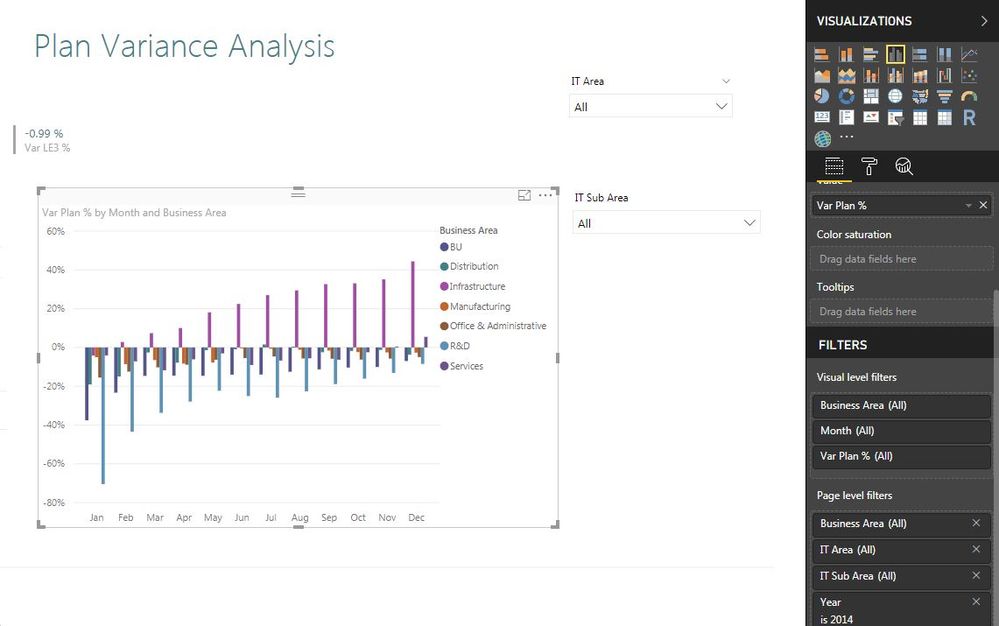- Power BI forums
- Updates
- News & Announcements
- Get Help with Power BI
- Desktop
- Service
- Report Server
- Power Query
- Mobile Apps
- Developer
- DAX Commands and Tips
- Custom Visuals Development Discussion
- Health and Life Sciences
- Power BI Spanish forums
- Translated Spanish Desktop
- Power Platform Integration - Better Together!
- Power Platform Integrations (Read-only)
- Power Platform and Dynamics 365 Integrations (Read-only)
- Training and Consulting
- Instructor Led Training
- Dashboard in a Day for Women, by Women
- Galleries
- Community Connections & How-To Videos
- COVID-19 Data Stories Gallery
- Themes Gallery
- Data Stories Gallery
- R Script Showcase
- Webinars and Video Gallery
- Quick Measures Gallery
- 2021 MSBizAppsSummit Gallery
- 2020 MSBizAppsSummit Gallery
- 2019 MSBizAppsSummit Gallery
- Events
- Ideas
- Custom Visuals Ideas
- Issues
- Issues
- Events
- Upcoming Events
- Community Blog
- Power BI Community Blog
- Custom Visuals Community Blog
- Community Support
- Community Accounts & Registration
- Using the Community
- Community Feedback
Register now to learn Fabric in free live sessions led by the best Microsoft experts. From Apr 16 to May 9, in English and Spanish.
- Power BI forums
- Forums
- Get Help with Power BI
- Desktop
- How to use both Visual filter and Page filter in t...
- Subscribe to RSS Feed
- Mark Topic as New
- Mark Topic as Read
- Float this Topic for Current User
- Bookmark
- Subscribe
- Printer Friendly Page
- Mark as New
- Bookmark
- Subscribe
- Mute
- Subscribe to RSS Feed
- Permalink
- Report Inappropriate Content
How to use both Visual filter and Page filter in the same page with one value contradicting another?
Hi,
I'm a new user to Power BI and I'm browsing through various options in the sample files. I'm stuck up at the Visual level filters and Page level filters.
In the "Plan Variance Analysis" page of the IT Spend analysis sample file, I could see both Visual level filters and Page level filters set. Now, if I change the Page level filters to a particluar Business Area (BU), the page is populating the corresponding values. In this page, for a particular visual, I still want to change the Business Area Visual filter to "All". But, I couldn't find all the options, as the Page filters it to BU and only BU option is populated in the visual level filter also.
Please find the below screenshots to get a clear understanding of my issues.
1. Initial Page - Business Area (All) in both Page level Filter and Visual level filter
2. Initial Page - Business Area (All) in both Page level Filter and Visual level filter with all the options shown in the Basic filtering
3. Final page - Business Area (BU) in Page level filter - Populates only the "BU" in Visual level filter
So, is there any way to have "BU" in the Page level filter but all the options listed in the Visual level filter for the "Business Area", wherein I can select the necessary option for my Visual level filter? Or in other words, Can we have both the filters in the same page with one filter contradicting the results of the another?
I would appreciate if you could share me the results.
Thanks,
Alagu Shankar.
Solved! Go to Solution.
- Mark as New
- Bookmark
- Subscribe
- Mute
- Subscribe to RSS Feed
- Permalink
- Report Inappropriate Content
Hi @AlaguShankar,
The page filters overlap the visual filters and the report filters overlap both of them.
In this situation I would recommend for you to add a slicer with the BU and turn of the interactions between this slicer and the visual you don't want to have it with BU filtering. Then hide this slicer on your page and set the visual level filter to that specific chart.
Having the slicer hidden the users cannot change it when using your report.
Regards,
MFelix
Regards
Miguel Félix
Did I answer your question? Mark my post as a solution!
Proud to be a Super User!
Check out my blog: Power BI em Português- Mark as New
- Bookmark
- Subscribe
- Mute
- Subscribe to RSS Feed
- Permalink
- Report Inappropriate Content
Hi @AlaguShankar,
The page filters overlap the visual filters and the report filters overlap both of them.
In this situation I would recommend for you to add a slicer with the BU and turn of the interactions between this slicer and the visual you don't want to have it with BU filtering. Then hide this slicer on your page and set the visual level filter to that specific chart.
Having the slicer hidden the users cannot change it when using your report.
Regards,
MFelix
Regards
Miguel Félix
Did I answer your question? Mark my post as a solution!
Proud to be a Super User!
Check out my blog: Power BI em Português- Mark as New
- Bookmark
- Subscribe
- Mute
- Subscribe to RSS Feed
- Permalink
- Report Inappropriate Content
Thanks @MFelix, for providing me a workaround!
I'm still trying for a solution which can allow the user to access this filter both in the Power BI Desktop edition and in the Power BI service edition.
Regards,
Alagu.
- Mark as New
- Bookmark
- Subscribe
- Mute
- Subscribe to RSS Feed
- Permalink
- Report Inappropriate Content
Hi @AlaguShankar,
Not really sure what you mean by desktop and service edition on both of them you have the option to show and hide visual so the option works in both enviroments.
Regards
MFelix
Regards
Miguel Félix
Did I answer your question? Mark my post as a solution!
Proud to be a Super User!
Check out my blog: Power BI em PortuguêsHelpful resources

Microsoft Fabric Learn Together
Covering the world! 9:00-10:30 AM Sydney, 4:00-5:30 PM CET (Paris/Berlin), 7:00-8:30 PM Mexico City

Power BI Monthly Update - April 2024
Check out the April 2024 Power BI update to learn about new features.

| User | Count |
|---|---|
| 111 | |
| 100 | |
| 80 | |
| 64 | |
| 58 |
| User | Count |
|---|---|
| 148 | |
| 111 | |
| 93 | |
| 84 | |
| 66 |