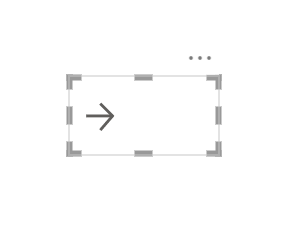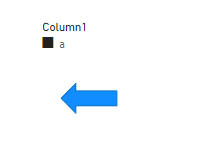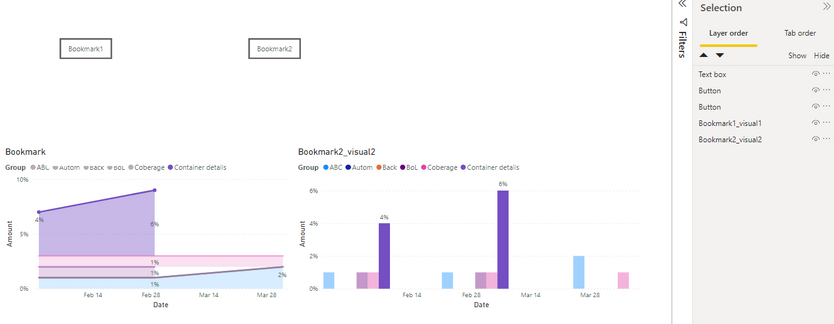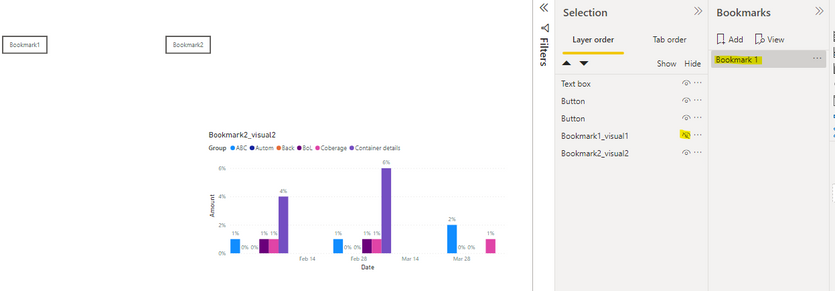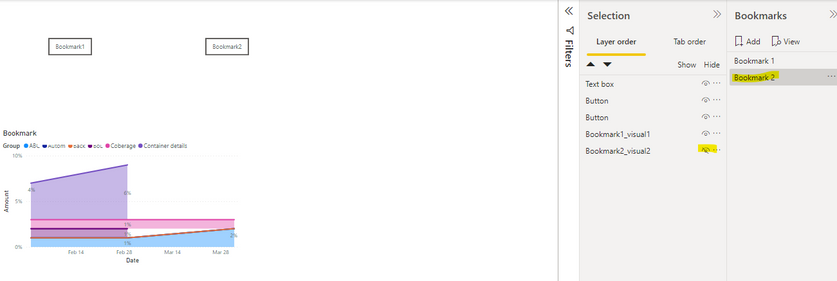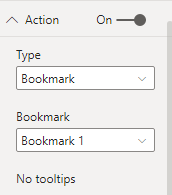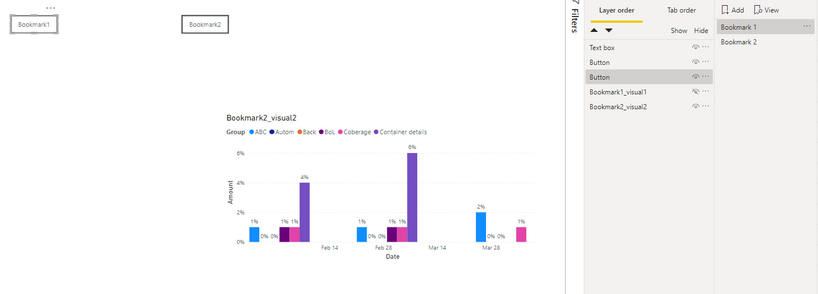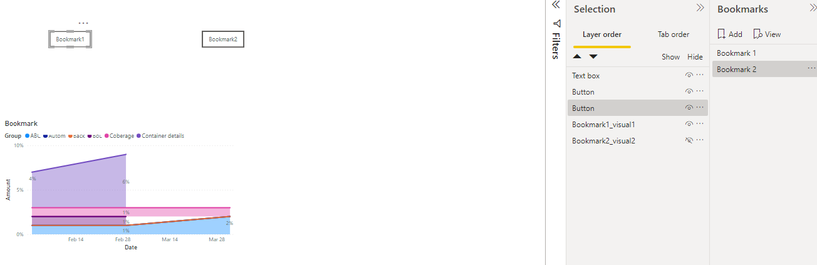- Power BI forums
- Updates
- News & Announcements
- Get Help with Power BI
- Desktop
- Service
- Report Server
- Power Query
- Mobile Apps
- Developer
- DAX Commands and Tips
- Custom Visuals Development Discussion
- Health and Life Sciences
- Power BI Spanish forums
- Translated Spanish Desktop
- Power Platform Integration - Better Together!
- Power Platform Integrations (Read-only)
- Power Platform and Dynamics 365 Integrations (Read-only)
- Training and Consulting
- Instructor Led Training
- Dashboard in a Day for Women, by Women
- Galleries
- Community Connections & How-To Videos
- COVID-19 Data Stories Gallery
- Themes Gallery
- Data Stories Gallery
- R Script Showcase
- Webinars and Video Gallery
- Quick Measures Gallery
- 2021 MSBizAppsSummit Gallery
- 2020 MSBizAppsSummit Gallery
- 2019 MSBizAppsSummit Gallery
- Events
- Ideas
- Custom Visuals Ideas
- Issues
- Issues
- Events
- Upcoming Events
- Community Blog
- Power BI Community Blog
- Custom Visuals Community Blog
- Community Support
- Community Accounts & Registration
- Using the Community
- Community Feedback
Register now to learn Fabric in free live sessions led by the best Microsoft experts. From Apr 16 to May 9, in English and Spanish.
- Power BI forums
- Forums
- Get Help with Power BI
- Desktop
- How to use bookmark to switch visuals on the same ...
- Subscribe to RSS Feed
- Mark Topic as New
- Mark Topic as Read
- Float this Topic for Current User
- Bookmark
- Subscribe
- Printer Friendly Page
- Mark as New
- Bookmark
- Subscribe
- Mute
- Subscribe to RSS Feed
- Permalink
- Report Inappropriate Content
How to use bookmark to switch visuals on the same page
hi experts,
I saw someone can use bookmark to switch between navigator and buttons on the same page.
e.g. if I click the arrow. It changed to the right picture which is a filter visual and a back error. If I click the back arrow. It changed back to the left picture.
I know how to do that in the different pages. However, that person did that on the SAME PAGE.
Thanks and BR
Did I answer your question? Mark my post as a solution!
Proud to be a Super User!
Solved! Go to Solution.
- Mark as New
- Bookmark
- Subscribe
- Mute
- Subscribe to RSS Feed
- Permalink
- Report Inappropriate Content
Hi @ryan_mayu ,
I created some data:
You can try to use bookmarks and hide the Visual.
Here are the steps you can follow:
1. Hide Viusal-- Bookmark1_visual1 in Selection..
Add - Bookmark1 in the Bookmark page.
2. Hide Viusal in Selection—Bookmark2_visual2.
Add - Bookmark2 in the Bookmark page.
3. Set the corresponding Bookmark for the Button.
4. Result:
Select a button to display the corresponding Visual.
Select Bookmark1:
Select Bookmark2:
Best Regards,
Liu Yang
If this post helps, then please consider Accept it as the solution to help the other members find it more quickly
- Mark as New
- Bookmark
- Subscribe
- Mute
- Subscribe to RSS Feed
- Permalink
- Report Inappropriate Content
Hi @ryan_mayu ,
I created some data:
You can try to use bookmarks and hide the Visual.
Here are the steps you can follow:
1. Hide Viusal-- Bookmark1_visual1 in Selection..
Add - Bookmark1 in the Bookmark page.
2. Hide Viusal in Selection—Bookmark2_visual2.
Add - Bookmark2 in the Bookmark page.
3. Set the corresponding Bookmark for the Button.
4. Result:
Select a button to display the corresponding Visual.
Select Bookmark1:
Select Bookmark2:
Best Regards,
Liu Yang
If this post helps, then please consider Accept it as the solution to help the other members find it more quickly
- Mark as New
- Bookmark
- Subscribe
- Mute
- Subscribe to RSS Feed
- Permalink
- Report Inappropriate Content
Thanks a lot
Did I answer your question? Mark my post as a solution!
Proud to be a Super User!
Helpful resources

Microsoft Fabric Learn Together
Covering the world! 9:00-10:30 AM Sydney, 4:00-5:30 PM CET (Paris/Berlin), 7:00-8:30 PM Mexico City

Power BI Monthly Update - April 2024
Check out the April 2024 Power BI update to learn about new features.

| User | Count |
|---|---|
| 110 | |
| 94 | |
| 80 | |
| 67 | |
| 59 |
| User | Count |
|---|---|
| 150 | |
| 119 | |
| 104 | |
| 87 | |
| 67 |