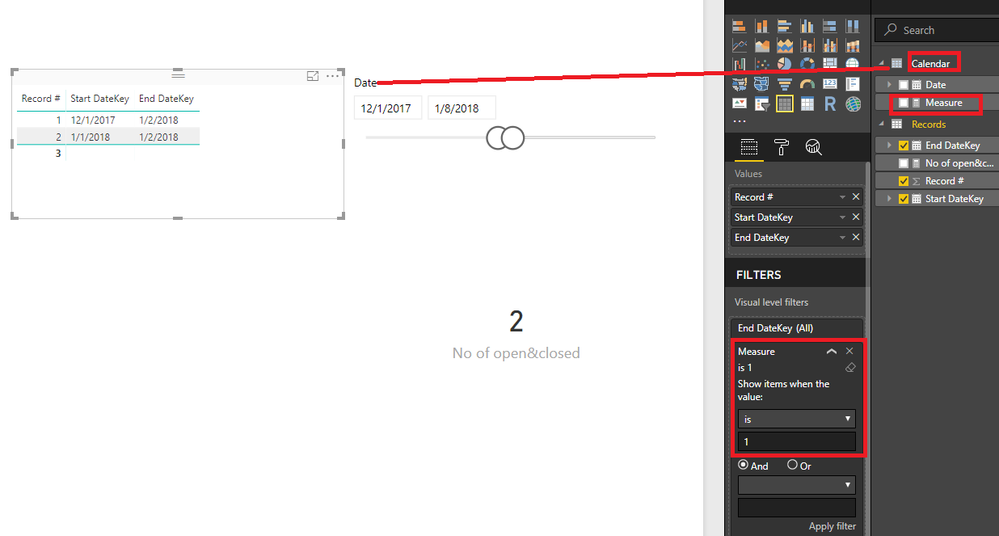- Power BI forums
- Updates
- News & Announcements
- Get Help with Power BI
- Desktop
- Service
- Report Server
- Power Query
- Mobile Apps
- Developer
- DAX Commands and Tips
- Custom Visuals Development Discussion
- Health and Life Sciences
- Power BI Spanish forums
- Translated Spanish Desktop
- Power Platform Integration - Better Together!
- Power Platform Integrations (Read-only)
- Power Platform and Dynamics 365 Integrations (Read-only)
- Training and Consulting
- Instructor Led Training
- Dashboard in a Day for Women, by Women
- Galleries
- Community Connections & How-To Videos
- COVID-19 Data Stories Gallery
- Themes Gallery
- Data Stories Gallery
- R Script Showcase
- Webinars and Video Gallery
- Quick Measures Gallery
- 2021 MSBizAppsSummit Gallery
- 2020 MSBizAppsSummit Gallery
- 2019 MSBizAppsSummit Gallery
- Events
- Ideas
- Custom Visuals Ideas
- Issues
- Issues
- Events
- Upcoming Events
- Community Blog
- Power BI Community Blog
- Custom Visuals Community Blog
- Community Support
- Community Accounts & Registration
- Using the Community
- Community Feedback
Register now to learn Fabric in free live sessions led by the best Microsoft experts. From Apr 16 to May 9, in English and Spanish.
- Power BI forums
- Forums
- Get Help with Power BI
- Desktop
- How to use a datekey table to filter a fact table ...
- Subscribe to RSS Feed
- Mark Topic as New
- Mark Topic as Read
- Float this Topic for Current User
- Bookmark
- Subscribe
- Printer Friendly Page
- Mark as New
- Bookmark
- Subscribe
- Mute
- Subscribe to RSS Feed
- Permalink
- Report Inappropriate Content
How to use a datekey table to filter a fact table on two dates
Hi,
I have read several posts quite similar to what I am trying to do but can't find a solution.
I have a table called Records which has a Start Date and an End Date for each record.
| Record # | Start DateKey | End DateKey |
| 1 | 20171201 | 20180102 |
| 2 | 20180101 | 20180102 |
| 3 | 20180102 | 20180110 |
I want to use a slicer based on a DateKey table to select and display those records where the StartDate is after the start of the period and the EndDate is before the end of the period.
I can count the number of these records with a measure that looks like this:
No of open&closed = CALCULATE(COUNT(Records[End DateKey]),FILTER(Records,
AND (MIN(DateKey[DateKey])<=Records[End DateKey],
MAX(DateKey[DateKey])>=Records[End DateKey])))
where I already have a relationship between DateKey[DateKey] and Records[Start DateKey].
But how do I display the records resulting from this kind of filter?
Thanks,
Nigel
Solved! Go to Solution.
- Mark as New
- Bookmark
- Subscribe
- Mute
- Subscribe to RSS Feed
- Permalink
- Report Inappropriate Content
Hi @NigelS,
1. You don't need to create the relationship between the two tables.
2. Then you could create a measure like below.
Measure =
VAR mindate =
MIN ( 'Calendar'[Date] )
VAR maxdate =
MAX ( 'Calendar'[Date] )
RETURN
IF (
MIN ( 'Records'[Start DateKey] ) >= mindate
&& MAX ( 'Records'[End DateKey] ) <= maxdate,
1,
0
)3. Create the Between Slice with the Calendar [Date].
4. Add the measure to visual level filters in the Filter pane like the picture below.
In addition, you could have a reference of my pbix file.
Hope it can help you!
Best Regards,
Cherry
If this post helps, then please consider Accept it as the solution to help the other members find it more quickly.
- Mark as New
- Bookmark
- Subscribe
- Mute
- Subscribe to RSS Feed
- Permalink
- Report Inappropriate Content
Hi @NigelS,
1. You don't need to create the relationship between the two tables.
2. Then you could create a measure like below.
Measure =
VAR mindate =
MIN ( 'Calendar'[Date] )
VAR maxdate =
MAX ( 'Calendar'[Date] )
RETURN
IF (
MIN ( 'Records'[Start DateKey] ) >= mindate
&& MAX ( 'Records'[End DateKey] ) <= maxdate,
1,
0
)3. Create the Between Slice with the Calendar [Date].
4. Add the measure to visual level filters in the Filter pane like the picture below.
In addition, you could have a reference of my pbix file.
Hope it can help you!
Best Regards,
Cherry
If this post helps, then please consider Accept it as the solution to help the other members find it more quickly.
- Mark as New
- Bookmark
- Subscribe
- Mute
- Subscribe to RSS Feed
- Permalink
- Report Inappropriate Content
Hi @v-piga-msft,
Many thanks for your solution which has worked out perfectly for me. The reference file was very helpful. I made one small modification to remove the "All" in the measure in the fact table so as I could have other slicers applied in the same visual.
Regards,
Nigel
- Mark as New
- Bookmark
- Subscribe
- Mute
- Subscribe to RSS Feed
- Permalink
- Report Inappropriate Content
Hi Cherry,
Thanks for your reply and making the modification to the measure so that it doesn't rely on the relationship. That all makes sense, but it doesn't address the key problem I have which is that I need to see the resulting records in a table visualisation.
The measure shows me the count, but how can I actually see the filtered records?
Thanks,
Nigel
- Mark as New
- Bookmark
- Subscribe
- Mute
- Subscribe to RSS Feed
- Permalink
- Report Inappropriate Content
Hi again Cherry,
Please ignore my last message. I hadn't fully understood your example. Now I am looking again more closely and I see how you display the records also. I need to test it further with the real report now but this looks very promising thanks.
Regards,
Nigel
Helpful resources

Microsoft Fabric Learn Together
Covering the world! 9:00-10:30 AM Sydney, 4:00-5:30 PM CET (Paris/Berlin), 7:00-8:30 PM Mexico City

Power BI Monthly Update - April 2024
Check out the April 2024 Power BI update to learn about new features.

| User | Count |
|---|---|
| 111 | |
| 95 | |
| 77 | |
| 68 | |
| 54 |
| User | Count |
|---|---|
| 144 | |
| 105 | |
| 102 | |
| 89 | |
| 63 |