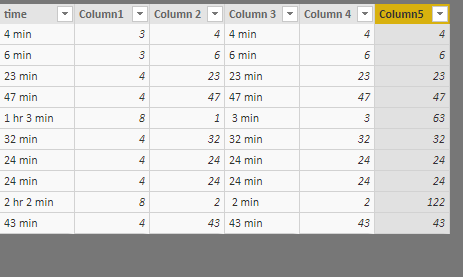- Power BI forums
- Updates
- News & Announcements
- Get Help with Power BI
- Desktop
- Service
- Report Server
- Power Query
- Mobile Apps
- Developer
- DAX Commands and Tips
- Custom Visuals Development Discussion
- Health and Life Sciences
- Power BI Spanish forums
- Translated Spanish Desktop
- Power Platform Integration - Better Together!
- Power Platform Integrations (Read-only)
- Power Platform and Dynamics 365 Integrations (Read-only)
- Training and Consulting
- Instructor Led Training
- Dashboard in a Day for Women, by Women
- Galleries
- Community Connections & How-To Videos
- COVID-19 Data Stories Gallery
- Themes Gallery
- Data Stories Gallery
- R Script Showcase
- Webinars and Video Gallery
- Quick Measures Gallery
- 2021 MSBizAppsSummit Gallery
- 2020 MSBizAppsSummit Gallery
- 2019 MSBizAppsSummit Gallery
- Events
- Ideas
- Custom Visuals Ideas
- Issues
- Issues
- Events
- Upcoming Events
- Community Blog
- Power BI Community Blog
- Custom Visuals Community Blog
- Community Support
- Community Accounts & Registration
- Using the Community
- Community Feedback
Register now to learn Fabric in free live sessions led by the best Microsoft experts. From Apr 16 to May 9, in English and Spanish.
- Power BI forums
- Forums
- Get Help with Power BI
- Desktop
- How to use Find/Left/Right functions to extract ti...
- Subscribe to RSS Feed
- Mark Topic as New
- Mark Topic as Read
- Float this Topic for Current User
- Bookmark
- Subscribe
- Printer Friendly Page
- Mark as New
- Bookmark
- Subscribe
- Mute
- Subscribe to RSS Feed
- Permalink
- Report Inappropriate Content
How to use Find/Left/Right functions to extract time
Hello!
The data source that I am using imports times as text instead of the number of minutes. Is there anyway I can use any of the functions listed above to show the # of minutes?
Thank you!!!
Solved! Go to Solution.
- Mark as New
- Bookmark
- Subscribe
- Mute
- Subscribe to RSS Feed
- Permalink
- Report Inappropriate Content
Hi @Anonymous
PattemManohar's suggestion is very helpful, you may try it in Edit Queries.
Of course, you could also use the function you mentioned to achieve your requirement.
To let you understand more, i create calculated columns step by step.
Column1 = FIND("min",[time],1)
Column 2 = LEFT([time],2)
Column 3 = RIGHT([time],6)
Column 4 = LEFT([Column 3],2)
Column5 = IF([Column1]>4,[Column 2]*60+[Column 4],[Column 2])
Note you need transform [Column1],[Column2],[Column4] to type whole number
Or you could nest columns
co2 = LEFT([time],2)
co4 = var co3 = RIGHT([time],6) return LEFT(co3,2)
time tranform = var co1 = FIND("min",[time],1)
return IF(co1>4,[co2]*60+[co4],[co2])
Best Regards
Maggie
- Mark as New
- Bookmark
- Subscribe
- Mute
- Subscribe to RSS Feed
- Permalink
- Report Inappropriate Content
Hi @Anonymous
PattemManohar's suggestion is very helpful, you may try it in Edit Queries.
Of course, you could also use the function you mentioned to achieve your requirement.
To let you understand more, i create calculated columns step by step.
Column1 = FIND("min",[time],1)
Column 2 = LEFT([time],2)
Column 3 = RIGHT([time],6)
Column 4 = LEFT([Column 3],2)
Column5 = IF([Column1]>4,[Column 2]*60+[Column 4],[Column 2])
Note you need transform [Column1],[Column2],[Column4] to type whole number
Or you could nest columns
co2 = LEFT([time],2)
co4 = var co3 = RIGHT([time],6) return LEFT(co3,2)
time tranform = var co1 = FIND("min",[time],1)
return IF(co1>4,[co2]*60+[co4],[co2])
Best Regards
Maggie
- Mark as New
- Bookmark
- Subscribe
- Mute
- Subscribe to RSS Feed
- Permalink
- Report Inappropriate Content
@Anonymous Please use below in "Advanced Editor" in "Power Query Editor"
let
Source = Table.FromRows(Json.Document(Binary.Decompress(Binary.FromText("i45WMlHIzcxTitWJVjKDs4yM4UwTczjTUCGjSAEhY2yEUA+SgXJjAQ==", BinaryEncoding.Base64), Compression.Deflate)), let _t = ((type text) meta [Serialized.Text = true]) in type table [Time = _t]),
#"Changed Type" = Table.TransformColumnTypes(Source,{{"Time", type text}}),
#"Added Custom Column" = Table.AddColumn(#"Changed Type", "Custom", each Splitter.SplitTextByDelimiter(" ", QuoteStyle.None)([Time]){1}?, type text),
#"Removed Columns" = Table.RemoveColumns(#"Added Custom Column",{"Custom"}),
#"Split Column by Delimiter" = Table.SplitColumn(#"Removed Columns", "Time", Splitter.SplitTextByDelimiter(" ", QuoteStyle.Csv), {"Time.1", "Time.2", "Time.3", "Time.4"}),
#"Changed Type1" = Table.TransformColumnTypes(#"Split Column by Delimiter",{{"Time.1", Int64.Type}, {"Time.2", type text}, {"Time.3", Int64.Type}, {"Time.4", type text}}),
#"Added Conditional Column" = Table.AddColumn(#"Changed Type1", "Time3New", each if [Time.3] = null then [Time.1] else [Time.3]),
#"Added Custom" = Table.AddColumn(#"Added Conditional Column", "HrToMin", each if [Time.2]="hr" then [Time.1]*60 else 0),
#"Removed Columns1" = Table.RemoveColumns(#"Added Custom",{"Time.1", "Time.2", "Time.3", "Time.4"}),
#"Renamed Columns" = Table.RenameColumns(#"Removed Columns1",{{"Time3New", "Min"}}),
#"Added Custom1" = Table.AddColumn(#"Renamed Columns", "TotalMin", each [Min]+[HrToMin])
in
#"Added Custom1"
Did I answer your question? Mark my post as a solution!
Proud to be a PBI Community Champion
Helpful resources

Microsoft Fabric Learn Together
Covering the world! 9:00-10:30 AM Sydney, 4:00-5:30 PM CET (Paris/Berlin), 7:00-8:30 PM Mexico City

Power BI Monthly Update - April 2024
Check out the April 2024 Power BI update to learn about new features.

| User | Count |
|---|---|
| 113 | |
| 99 | |
| 80 | |
| 70 | |
| 60 |
| User | Count |
|---|---|
| 149 | |
| 114 | |
| 107 | |
| 89 | |
| 67 |