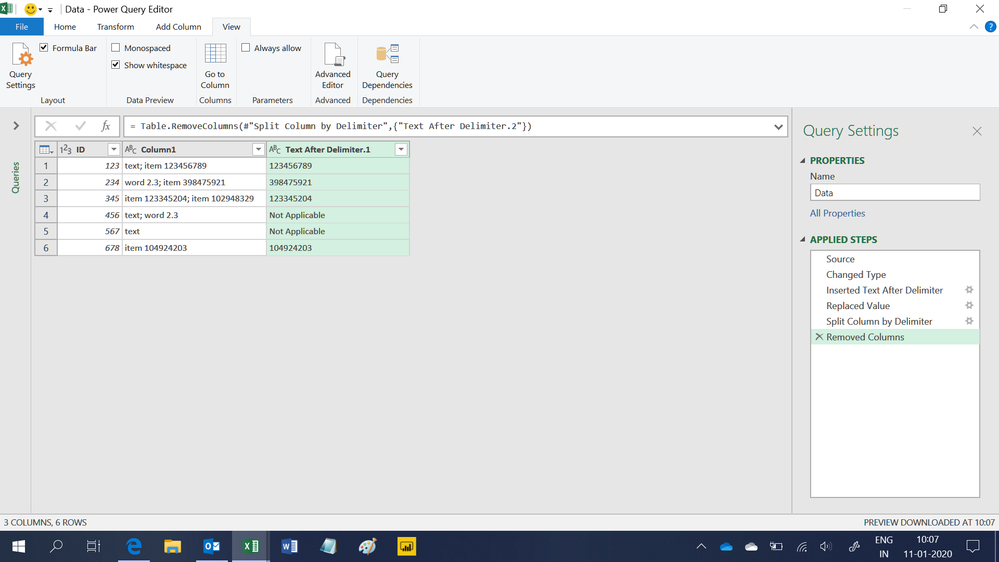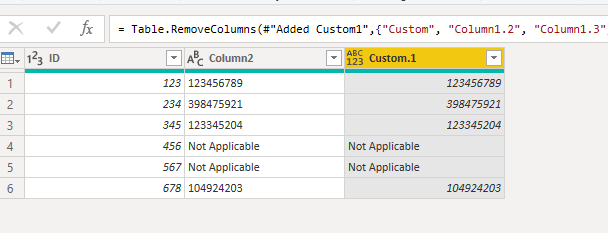- Power BI forums
- Updates
- News & Announcements
- Get Help with Power BI
- Desktop
- Service
- Report Server
- Power Query
- Mobile Apps
- Developer
- DAX Commands and Tips
- Custom Visuals Development Discussion
- Health and Life Sciences
- Power BI Spanish forums
- Translated Spanish Desktop
- Power Platform Integration - Better Together!
- Power Platform Integrations (Read-only)
- Power Platform and Dynamics 365 Integrations (Read-only)
- Training and Consulting
- Instructor Led Training
- Dashboard in a Day for Women, by Women
- Galleries
- Community Connections & How-To Videos
- COVID-19 Data Stories Gallery
- Themes Gallery
- Data Stories Gallery
- R Script Showcase
- Webinars and Video Gallery
- Quick Measures Gallery
- 2021 MSBizAppsSummit Gallery
- 2020 MSBizAppsSummit Gallery
- 2019 MSBizAppsSummit Gallery
- Events
- Ideas
- Custom Visuals Ideas
- Issues
- Issues
- Events
- Upcoming Events
- Community Blog
- Power BI Community Blog
- Custom Visuals Community Blog
- Community Support
- Community Accounts & Registration
- Using the Community
- Community Feedback
Register now to learn Fabric in free live sessions led by the best Microsoft experts. From Apr 16 to May 9, in English and Spanish.
- Power BI forums
- Forums
- Get Help with Power BI
- Desktop
- How to split a column and only keep specific conte...
- Subscribe to RSS Feed
- Mark Topic as New
- Mark Topic as Read
- Float this Topic for Current User
- Bookmark
- Subscribe
- Printer Friendly Page
- Mark as New
- Bookmark
- Subscribe
- Mute
- Subscribe to RSS Feed
- Permalink
- Report Inappropriate Content
How to split a column and only keep specific content
Hi everyone,
I have a column that contain several values in it, the values are seperated by a simicolon and a space. Now I just want to create another column that only keep the numbers that after the word "item". For those rows that have more than one item numbers, keep the first one; for those rows that don't have a item number, then fill the new column as "not applicable".
Example:
Table
| ID | Column1 | Column2 |
| 123 | text; item 123456789 | 123456789 |
| 234 | word 2.3; item 398475921 | 398475921 |
| 345 | item 123345204; item 102948329 | 123345204 |
| 456 | text; word 2.3 | Not Applicable |
| 567 | text | Not Applicable |
| 678 | item 104924203 | 104924203 |
I know the table is kind of messy, does anyone have ideas about this?
Thanks!
Solved! Go to Solution.
- Mark as New
- Bookmark
- Subscribe
- Mute
- Subscribe to RSS Feed
- Permalink
- Report Inappropriate Content
Hi,
This M code works
let
Source = Excel.CurrentWorkbook(){[Name="Data"]}[Content],
#"Changed Type" = Table.TransformColumnTypes(Source,{{"ID", Int64.Type}, {"Column1", type text}}),
#"Inserted Text After Delimiter" = Table.AddColumn(#"Changed Type", "Text After Delimiter", each Text.AfterDelimiter([Column1], "item "), type text),
#"Replaced Value" = Table.ReplaceValue(#"Inserted Text After Delimiter","","Not Applicable",Replacer.ReplaceValue,{"Text After Delimiter"}),
#"Split Column by Delimiter" = Table.SplitColumn(#"Replaced Value", "Text After Delimiter", Splitter.SplitTextByEachDelimiter({";"}, QuoteStyle.Csv, false), {"Text After Delimiter.1", "Text After Delimiter.2"}),
#"Removed Columns" = Table.RemoveColumns(#"Split Column by Delimiter",{"Text After Delimiter.2"})
in
#"Removed Columns"Hope this helps.
Regards,
Ashish Mathur
http://www.ashishmathur.com
https://www.linkedin.com/in/excelenthusiasts/
- Mark as New
- Bookmark
- Subscribe
- Mute
- Subscribe to RSS Feed
- Permalink
- Report Inappropriate Content
Hi @padfootkk ,
Please check the M code as below.
let
Source = Table.FromRows(Json.Document(Binary.Decompress(Binary.FromText("bU5LDoIwEL1K0zUhZTpIJ668gBdoukDtggQDMU30+D6wpRt37zfznve6I6sbneInndWU4lNB4P40OIFccWi8BoH2Xl4PRa3NcSuOh16og1XxFscptPITjAyXDkPCzlLu+Hn7EeqOOaUJwnVJ6rKu83Qfb3Pck9iVk/99zD7qDQsxme1TxSF8AQ==", BinaryEncoding.Base64), Compression.Deflate)), let _t = ((type text) meta [Serialized.Text = true]) in type table [ID = _t, Column1 = _t, Column2 = _t]),
#"Changed Type" = Table.TransformColumnTypes(Source,{{"ID", Int64.Type}, {"Column1", type text}, {"Column2", type text}}),
#"Split Column by Delimiter" = Table.SplitColumn(#"Changed Type", "Column1", Splitter.SplitTextByDelimiter("item", QuoteStyle.Csv), {"Column1.1", "Column1.2", "Column1.3"}),
#"Added Custom" = Table.AddColumn(#"Split Column by Delimiter", "Custom", each Text.Select([Column1.2],{"0".."9"})),
#"Changed Type1" = Table.TransformColumnTypes(#"Added Custom",{{"Custom", Int64.Type}}),
#"Added Custom1" = Table.AddColumn(#"Changed Type1", "Custom.1", each if [Custom] = null then "Not Applicable" else [Custom]),
#"Removed Columns" = Table.RemoveColumns(#"Added Custom1",{"Custom", "Column1.2", "Column1.3", "Column1.1"})
in
#"Removed Columns"
If this post helps, then please consider Accept it as the solution to help the others find it more quickly.
- Mark as New
- Bookmark
- Subscribe
- Mute
- Subscribe to RSS Feed
- Permalink
- Report Inappropriate Content
Hi @padfootkk ,
Please check the M code as below.
let
Source = Table.FromRows(Json.Document(Binary.Decompress(Binary.FromText("bU5LDoIwEL1K0zUhZTpIJ668gBdoukDtggQDMU30+D6wpRt37zfznve6I6sbneInndWU4lNB4P40OIFccWi8BoH2Xl4PRa3NcSuOh16og1XxFscptPITjAyXDkPCzlLu+Hn7EeqOOaUJwnVJ6rKu83Qfb3Pck9iVk/99zD7qDQsxme1TxSF8AQ==", BinaryEncoding.Base64), Compression.Deflate)), let _t = ((type text) meta [Serialized.Text = true]) in type table [ID = _t, Column1 = _t, Column2 = _t]),
#"Changed Type" = Table.TransformColumnTypes(Source,{{"ID", Int64.Type}, {"Column1", type text}, {"Column2", type text}}),
#"Split Column by Delimiter" = Table.SplitColumn(#"Changed Type", "Column1", Splitter.SplitTextByDelimiter("item", QuoteStyle.Csv), {"Column1.1", "Column1.2", "Column1.3"}),
#"Added Custom" = Table.AddColumn(#"Split Column by Delimiter", "Custom", each Text.Select([Column1.2],{"0".."9"})),
#"Changed Type1" = Table.TransformColumnTypes(#"Added Custom",{{"Custom", Int64.Type}}),
#"Added Custom1" = Table.AddColumn(#"Changed Type1", "Custom.1", each if [Custom] = null then "Not Applicable" else [Custom]),
#"Removed Columns" = Table.RemoveColumns(#"Added Custom1",{"Custom", "Column1.2", "Column1.3", "Column1.1"})
in
#"Removed Columns"
If this post helps, then please consider Accept it as the solution to help the others find it more quickly.
- Mark as New
- Bookmark
- Subscribe
- Mute
- Subscribe to RSS Feed
- Permalink
- Report Inappropriate Content
Hi,
This M code works
let
Source = Excel.CurrentWorkbook(){[Name="Data"]}[Content],
#"Changed Type" = Table.TransformColumnTypes(Source,{{"ID", Int64.Type}, {"Column1", type text}}),
#"Inserted Text After Delimiter" = Table.AddColumn(#"Changed Type", "Text After Delimiter", each Text.AfterDelimiter([Column1], "item "), type text),
#"Replaced Value" = Table.ReplaceValue(#"Inserted Text After Delimiter","","Not Applicable",Replacer.ReplaceValue,{"Text After Delimiter"}),
#"Split Column by Delimiter" = Table.SplitColumn(#"Replaced Value", "Text After Delimiter", Splitter.SplitTextByEachDelimiter({";"}, QuoteStyle.Csv, false), {"Text After Delimiter.1", "Text After Delimiter.2"}),
#"Removed Columns" = Table.RemoveColumns(#"Split Column by Delimiter",{"Text After Delimiter.2"})
in
#"Removed Columns"Hope this helps.
Regards,
Ashish Mathur
http://www.ashishmathur.com
https://www.linkedin.com/in/excelenthusiasts/
- Mark as New
- Bookmark
- Subscribe
- Mute
- Subscribe to RSS Feed
- Permalink
- Report Inappropriate Content
Please refer . In case you are using new office Ribbon , then use transform data under the home tab of DATA view
https://www.tutorialgateway.org/how-to-split-columns-in-power-bi/
https://community.powerbi.com/t5/Desktop/Splitting-multiple-columns-using-delimiter/td-p/438358
Appreciate your Kudos. In case, this is the solution you are looking for, mark it as the Solution. In case it does not help, please provide additional information and mark me with @
Thanks. My Recent Blog -
https://community.powerbi.com/t5/Community-Blog/Winner-Topper-on-Map-How-to-Color-States-on-a-Map-wi...
https://community.powerbi.com/t5/Community-Blog/HR-Analytics-Active-Employee-Hire-and-Termination-tr...
https://community.powerbi.com/t5/Community-Blog/Power-BI-Working-with-Non-Standard-Time-Periods/ba-p...
https://community.powerbi.com/t5/Community-Blog/Comparing-Data-Across-Date-Ranges/ba-p/823601
Microsoft Power BI Learning Resources, 2023 !!
Learn Power BI - Full Course with Dec-2022, with Window, Index, Offset, 100+ Topics !!
Did I answer your question? Mark my post as a solution! Appreciate your Kudos !! Proud to be a Super User! !!
- Mark as New
- Bookmark
- Subscribe
- Mute
- Subscribe to RSS Feed
- Permalink
- Report Inappropriate Content
In Power Query, you could split the column on "item" by right-clicking on the column, choose "Split column"-> by delimiter, Choose Custom and enter the word item.
You'll get something similar to this in the advanced editor:
= Table.SplitColumn(#"Changed Type", "Column1", Splitter.SplitTextByEachDelimiter({"item"}, QuoteStyle.Csv, true), {"Column1.1", "Column1.2"})and you can change the null values in your data by using 'Replace Values' to put 'Not applicable'
Helpful resources

Microsoft Fabric Learn Together
Covering the world! 9:00-10:30 AM Sydney, 4:00-5:30 PM CET (Paris/Berlin), 7:00-8:30 PM Mexico City

Power BI Monthly Update - April 2024
Check out the April 2024 Power BI update to learn about new features.

| User | Count |
|---|---|
| 113 | |
| 97 | |
| 85 | |
| 70 | |
| 61 |
| User | Count |
|---|---|
| 151 | |
| 121 | |
| 104 | |
| 87 | |
| 67 |