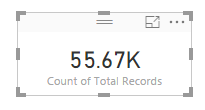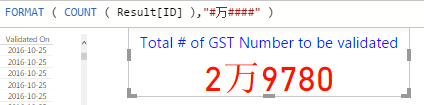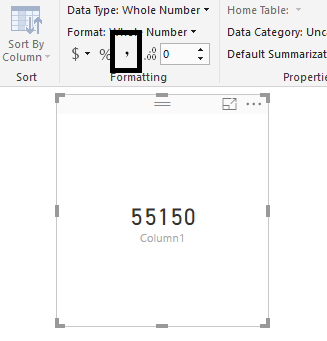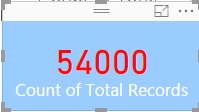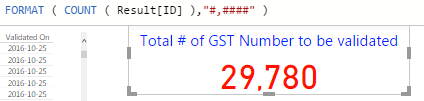- Power BI forums
- Updates
- News & Announcements
- Get Help with Power BI
- Desktop
- Service
- Report Server
- Power Query
- Mobile Apps
- Developer
- DAX Commands and Tips
- Custom Visuals Development Discussion
- Health and Life Sciences
- Power BI Spanish forums
- Translated Spanish Desktop
- Power Platform Integration - Better Together!
- Power Platform Integrations (Read-only)
- Power Platform and Dynamics 365 Integrations (Read-only)
- Training and Consulting
- Instructor Led Training
- Dashboard in a Day for Women, by Women
- Galleries
- Community Connections & How-To Videos
- COVID-19 Data Stories Gallery
- Themes Gallery
- Data Stories Gallery
- R Script Showcase
- Webinars and Video Gallery
- Quick Measures Gallery
- 2021 MSBizAppsSummit Gallery
- 2020 MSBizAppsSummit Gallery
- 2019 MSBizAppsSummit Gallery
- Events
- Ideas
- Custom Visuals Ideas
- Issues
- Issues
- Events
- Upcoming Events
- Community Blog
- Power BI Community Blog
- Custom Visuals Community Blog
- Community Support
- Community Accounts & Registration
- Using the Community
- Community Feedback
Register now to learn Fabric in free live sessions led by the best Microsoft experts. From Apr 16 to May 9, in English and Spanish.
- Power BI forums
- Forums
- Get Help with Power BI
- Desktop
- How to show the text in the format I want?
- Subscribe to RSS Feed
- Mark Topic as New
- Mark Topic as Read
- Float this Topic for Current User
- Bookmark
- Subscribe
- Printer Friendly Page
- Mark as New
- Bookmark
- Subscribe
- Mute
- Subscribe to RSS Feed
- Permalink
- Report Inappropriate Content
How to show the text in the format I want?
I have a calculated column to show the total:
Total Records = FORMAT(COUNT(MasterFinal[ID]),"#,###")
This is NOT what I want, instead I want to show it as: 55,670, and I also want to do some styling on it, can anyone tell me how?
Thank you very much.
Solved! Go to Solution.
- Mark as New
- Bookmark
- Subscribe
- Mute
- Subscribe to RSS Feed
- Permalink
- Report Inappropriate Content
ok, for this particular issue, I figured it out:
So the FORMAT function does allow more customization flexibility.
- Mark as New
- Bookmark
- Subscribe
- Mute
- Subscribe to RSS Feed
- Permalink
- Report Inappropriate Content
Click your visual, expand the "Visualizations" pane if not already. Click on the paint roller icon. Expand "Data lable". Change the Display... to something other than "Auto", like "None". Style to your heart's content. (well, probably not, but you can do a lot of styling changes there).
@ me in replies or I'll lose your thread!!!
Instead of a Kudo, please vote for this idea
Become an expert!: Enterprise DNA
External Tools: MSHGQM
YouTube Channel!: Microsoft Hates Greg
Latest book!: The Definitive Guide to Power Query (M)
DAX is easy, CALCULATE makes DAX hard...
- Mark as New
- Bookmark
- Subscribe
- Mute
- Subscribe to RSS Feed
- Permalink
- Report Inappropriate Content
Thank you @Greg_Deckler, doing kind of tricks there but not enough, it only shows: 55669 now, what I want in this case is 55,669, since the column is created with: Total Records = FORMAT(COUNT(MasterFinal[ID]),"#,###") , why it doesn't stick to the format "#,###"?
How can I force it to show the format I indicated already in the formula?
Thanks.
- Mark as New
- Bookmark
- Subscribe
- Mute
- Subscribe to RSS Feed
- Permalink
- Report Inappropriate Content
- Mark as New
- Bookmark
- Subscribe
- Mute
- Subscribe to RSS Feed
- Permalink
- Report Inappropriate Content
- Mark as New
- Bookmark
- Subscribe
- Mute
- Subscribe to RSS Feed
- Permalink
- Report Inappropriate Content
Hmm, is that a column or a measure, I assume that Total Records is a column. So, here is what I think might solve the issue. Try creating a measure that does your Count of Total Records. Format it as a Whole Number and click on the little "comma" icon for that measure to format it. Then, use that measure in a card visualization and see if that solves it.
@ me in replies or I'll lose your thread!!!
Instead of a Kudo, please vote for this idea
Become an expert!: Enterprise DNA
External Tools: MSHGQM
YouTube Channel!: Microsoft Hates Greg
Latest book!: The Definitive Guide to Power Query (M)
DAX is easy, CALCULATE makes DAX hard...
- Mark as New
- Bookmark
- Subscribe
- Mute
- Subscribe to RSS Feed
- Permalink
- Report Inappropriate Content
Thank you @Greg_Deckler
Creating Measure resolves the issue, but, is there a more flexible customization? comma on thousand doesn't apply to many country and area.
- Mark as New
- Bookmark
- Subscribe
- Mute
- Subscribe to RSS Feed
- Permalink
- Report Inappropriate Content
just spot another serious issue here:
This is the measure:
Total = FORMAT(COUNT(MasterFinal[ID]),"#,####")
It shows as 54,000 in the report, but this is not correct, it should be 55669, if you look at my previous post, you will see I did see it showing 55669 or 55.67k
What am I missing here? why the number is wrong? Thanks.
- Mark as New
- Bookmark
- Subscribe
- Mute
- Subscribe to RSS Feed
- Permalink
- Report Inappropriate Content
I'd need some sample data probably to resolve that one, not sure why that is the case, I didn't seem like you were having that issue in your earlier posts. Honestly, I would get rid of the FORMAT component of your measure, you shouldn't need that at all.
@ me in replies or I'll lose your thread!!!
Instead of a Kudo, please vote for this idea
Become an expert!: Enterprise DNA
External Tools: MSHGQM
YouTube Channel!: Microsoft Hates Greg
Latest book!: The Definitive Guide to Power Query (M)
DAX is easy, CALCULATE makes DAX hard...
- Mark as New
- Bookmark
- Subscribe
- Mute
- Subscribe to RSS Feed
- Permalink
- Report Inappropriate Content
Thank you @Greg_Deckler
After troubleshooting from end to end, it turns out there is some other issue in the data side.
- Mark as New
- Bookmark
- Subscribe
- Mute
- Subscribe to RSS Feed
- Permalink
- Report Inappropriate Content
Hi @raymondxie,
Great to hear the problem got resolved. Could you accept the corresponding reply as solution to help others who has similar issue easily find the answer and close this thread?![]()
Regards
- Mark as New
- Bookmark
- Subscribe
- Mute
- Subscribe to RSS Feed
- Permalink
- Report Inappropriate Content
Not really, it seems there is no custom formatting, what about if there is a requirement to show the number as 1,2345,5678 instead of 12,345,678?
Thanks.
- Mark as New
- Bookmark
- Subscribe
- Mute
- Subscribe to RSS Feed
- Permalink
- Report Inappropriate Content
- Mark as New
- Bookmark
- Subscribe
- Mute
- Subscribe to RSS Feed
- Permalink
- Report Inappropriate Content
- Mark as New
- Bookmark
- Subscribe
- Mute
- Subscribe to RSS Feed
- Permalink
- Report Inappropriate Content
@raymondxie Okay I misread the question. Now I see what you mean you don't want a "thousands" separator!
According to this
"In China, comma and space are used to mark digit groups, because dot is used as decimal mark. There is no universal convention on digit grouping, so both thousands grouping and no digit grouping can be found. Japan and Taiwan are similar; although when grouping by myriads, kanji or characters are frequently used as separators: 1億2345万6789 / 1億2345萬6789. Commas are used when grouping by thousands."
So I think the FORMAT function actually gives you what its meant to do even in your case...
But you should maybe contact them if this is not available under your Regional setting!
- Mark as New
- Bookmark
- Subscribe
- Mute
- Subscribe to RSS Feed
- Permalink
- Report Inappropriate Content
Thank you for finally got what I meant and sorry for not being more clearer on it, there must be something missing in my formula? as it really is not working as expected, here is the format and screenshot:
any thought? How to display it as 2,9780?
This is not a must-do work, I am more concerning on how the tool (Power BI) can give designer the flexibility to cope with different needs and so far my evaluation isn't really as good as other products, customized formatting is a key issue here: for example conditional formatting in Grid doesn't seem to be out of box.
I am still learning so I could be wrong.
- Mark as New
- Bookmark
- Subscribe
- Mute
- Subscribe to RSS Feed
- Permalink
- Report Inappropriate Content
ok, for this particular issue, I figured it out:
So the FORMAT function does allow more customization flexibility.
Helpful resources

Microsoft Fabric Learn Together
Covering the world! 9:00-10:30 AM Sydney, 4:00-5:30 PM CET (Paris/Berlin), 7:00-8:30 PM Mexico City

Power BI Monthly Update - April 2024
Check out the April 2024 Power BI update to learn about new features.

| User | Count |
|---|---|
| 109 | |
| 95 | |
| 77 | |
| 65 | |
| 53 |
| User | Count |
|---|---|
| 144 | |
| 105 | |
| 102 | |
| 89 | |
| 63 |