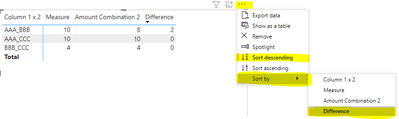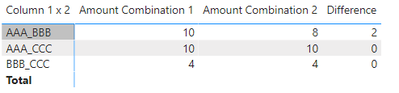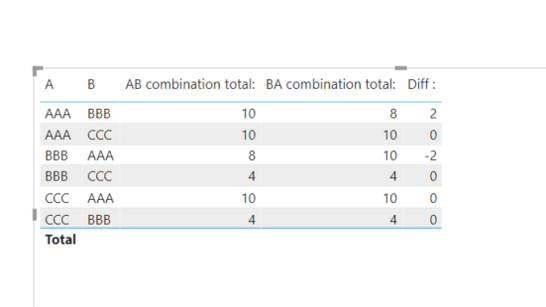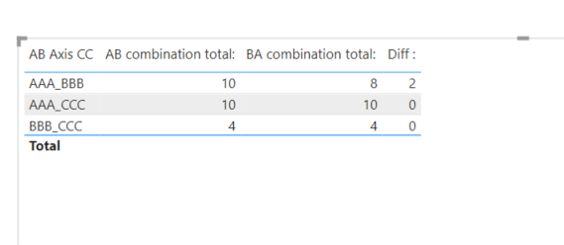- Power BI forums
- Updates
- News & Announcements
- Get Help with Power BI
- Desktop
- Service
- Report Server
- Power Query
- Mobile Apps
- Developer
- DAX Commands and Tips
- Custom Visuals Development Discussion
- Health and Life Sciences
- Power BI Spanish forums
- Translated Spanish Desktop
- Power Platform Integration - Better Together!
- Power Platform Integrations (Read-only)
- Power Platform and Dynamics 365 Integrations (Read-only)
- Training and Consulting
- Instructor Led Training
- Dashboard in a Day for Women, by Women
- Galleries
- Community Connections & How-To Videos
- COVID-19 Data Stories Gallery
- Themes Gallery
- Data Stories Gallery
- R Script Showcase
- Webinars and Video Gallery
- Quick Measures Gallery
- 2021 MSBizAppsSummit Gallery
- 2020 MSBizAppsSummit Gallery
- 2019 MSBizAppsSummit Gallery
- Events
- Ideas
- Custom Visuals Ideas
- Issues
- Issues
- Events
- Upcoming Events
- Community Blog
- Power BI Community Blog
- Custom Visuals Community Blog
- Community Support
- Community Accounts & Registration
- Using the Community
- Community Feedback
Register now to learn Fabric in free live sessions led by the best Microsoft experts. From Apr 16 to May 9, in English and Spanish.
- Power BI forums
- Forums
- Get Help with Power BI
- Desktop
- How to show the sum of two possible combinations o...
- Subscribe to RSS Feed
- Mark Topic as New
- Mark Topic as Read
- Float this Topic for Current User
- Bookmark
- Subscribe
- Printer Friendly Page
- Mark as New
- Bookmark
- Subscribe
- Mute
- Subscribe to RSS Feed
- Permalink
- Report Inappropriate Content
How to show the sum of two possible combinations of values from two columns in a Matrix?
Dear Power BI Community,
I have scanned the forum but could not get any solution to work for the following problem statement:
I have one table with multiple columns loaded into Power BI Desktop through Direct Query with a DB2 connection. I am trying to create a matrix which shows a combination of Column 1 and Column 2 in the rows, e.g. AAA_BBB. It should sum up all the rows for the combination AAA_BBB. This is easily done by just dragging Column 3 (Amounts) to Values in the Matrix with a merged column (Column 1 and 2) in the rows. Next I would like to show the reverse combination, e.g. BBB_AAA in the Values area. The goal is to highlight the differences between the total of matching combinations, e.g. AAA_BBB is 10 but BBB_AAA is 8. It should be equal. Would anyone have any suggestions for the measure (or calculated column?) formula to move to the desired implementation?
Data example:
| Column 1 | Column 2 | Column 3 |
| AAA | CCC | 10 |
| AAA | BBB | 5 |
| CCC | BBB | 4 |
| BBB | CCC | 3 |
| CCC | AAA | 10 |
| BBB | AAA | 8 |
| AAA | BBB | 2 |
| AAA | BBB | 3 |
| BBB | CCC | 1 |
Desired implementation:
| Column 1 x 2 | Amount Combination 1 | Amount Combination 2 | Difference |
| AAA_BBB | 10 | 8 | 2 |
| AAA_CCC | 10 | 10 | 0 |
| BBB_CCC | 4 | 4 | 0 |
Thanks in advance for your suggestions.
- Mark as New
- Bookmark
- Subscribe
- Mute
- Subscribe to RSS Feed
- Permalink
- Report Inappropriate Content
Hi @An0n ,
If you want to sort by [Difference], you can do so directly.
Select the ellipsis, select Sort by-[Difference], and sort descending.
Best Regards,
Liu Yang
If this post helps, then please consider Accept it as the solution to help the other members find it more quickly
- Mark as New
- Bookmark
- Subscribe
- Mute
- Subscribe to RSS Feed
- Permalink
- Report Inappropriate Content
Thanks for this suggestion, which would indeed solve the sorting problem.
Could you have a look at how to adapt the "IN AAA_BBB, AAA_CCC, BBB_CCC" part below? In the dataset there are a lot more (around 50) values of AAA, BBB etc. and the amount of different combinations and new values changes from one period to the other.
Amount Combination 1 =
CALCULATE(
SUM('Table'[Column 3]),
FILTER(ALL('Table'),'Table'[Column 1 x 2]=MAX('Table'[Column 1 x 2])&&'Table'[Column 1 x 2]IN {"AAA_BBB","AAA_CCC","BBB_CCC"}))
- Mark as New
- Bookmark
- Subscribe
- Mute
- Subscribe to RSS Feed
- Permalink
- Report Inappropriate Content
Hi @An0n ,
Here are the steps you can follow:
1. Create calculated column.
Column 1 x 2 = 'Table'[Column 1]&"_"&'Table'[Column 2]2. Create measure.
Amount Combination 1 =
CALCULATE(
SUM('Table'[Column 3]),
FILTER(ALL('Table'),'Table'[Column 1 x 2]=MAX('Table'[Column 1 x 2])&&'Table'[Column 1 x 2]IN {"AAA_BBB","AAA_CCC","BBB_CCC"}))Amount Combination 2 =
VAR _PIN=MAX('Table'[Column 2])&"_"&MAX('Table'[Column 1])
return
IF([Amount Combination 1]=0,BLANK(),
CALCULATE(SUM('Table'[Column 3]),FILTER(ALL('Table'),[Column 1 x 2]=_PIN)))Difference = [Amount Combination 1]-[Amount Combination 2]3. Result:
Best Regards,
Liu Yang
If this post helps, then please consider Accept it as the solution to help the other members find it more quickly
- Mark as New
- Bookmark
- Subscribe
- Mute
- Subscribe to RSS Feed
- Permalink
- Report Inappropriate Content
Hi Liu Yang,
Thank you for your reply. The AAA BBB and CCC was just as an example, in reality there are around 60 entries and thus a multiple of that as possibilities (not every combination exists, e.g. XXX and TTT). There is also no requirement to order column 1 x 2 in any way, the important thing is that the difference can be sorted from high to low. Hope this helps and look forward to your suggestion.
- Mark as New
- Bookmark
- Subscribe
- Mute
- Subscribe to RSS Feed
- Permalink
- Report Inappropriate Content
https://www.dropbox.com/s/1p7uhxi1ulzsrvo/anon.pbix?dl=0
If this post helps, then please consider accepting it as the solution to help other members find it faster, and give a big thumbs up.
- Mark as New
- Bookmark
- Subscribe
- Mute
- Subscribe to RSS Feed
- Permalink
- Report Inappropriate Content
Thank you for the suggestion. The combination of AAA and BBB should however be shown in one column and as one row entry only (AAA_BBB should be shown, without BBB_AAA). There are hundreds of combinations in the original dataset so it should be easy to see just see the difference of the sum for this possible combination.
- Mark as New
- Bookmark
- Subscribe
- Mute
- Subscribe to RSS Feed
- Permalink
- Report Inappropriate Content
https://www.dropbox.com/s/1p7uhxi1ulzsrvo/anon.pbix?dl=0
If this post helps, then please consider accepting it as the solution to help other members find it faster, and give a big thumbs up.
- Mark as New
- Bookmark
- Subscribe
- Mute
- Subscribe to RSS Feed
- Permalink
- Report Inappropriate Content
Thank you Jihwan_Kim, the solution is taking shape. Unfortunately I ran into the following bug: the calculated column Rank CC does not work because function 'RANKX' is not allowed as part of calculated column DAX expressions on DirectQuery models and I am using a DirectQuery model.
- Mark as New
- Bookmark
- Subscribe
- Mute
- Subscribe to RSS Feed
- Permalink
- Report Inappropriate Content
https://www.dropbox.com/s/1p7uhxi1ulzsrvo/anon.pbix?dl=0
AB combination total: =
VAR _currentrank = [Ranking]
VAR _currentaxis =
MAX ( Data[AB Axis CC] )
VAR _currentA =
MAX ( Data[A] )
VAR _currentB =
MAX ( Data[B] )
VAR _newtable =
ADDCOLUMNS (
ALL ( Data ),
"@Rank", RANKX ( ALL ( Data[AB Axis CC] ), Data[AB Axis CC],, ASC )
)
RETURN
IF (
COUNTROWS (
FILTER (
_newtable,
Data[AB Axis CC] <> _currentaxis
&& Data[A] = _currentB
&& Data[B] = _currentA
&& [@Rank] < _currentrank
)
) >= 1,
BLANK (),
IF ( ISFILTERED ( Data[AB Axis CC] ), SUM ( Data[Value] ) )
)
If this post helps, then please consider accepting it as the solution to help other members find it faster, and give a big thumbs up.
- Mark as New
- Bookmark
- Subscribe
- Mute
- Subscribe to RSS Feed
- Permalink
- Report Inappropriate Content
I appreciate the effort a lot. It seems I'm running into a final bug: "The resultset of a query to external data source has exceeded the maximum allowed size of '1000000' rows."
I was also looking to show this in Matrix format, so that I'll be able to scale the visualisization later by having other columns of the dataset as rows.
As I understand it currently, the ranking is not required. The AB Axis CC column can have the combinations ordered in any way, it doesn't have to be alphabetically. The only requirement is to be able to sort the Diff column from high to low.
Helpful resources

Microsoft Fabric Learn Together
Covering the world! 9:00-10:30 AM Sydney, 4:00-5:30 PM CET (Paris/Berlin), 7:00-8:30 PM Mexico City

Power BI Monthly Update - April 2024
Check out the April 2024 Power BI update to learn about new features.

| User | Count |
|---|---|
| 110 | |
| 97 | |
| 77 | |
| 63 | |
| 55 |
| User | Count |
|---|---|
| 143 | |
| 109 | |
| 89 | |
| 84 | |
| 66 |