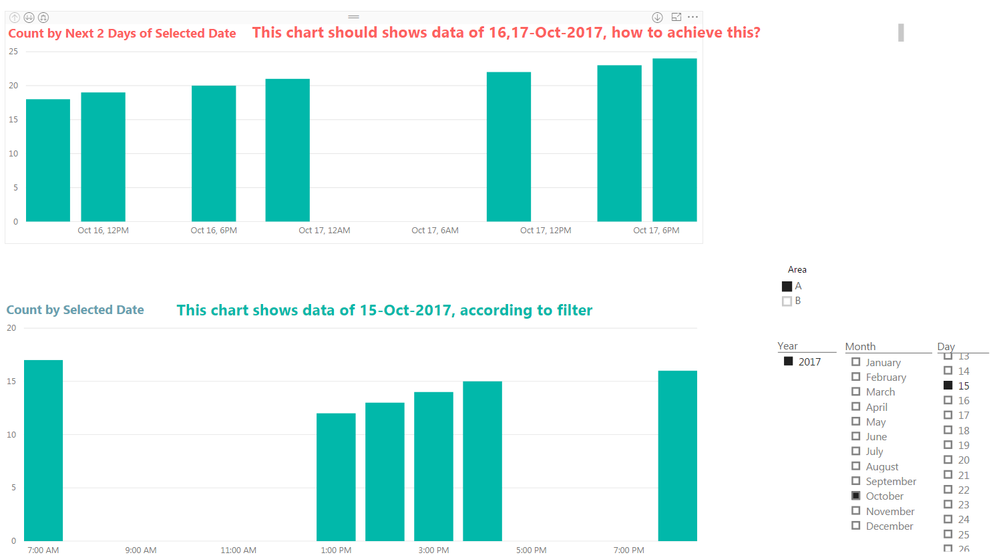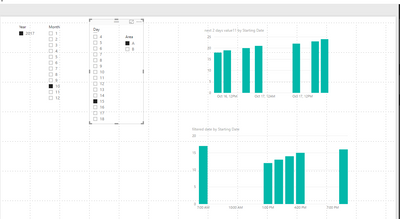- Power BI forums
- Updates
- News & Announcements
- Get Help with Power BI
- Desktop
- Service
- Report Server
- Power Query
- Mobile Apps
- Developer
- DAX Commands and Tips
- Custom Visuals Development Discussion
- Health and Life Sciences
- Power BI Spanish forums
- Translated Spanish Desktop
- Power Platform Integration - Better Together!
- Power Platform Integrations (Read-only)
- Power Platform and Dynamics 365 Integrations (Read-only)
- Training and Consulting
- Instructor Led Training
- Dashboard in a Day for Women, by Women
- Galleries
- Community Connections & How-To Videos
- COVID-19 Data Stories Gallery
- Themes Gallery
- Data Stories Gallery
- R Script Showcase
- Webinars and Video Gallery
- Quick Measures Gallery
- 2021 MSBizAppsSummit Gallery
- 2020 MSBizAppsSummit Gallery
- 2019 MSBizAppsSummit Gallery
- Events
- Ideas
- Custom Visuals Ideas
- Issues
- Issues
- Events
- Upcoming Events
- Community Blog
- Power BI Community Blog
- Custom Visuals Community Blog
- Community Support
- Community Accounts & Registration
- Using the Community
- Community Feedback
Register now to learn Fabric in free live sessions led by the best Microsoft experts. From Apr 16 to May 9, in English and Spanish.
- Power BI forums
- Forums
- Get Help with Power BI
- Desktop
- Re: How to show next 2 days of selected date?
- Subscribe to RSS Feed
- Mark Topic as New
- Mark Topic as Read
- Float this Topic for Current User
- Bookmark
- Subscribe
- Printer Friendly Page
- Mark as New
- Bookmark
- Subscribe
- Mute
- Subscribe to RSS Feed
- Permalink
- Report Inappropriate Content
How to show next 2 days of selected date?
Hi All,
I'm new to Power BI and I am having difficulties. I have some slicers as filters and two chart as below:
The bottom chart shows data with data according to date selected in the slicers which is straight forward. E.g. The slicer selected 15-Oct-2017, the bottom chart should shows 15-Oct-2017 as well.
The upper chart should shows the next 2 days of the selected chart, i.e. data of 16&17-Oct-2017 should be shown. How do I achieve this in a dynamic way so that when slicer selection change, this chart changes accordingly?
Thanks in advance
Solved! Go to Solution.
- Mark as New
- Bookmark
- Subscribe
- Mute
- Subscribe to RSS Feed
- Permalink
- Report Inappropriate Content
Hi @ImNewUser,
I test using your sample data and get expected result. Please follow the steps below.
1. Create a Calendar table. Create Calculated columns the Year, Month, Day, and the next to days using the formula below.
Year = YEAR('Calendar'[Date])
Month = MONTH('Calendar'[Date])
Day = DAY('Calendar'[Date])
next 2 days = 'Calendar'[Date]+2
2. Create three slicers including Calendar[Year], Calendar[Month], Calendar[Day] separately.
3. Create two measures to get the filtered data and corresponding next two day.
Selected value = SELECTEDVALUE('Calendar'[Date])
next 2 days selected = SELECTEDVALUE('Calendar'[next 2 days])
4. Create a slicer including Table[Area], create two measure to get count value the next two days and selected date as follows.
next 2 days value11 =
CALCULATE (
SUM ( Table1[Count] ),
FILTER (
Table1,
AND (
DATE ( YEAR ( Table1[Starting Date] ), MONTH ( Table1[Starting Date] ), DAY ( Table1[Starting Date] ) )
> [Selected value],
DATE ( YEAR ( Table1[Starting Date] ), MONTH ( Table1[Starting Date] ), DAY ( Table1[Starting Date] ) )
<= [next 2 days selected]
)
)
)
filtered date =
CALCULATE (
SUM ( Table1[Count] ),
FILTER (
Table1,
DATE ( YEAR ( Table1[Starting Date] ), MONTH ( Table1[Starting Date] ), DAY ( Table1[Starting Date] ) )
= [Selected value]
)
)
Please review the expected result as the screenshot shown.
You can download the .pbix file from attachment for more details.
Best Regards,
Angelia
- Mark as New
- Bookmark
- Subscribe
- Mute
- Subscribe to RSS Feed
- Permalink
- Report Inappropriate Content
Hi @ImNewUser,
What your data source look like? You have one or two tables? You'd better share your sample table, you can create a fake one if your data is private, so that we can help you in dedicatedly.
Thanks,
Angelia
- Mark as New
- Bookmark
- Subscribe
- Mute
- Subscribe to RSS Feed
- Permalink
- Report Inappropriate Content
Hi Angelia,
Thanks for helping. This is my first time to post a thread and i'm not sure how to attach file to here... Anyway, the data is fake and is simple, I'm pasting as below:
| Record Number | Starting Date | Area | Count |
| 1 | 15/10/2017 13:00:00 | A | 12 |
| 2 | 15/10/2017 14:00:00 | A | 13 |
| 3 | 15/10/2017 15:00:00 | A | 14 |
| 4 | 15/10/2017 16:00:00 | A | 15 |
| 5 | 15/10/2017 20:00:00 | A | 16 |
| 6 | 15/10/2017 07:00:00 | A | 17 |
| 7 | 16/10/2017 09:00:00 | A | 18 |
| 8 | 16/10/2017 12:00:00 | A | 19 |
| 9 | 16/10/2017 18:00:00 | A | 20 |
| 10 | 16/10/2017 22:00:00 | A | 21 |
| 11 | 17/10/2017 10:00:00 | A | 22 |
| 12 | 17/10/2017 16:00:00 | A | 23 |
| 13 | 17/10/2017 19:00:00 | A | 24 |
| 14 | 15/10/2017 13:00:00 | B | 25 |
| 15 | 15/10/2017 14:00:00 | B | 26 |
| 16 | 15/10/2017 15:00:00 | B | 27 |
| 17 | 15/10/2017 16:00:00 | B | 28 |
| 18 | 15/10/2017 20:00:00 | B | 29 |
| 19 | 15/10/2017 07:00:00 | B | 30 |
| 20 | 16/10/2017 09:00:00 | B | 31 |
| 21 | 16/10/2017 12:00:00 | B | 32 |
| 22 | 16/10/2017 18:00:00 | B | 33 |
| 23 | 16/10/2017 22:00:00 | B | 34 |
| 24 | 17/10/2017 10:00:00 | B | 35 |
| 25 | 17/10/2017 16:00:00 | B | 36 |
| 26 | 17/10/2017 19:00:00 | B | 37 |
- Mark as New
- Bookmark
- Subscribe
- Mute
- Subscribe to RSS Feed
- Permalink
- Report Inappropriate Content
Hi @ImNewUser,
I test using your sample data and get expected result. Please follow the steps below.
1. Create a Calendar table. Create Calculated columns the Year, Month, Day, and the next to days using the formula below.
Year = YEAR('Calendar'[Date])
Month = MONTH('Calendar'[Date])
Day = DAY('Calendar'[Date])
next 2 days = 'Calendar'[Date]+2
2. Create three slicers including Calendar[Year], Calendar[Month], Calendar[Day] separately.
3. Create two measures to get the filtered data and corresponding next two day.
Selected value = SELECTEDVALUE('Calendar'[Date])
next 2 days selected = SELECTEDVALUE('Calendar'[next 2 days])
4. Create a slicer including Table[Area], create two measure to get count value the next two days and selected date as follows.
next 2 days value11 =
CALCULATE (
SUM ( Table1[Count] ),
FILTER (
Table1,
AND (
DATE ( YEAR ( Table1[Starting Date] ), MONTH ( Table1[Starting Date] ), DAY ( Table1[Starting Date] ) )
> [Selected value],
DATE ( YEAR ( Table1[Starting Date] ), MONTH ( Table1[Starting Date] ), DAY ( Table1[Starting Date] ) )
<= [next 2 days selected]
)
)
)
filtered date =
CALCULATE (
SUM ( Table1[Count] ),
FILTER (
Table1,
DATE ( YEAR ( Table1[Starting Date] ), MONTH ( Table1[Starting Date] ), DAY ( Table1[Starting Date] ) )
= [Selected value]
)
)
Please review the expected result as the screenshot shown.
You can download the .pbix file from attachment for more details.
Best Regards,
Angelia
- Mark as New
- Bookmark
- Subscribe
- Mute
- Subscribe to RSS Feed
- Permalink
- Report Inappropriate Content
How did you get starting date in table.
I have the similar type of doubt but i did not get the result....
@v-huizhn-msft wrote:Hi @ImNewUser,
I test using your sample data and get expected result. Please follow the steps below.
1. Create a Calendar table. Create Calculated columns the Year, Month, Day, and the next to days using the formula below.Year = YEAR('Calendar'[Date]) Month = MONTH('Calendar'[Date]) Day = DAY('Calendar'[Date]) next 2 days = 'Calendar'[Date]+2
2. Create three slicers including Calendar[Year], Calendar[Month], Calendar[Day] separately.
3. Create two measures to get the filtered data and corresponding next two day.Selected value = SELECTEDVALUE('Calendar'[Date]) next 2 days selected = SELECTEDVALUE('Calendar'[next 2 days])
4. Create a slicer including Table[Area], create two measure to get count value the next two days and selected date as follows.next 2 days value11 = CALCULATE ( SUM ( Table1[Count] ), FILTER ( Table1, AND ( DATE ( YEAR ( Table1[Starting Date] ), MONTH ( Table1[Starting Date] ), DAY ( Table1[Starting Date] ) ) > [Selected value], DATE ( YEAR ( Table1[Starting Date] ), MONTH ( Table1[Starting Date] ), DAY ( Table1[Starting Date] ) ) <= [next 2 days selected] ) ) ) filtered date = CALCULATE ( SUM ( Table1[Count] ), FILTER ( Table1, DATE ( YEAR ( Table1[Starting Date] ), MONTH ( Table1[Starting Date] ), DAY ( Table1[Starting Date] ) ) = [Selected value] ) )
Please review the expected result as the screenshot shown.
You can download the .pbix file from attachment for more details.
Best Regards,
Angelia
- Mark as New
- Bookmark
- Subscribe
- Mute
- Subscribe to RSS Feed
- Permalink
- Report Inappropriate Content
Helpful resources

Microsoft Fabric Learn Together
Covering the world! 9:00-10:30 AM Sydney, 4:00-5:30 PM CET (Paris/Berlin), 7:00-8:30 PM Mexico City

Power BI Monthly Update - April 2024
Check out the April 2024 Power BI update to learn about new features.

| User | Count |
|---|---|
| 113 | |
| 97 | |
| 85 | |
| 70 | |
| 61 |
| User | Count |
|---|---|
| 151 | |
| 121 | |
| 104 | |
| 87 | |
| 67 |