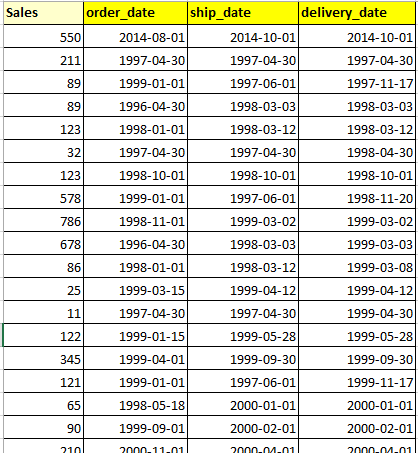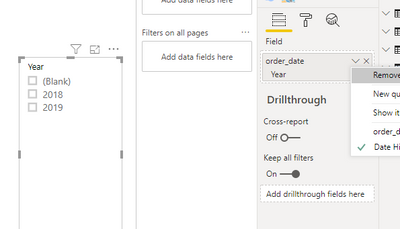- Power BI forums
- Updates
- News & Announcements
- Get Help with Power BI
- Desktop
- Service
- Report Server
- Power Query
- Mobile Apps
- Developer
- DAX Commands and Tips
- Custom Visuals Development Discussion
- Health and Life Sciences
- Power BI Spanish forums
- Translated Spanish Desktop
- Power Platform Integration - Better Together!
- Power Platform Integrations (Read-only)
- Power Platform and Dynamics 365 Integrations (Read-only)
- Training and Consulting
- Instructor Led Training
- Dashboard in a Day for Women, by Women
- Galleries
- Community Connections & How-To Videos
- COVID-19 Data Stories Gallery
- Themes Gallery
- Data Stories Gallery
- R Script Showcase
- Webinars and Video Gallery
- Quick Measures Gallery
- 2021 MSBizAppsSummit Gallery
- 2020 MSBizAppsSummit Gallery
- 2019 MSBizAppsSummit Gallery
- Events
- Ideas
- Custom Visuals Ideas
- Issues
- Issues
- Events
- Upcoming Events
- Community Blog
- Power BI Community Blog
- Custom Visuals Community Blog
- Community Support
- Community Accounts & Registration
- Using the Community
- Community Feedback
Register now to learn Fabric in free live sessions led by the best Microsoft experts. From Apr 16 to May 9, in English and Spanish.
- Power BI forums
- Forums
- Get Help with Power BI
- Desktop
- Re: How to set up 3 Slicers for 3 types of date (c...
- Subscribe to RSS Feed
- Mark Topic as New
- Mark Topic as Read
- Float this Topic for Current User
- Bookmark
- Subscribe
- Printer Friendly Page
- Mark as New
- Bookmark
- Subscribe
- Mute
- Subscribe to RSS Feed
- Permalink
- Report Inappropriate Content
How to set up 3 Slicers for 3 types of date (columns)?
I have a fact table with 3 date columns, e.g.
I want to create 3 slicers for each of the 3 date columns for filtering. For example:
- when I check 2018 in the slicer for order-date and 'select all' for other 2 date slicers, I can see the sum(sales) for order-date-year=2018;
- when I check 2018 in the slicer for ship-date and 'select all' for other 2 date slicers, I can see the sum(sales) for ship-date-year=2018;
- when I check 2018 in the slicer for delivery-date and 'select all' for other 2 date slicers, I can see the sum(sales) for delivery-date-year=2018.
Should I create 3 date tables for joining with the 3 different date columns from the Fact table? Or is there an easy way to achieve the purpose?
Solved! Go to Solution.
- Mark as New
- Bookmark
- Subscribe
- Mute
- Subscribe to RSS Feed
- Permalink
- Report Inappropriate Content
Hello @powerbiasker
Three copies of the data table will be the way to go I think. If you have a date table already you can make a copy of it in DAX simply by going to Modeling > New Table and entering the code something like:
Ship Date Table = DateTableAfter that you can rename the columns in the copy of the table so instead of 'Year' is it 'Ship Year' but you don't need to.
- Mark as New
- Bookmark
- Subscribe
- Mute
- Subscribe to RSS Feed
- Permalink
- Report Inappropriate Content
There are two ways for you refer to:
1. Create 3 date tables for joining with the 3 different date columns from the Fact table as you said, you could copy the date table twice as jdbuchanan71 said to get three date tables.
2. Unpivot the fact table then use only one date table, selected order-date column, ship-date column and delivery-date column, then unpivot these columns and use [Attribute] as a slicer and [Value] column to connect with date table.
https://radacad.com/pivot-and-unpivot-with-power-bi
Regards,
Lin
If this post helps, then please consider Accept it as the solution to help the other members find it more quickly.
- Mark as New
- Bookmark
- Subscribe
- Mute
- Subscribe to RSS Feed
- Permalink
- Report Inappropriate Content
There are two ways for you refer to:
1. Create 3 date tables for joining with the 3 different date columns from the Fact table as you said, you could copy the date table twice as jdbuchanan71 said to get three date tables.
2. Unpivot the fact table then use only one date table, selected order-date column, ship-date column and delivery-date column, then unpivot these columns and use [Attribute] as a slicer and [Value] column to connect with date table.
https://radacad.com/pivot-and-unpivot-with-power-bi
Regards,
Lin
If this post helps, then please consider Accept it as the solution to help the other members find it more quickly.
- Mark as New
- Bookmark
- Subscribe
- Mute
- Subscribe to RSS Feed
- Permalink
- Report Inappropriate Content
Hi,
From what i understand, if you don't have the need to create a date dimension, you could use the 'date hierarchy' directly to filter for years.
- Mark as New
- Bookmark
- Subscribe
- Mute
- Subscribe to RSS Feed
- Permalink
- Report Inappropriate Content
I can't directly use the 3 dates from the fact table for the 3 slicers; otherwise, an error is gonna pop up like: ...expects a contiguous selection when the date column is not unique...
- Mark as New
- Bookmark
- Subscribe
- Mute
- Subscribe to RSS Feed
- Permalink
- Report Inappropriate Content
Got you! Thank you 🙂
- Mark as New
- Bookmark
- Subscribe
- Mute
- Subscribe to RSS Feed
- Permalink
- Report Inappropriate Content
Hello @powerbiasker
Three copies of the data table will be the way to go I think. If you have a date table already you can make a copy of it in DAX simply by going to Modeling > New Table and entering the code something like:
Ship Date Table = DateTableAfter that you can rename the columns in the copy of the table so instead of 'Year' is it 'Ship Year' but you don't need to.
Helpful resources

Microsoft Fabric Learn Together
Covering the world! 9:00-10:30 AM Sydney, 4:00-5:30 PM CET (Paris/Berlin), 7:00-8:30 PM Mexico City

Power BI Monthly Update - April 2024
Check out the April 2024 Power BI update to learn about new features.

| User | Count |
|---|---|
| 114 | |
| 99 | |
| 75 | |
| 73 | |
| 49 |
| User | Count |
|---|---|
| 145 | |
| 109 | |
| 109 | |
| 90 | |
| 64 |