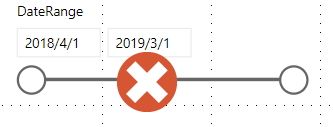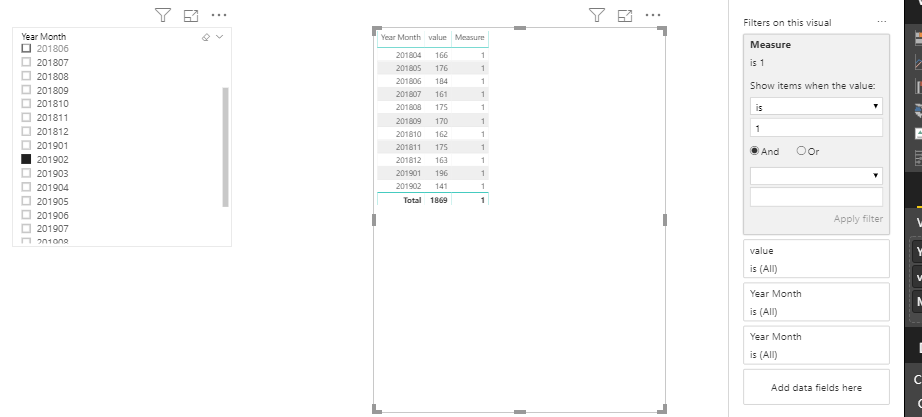- Power BI forums
- Updates
- News & Announcements
- Get Help with Power BI
- Desktop
- Service
- Report Server
- Power Query
- Mobile Apps
- Developer
- DAX Commands and Tips
- Custom Visuals Development Discussion
- Health and Life Sciences
- Power BI Spanish forums
- Translated Spanish Desktop
- Power Platform Integration - Better Together!
- Power Platform Integrations (Read-only)
- Power Platform and Dynamics 365 Integrations (Read-only)
- Training and Consulting
- Instructor Led Training
- Dashboard in a Day for Women, by Women
- Galleries
- Community Connections & How-To Videos
- COVID-19 Data Stories Gallery
- Themes Gallery
- Data Stories Gallery
- R Script Showcase
- Webinars and Video Gallery
- Quick Measures Gallery
- 2021 MSBizAppsSummit Gallery
- 2020 MSBizAppsSummit Gallery
- 2019 MSBizAppsSummit Gallery
- Events
- Ideas
- Custom Visuals Ideas
- Issues
- Issues
- Events
- Upcoming Events
- Community Blog
- Power BI Community Blog
- Custom Visuals Community Blog
- Community Support
- Community Accounts & Registration
- Using the Community
- Community Feedback
Register now to learn Fabric in free live sessions led by the best Microsoft experts. From Apr 16 to May 9, in English and Spanish.
- Power BI forums
- Forums
- Get Help with Power BI
- Desktop
- How to set date range in one drop down list slicer...
- Subscribe to RSS Feed
- Mark Topic as New
- Mark Topic as Read
- Float this Topic for Current User
- Bookmark
- Subscribe
- Printer Friendly Page
- Mark as New
- Bookmark
- Subscribe
- Mute
- Subscribe to RSS Feed
- Permalink
- Report Inappropriate Content
How to set date range in one drop down list slicer?
Hi,
I have to fillfull the following two conditions:
First, It must be a date slicer with drop down list
which it must not be a bar slicer as the picture below.
Second, as the financial year start from April every year, the date shown on the report will be cumulative.
For example, if we select 201805, the report will show the data between 201804 and 201805 and if we select 201902, the report will show the data between 201804 and 201902.
How can I solve this problem?
Solved! Go to Solution.
- Mark as New
- Bookmark
- Subscribe
- Mute
- Subscribe to RSS Feed
- Permalink
- Report Inappropriate Content
Hi @Seabok ,
One sample for your reference, Please check the following steps as below.
1. Create a calculated table.
ym = DISTINCT('Table'[Year Month])
2. New two calculated columns in it and format them as whole number.
Month = RIGHT('ym'[Year Month],2)
Year = LEFT('ym'[Year Month],4)
3. Create a measure as below and make the visual filtered by the measure.
Measure =
VAR ym1 =
SELECTEDVALUE ( 'ym'[Year Month] )
VAR mon =
SELECTEDVALUE ( ym[Month] )
VAR year =
SELECTEDVALUE ( 'ym'[Year] )
RETURN
IF (
mon >= 4
&& MAX ( 'Table'[Year Month] ) <= ym1,
1,
IF (
mon < 4
&& MAX ( 'Table'[Year Month] ) <= ym1
&& MAX ( 'Table'[Year Month] ) >= ( ( year - 1 ) * 100 + 4 ),
1,
0
)
)
Pbix as attached.
If this post helps, then please consider Accept it as the solution to help the others find it more quickly.
- Mark as New
- Bookmark
- Subscribe
- Mute
- Subscribe to RSS Feed
- Permalink
- Report Inappropriate Content
Hi @Seabok ,
One sample for your reference, Please check the following steps as below.
1. Create a calculated table.
ym = DISTINCT('Table'[Year Month])
2. New two calculated columns in it and format them as whole number.
Month = RIGHT('ym'[Year Month],2)
Year = LEFT('ym'[Year Month],4)
3. Create a measure as below and make the visual filtered by the measure.
Measure =
VAR ym1 =
SELECTEDVALUE ( 'ym'[Year Month] )
VAR mon =
SELECTEDVALUE ( ym[Month] )
VAR year =
SELECTEDVALUE ( 'ym'[Year] )
RETURN
IF (
mon >= 4
&& MAX ( 'Table'[Year Month] ) <= ym1,
1,
IF (
mon < 4
&& MAX ( 'Table'[Year Month] ) <= ym1
&& MAX ( 'Table'[Year Month] ) >= ( ( year - 1 ) * 100 + 4 ),
1,
0
)
)
Pbix as attached.
If this post helps, then please consider Accept it as the solution to help the others find it more quickly.
Helpful resources

Microsoft Fabric Learn Together
Covering the world! 9:00-10:30 AM Sydney, 4:00-5:30 PM CET (Paris/Berlin), 7:00-8:30 PM Mexico City

Power BI Monthly Update - April 2024
Check out the April 2024 Power BI update to learn about new features.

| User | Count |
|---|---|
| 116 | |
| 102 | |
| 78 | |
| 76 | |
| 49 |
| User | Count |
|---|---|
| 145 | |
| 108 | |
| 107 | |
| 89 | |
| 61 |