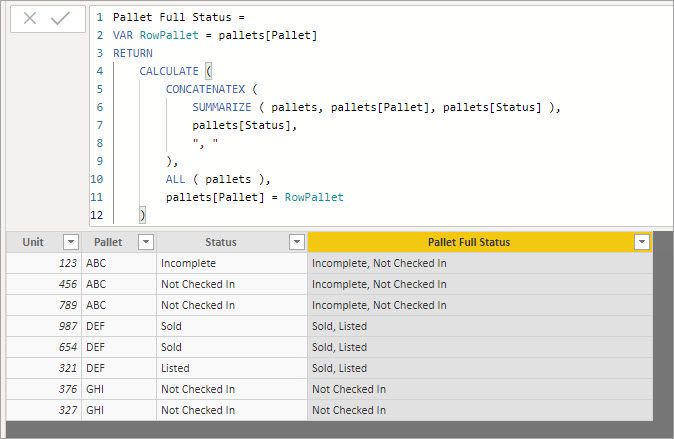- Power BI forums
- Updates
- News & Announcements
- Get Help with Power BI
- Desktop
- Service
- Report Server
- Power Query
- Mobile Apps
- Developer
- DAX Commands and Tips
- Custom Visuals Development Discussion
- Health and Life Sciences
- Power BI Spanish forums
- Translated Spanish Desktop
- Power Platform Integration - Better Together!
- Power Platform Integrations (Read-only)
- Power Platform and Dynamics 365 Integrations (Read-only)
- Training and Consulting
- Instructor Led Training
- Dashboard in a Day for Women, by Women
- Galleries
- Community Connections & How-To Videos
- COVID-19 Data Stories Gallery
- Themes Gallery
- Data Stories Gallery
- R Script Showcase
- Webinars and Video Gallery
- Quick Measures Gallery
- 2021 MSBizAppsSummit Gallery
- 2020 MSBizAppsSummit Gallery
- 2019 MSBizAppsSummit Gallery
- Events
- Ideas
- Custom Visuals Ideas
- Issues
- Issues
- Events
- Upcoming Events
- Community Blog
- Power BI Community Blog
- Custom Visuals Community Blog
- Community Support
- Community Accounts & Registration
- Using the Community
- Community Feedback
Register now to learn Fabric in free live sessions led by the best Microsoft experts. From Apr 16 to May 9, in English and Spanish.
- Power BI forums
- Forums
- Get Help with Power BI
- Desktop
- Re: How to pivot within Power BI to do summary dat...
- Subscribe to RSS Feed
- Mark Topic as New
- Mark Topic as Read
- Float this Topic for Current User
- Bookmark
- Subscribe
- Printer Friendly Page
- Mark as New
- Bookmark
- Subscribe
- Mute
- Subscribe to RSS Feed
- Permalink
- Report Inappropriate Content
How to pivot within Power BI to do summary data calculations?
So I want to describe this data set, and then ask my question:
I uploaded an excel file to Power BI Desktop that is a download from my company's software.
It comprises of individual units (items) with their own unique ID's such as "123456" formatted as a whole number.
These units belong to pallets, such as "ABCDEFG" formatted as text.
There are many units per pallet, and each unit can have a difference status. For context, we receive pallets, and we either resell the pallets or break down and sort the pallets for item level resell. In the data, you may see it formatted as such:
Unit Pallet Status
123 ABC Incomplete
456 ABC Not Checked In
789 ABC Not Checked In
987 DEF Sold
654 DEF Sold
321 DEF Listed
I am trying to look at truly "RAW" pallets in my data. This means the ENTIRETY of the pallet is "not checked in". In the example above, the pallet ABC is 67% not checked in, which means I can't count it. If item 123 was also "not checked in", pallet ABC would be eligible to be counted.
Today, to measure this, I have to pivot the excel sheet and make statuses the columns and pallet ID's the rows and do counts of item identifiers, then do the % of the statuses that are not checked in divided by the grand total, which then tells me which pallets are 100%.
I don't even know where to begin on setting this up in PBI to do it for me. Can anyone help?
Solved! Go to Solution.
- Mark as New
- Bookmark
- Subscribe
- Mute
- Subscribe to RSS Feed
- Permalink
- Report Inappropriate Content
You could add a calculated column that strings together all the status for a given pallet then filter it to only those where the only status is "Not Checked In" I added another pallet with only that status to illustrate.
Pallet Full Status = VAR RowPallet = pallets[Pallet] RETURN CALCULATE( CONCATENATEX ( SUMMARIZE(pallets,pallets[Pallet],pallets[Status]),pallets[Status],", "),ALL( pallets ), pallets[Pallet] = RowPallet)
Not sure if that is what you were looking for though.
- Mark as New
- Bookmark
- Subscribe
- Mute
- Subscribe to RSS Feed
- Permalink
- Report Inappropriate Content
This very much depends on how you want to use this value. If you just want a true/false column on each pallet, you can do that with a measure like this:
RAWPallet = IF(SELECTEDVALUE(Table3[Status]) = "Not Checked In", "Raw", "Not Raw")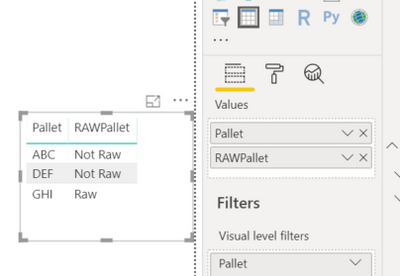
- Mark as New
- Bookmark
- Subscribe
- Mute
- Subscribe to RSS Feed
- Permalink
- Report Inappropriate Content
You could add a calculated column that strings together all the status for a given pallet then filter it to only those where the only status is "Not Checked In" I added another pallet with only that status to illustrate.
Pallet Full Status = VAR RowPallet = pallets[Pallet] RETURN CALCULATE( CONCATENATEX ( SUMMARIZE(pallets,pallets[Pallet],pallets[Status]),pallets[Status],", "),ALL( pallets ), pallets[Pallet] = RowPallet)
Not sure if that is what you were looking for though.
- Mark as New
- Bookmark
- Subscribe
- Mute
- Subscribe to RSS Feed
- Permalink
- Report Inappropriate Content
Solved! You rock!
Helpful resources

Microsoft Fabric Learn Together
Covering the world! 9:00-10:30 AM Sydney, 4:00-5:30 PM CET (Paris/Berlin), 7:00-8:30 PM Mexico City

Power BI Monthly Update - April 2024
Check out the April 2024 Power BI update to learn about new features.

| User | Count |
|---|---|
| 109 | |
| 99 | |
| 77 | |
| 66 | |
| 54 |
| User | Count |
|---|---|
| 144 | |
| 104 | |
| 102 | |
| 87 | |
| 64 |