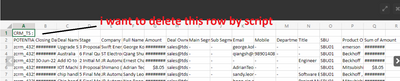- Power BI forums
- Updates
- News & Announcements
- Get Help with Power BI
- Desktop
- Service
- Report Server
- Power Query
- Mobile Apps
- Developer
- DAX Commands and Tips
- Custom Visuals Development Discussion
- Health and Life Sciences
- Power BI Spanish forums
- Translated Spanish Desktop
- Power Platform Integration - Better Together!
- Power Platform Integrations (Read-only)
- Power Platform and Dynamics 365 Integrations (Read-only)
- Training and Consulting
- Instructor Led Training
- Dashboard in a Day for Women, by Women
- Galleries
- Community Connections & How-To Videos
- COVID-19 Data Stories Gallery
- Themes Gallery
- Data Stories Gallery
- R Script Showcase
- Webinars and Video Gallery
- Quick Measures Gallery
- 2021 MSBizAppsSummit Gallery
- 2020 MSBizAppsSummit Gallery
- 2019 MSBizAppsSummit Gallery
- Events
- Ideas
- Custom Visuals Ideas
- Issues
- Issues
- Events
- Upcoming Events
- Community Blog
- Power BI Community Blog
- Custom Visuals Community Blog
- Community Support
- Community Accounts & Registration
- Using the Community
- Community Feedback
Register now to learn Fabric in free live sessions led by the best Microsoft experts. From Apr 16 to May 9, in English and Spanish.
- Power BI forums
- Forums
- Get Help with Power BI
- Desktop
- Re: How to know which line of script which handle ...
- Subscribe to RSS Feed
- Mark Topic as New
- Mark Topic as Read
- Float this Topic for Current User
- Bookmark
- Subscribe
- Printer Friendly Page
- Mark as New
- Bookmark
- Subscribe
- Mute
- Subscribe to RSS Feed
- Permalink
- Report Inappropriate Content
How to know which line of script which handle first row of row data ?
Hi All
My row data first row fill with wording CRM_TS:
My script below :-
let
Source = SharePoint.Files("https://isdnholdings.sharepoint.com/sites/FT_CRM", [ApiVersion = 15]),
#"CRM_TS csv_https://isdnholdings sharepoint com/sites/FT_CRM/Shared Documents/" = Source{[Name="CRM_TS.csv",#"Folder Path"="https://isdnholdings.sharepoint.com/sites/FT_CRM/Shared Documents/"]}[Content],
#"Imported CSV" = Csv.Document(#"CRM_TS csv_https://isdnholdings sharepoint com/sites/FT_CRM/Shared Documents/",[Delimiter=",", Columns=16, Encoding=1252, QuoteStyle=QuoteStyle.None]),
#"Changed Type" = Table.TransformColumnTypes(#"Imported CSV",{{"Column1", type text}, {"Column2", type text}, {"Column3", type text}, {"Column4", type text}, {"Column5", type text}, {"Column6", type text}, {"Column7", type text}, {"Column8", type text}, {"Column9", type text}, {"Column10", type text}, {"Column11", type text}, {"Column12", type text}, {"Column13", type text}, {"Column14", type text}, {"Column15", type text}, {"Column16", type text}}),
#"Promoted Headers" = Table.PromoteHeaders(#"Changed Type", [PromoteAllScalars=true]),
#"Changed Type1" = Table.TransformColumnTypes(#"Promoted Headers",{{"CRM_TS :", type text}, {"", type text}, {"_1", type text}, {"_2", type text}, {"_3", type text}, {"_4", type text}, {"_5", type text}, {"_6", type text}, {"_7", type text}, {"_8", type text}, {"_9", type text}, {"_10", type text}, {"_11", type text}, {"_12", type text}, {"_13", type text}, {"_14", type text}}),
#"Promoted Headers1" = Table.PromoteHeaders(#"Changed Type1", [PromoteAllScalars=true]),
#"Split Column by Positions" = Table.SplitColumn(#"Promoted Headers1", "Amount", Splitter.SplitTextByPositions({0, 2}), {"Amount.1", "Amount.2"}),
#"Changed Type2" = Table.TransformColumnTypes(#"Split Column by Positions",{{"Amount.1", type text}, {"Amount.2", type number}}),
#"Renamed Columns" = Table.RenameColumns(#"Changed Type2",{{"Amount.2", "Amount"}}),
#"Changed Type3" = Table.TransformColumnTypes(#"Renamed Columns",{{"Closing Date", type date}})
in
#"Changed Type3" // GOOD
I like to know above script how to modify , so that it will not reading first row ?
Paul
Solved! Go to Solution.
- Mark as New
- Bookmark
- Subscribe
- Mute
- Subscribe to RSS Feed
- Permalink
- Report Inappropriate Content
@admin11 It looks like your script is already doing this by promoting the headers - note in the 'Applied Steps' on the right hand side how you have a list of the steps, you'll see 'Promoted Headers' and 'Promoted Headers1'. This ensures the first row is removed essentially.
You could tidy up the code using other methods, but yours works. There is a Remove Rows > Remove Top Rows option in Power Query ribbon that you could use instead of the first promoted headers in your list.
You can also delete the 'Changed Type' step from your applied steps as you don't yet care about data type until you remove that first row (NOTE Keep the Changed Type1 step, you need this.
Please @mention me in your reply if you want a response.
Copying DAX from this post? Click here for a hack to quickly replace it with your own table names
Has this post solved your problem? Please Accept as Solution so that others can find it quickly and to let the community know your problem has been solved.
If you found this post helpful, please give Kudos C
I work as a Microsoft trainer and consultant, specialising in Power BI and Power Query.
www.excelwithallison.com
- Mark as New
- Bookmark
- Subscribe
- Mute
- Subscribe to RSS Feed
- Permalink
- Report Inappropriate Content
@admin11 It looks like your script is already doing this by promoting the headers - note in the 'Applied Steps' on the right hand side how you have a list of the steps, you'll see 'Promoted Headers' and 'Promoted Headers1'. This ensures the first row is removed essentially.
You could tidy up the code using other methods, but yours works. There is a Remove Rows > Remove Top Rows option in Power Query ribbon that you could use instead of the first promoted headers in your list.
You can also delete the 'Changed Type' step from your applied steps as you don't yet care about data type until you remove that first row (NOTE Keep the Changed Type1 step, you need this.
Please @mention me in your reply if you want a response.
Copying DAX from this post? Click here for a hack to quickly replace it with your own table names
Has this post solved your problem? Please Accept as Solution so that others can find it quickly and to let the community know your problem has been solved.
If you found this post helpful, please give Kudos C
I work as a Microsoft trainer and consultant, specialising in Power BI and Power Query.
www.excelwithallison.com
- Mark as New
- Bookmark
- Subscribe
- Mute
- Subscribe to RSS Feed
- Permalink
- Report Inappropriate Content
Thank you very much , it work fine now.
first i delete :-
#"Promoted Headers" = Table.PromoteHeaders(#"Changed Type", [PromoteAllScalars=true]),
then i get another error , i delete :-
#"Changed Type1" = Table.TransformColumnTypes(#"Promoted Headers",{{"CRM_TS :", type text}, {"", type text}, {"_1", type text}, {"_2", type text}, {"_3", type text}, {"_4", type text}, {"_5", type text}, {"_6", type text}, {"_7", type text}, {"_8", type text}, {"_9", type text}, {"_10", type text}, {"_11", type text}, {"_12", type text}, {"_13", type text}, {"_14", type text}}),
now work fine
Paul
Helpful resources

Microsoft Fabric Learn Together
Covering the world! 9:00-10:30 AM Sydney, 4:00-5:30 PM CET (Paris/Berlin), 7:00-8:30 PM Mexico City

Power BI Monthly Update - April 2024
Check out the April 2024 Power BI update to learn about new features.

| User | Count |
|---|---|
| 111 | |
| 95 | |
| 80 | |
| 68 | |
| 59 |
| User | Count |
|---|---|
| 150 | |
| 119 | |
| 104 | |
| 87 | |
| 67 |