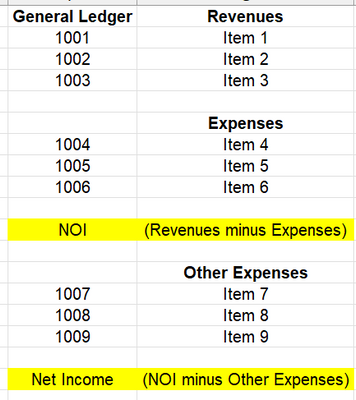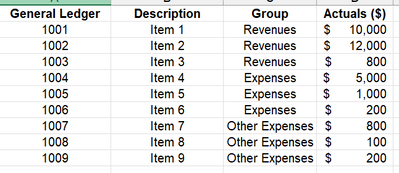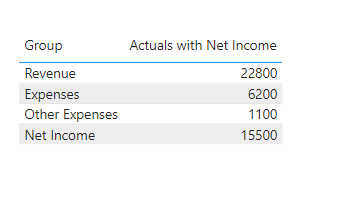- Power BI forums
- Updates
- News & Announcements
- Get Help with Power BI
- Desktop
- Service
- Report Server
- Power Query
- Mobile Apps
- Developer
- DAX Commands and Tips
- Custom Visuals Development Discussion
- Health and Life Sciences
- Power BI Spanish forums
- Translated Spanish Desktop
- Power Platform Integration - Better Together!
- Power Platform Integrations (Read-only)
- Power Platform and Dynamics 365 Integrations (Read-only)
- Training and Consulting
- Instructor Led Training
- Dashboard in a Day for Women, by Women
- Galleries
- Community Connections & How-To Videos
- COVID-19 Data Stories Gallery
- Themes Gallery
- Data Stories Gallery
- R Script Showcase
- Webinars and Video Gallery
- Quick Measures Gallery
- 2021 MSBizAppsSummit Gallery
- 2020 MSBizAppsSummit Gallery
- 2019 MSBizAppsSummit Gallery
- Events
- Ideas
- Custom Visuals Ideas
- Issues
- Issues
- Events
- Upcoming Events
- Community Blog
- Power BI Community Blog
- Custom Visuals Community Blog
- Community Support
- Community Accounts & Registration
- Using the Community
- Community Feedback
Register now to learn Fabric in free live sessions led by the best Microsoft experts. From Apr 16 to May 9, in English and Spanish.
- Power BI forums
- Forums
- Get Help with Power BI
- Desktop
- Re: How to include measures (NOI, Net Income) into...
- Subscribe to RSS Feed
- Mark Topic as New
- Mark Topic as Read
- Float this Topic for Current User
- Bookmark
- Subscribe
- Printer Friendly Page
- Mark as New
- Bookmark
- Subscribe
- Mute
- Subscribe to RSS Feed
- Permalink
- Report Inappropriate Content
How to include measures (NOI, Net Income) into table?
Hello,
I'm reproducing an income statement from Excel into Power BI.
The generic structure of the income statement is like this:
My datasource is a SQL database and I've desined my table like this:
In Power BI, I've created a Pivot Table, and pulled in the relevant columns, but I still need to show NOI, and Net Income, which are measures.
How do I show these measures within the table itself?
Thank You
Solved! Go to Solution.
- Mark as New
- Bookmark
- Subscribe
- Mute
- Subscribe to RSS Feed
- Permalink
- Report Inappropriate Content
Hi @Daxmax ,
There is not out of the box solution to your use case but DAX is flexible enough for that. My approach would be to create a disconnected table (no relationship to Fact or Dimension tables) that will hold the value of each group plus the one for net income). There are many ways to create that table - you can use the Enter Data table or create one using DAX. I'll be using DAX for this.
Create a calculated table using the formula below and then sort the Group by Order column.
Group =
DATATABLE (
"Group", STRING,
"Order", INTEGER,
{
{ "Revenue", 1 },
{ "Expenses", 2 },
{ "Other Expenses", 3 },
{ "Net Income", 4 }
}
)
Create these measures:
Sum of Actuals =
SUM ( 'Table'[Actuals] )Net Income =
CALCULATE ( [Sum of Actuals], FILTER ( 'Table', 'Table'[Group] = "Revenue" ) )
- CALCULATE (
[Sum of Actuals],
FILTER ( 'Table', 'Table'[Group] IN { "Expenses", "Other Expenses" } )
)Actuals with Net Income =
VAR __GROUP =
SELECTEDVALUE ( 'Group'[Group] )
RETURN
IF (
__GROUP = "Net Income",
[Net Income],
CALCULATE ( [Sum of Actuals], FILTER ( 'Table', 'Table'[Group] = __GROUP ) )
)
Here's a screenshot of the final output:
Here's the sample PBIX for your reference: https://drive.google.com/file/d/1KZo45MbHRIui1v1hLKrpJKyMDpYdm081/view?usp=sharing
Did I answer your question? Mark my post as a solution!
Proud to be a Super User!
"Tell me and I’ll forget; show me and I may remember; involve me and I’ll understand."
Need Power BI consultation, get in touch with me on LinkedIn or hire me on UpWork.
Learn with me on YouTube @DAXJutsu or follow my page on Facebook @DAXJutsuPBI.
- Mark as New
- Bookmark
- Subscribe
- Mute
- Subscribe to RSS Feed
- Permalink
- Report Inappropriate Content
Hi @Daxmax ,
There is not out of the box solution to your use case but DAX is flexible enough for that. My approach would be to create a disconnected table (no relationship to Fact or Dimension tables) that will hold the value of each group plus the one for net income). There are many ways to create that table - you can use the Enter Data table or create one using DAX. I'll be using DAX for this.
Create a calculated table using the formula below and then sort the Group by Order column.
Group =
DATATABLE (
"Group", STRING,
"Order", INTEGER,
{
{ "Revenue", 1 },
{ "Expenses", 2 },
{ "Other Expenses", 3 },
{ "Net Income", 4 }
}
)
Create these measures:
Sum of Actuals =
SUM ( 'Table'[Actuals] )Net Income =
CALCULATE ( [Sum of Actuals], FILTER ( 'Table', 'Table'[Group] = "Revenue" ) )
- CALCULATE (
[Sum of Actuals],
FILTER ( 'Table', 'Table'[Group] IN { "Expenses", "Other Expenses" } )
)Actuals with Net Income =
VAR __GROUP =
SELECTEDVALUE ( 'Group'[Group] )
RETURN
IF (
__GROUP = "Net Income",
[Net Income],
CALCULATE ( [Sum of Actuals], FILTER ( 'Table', 'Table'[Group] = __GROUP ) )
)
Here's a screenshot of the final output:
Here's the sample PBIX for your reference: https://drive.google.com/file/d/1KZo45MbHRIui1v1hLKrpJKyMDpYdm081/view?usp=sharing
Did I answer your question? Mark my post as a solution!
Proud to be a Super User!
"Tell me and I’ll forget; show me and I may remember; involve me and I’ll understand."
Need Power BI consultation, get in touch with me on LinkedIn or hire me on UpWork.
Learn with me on YouTube @DAXJutsu or follow my page on Facebook @DAXJutsuPBI.
- Mark as New
- Bookmark
- Subscribe
- Mute
- Subscribe to RSS Feed
- Permalink
- Report Inappropriate Content
This works. Thank you very much!
Helpful resources

Microsoft Fabric Learn Together
Covering the world! 9:00-10:30 AM Sydney, 4:00-5:30 PM CET (Paris/Berlin), 7:00-8:30 PM Mexico City

Power BI Monthly Update - April 2024
Check out the April 2024 Power BI update to learn about new features.

| User | Count |
|---|---|
| 109 | |
| 98 | |
| 77 | |
| 66 | |
| 54 |
| User | Count |
|---|---|
| 144 | |
| 104 | |
| 100 | |
| 86 | |
| 64 |