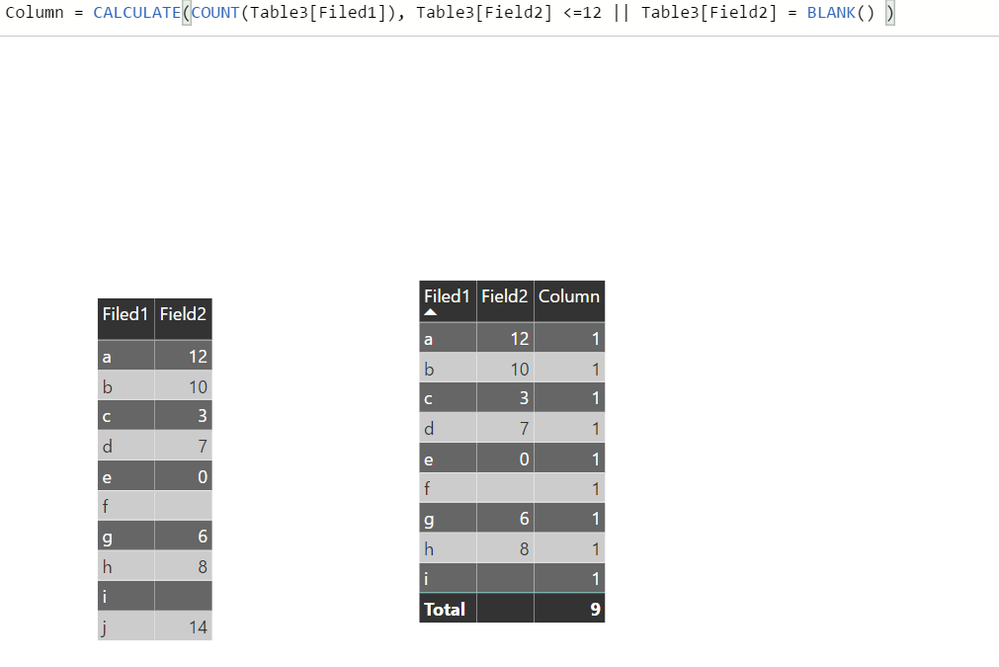- Power BI forums
- Updates
- News & Announcements
- Get Help with Power BI
- Desktop
- Service
- Report Server
- Power Query
- Mobile Apps
- Developer
- DAX Commands and Tips
- Custom Visuals Development Discussion
- Health and Life Sciences
- Power BI Spanish forums
- Translated Spanish Desktop
- Power Platform Integration - Better Together!
- Power Platform Integrations (Read-only)
- Power Platform and Dynamics 365 Integrations (Read-only)
- Training and Consulting
- Instructor Led Training
- Dashboard in a Day for Women, by Women
- Galleries
- Community Connections & How-To Videos
- COVID-19 Data Stories Gallery
- Themes Gallery
- Data Stories Gallery
- R Script Showcase
- Webinars and Video Gallery
- Quick Measures Gallery
- 2021 MSBizAppsSummit Gallery
- 2020 MSBizAppsSummit Gallery
- 2019 MSBizAppsSummit Gallery
- Events
- Ideas
- Custom Visuals Ideas
- Issues
- Issues
- Events
- Upcoming Events
- Community Blog
- Power BI Community Blog
- Custom Visuals Community Blog
- Community Support
- Community Accounts & Registration
- Using the Community
- Community Feedback
Register now to learn Fabric in free live sessions led by the best Microsoft experts. From Apr 16 to May 9, in English and Spanish.
- Power BI forums
- Forums
- Get Help with Power BI
- Desktop
- How to include Zeros in column value count
- Subscribe to RSS Feed
- Mark Topic as New
- Mark Topic as Read
- Float this Topic for Current User
- Bookmark
- Subscribe
- Printer Friendly Page
- Mark as New
- Bookmark
- Subscribe
- Mute
- Subscribe to RSS Feed
- Permalink
- Report Inappropriate Content
How to include Zeros in column value count
I'm trying to calculate a count of items in a column that are less than or equal to 12. For some reason, it's excluding the Zeros. How do I include the Zeros in my count? I'm also excluding blanks based on two different columns. The results would be correct if the Zeros were included in the count.
I'm attempting to create a new measure because I need to do a calulation using the results. Please see an example below.
Less than 12 or Blank = CALCULATE(count('Table1'[Field1)]),'Tabel1'[Field1)]<>BLANK(),'Table1'[Field2]<>BLANK(), 'Table1'[Field2]<=12,'Table1'[Field2]=0)
I'm really new to using Power BI on this level. Any suggestions are appreciated.
Solved! Go to Solution.
- Mark as New
- Bookmark
- Subscribe
- Mute
- Subscribe to RSS Feed
- Permalink
- Report Inappropriate Content
Hi, you can use:
Measure =
COUNTROWS (
FILTER ( Table1, ISBLANK ( Table1[Field2] ) = FALSE () && Table1[Field2] <= 12 )
)
Measure =
CALCULATE (
COUNT ( Table1[Field2] ),
FILTER ( Table1; ISBLANK ( Table1[Field2] ) = FALSE () && Table1[Field2] <= 12 )
)
Regards
Victor
Lima - Peru
Lima - Peru
- Mark as New
- Bookmark
- Subscribe
- Mute
- Subscribe to RSS Feed
- Permalink
- Report Inappropriate Content
Left table is the raw data with zeroes and blank values and right side table shows you count with blank values also.
- Mark as New
- Bookmark
- Subscribe
- Mute
- Subscribe to RSS Feed
- Permalink
- Report Inappropriate Content
Thanks for your reply! I would also like to exclude blanks from 'Table1'[Field1] as well.
- Mark as New
- Bookmark
- Subscribe
- Mute
- Subscribe to RSS Feed
- Permalink
- Report Inappropriate Content
Column = IF( Table1[Column1] <> BLANK () , CALCULATE( COUNT ( Table1[Column1]), Table1[Column2] <= 12 || Table1[Column2] = BLANK () ))
- Mark as New
- Bookmark
- Subscribe
- Mute
- Subscribe to RSS Feed
- Permalink
- Report Inappropriate Content
Unfortunately, neither suggestion worked. I created another table which pulls all fields from the original table, but excludes the rows where Field1 is BLANK. This eliminates one needed filter. However, it's still not including the Field2 = Zeros in the total count with Field2 <=12. I created this formula to count Field1 if Field 2 is NOT BLANK and is <= 12.
Less Than 12 or Blank = CALCULATE(COUNT(Table1'[Field1]),'Table1'[Field2] <= 12 && 'Table1'[Field2] <> BLANK())
If this would include the occurrences of Field2 = 0 in the count, this would yield the results I'm trying to achieve.
Thanks for your help thus far!
- Mark as New
- Bookmark
- Subscribe
- Mute
- Subscribe to RSS Feed
- Permalink
- Report Inappropriate Content
Here's an example of my data:
| Field1 | Field2 |
| Acct1 | 13 |
| Acct2 | |
| Acct3 | 1 |
| Acct4 | 5 |
| Acct5 | |
| Acct6 | 3 |
| Acct7 | 0 |
| Acct8 | 12 |
Based on my criteria of counting Field1 where Field2 is <= 12 and NOT BLANK, the results should be a count of 5.
- Mark as New
- Bookmark
- Subscribe
- Mute
- Subscribe to RSS Feed
- Permalink
- Report Inappropriate Content
Hi @tcmem,
This will also work
=CALCULATE(COUNTROWS(Data),Data[Field2]<=12)-COUNTBLANK(Data[Field2])
Hope this helps.
Regards,
Ashish Mathur
http://www.ashishmathur.com
https://www.linkedin.com/in/excelenthusiasts/
- Mark as New
- Bookmark
- Subscribe
- Mute
- Subscribe to RSS Feed
- Permalink
- Report Inappropriate Content
Hello Ashish,
Are you able to use two different Fields in this function? I need to remove blanks in Field1 & Field2.
Thanks for your help!
- Mark as New
- Bookmark
- Subscribe
- Mute
- Subscribe to RSS Feed
- Permalink
- Report Inappropriate Content
Hi,
Subtract another COUNTBLANK() with the other field
Regards,
Ashish Mathur
http://www.ashishmathur.com
https://www.linkedin.com/in/excelenthusiasts/
- Mark as New
- Bookmark
- Subscribe
- Mute
- Subscribe to RSS Feed
- Permalink
- Report Inappropriate Content
Hi, you can use:
Measure =
COUNTROWS (
FILTER ( Table1, ISBLANK ( Table1[Field2] ) = FALSE () && Table1[Field2] <= 12 )
)
Measure =
CALCULATE (
COUNT ( Table1[Field2] ),
FILTER ( Table1; ISBLANK ( Table1[Field2] ) = FALSE () && Table1[Field2] <= 12 )
)
Regards
Victor
Lima - Peru
Lima - Peru
- Mark as New
- Bookmark
- Subscribe
- Mute
- Subscribe to RSS Feed
- Permalink
- Report Inappropriate Content
Hello Victor,
I used the second suggestion and it worked perfectly. 🙂 Thank you so much for your help!
Measure =
CALCULATE (
COUNT ( Table1[Field2] ),
FILTER ( Table1, ISBLANK ( Table1[Field2] ) = FALSE () && Table1[Field2] <= 12 )
)
Helpful resources

Microsoft Fabric Learn Together
Covering the world! 9:00-10:30 AM Sydney, 4:00-5:30 PM CET (Paris/Berlin), 7:00-8:30 PM Mexico City

Power BI Monthly Update - April 2024
Check out the April 2024 Power BI update to learn about new features.

| User | Count |
|---|---|
| 109 | |
| 98 | |
| 80 | |
| 64 | |
| 57 |
| User | Count |
|---|---|
| 145 | |
| 111 | |
| 92 | |
| 84 | |
| 66 |