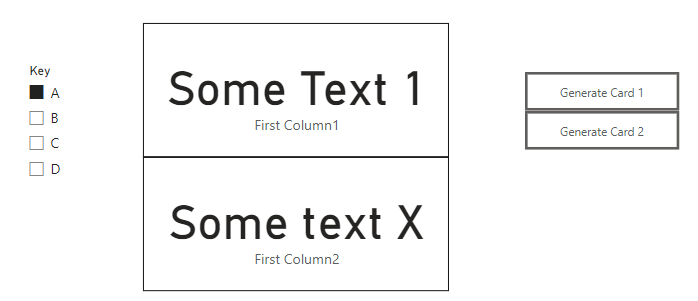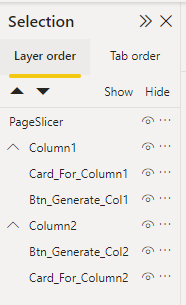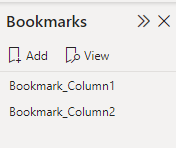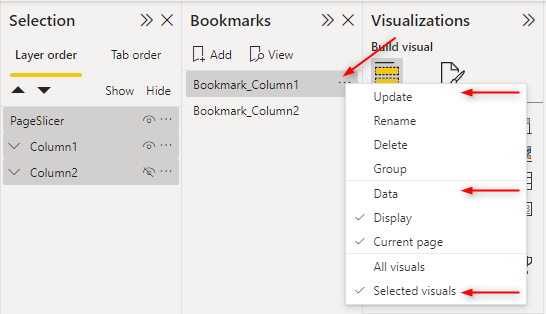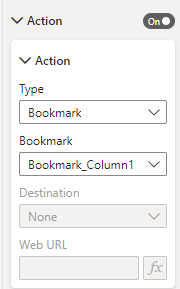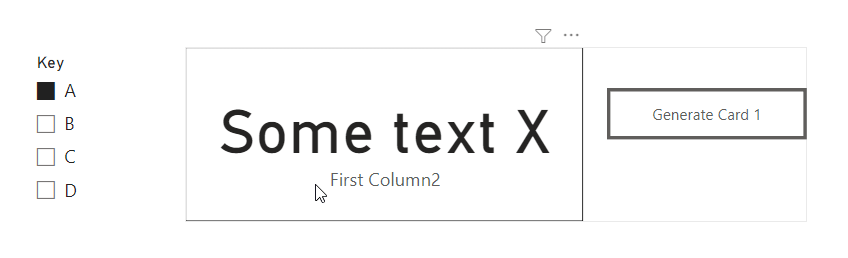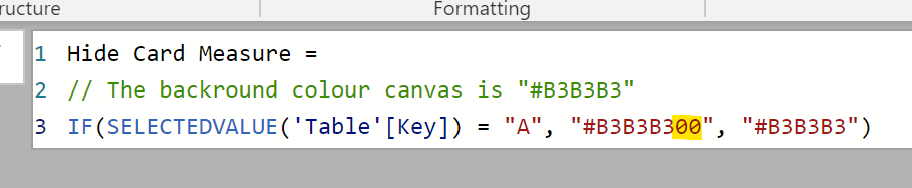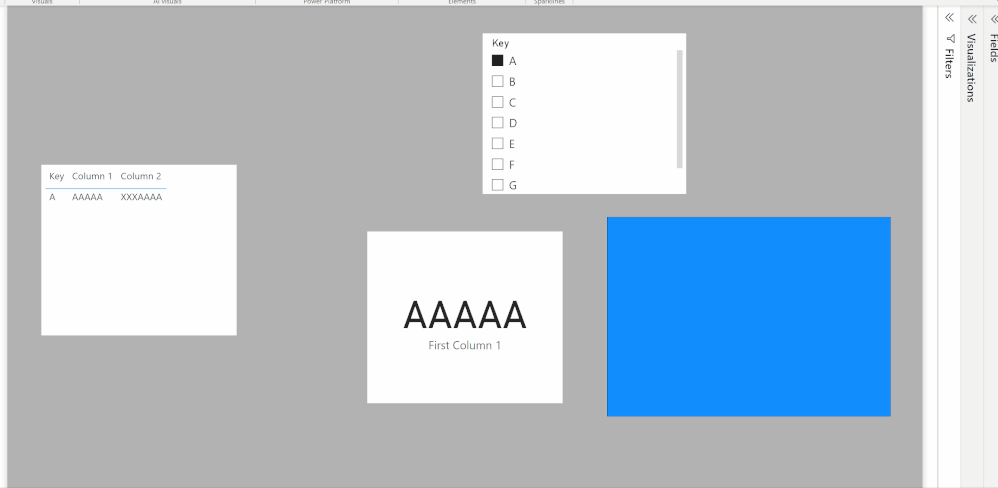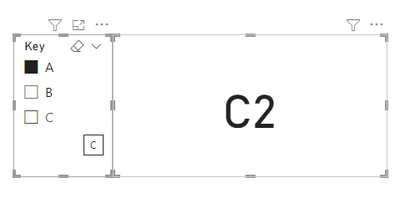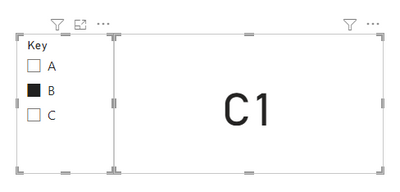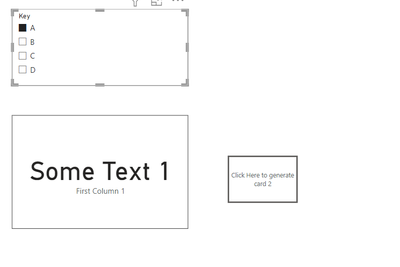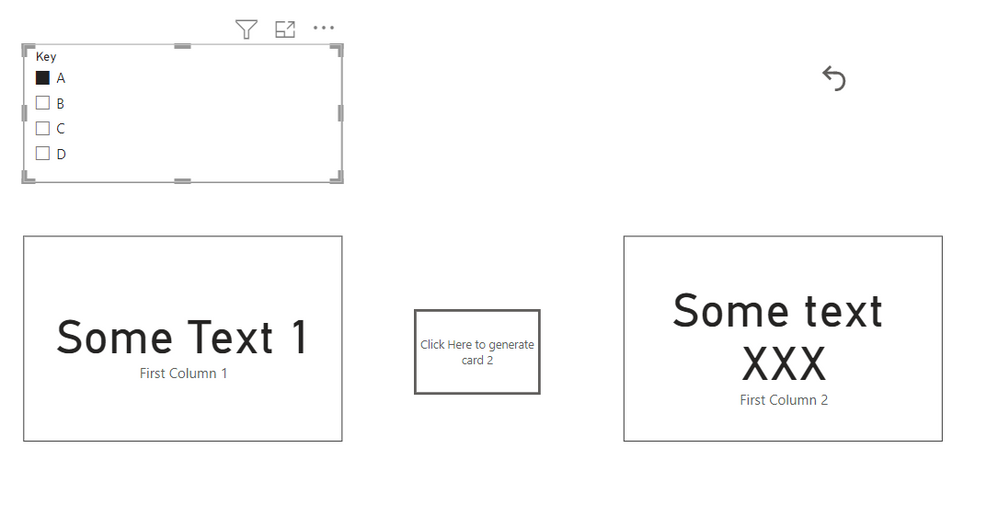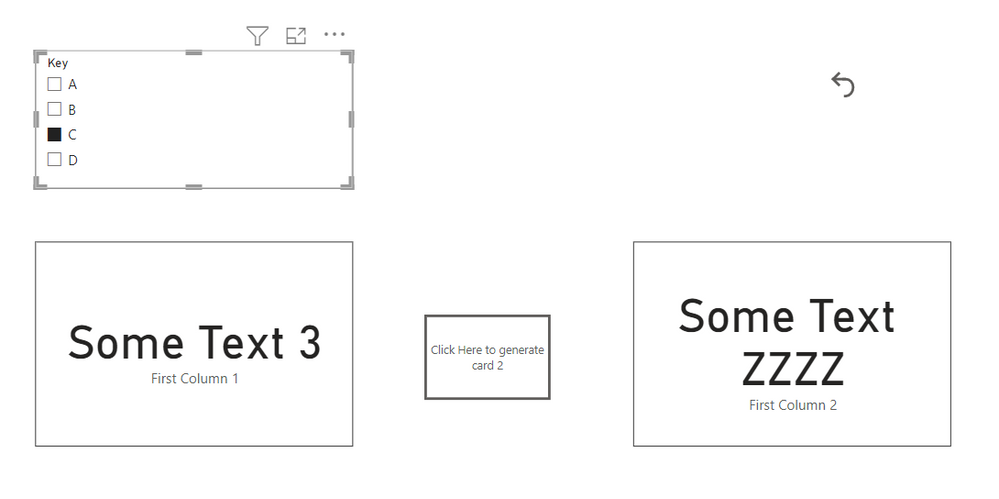- Power BI forums
- Updates
- News & Announcements
- Get Help with Power BI
- Desktop
- Service
- Report Server
- Power Query
- Mobile Apps
- Developer
- DAX Commands and Tips
- Custom Visuals Development Discussion
- Health and Life Sciences
- Power BI Spanish forums
- Translated Spanish Desktop
- Power Platform Integration - Better Together!
- Power Platform Integrations (Read-only)
- Power Platform and Dynamics 365 Integrations (Read-only)
- Training and Consulting
- Instructor Led Training
- Dashboard in a Day for Women, by Women
- Galleries
- Community Connections & How-To Videos
- COVID-19 Data Stories Gallery
- Themes Gallery
- Data Stories Gallery
- R Script Showcase
- Webinars and Video Gallery
- Quick Measures Gallery
- 2021 MSBizAppsSummit Gallery
- 2020 MSBizAppsSummit Gallery
- 2019 MSBizAppsSummit Gallery
- Events
- Ideas
- Custom Visuals Ideas
- Issues
- Issues
- Events
- Upcoming Events
- Community Blog
- Power BI Community Blog
- Custom Visuals Community Blog
- Community Support
- Community Accounts & Registration
- Using the Community
- Community Feedback
Register now to learn Fabric in free live sessions led by the best Microsoft experts. From Apr 16 to May 9, in English and Spanish.
- Power BI forums
- Forums
- Get Help with Power BI
- Desktop
- Re: How to hide card when slicer value is changed?
- Subscribe to RSS Feed
- Mark Topic as New
- Mark Topic as Read
- Float this Topic for Current User
- Bookmark
- Subscribe
- Printer Friendly Page
- Mark as New
- Bookmark
- Subscribe
- Mute
- Subscribe to RSS Feed
- Permalink
- Report Inappropriate Content
How to hide card when slicer value is changed?
Hi Everyone,
I am working on sciler and card,
| Key | Column 1 | Column 2 |
| A | Some text | Some text |
| B | Some Text | Some Text |
Lets say i have sclicer where i have mode 100 of fields (A, B, C...n like unique key which is i am using to filter my data)
and i have two card, in one card for column 1 values is there and on other card column 2
So every time in slicer if i cange from A to B,
Here are my expectation:
1. Filter Value in Card 1 (which i have done)
2. The moment I change key from A to B my second card should get hidden (So for every change in sclier key my my second card should automatically get hidden)
As for now
i am using this two button, if first button clicked then my second card appear (which is disered way of doing), and reset button to hide my second card. So instead of using reset button i want to hide my second card by changing value in slicer
Note: Till now, i am abe to make show/hide button,
Solved! Go to Solution.
- Mark as New
- Bookmark
- Subscribe
- Mute
- Subscribe to RSS Feed
- Permalink
- Report Inappropriate Content
@Anonymous ,
Okay! Now I understand! This is much easier and simplier.
The other suggestion by @Shaurya actually fits your criteria.
Here's a walkthrough on how to accomplish it.
1. Create 1 key slicer, two cards both holding each column's values, and two buttons. You should have something similar to this
2. Open your Selection Pane and rename/group your objects for ease of visibility.
3. Open Bookmarks Pane and create two bookmarks and rename them if needed
4. To create your first set of bookmarks, click "hide" on Column2 grouping, then select the page slicer, and the two groupings together. Afterwards, select the three dots on Bookmark_Column1, and unselect "Data", and select "Selected Visuals" and then finally select "Update".
5. Repeat for the second bookmark.
6. Next, on your first button, select Action, set type as "Bookmark" and select your first bookmark.
7. Repeat for the other button. Once you're done you can align and overlay your cards/buttons to look and feel like a single element. Your result should be similar to this:
This would meet your 100+ unique key criteria. Let me know if this works for you.
Did I answer your question?
Please help by clicking the thumbs up button and mark my post as a solution!
- Mark as New
- Bookmark
- Subscribe
- Mute
- Subscribe to RSS Feed
- Permalink
- Report Inappropriate Content
Here is one way...
Set up the page with both cards and the slicer. Create a measure which returns the same colour as the backround if selection <> "A", and a transparent colour if = "A".
In this example, the backround colour is
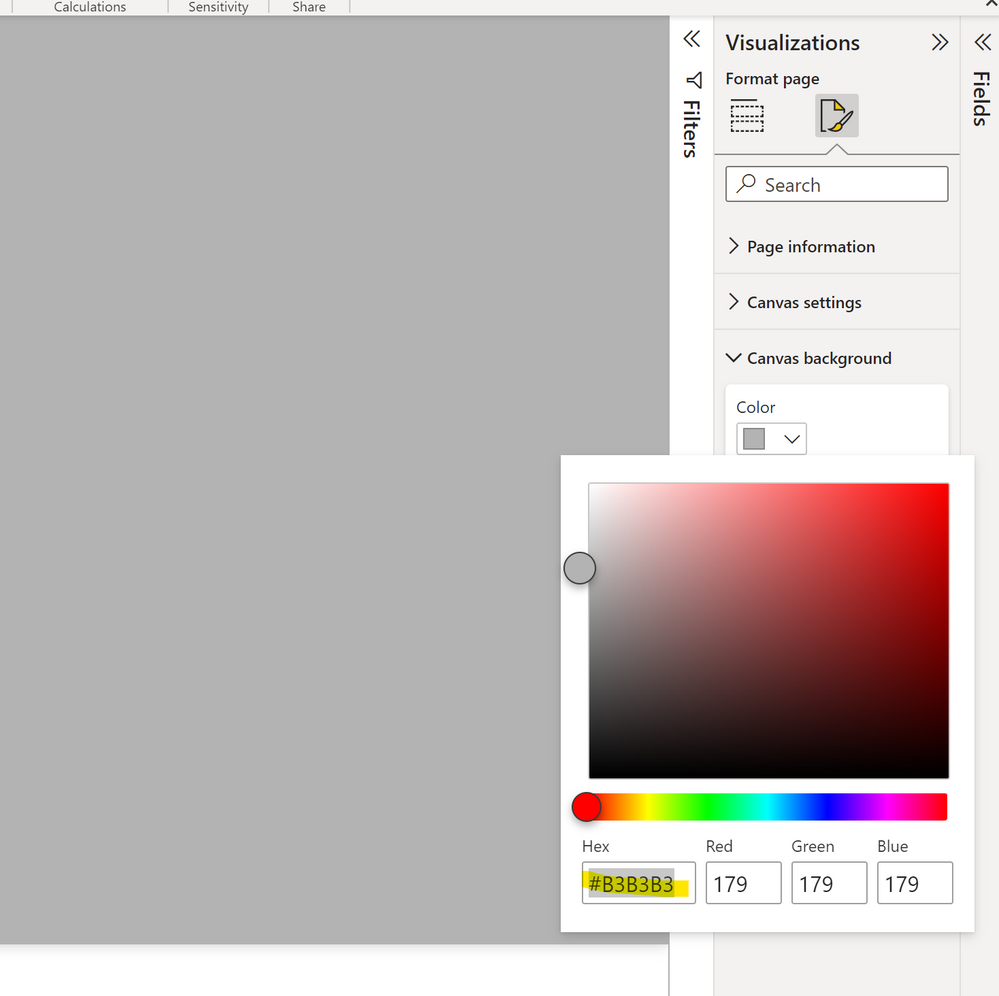
Adding two zeros at the end of a hex code renders the colour transparent:
#B3B3B300
So the measure is:
Now add a rectangular shape as an overlay for the second card, and use the measure for the conditional formatting of the fill colour:
Did I answer your question? Mark my post as a solution!
In doing so, you are also helping me. Thank you!
Proud to be a Super User!
Paul on Linkedin.
- Mark as New
- Bookmark
- Subscribe
- Mute
- Subscribe to RSS Feed
- Permalink
- Report Inappropriate Content
Hi @Anonymous,
You should be able to do this by using bookmarks. You'll have to create two bookmarks, one where the slicer has value A and another with value B. Along with this, you'll have to go to View->Selection->Layer Order. You'll see all the elements on your report page. Now select the first bookmark, check if all the required cards are visible or not and then select the second bookmark and hide the card from layer order. Update the bookmark and save.
Hope that helps!
- Mark as New
- Bookmark
- Subscribe
- Mute
- Subscribe to RSS Feed
- Permalink
- Report Inappropriate Content
Hi @Shaurya
Thanks for the response, the problem is i have more the 100 keys (unique values) so can not do one by one, is there a any other work around?
- Mark as New
- Bookmark
- Subscribe
- Mute
- Subscribe to RSS Feed
- Permalink
- Report Inappropriate Content
@Anonymous you mentioned you have 100 unique keys. It's not sustainable to create 100 bookmarks and I'm sure you don't want to create that.
Instead... why don't you unpivot your columns and have 1 card that represents the data you want?
For example...
When a user selects a "unique key", you ask the formula to pick up a specific column for that specific value. Here's a sample:
CardValue =
VAR _Key = SELECTEDVALUE('Table'[Key])
// ideally you should have a key to column mapping, but this is a sample.
VAR _ColumnNameToShow =
SWITCH( _Key,
"A", "C2",
"B", "C1",
"C", "C2"
)
VAR _Value = CALCULATE(MAX('Table'[ColumnName]), 'Table'[Key] = _Key, 'Table'[ColumnName] = _ColumnNameToShow)
RETURN
IF(ISBLANK(_Value), "", _Value)
So now... let's say I select unique key "A", I want to return Column2 string
if I select unique key "B", I want to return Column1 string
And the process continues dynamically all the way down to your last unique key.
Did I answer your question?
Please help by clicking the thumbs up button and mark my post as a solution!
- Mark as New
- Bookmark
- Subscribe
- Mute
- Subscribe to RSS Feed
- Permalink
- Report Inappropriate Content
Hi @hnguy71 ,
Thanks for the idea, & i do belevie to some extent i will resolve my query
Here is bit more breif about mu query
if you see Currently i have selected default and below that card 1 is there which represent column 1 value, so when i click on click here to get card 2 then my second card pops up.
So if i change slicer value to someting else from default, my card 2 should diss appears, it is possible to that consierding i have more than 100 unique keys
Thanks
- Mark as New
- Bookmark
- Subscribe
- Mute
- Subscribe to RSS Feed
- Permalink
- Report Inappropriate Content
@Anonymous To be honest, I'm confused about your request hehehe. will you ever only have two columns to choose your value from? Will you always only have two cards? How does the 100 keys fit into the picture?
Can you run me through your scenarios?
Scenario 1: When selecting "default", I should have two cards available. Card 1 is Column1, Card 2 is Column2. When I press a button, I want to be able to switch between the values of Column1 and Column2.
Scenario 2: When selecting "A", I should have two cards available. Card 1 is Column1, Card 2 is Column2. When I press a button, I want to be able to switch between the values of Column1 and Column2.
Scenario 3: When selecting "B", I should have two cards available. Card 1 is Column1, Card 2 is Column2. When I press a button, I want to be able to switch between the values of Column1 and Column2.
Is this correct?
Did I answer your question?
Please help by clicking the thumbs up button and mark my post as a solution!
- Mark as New
- Bookmark
- Subscribe
- Mute
- Subscribe to RSS Feed
- Permalink
- Report Inappropriate Content
Hi
I am sorry if I have confused you, i will try to reframe my problem again.
Data:
Key | Column 1 | Column 2 |
A | Some Text 1 | Some text XXX |
B | Some Text 2 | Some text YYY |
C | Some Text 3 | Some Text ZZZZ |
D | Some Text 4 | Some Text qqq |
Now, this is my landing page
i have selected key A in slicer and value "Some Text 1" is displayed inside the card 1
Now, i have created one bookmark "Click here to generate card 2" if i hold ctrl+click here then, this is how my dashboard will look like
if you see card 2 pops up and its value is "Some Text XXX"
Now here, lets say if i change my filter value from A to C
But my dashboard looks like someting like this
here in above image
Card 1 Value is "Some Text 3" but card 2 is still there, i want if slicer value is changed than card 2 should get hidden (it should not display untill i click on 'click here to generate card 2' bookmark)
So again, if i change slicer value from B to C or any other value Card 2 should not be displayed unitil i click on 'click here to generate card 2' bookmark.
Hope this time i am able to explain my issue
Note: Considering i have 100 unique keys
Thanks
- Mark as New
- Bookmark
- Subscribe
- Mute
- Subscribe to RSS Feed
- Permalink
- Report Inappropriate Content
@Anonymous ,
Okay! Now I understand! This is much easier and simplier.
The other suggestion by @Shaurya actually fits your criteria.
Here's a walkthrough on how to accomplish it.
1. Create 1 key slicer, two cards both holding each column's values, and two buttons. You should have something similar to this
2. Open your Selection Pane and rename/group your objects for ease of visibility.
3. Open Bookmarks Pane and create two bookmarks and rename them if needed
4. To create your first set of bookmarks, click "hide" on Column2 grouping, then select the page slicer, and the two groupings together. Afterwards, select the three dots on Bookmark_Column1, and unselect "Data", and select "Selected Visuals" and then finally select "Update".
5. Repeat for the second bookmark.
6. Next, on your first button, select Action, set type as "Bookmark" and select your first bookmark.
7. Repeat for the other button. Once you're done you can align and overlay your cards/buttons to look and feel like a single element. Your result should be similar to this:
This would meet your 100+ unique key criteria. Let me know if this works for you.
Did I answer your question?
Please help by clicking the thumbs up button and mark my post as a solution!
Helpful resources

Microsoft Fabric Learn Together
Covering the world! 9:00-10:30 AM Sydney, 4:00-5:30 PM CET (Paris/Berlin), 7:00-8:30 PM Mexico City

Power BI Monthly Update - April 2024
Check out the April 2024 Power BI update to learn about new features.

| User | Count |
|---|---|
| 106 | |
| 93 | |
| 75 | |
| 62 | |
| 50 |
| User | Count |
|---|---|
| 147 | |
| 107 | |
| 105 | |
| 87 | |
| 61 |