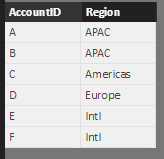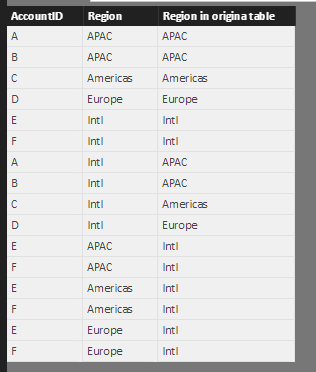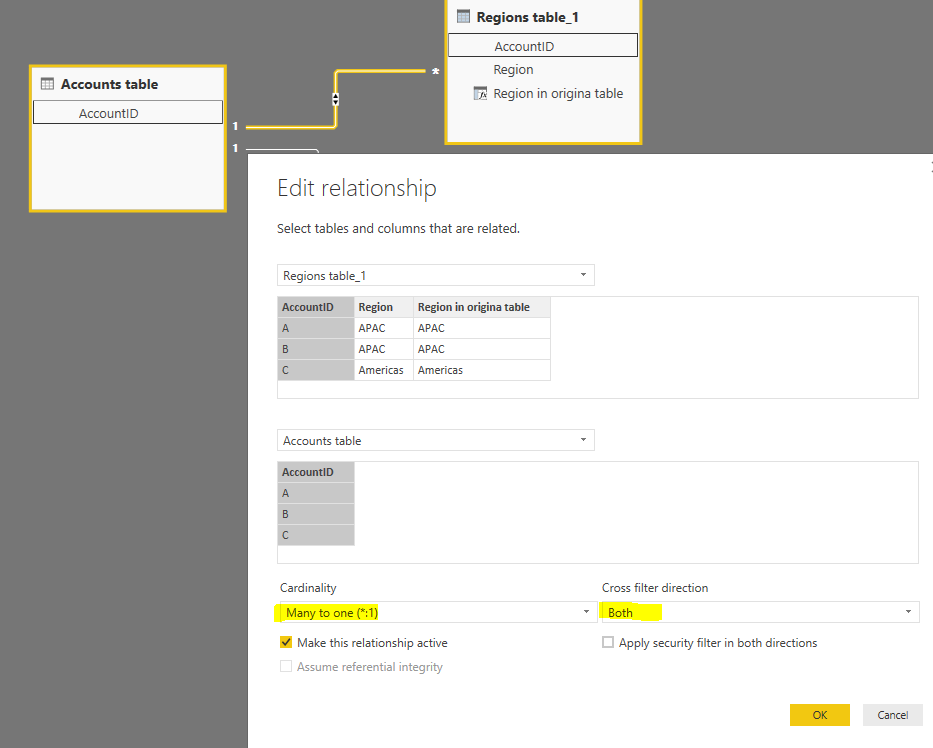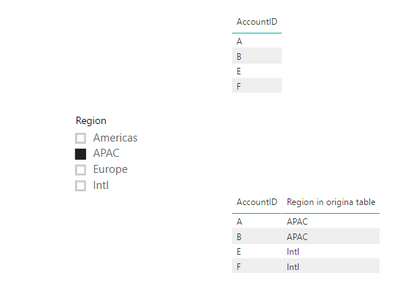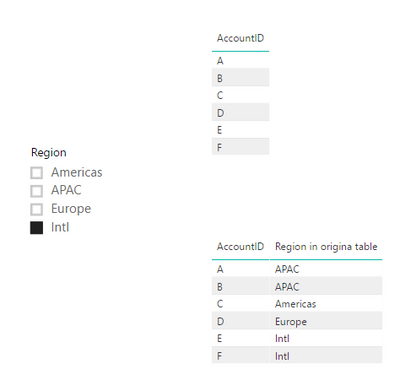- Power BI forums
- Updates
- News & Announcements
- Get Help with Power BI
- Desktop
- Service
- Report Server
- Power Query
- Mobile Apps
- Developer
- DAX Commands and Tips
- Custom Visuals Development Discussion
- Health and Life Sciences
- Power BI Spanish forums
- Translated Spanish Desktop
- Power Platform Integration - Better Together!
- Power Platform Integrations (Read-only)
- Power Platform and Dynamics 365 Integrations (Read-only)
- Training and Consulting
- Instructor Led Training
- Dashboard in a Day for Women, by Women
- Galleries
- Community Connections & How-To Videos
- COVID-19 Data Stories Gallery
- Themes Gallery
- Data Stories Gallery
- R Script Showcase
- Webinars and Video Gallery
- Quick Measures Gallery
- 2021 MSBizAppsSummit Gallery
- 2020 MSBizAppsSummit Gallery
- 2019 MSBizAppsSummit Gallery
- Events
- Ideas
- Custom Visuals Ideas
- Issues
- Issues
- Events
- Upcoming Events
- Community Blog
- Power BI Community Blog
- Custom Visuals Community Blog
- Community Support
- Community Accounts & Registration
- Using the Community
- Community Feedback
Register now to learn Fabric in free live sessions led by the best Microsoft experts. From Apr 16 to May 9, in English and Spanish.
- Power BI forums
- Forums
- Get Help with Power BI
- Desktop
- How to have one option in a filter to select all v...
- Subscribe to RSS Feed
- Mark Topic as New
- Mark Topic as Read
- Float this Topic for Current User
- Bookmark
- Subscribe
- Printer Friendly Page
- Mark as New
- Bookmark
- Subscribe
- Mute
- Subscribe to RSS Feed
- Permalink
- Report Inappropriate Content
How to have one option in a filter to select all values
So I have a dataset of accounts and each account is within a region, I also have an associated file that has the following regional structure of APAC, Americas, Europe and Intl. Anything that has an Intl region tag applies to all of APAC, americas and europe, what I want is when I filter on say APAC it filters to show both APAC and Intl for both the account file and the associated file, and if you filter on Intl it displays all values.
I am currently using a region filter table to link the two tables and I have tried to implement region encoding on this table on the different regions but I havent been able to execute it correctly.
Thanks for your help.
Solved! Go to Solution.
- Mark as New
- Bookmark
- Subscribe
- Mute
- Subscribe to RSS Feed
- Permalink
- Report Inappropriate Content
Hi @Anonymous,
Based on my assumption, I created two sample tables: Accounts table and Regions table
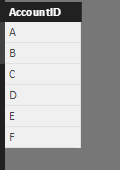
Please create a calculated table with below formula:
Regions table_1 =
UNION (
'Regions table',
ADDCOLUMNS (
CALCULATETABLE (
VALUES ( 'Regions table'[AccountID] ),
FILTER ( 'Regions table', 'Regions table'[Region] <> "Intl" )
),
"Regional", "Intl"
),
CROSSJOIN (
CALCULATETABLE (
VALUES ( 'Regions table'[AccountID] ),
FILTER ( 'Regions table', 'Regions table'[Region] = "Intl" )
),
CALCULATETABLE (
VALUES ( 'Regions table'[Region] ),
FILTER ( 'Regions table', 'Regions table'[Region] <> "Intl" )
)
)
)
Also, you need to add a calculated column in above table:
Region in origina table =
LOOKUPVALUE (
'Regions table'[Region],
'Regions table'[AccountID], 'Regions table_1'[AccountID]
)
Then, you will get below result.
Establish a one to many relationship from 'Accounts table' to 'Regions table_1'.
Add 'Regions table_1'[Region] into slicer. Drag corresponding fields from 'Regions table_1' and 'Accounts table' into table visual.
Best regards,
Yuliana Gu
If this post helps, then please consider Accept it as the solution to help the other members find it more quickly.
- Mark as New
- Bookmark
- Subscribe
- Mute
- Subscribe to RSS Feed
- Permalink
- Report Inappropriate Content
Hi @Anonymous,
Based on my assumption, I created two sample tables: Accounts table and Regions table
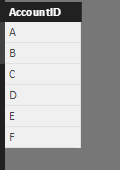
Please create a calculated table with below formula:
Regions table_1 =
UNION (
'Regions table',
ADDCOLUMNS (
CALCULATETABLE (
VALUES ( 'Regions table'[AccountID] ),
FILTER ( 'Regions table', 'Regions table'[Region] <> "Intl" )
),
"Regional", "Intl"
),
CROSSJOIN (
CALCULATETABLE (
VALUES ( 'Regions table'[AccountID] ),
FILTER ( 'Regions table', 'Regions table'[Region] = "Intl" )
),
CALCULATETABLE (
VALUES ( 'Regions table'[Region] ),
FILTER ( 'Regions table', 'Regions table'[Region] <> "Intl" )
)
)
)
Also, you need to add a calculated column in above table:
Region in origina table =
LOOKUPVALUE (
'Regions table'[Region],
'Regions table'[AccountID], 'Regions table_1'[AccountID]
)
Then, you will get below result.
Establish a one to many relationship from 'Accounts table' to 'Regions table_1'.
Add 'Regions table_1'[Region] into slicer. Drag corresponding fields from 'Regions table_1' and 'Accounts table' into table visual.
Best regards,
Yuliana Gu
If this post helps, then please consider Accept it as the solution to help the other members find it more quickly.
- Mark as New
- Bookmark
- Subscribe
- Mute
- Subscribe to RSS Feed
- Permalink
- Report Inappropriate Content
That looks like exactly what I was looking for thank you!
Helpful resources

Microsoft Fabric Learn Together
Covering the world! 9:00-10:30 AM Sydney, 4:00-5:30 PM CET (Paris/Berlin), 7:00-8:30 PM Mexico City

Power BI Monthly Update - April 2024
Check out the April 2024 Power BI update to learn about new features.

| User | Count |
|---|---|
| 110 | |
| 94 | |
| 81 | |
| 66 | |
| 58 |
| User | Count |
|---|---|
| 151 | |
| 121 | |
| 104 | |
| 87 | |
| 67 |