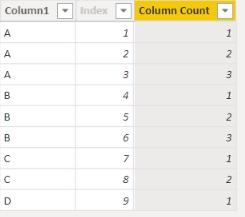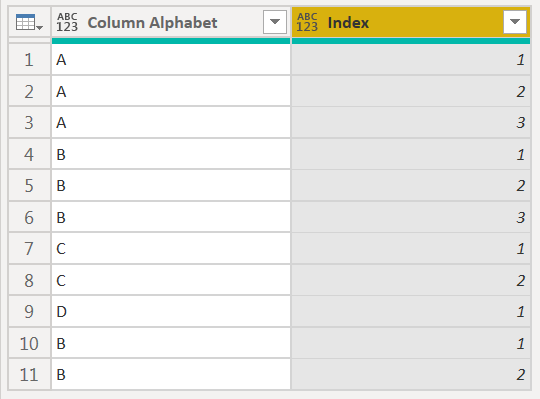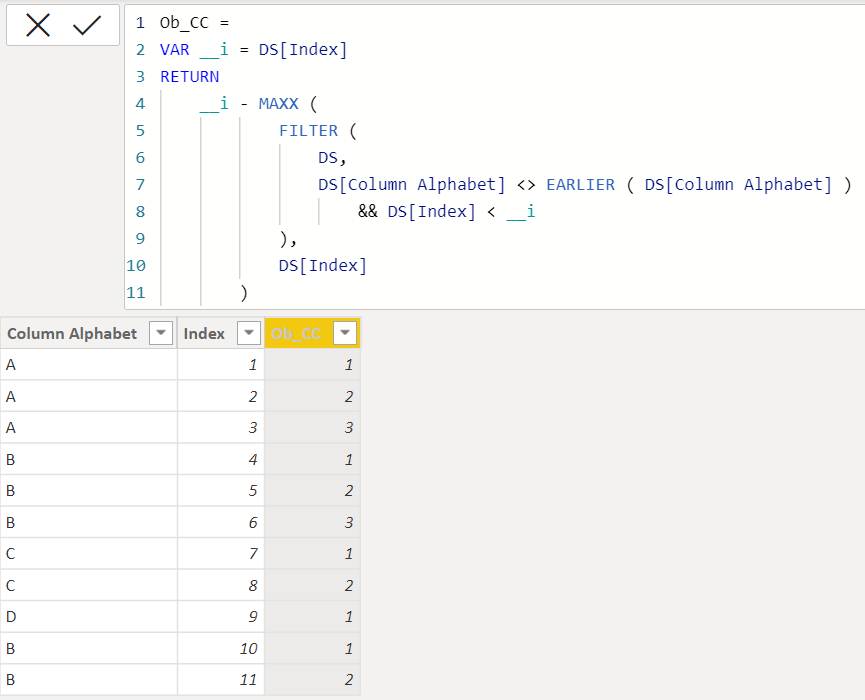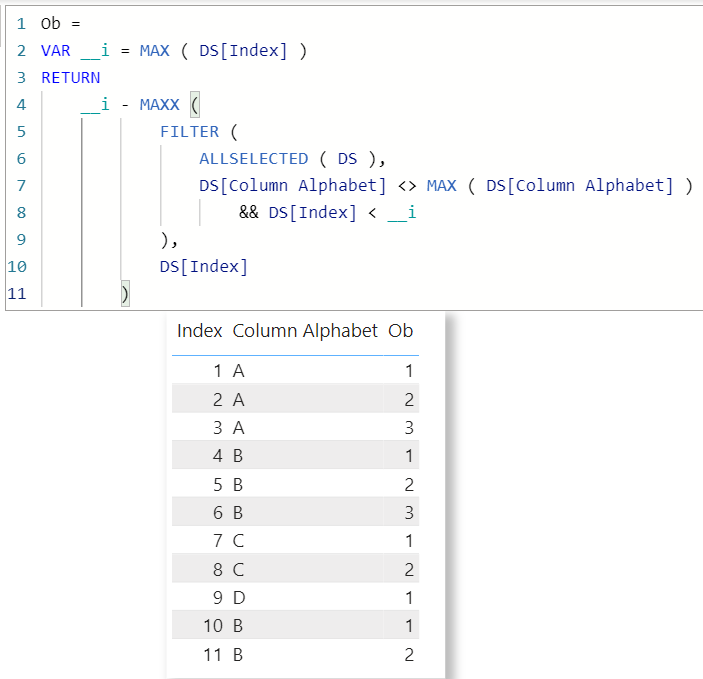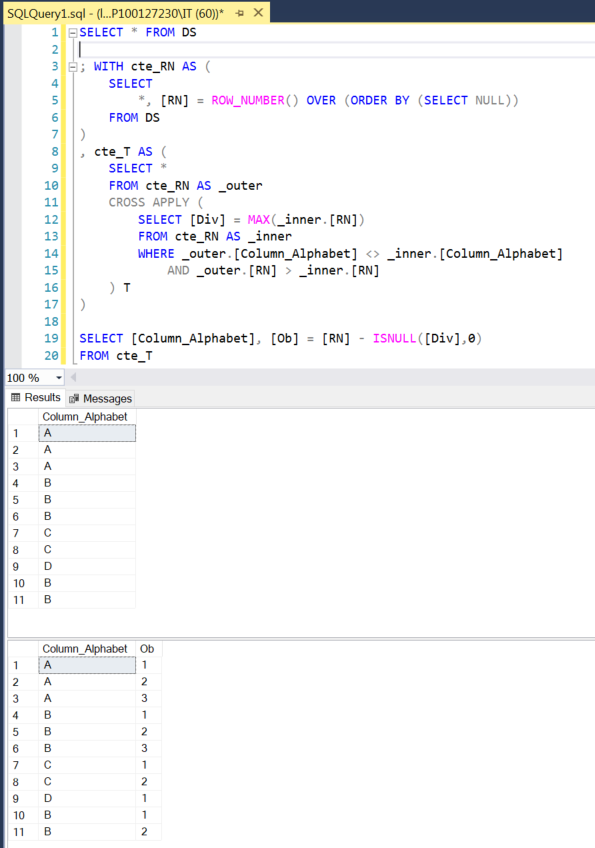- Power BI forums
- Updates
- News & Announcements
- Get Help with Power BI
- Desktop
- Service
- Report Server
- Power Query
- Mobile Apps
- Developer
- DAX Commands and Tips
- Custom Visuals Development Discussion
- Health and Life Sciences
- Power BI Spanish forums
- Translated Spanish Desktop
- Power Platform Integration - Better Together!
- Power Platform Integrations (Read-only)
- Power Platform and Dynamics 365 Integrations (Read-only)
- Training and Consulting
- Instructor Led Training
- Dashboard in a Day for Women, by Women
- Galleries
- Community Connections & How-To Videos
- COVID-19 Data Stories Gallery
- Themes Gallery
- Data Stories Gallery
- R Script Showcase
- Webinars and Video Gallery
- Quick Measures Gallery
- 2021 MSBizAppsSummit Gallery
- 2020 MSBizAppsSummit Gallery
- 2019 MSBizAppsSummit Gallery
- Events
- Ideas
- Custom Visuals Ideas
- Issues
- Issues
- Events
- Upcoming Events
- Community Blog
- Power BI Community Blog
- Custom Visuals Community Blog
- Community Support
- Community Accounts & Registration
- Using the Community
- Community Feedback
Register now to learn Fabric in free live sessions led by the best Microsoft experts. From Apr 16 to May 9, in English and Spanish.
- Power BI forums
- Forums
- Get Help with Power BI
- Desktop
- How to group by field and create a row count colum...
- Subscribe to RSS Feed
- Mark Topic as New
- Mark Topic as Read
- Float this Topic for Current User
- Bookmark
- Subscribe
- Printer Friendly Page
- Mark as New
- Bookmark
- Subscribe
- Mute
- Subscribe to RSS Feed
- Permalink
- Report Inappropriate Content
How to group by field and create a row count column based on break?
Say i have a table that looks like this
Column Alphabet |
| A |
| A |
| A |
| B |
| B |
B |
C |
C |
D |
I would like to create a table that looks like this
Column Alphabet | Observation |
| A | 1 |
| A | 2 |
| A | 3 |
| B | 1 |
| B | 2 |
B | 3 |
C | 1 |
C | 2 |
D | 1 |
Solved! Go to Solution.
- Mark as New
- Bookmark
- Subscribe
- Mute
- Subscribe to RSS Feed
- Permalink
- Report Inappropriate Content
If you can calculate the column in the source, that would be the best. For example, if the source is SQL Server you could use ROW_NUMBER() OVER (partition by [Column Alphabet] order by (select null)). See Roche’s Maxim of Data Transformation for why this is important.
Here is a method for doing this with a calculated column, which way downstream. First add an index column to your table in Power Query. You can hide this col in the model. So you now have a table that looks like:
| A | 1 |
| A | 2 |
| A | 3 |
| B | 4 |
| B | 5 |
| B | 6 |
| C | 7 |
| C | 8 |
| D | 9 |
Then add a calculated column with this DAX:
Column Count =
VAR _c1value = CALCULATE( SELECTEDVALUE( 'Table'[Column1] ) )
VAR _Ind = CALCULATE( SELECTEDVALUE( 'Table'[Index] ) )
VAR Result =
COUNTROWS(
CALCULATETABLE(
'Table',
REMOVEFILTERS( ),
'Table'[Column1] = _c1value,
'Table'[Index] <= _Ind
)
)
RETURN
Result
If this post helps, then please consider Accept it as the solution to help the other members find it more quickly. If I misunderstand your needs or you still have problems on it, please feel free to let me know. Thanks a lot!
- Mark as New
- Bookmark
- Subscribe
- Mute
- Subscribe to RSS Feed
- Permalink
- Report Inappropriate Content
Hi,
This M code works
let
Source = Excel.CurrentWorkbook(){[Name="Data"]}[Content],
Partition = Table.Group(Source, {"Column Alphabet"}, {{"Partition", each Table.AddIndexColumn(_, "Index",1,1), type table}}),
#"Expanded Partition" = Table.ExpandTableColumn(Partition, "Partition", {"Index"}, {"Index"})
in
#"Expanded Partition"Hope this helps.
Regards,
Ashish Mathur
http://www.ashishmathur.com
https://www.linkedin.com/in/excelenthusiasts/
- Mark as New
- Bookmark
- Subscribe
- Mute
- Subscribe to RSS Feed
- Permalink
- Report Inappropriate Content
For fun only,
PQ solution,
Calculated column solution,
Measure solution,
SQL solution,
| Thanks to the great efforts by MS engineers to simplify syntax of DAX! Most beginners are SUCCESSFULLY MISLED to think that they could easily master DAX; but it turns out that the intricacy of the most frequently used RANKX() is still way beyond their comprehension! |
DAX is simple, but NOT EASY! |
- Mark as New
- Bookmark
- Subscribe
- Mute
- Subscribe to RSS Feed
- Permalink
- Report Inappropriate Content
If you can calculate the column in the source, that would be the best. For example, if the source is SQL Server you could use ROW_NUMBER() OVER (partition by [Column Alphabet] order by (select null)). See Roche’s Maxim of Data Transformation for why this is important.
Here is a method for doing this with a calculated column, which way downstream. First add an index column to your table in Power Query. You can hide this col in the model. So you now have a table that looks like:
| A | 1 |
| A | 2 |
| A | 3 |
| B | 4 |
| B | 5 |
| B | 6 |
| C | 7 |
| C | 8 |
| D | 9 |
Then add a calculated column with this DAX:
Column Count =
VAR _c1value = CALCULATE( SELECTEDVALUE( 'Table'[Column1] ) )
VAR _Ind = CALCULATE( SELECTEDVALUE( 'Table'[Index] ) )
VAR Result =
COUNTROWS(
CALCULATETABLE(
'Table',
REMOVEFILTERS( ),
'Table'[Column1] = _c1value,
'Table'[Index] <= _Ind
)
)
RETURN
Result
If this post helps, then please consider Accept it as the solution to help the other members find it more quickly. If I misunderstand your needs or you still have problems on it, please feel free to let me know. Thanks a lot!
Helpful resources

Microsoft Fabric Learn Together
Covering the world! 9:00-10:30 AM Sydney, 4:00-5:30 PM CET (Paris/Berlin), 7:00-8:30 PM Mexico City

Power BI Monthly Update - April 2024
Check out the April 2024 Power BI update to learn about new features.

| User | Count |
|---|---|
| 109 | |
| 98 | |
| 77 | |
| 66 | |
| 54 |
| User | Count |
|---|---|
| 144 | |
| 104 | |
| 100 | |
| 86 | |
| 64 |