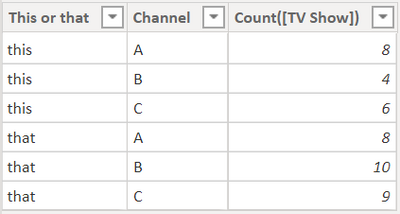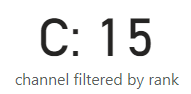- Power BI forums
- Updates
- News & Announcements
- Get Help with Power BI
- Desktop
- Service
- Report Server
- Power Query
- Mobile Apps
- Developer
- DAX Commands and Tips
- Custom Visuals Development Discussion
- Health and Life Sciences
- Power BI Spanish forums
- Translated Spanish Desktop
- Power Platform Integration - Better Together!
- Power Platform Integrations (Read-only)
- Power Platform and Dynamics 365 Integrations (Read-only)
- Training and Consulting
- Instructor Led Training
- Dashboard in a Day for Women, by Women
- Galleries
- Community Connections & How-To Videos
- COVID-19 Data Stories Gallery
- Themes Gallery
- Data Stories Gallery
- R Script Showcase
- Webinars and Video Gallery
- Quick Measures Gallery
- 2021 MSBizAppsSummit Gallery
- 2020 MSBizAppsSummit Gallery
- 2019 MSBizAppsSummit Gallery
- Events
- Ideas
- Custom Visuals Ideas
- Issues
- Issues
- Events
- Upcoming Events
- Community Blog
- Power BI Community Blog
- Custom Visuals Community Blog
- Community Support
- Community Accounts & Registration
- Using the Community
- Community Feedback
Register now to learn Fabric in free live sessions led by the best Microsoft experts. From Apr 16 to May 9, in English and Spanish.
- Power BI forums
- Forums
- Get Help with Power BI
- Desktop
- Re: @Re: How to get the second top performer
- Subscribe to RSS Feed
- Mark Topic as New
- Mark Topic as Read
- Float this Topic for Current User
- Bookmark
- Subscribe
- Printer Friendly Page
- Mark as New
- Bookmark
- Subscribe
- Mute
- Subscribe to RSS Feed
- Permalink
- Report Inappropriate Content
How to get the second top performer
Hello,
I have 4 columns: TV channel, Show, Country, Language
I am trying to display in a card the TV channel with the second highest number of TV shows count (for example I would like to display "CNN" if it's the TV channel with the second higher count of TV shows). I apply two slicers on that card based on country and language.
My current approach has been to compute a RANKX() measure on TV channel based on COUNT(TV show). Then, I tried to filter my card with the TV channel based on that measure, setting Rank = 2 but I cannot interact with the filter (neither click on it nor write anythign in it).
My workaround at the moment is to use a table. I don't know why but in a table I can filter based on my rank while in a card I cannot. Nonetheless, the layout is not super clean as I have to hide the column header.
So my question is, do you have any idea on how to get the second top TV channel in term of TV show count?
Thanks for your help,
Solved! Go to Solution.
- Mark as New
- Bookmark
- Subscribe
- Mute
- Subscribe to RSS Feed
- Permalink
- Report Inappropriate Content
Hey @Anonymous ,
this is how my sample data looks:
I created 2 measures:
channel ranked =
RANKX(
ALLSELECTED('Table'[Channel])
, CALCULATE(
SUM('Table'[Count([TV Show]])])
)
)
and
channel filtered by rank =
CONCATENATEX(
FILTER(
ADDCOLUMNS(
SUMMARIZE(
VALUES('Table'[Channel])
, 'Table'[Channel]
)
, "rk" , [channel ranked]
)
, [rk] = 2
)
, [Channel]
)
I used the 2nd measure on the card visual:
Hopefully, this is what you are looking for.
Regards,
Tom
Did I answer your question? Mark my post as a solution, this will help others!
Proud to be a Super User!
I accept Kudos 😉
Hamburg, Germany
- Mark as New
- Bookmark
- Subscribe
- Mute
- Subscribe to RSS Feed
- Permalink
- Report Inappropriate Content
Hey @Anonymous ,
this is how my sample data looks:
I created 2 measures:
channel ranked =
RANKX(
ALLSELECTED('Table'[Channel])
, CALCULATE(
SUM('Table'[Count([TV Show]])])
)
)
and
channel filtered by rank =
CONCATENATEX(
FILTER(
ADDCOLUMNS(
SUMMARIZE(
VALUES('Table'[Channel])
, 'Table'[Channel]
)
, "rk" , [channel ranked]
)
, [rk] = 2
)
, [Channel]
)
I used the 2nd measure on the card visual:
Hopefully, this is what you are looking for.
Regards,
Tom
Did I answer your question? Mark my post as a solution, this will help others!
Proud to be a Super User!
I accept Kudos 😉
Hamburg, Germany
- Mark as New
- Bookmark
- Subscribe
- Mute
- Subscribe to RSS Feed
- Permalink
- Report Inappropriate Content
Thanks a lot, it works perfectly.
How would you do it to apply the same solution but to display the COUNT(TV show) instead?
BEst,
Olivier
- Mark as New
- Bookmark
- Subscribe
- Mute
- Subscribe to RSS Feed
- Permalink
- Report Inappropriate Content
Hey @Anonymous ,
I changed the 2 nd measure a little:
channel filtered by rank =
CONCATENATEX(
FILTER(
ADDCOLUMNS(
SUMMARIZE(
VALUES('Table'[Channel])
, 'Table'[Channel]
)
, "cnt" , CALCULATE(SUM('Table'[Count([TV Show]])]))
, "rk" , [channel ranked]
)
, [rk] = 2
)
, [Channel] & ": " & [cnt]
)
I added the column [Count(TV Show)] using CALCULATE(SUM(...)) if the count in your example already is a measure just use the measure reference [measure] name inside the ADDCOLUMNS(SUMMARIZE(...), "cnt", ...
This allows to use this column inside the CONCATENATEX. In my example I still use the channel column and a little text snippet (": "). My Card visual will look like this:
Hopefully, this is what you are looking for.
Regards,
Tom
Did I answer your question? Mark my post as a solution, this will help others!
Proud to be a Super User!
I accept Kudos 😉
Hamburg, Germany
- Mark as New
- Bookmark
- Subscribe
- Mute
- Subscribe to RSS Feed
- Permalink
- Report Inappropriate Content
Hello,
Thanks. It works almost perfectly. Nontheless, I don't know why, it prints twice the value. instead of 2065 I have 20652065 and instead of 10.5 I have 10.510.5. Please find below the query I used.
- Mark as New
- Bookmark
- Subscribe
- Mute
- Subscribe to RSS Feed
- Permalink
- Report Inappropriate Content
Hey @Anonymous ,
this is because there are 2 rows that satisfy the condition
[rk] = 2
This means you have to check the rank, and maybe you have to use a 2nd summarize that uses the FILTER(...) as input.
You can also consider to change the CONCATENATEX function to SUMX or AVERAGEX, whatever meets your use case
Hopefully, this provides some ideas.
Regards,
Tom
Did I answer your question? Mark my post as a solution, this will help others!
Proud to be a Super User!
I accept Kudos 😉
Hamburg, Germany
- Mark as New
- Bookmark
- Subscribe
- Mute
- Subscribe to RSS Feed
- Permalink
- Report Inappropriate Content
@Anonymous ,
assume this is rank measure
City Rank = RANKX(all(Geography[City]),[Sales])
Rank 2nd top = CALCULATE(if([City Rank]=2,[Sales],BLANK()) ,VALUES(Geography[City]))
Rank 2nd top = sumx(VALUES(Geography[City]),if([City Rank]=2,[Sales],BLANK()) )
Rank 2nd top = sumx(filter(VALUES(Geography[City]),[City Rank]=2),[Sales] )
Also refer
Microsoft Power BI Learning Resources, 2023 !!
Learn Power BI - Full Course with Dec-2022, with Window, Index, Offset, 100+ Topics !!
Did I answer your question? Mark my post as a solution! Appreciate your Kudos !! Proud to be a Super User! !!
Helpful resources

Microsoft Fabric Learn Together
Covering the world! 9:00-10:30 AM Sydney, 4:00-5:30 PM CET (Paris/Berlin), 7:00-8:30 PM Mexico City

Power BI Monthly Update - April 2024
Check out the April 2024 Power BI update to learn about new features.

| User | Count |
|---|---|
| 109 | |
| 99 | |
| 77 | |
| 66 | |
| 54 |
| User | Count |
|---|---|
| 144 | |
| 104 | |
| 102 | |
| 87 | |
| 64 |