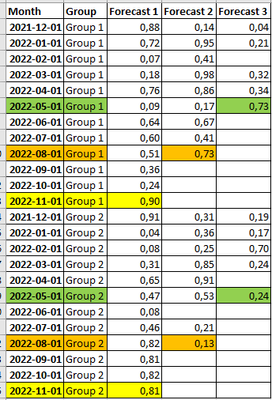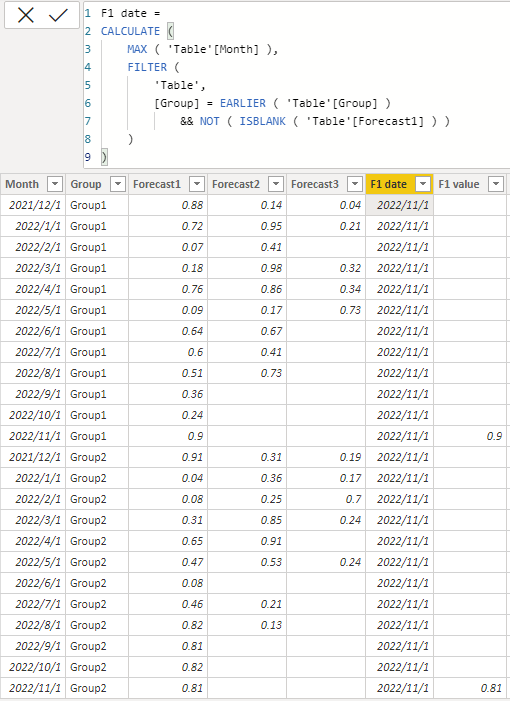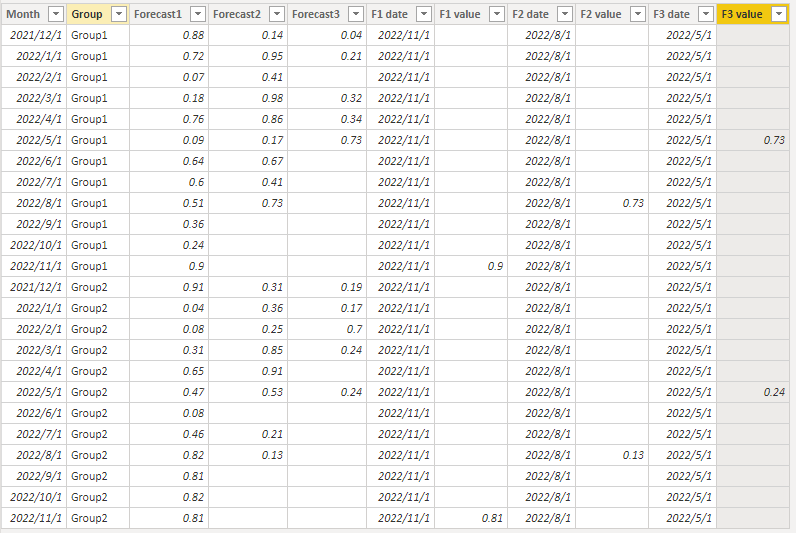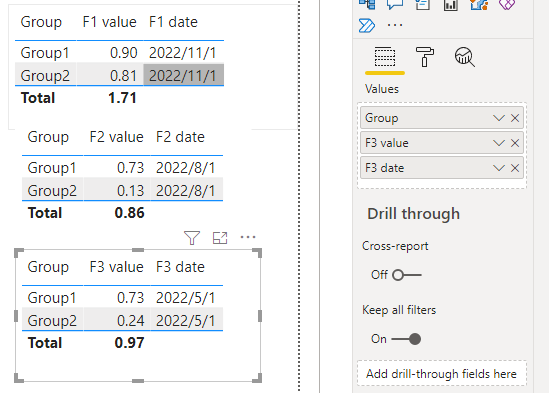- Power BI forums
- Updates
- News & Announcements
- Get Help with Power BI
- Desktop
- Service
- Report Server
- Power Query
- Mobile Apps
- Developer
- DAX Commands and Tips
- Custom Visuals Development Discussion
- Health and Life Sciences
- Power BI Spanish forums
- Translated Spanish Desktop
- Power Platform Integration - Better Together!
- Power Platform Integrations (Read-only)
- Power Platform and Dynamics 365 Integrations (Read-only)
- Training and Consulting
- Instructor Led Training
- Dashboard in a Day for Women, by Women
- Galleries
- Community Connections & How-To Videos
- COVID-19 Data Stories Gallery
- Themes Gallery
- Data Stories Gallery
- R Script Showcase
- Webinars and Video Gallery
- Quick Measures Gallery
- 2021 MSBizAppsSummit Gallery
- 2020 MSBizAppsSummit Gallery
- 2019 MSBizAppsSummit Gallery
- Events
- Ideas
- Custom Visuals Ideas
- Issues
- Issues
- Events
- Upcoming Events
- Community Blog
- Power BI Community Blog
- Custom Visuals Community Blog
- Community Support
- Community Accounts & Registration
- Using the Community
- Community Feedback
Register now to learn Fabric in free live sessions led by the best Microsoft experts. From Apr 16 to May 9, in English and Spanish.
- Power BI forums
- Forums
- Get Help with Power BI
- Desktop
- Re: How to get the related date for the last non b...
- Subscribe to RSS Feed
- Mark Topic as New
- Mark Topic as Read
- Float this Topic for Current User
- Bookmark
- Subscribe
- Printer Friendly Page
- Mark as New
- Bookmark
- Subscribe
- Mute
- Subscribe to RSS Feed
- Permalink
- Report Inappropriate Content
How to get the related date for the last non blank value of a another column
Hello!
I have not yet figured out a good way (in both Power Bi Desktop and/or Power Query) to get the date for the last non blank value of another column. In the example below, I would like to get the "Month" for each "Group" for the last know blank value of columns "Forecast 1", "Forecast 2" and "Forecast 3".
By using the colors, I am identifying the values I would like to have for each group and forecast columns. In the end, I would like to be able to get the date values as shown below:
Thank you for any tip you can provide.
Solved! Go to Solution.
- Mark as New
- Bookmark
- Subscribe
- Mute
- Subscribe to RSS Feed
- Permalink
- Report Inappropriate Content
Hi, @Sica
It's easier to solve your problem with calculated columns.
F1 date =
CALCULATE (
MAX ( 'Table'[Month] ),
FILTER (
'Table',
[Group] = EARLIER ( 'Table'[Group] )
&& NOT ( ISBLANK ( 'Table'[Forecast1] ) )
)
)F1 value =
IF ( [Month] = [F1 date], [Forecast1], BLANK () )
"Forecast 2" and "forecast 3" also add calculated columns according to the above method.
F2 date =
CALCULATE (
MAX ( 'Table'[Month] ),
FILTER (
'Table',
[Group] = EARLIER ( 'Table'[Group] )
&& NOT ( ISBLANK ( 'Table'[Forecast2] ) )
)
)
F2 value =
IF ( [Month] = [F2 date], [Forecast2], BLANK () )
F3 date =
CALCULATE (
MAX ( 'Table'[Month] ),
FILTER (
'Table',
[Group] = EARLIER ( 'Table'[Group] )
&& NOT ( ISBLANK ( 'Table'[Forecast3] ) )
)
)
F3 value =
IF ( [Month] = [F3 date], [Forecast3], BLANK () )
The final result is shown in the figure, just as you expected.
Best Regards,
Community Support Team _Charlotte
If this post helps, then please consider Accept it as the solution to help the other members find it more quickly.
- Mark as New
- Bookmark
- Subscribe
- Mute
- Subscribe to RSS Feed
- Permalink
- Report Inappropriate Content
Hi,
Share data in a format that can be pasted in an MS Excel file.
Regards,
Ashish Mathur
http://www.ashishmathur.com
https://www.linkedin.com/in/excelenthusiasts/
- Mark as New
- Bookmark
- Subscribe
- Mute
- Subscribe to RSS Feed
- Permalink
- Report Inappropriate Content
Hi, @Sica
It's easier to solve your problem with calculated columns.
F1 date =
CALCULATE (
MAX ( 'Table'[Month] ),
FILTER (
'Table',
[Group] = EARLIER ( 'Table'[Group] )
&& NOT ( ISBLANK ( 'Table'[Forecast1] ) )
)
)F1 value =
IF ( [Month] = [F1 date], [Forecast1], BLANK () )
"Forecast 2" and "forecast 3" also add calculated columns according to the above method.
F2 date =
CALCULATE (
MAX ( 'Table'[Month] ),
FILTER (
'Table',
[Group] = EARLIER ( 'Table'[Group] )
&& NOT ( ISBLANK ( 'Table'[Forecast2] ) )
)
)
F2 value =
IF ( [Month] = [F2 date], [Forecast2], BLANK () )
F3 date =
CALCULATE (
MAX ( 'Table'[Month] ),
FILTER (
'Table',
[Group] = EARLIER ( 'Table'[Group] )
&& NOT ( ISBLANK ( 'Table'[Forecast3] ) )
)
)
F3 value =
IF ( [Month] = [F3 date], [Forecast3], BLANK () )
The final result is shown in the figure, just as you expected.
Best Regards,
Community Support Team _Charlotte
If this post helps, then please consider Accept it as the solution to help the other members find it more quickly.
- Mark as New
- Bookmark
- Subscribe
- Mute
- Subscribe to RSS Feed
- Permalink
- Report Inappropriate Content
Thank you so much!! 😀
EARLIER did the trick! This I was missing (it is a new function for me).
Helpful resources

Microsoft Fabric Learn Together
Covering the world! 9:00-10:30 AM Sydney, 4:00-5:30 PM CET (Paris/Berlin), 7:00-8:30 PM Mexico City

Power BI Monthly Update - April 2024
Check out the April 2024 Power BI update to learn about new features.

| User | Count |
|---|---|
| 109 | |
| 98 | |
| 77 | |
| 66 | |
| 54 |
| User | Count |
|---|---|
| 144 | |
| 104 | |
| 100 | |
| 86 | |
| 64 |