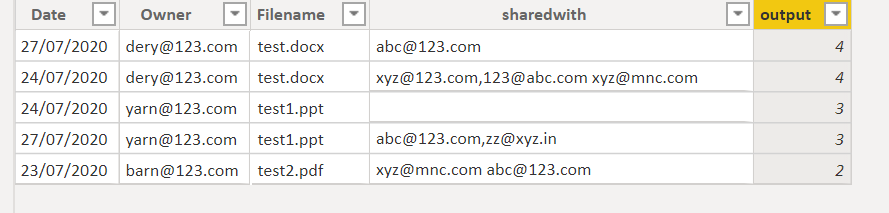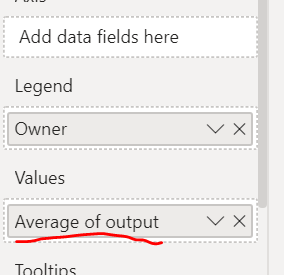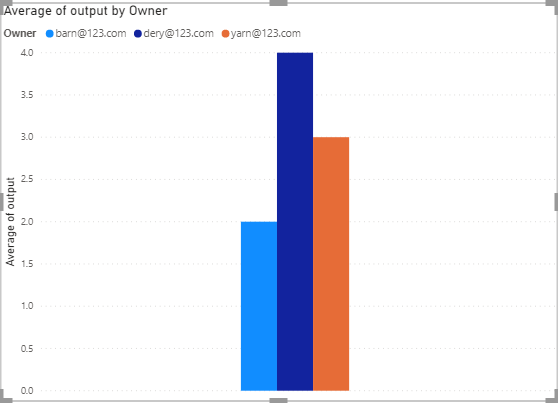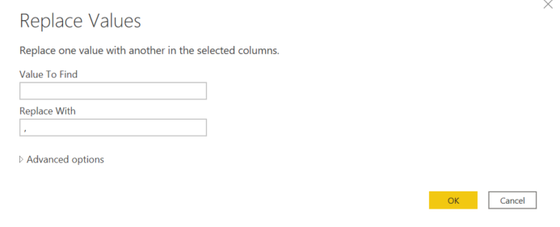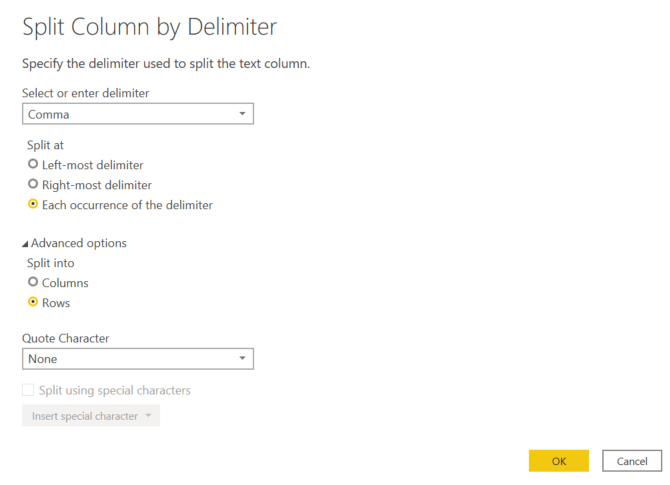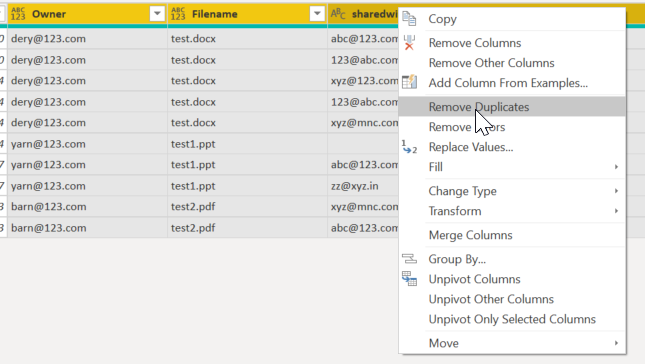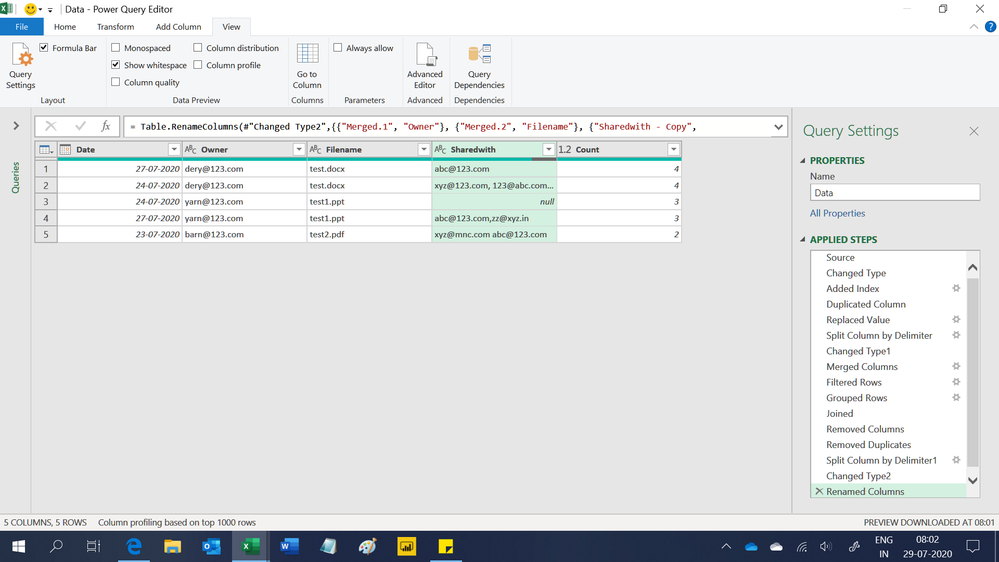- Power BI forums
- Updates
- News & Announcements
- Get Help with Power BI
- Desktop
- Service
- Report Server
- Power Query
- Mobile Apps
- Developer
- DAX Commands and Tips
- Custom Visuals Development Discussion
- Health and Life Sciences
- Power BI Spanish forums
- Translated Spanish Desktop
- Power Platform Integration - Better Together!
- Power Platform Integrations (Read-only)
- Power Platform and Dynamics 365 Integrations (Read-only)
- Training and Consulting
- Instructor Led Training
- Dashboard in a Day for Women, by Women
- Galleries
- Community Connections & How-To Videos
- COVID-19 Data Stories Gallery
- Themes Gallery
- Data Stories Gallery
- R Script Showcase
- Webinars and Video Gallery
- Quick Measures Gallery
- 2021 MSBizAppsSummit Gallery
- 2020 MSBizAppsSummit Gallery
- 2019 MSBizAppsSummit Gallery
- Events
- Ideas
- Custom Visuals Ideas
- Issues
- Issues
- Events
- Upcoming Events
- Community Blog
- Power BI Community Blog
- Custom Visuals Community Blog
- Community Support
- Community Accounts & Registration
- Using the Community
- Community Feedback
Register now to learn Fabric in free live sessions led by the best Microsoft experts. From Apr 16 to May 9, in English and Spanish.
- Power BI forums
- Forums
- Get Help with Power BI
- Desktop
- How to get the count of the recipients of a column
- Subscribe to RSS Feed
- Mark Topic as New
- Mark Topic as Read
- Float this Topic for Current User
- Bookmark
- Subscribe
- Printer Friendly Page
- Mark as New
- Bookmark
- Subscribe
- Mute
- Subscribe to RSS Feed
- Permalink
- Report Inappropriate Content
How to get the count of the recipients of a column
Hi,
Can someone hlp on the following requirement
Consider below is the data in Table
Date Owner Filename Sharedwith Output
27/07/2020 dery@123.com test.docx abc@123.com 4
24/07/2020 dery@123.com test.docx xyz@123.com,123@abc.com xyz@mnc.com 4
24/07/2020 yarn @Anonymous.com test1.ppt 3
27/07/2020 yarn @Anonymous.com test1.ppt abc@123.com,zz@xyz.in 3
23/07/2020 barn@123.com test2.pdf xyz@mnc.com abc@123.com 2
Searching for the Owner and Filename in the complete table and if they are matched in other rows , a new coulmn(Output) to be created in the same table with count of Sharedwith users (Sharedwith even with comma seperated,space seperated)
Solved! Go to Solution.
- Mark as New
- Bookmark
- Subscribe
- Mute
- Subscribe to RSS Feed
- Permalink
- Report Inappropriate Content
@Anonymous
please try to use DAX to create a column(not in PQ).
output =
SUMX(FILTER('Table','Table'[Owner ]=EARLIER('Table'[Owner ])&&'Table'[Filename ]=EARLIER('Table'[Filename ])),len('Table'[sharedwith])-len(SUBSTITUTE(SUBSTITUTE('Table'[sharedwith],",","")," ",""))+1)
Did I answer your question? Mark my post as a solution!
Proud to be a Super User!
- Mark as New
- Bookmark
- Subscribe
- Mute
- Subscribe to RSS Feed
- Permalink
- Report Inappropriate Content
- Mark as New
- Bookmark
- Subscribe
- Mute
- Subscribe to RSS Feed
- Permalink
- Report Inappropriate Content
@Anonymous
please try to use DAX to create a column(not in PQ).
output =
SUMX(FILTER('Table','Table'[Owner ]=EARLIER('Table'[Owner ])&&'Table'[Filename ]=EARLIER('Table'[Filename ])),len('Table'[sharedwith])-len(SUBSTITUTE(SUBSTITUTE('Table'[sharedwith],",","")," ",""))+1)
Did I answer your question? Mark my post as a solution!
Proud to be a Super User!
- Mark as New
- Bookmark
- Subscribe
- Mute
- Subscribe to RSS Feed
- Permalink
- Report Inappropriate Content
Thanks @ryan_mayu This is working for most of the files but when creating the visualization (Stacked bar chart) and keeping this Output field in values the numbers are being added up for all the dates and giving the wrong numbers .for eg: Owner in the X axis and Output in values axis, for dery@123 the value is shown in the graph as 8 instead of 4 . How do i solve this.
and also is it possible to remove the duplicates and count the Sharedwith users like for eg the same owner and same file is shared with same person on different dates it should be calculated only once
Date Owner Filename Sharedwith Output
27/07/2020 dery@123.com test.docx abc@123.com 4
24/07/2020 dery@123.com test.docx xyz@123.com,123@abc.com xyz@mnc.com abc@123.com 4
24/07/2020 yarn @123.com test1.ppt 3
27/07/2020 yarn @123.com test1.ppt abc@123.com,zz@xyz.in zz@xyz.in 3
- Mark as New
- Bookmark
- Subscribe
- Mute
- Subscribe to RSS Feed
- Permalink
- Report Inappropriate Content
@Anonymous
Since it was created as a column, when you creating chart you need to use average of value.
Did I answer your question? Mark my post as a solution!
Proud to be a Super User!
- Mark as New
- Bookmark
- Subscribe
- Mute
- Subscribe to RSS Feed
- Permalink
- Report Inappropriate Content
Thanks @ryan_mayu , As asked before can you please alsohelp me how to remove duplicates and count the shared with users
- Mark as New
- Bookmark
- Subscribe
- Mute
- Subscribe to RSS Feed
- Permalink
- Report Inappropriate Content
@Anonymous
I think you need to do that in PQ.
please see the sample below, dery has duplicated emails for 123@abc.com
1. replace space with comma
2. split sharedwith to rows
3. select owner, filename and shared with columns and remove duplicated.
4. use group by function to get the distinct count number
Did I answer your question? Mark my post as a solution!
Proud to be a Super User!
- Mark as New
- Bookmark
- Subscribe
- Mute
- Subscribe to RSS Feed
- Permalink
- Report Inappropriate Content
Hi,
This M code work
let
Source = Excel.CurrentWorkbook(){[Name="Data"]}[Content],
#"Changed Type" = Table.TransformColumnTypes(Source,{{"Date", type date}, {"Owner", type text}, {"Filename", type text}, {"Sharedwith", type text}}),
#"Added Index" = Table.AddIndexColumn(#"Changed Type", "Index", 1, 1),
#"Duplicated Column" = Table.DuplicateColumn(#"Added Index", "Sharedwith", "Sharedwith - Copy"),
#"Replaced Value" = Table.ReplaceValue(#"Duplicated Column"," ",",",Replacer.ReplaceText,{"Sharedwith"}),
#"Split Column by Delimiter" = Table.ExpandListColumn(Table.TransformColumns(#"Replaced Value", {{"Sharedwith", Splitter.SplitTextByDelimiter(",", QuoteStyle.Csv), let itemType = (type nullable text) meta [Serialized.Text = true] in type {itemType}}}), "Sharedwith"),
#"Changed Type1" = Table.TransformColumnTypes(#"Split Column by Delimiter",{{"Sharedwith", type text}}),
#"Merged Columns" = Table.CombineColumns(#"Changed Type1",{"Owner", "Filename"},Combiner.CombineTextByDelimiter(";", QuoteStyle.None),"Merged"),
#"Filtered Rows" = Table.SelectRows(#"Merged Columns", each ([Sharedwith] <> "")),
#"Grouped Rows" = Table.Group(#"Filtered Rows", {"Merged"}, {{"Count", each Table.RowCount(_), type number}}),
Joined = Table.Join(#"Filtered Rows", "Merged", #"Grouped Rows", "Merged"),
#"Removed Columns" = Table.RemoveColumns(Joined,{"Sharedwith", "Index"}),
#"Removed Duplicates" = Table.Distinct(#"Removed Columns"),
#"Split Column by Delimiter1" = Table.SplitColumn(#"Removed Duplicates", "Merged", Splitter.SplitTextByDelimiter(";", QuoteStyle.Csv), {"Merged.1", "Merged.2"}),
#"Changed Type2" = Table.TransformColumnTypes(#"Split Column by Delimiter1",{{"Merged.1", type text}, {"Merged.2", type text}}),
#"Renamed Columns" = Table.RenameColumns(#"Changed Type2",{{"Merged.1", "Owner"}, {"Merged.2", "Filename"}, {"Sharedwith - Copy", "Sharedwith"}})
in
#"Renamed Columns"Hope this helps.
Regards,
Ashish Mathur
http://www.ashishmathur.com
https://www.linkedin.com/in/excelenthusiasts/
- Mark as New
- Bookmark
- Subscribe
- Mute
- Subscribe to RSS Feed
- Permalink
- Report Inappropriate Content
@Ashish_Mathur This query did not work , i am not getting correct count
Is there any query that can be used by utilizing the Calculate or SUMX options
- Mark as New
- Bookmark
- Subscribe
- Mute
- Subscribe to RSS Feed
- Permalink
- Report Inappropriate Content
Hi,
Compare your expected result in the original post and the result which i have shown in my image. Where is my result wrong?
Regards,
Ashish Mathur
http://www.ashishmathur.com
https://www.linkedin.com/in/excelenthusiasts/
- Mark as New
- Bookmark
- Subscribe
- Mute
- Subscribe to RSS Feed
- Permalink
- Report Inappropriate Content
@Anonymous , if possible split the rows using a delimiter
https://www.tutorialgateway.org/how-to-split-columns-in-power-bi/
In that way, you will get a single email in each row
Otherwise you can use CONTAINSSTRING
if(CONTAINSSTRING([Sharedwith],selectvalue(Table[email]) ,1,0)
https://docs.microsoft.com/en-us/dax/containsstring-function-dax
https://docs.microsoft.com/en-us/dax/search-function-dax
https://docs.microsoft.com/en-us/dax/find-function-dax
Microsoft Power BI Learning Resources, 2023 !!
Learn Power BI - Full Course with Dec-2022, with Window, Index, Offset, 100+ Topics !!
Did I answer your question? Mark my post as a solution! Appreciate your Kudos !! Proud to be a Super User! !!
- Mark as New
- Bookmark
- Subscribe
- Mute
- Subscribe to RSS Feed
- Permalink
- Report Inappropriate Content
@amitchandak Hi, I was looking for creating a measure which can one query where to use SUMX or Calculate to get the require output
- Mark as New
- Bookmark
- Subscribe
- Mute
- Subscribe to RSS Feed
- Permalink
- Report Inappropriate Content
EDIT: forgot to use calculate in return...
sharedWithUsers =
Var currentOwner = Tabe[owner]
var currentFilename = Table[filename]
return calculate(CONCATENATEX(values(Table[SharedWith]), Table[SharedWith], ", "), FILTER(ALL(TABLE), table[owner] = currentOwner && table[Filename] = currentFilename)))
or something like that
Helpful resources

Microsoft Fabric Learn Together
Covering the world! 9:00-10:30 AM Sydney, 4:00-5:30 PM CET (Paris/Berlin), 7:00-8:30 PM Mexico City

Power BI Monthly Update - April 2024
Check out the April 2024 Power BI update to learn about new features.

| User | Count |
|---|---|
| 111 | |
| 100 | |
| 80 | |
| 64 | |
| 58 |
| User | Count |
|---|---|
| 146 | |
| 110 | |
| 93 | |
| 84 | |
| 67 |